Page 262 of 292
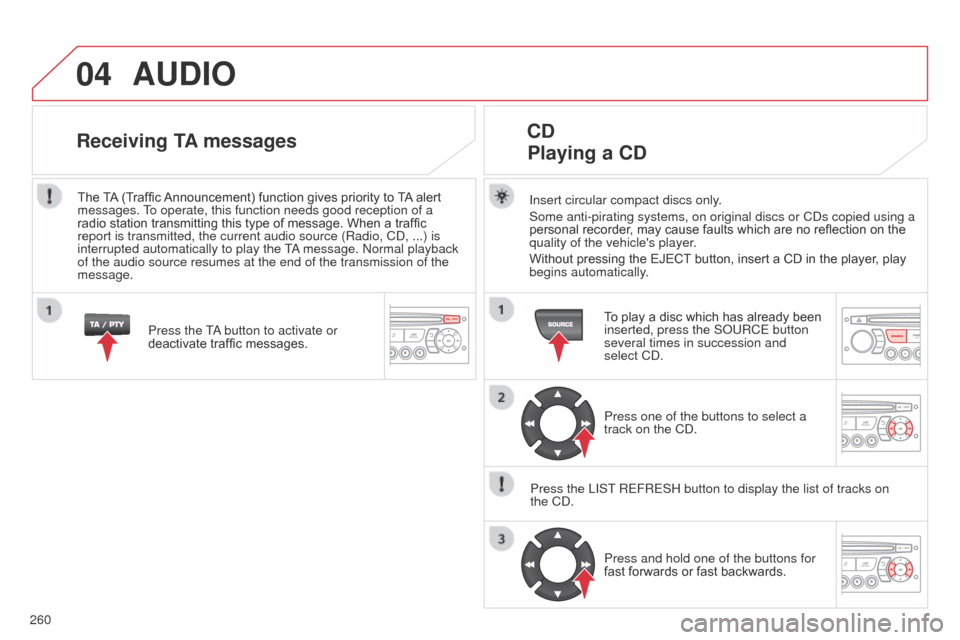
04
260
C3Picasso_en_Chap13c_Rd45_ed01_2014
AUDIO
Insert circular compact discs only.
Some anti-pirating systems, on original discs or Cd s copied using a
personal recorder, may cause faults which are no reflection on the
quality of the vehicle's player.
Without pressing the EJECT button, insert a CD in the player, play
begins automatically.
CD
Playing a CD
To play a disc which has already been
inserted, press the S o URCE button
several times in succession and
select C
d .
Press one of the buttons to select a
track on the C
d .
Press the LIST REFRESH button to display the list of tracks on
the
C
d
. Press and hold one of the buttons for
fast forwards or fast backwards.
Receiving TA messages
Press the Ta button to activate or
deactivate traffic messages.
The
TA (Traffic Announcement) function gives priority to TA alert
messages. To operate, this function needs good reception of a
radio station transmitting this type of message. When a traffic
report is transmitted, the current audio source (Radio, C d , ...) is
interrupted automatically to play the T
a message.
n ormal playback
of the audio source resumes at the end of the transmission of the
message.
Page 263 of 292
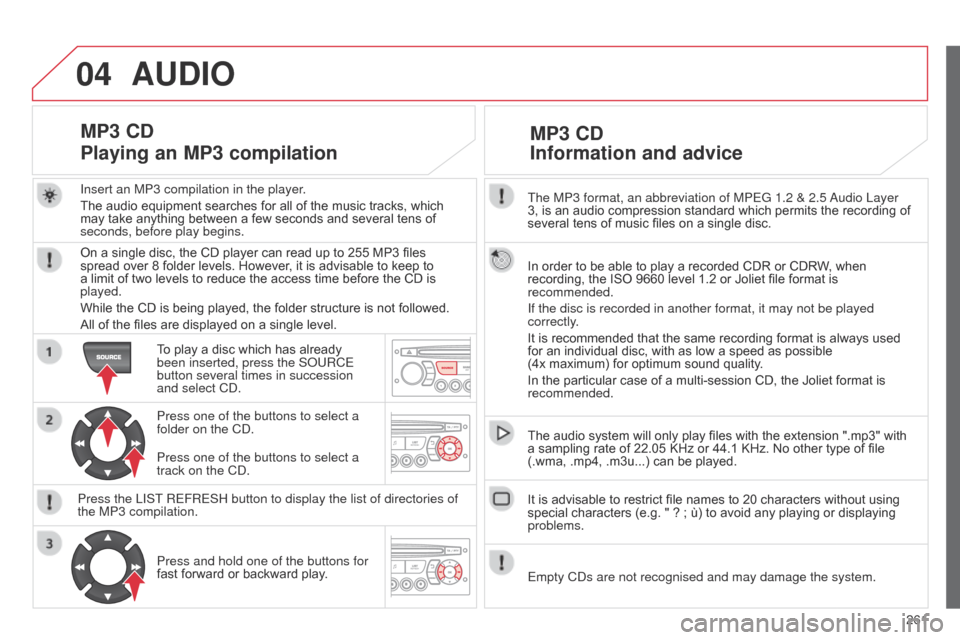
04
261
C3Picasso_en_Chap13c_Rd45_ed01_2014
The MP3 format, an abbreviation of MPEG 1.2 & 2.5 audio Layer
3, is an audio compression standard which permits the recording of
several tens of music files on a single disc.
In order to be able to play a recorded CDR or CDRW, when
recording, the ISO 9660 level 1.2 or Joliet file format is
recommended.
If the disc is recorded in another format, it may not be played
correctly.
It is recommended that the same recording format is always used
for an individual disc, with as low a speed as possible
(4x maximum) for optimum sound quality.
In the particular case of a multi-session CD, the Joliet format is
recommended.
The audio system will only play files with the extension ".mp3" with
a sampling rate of 22.05 KHz or 44.1 KHz. No other type of file
(.wma, .mp4, .m3u...) can be played.
It is advisable to restrict file names to 20 characters without using
special characters (e.g. " ? ; ù) to avoid any playing or displaying
problems.
MP3 CD
Information and advice
AUDIO
Empty Cds are not recognised and may damage the system.
Insert an MP3 compilation in the player
.
The audio equipment searches for all of the music tracks, which
may take anything between a few seconds and several tens of
seconds, before play begins.
MP3 CD
Playing an MP3 compilation
On a single disc, the CD player can read up to 255 MP3 files
spread over 8 folder levels. However, it is advisable to keep to
a limit of two levels to reduce the access time before the CD is
played.
While the CD is being played, the folder structure is not followed.
All of the files are displayed on a single level.
To play a disc which has already
been inserted, press the S
o URCE
button several times in succession
and select C
d .
Press one of the buttons to select a
folder on the C
d .
Press the LIST REFRESH button to display the list of directories of
the MP3 compilation. Press and hold one of the buttons for
fast forward or backward play. Press one of the buttons to select a
track on the C
d .
Page 265 of 292
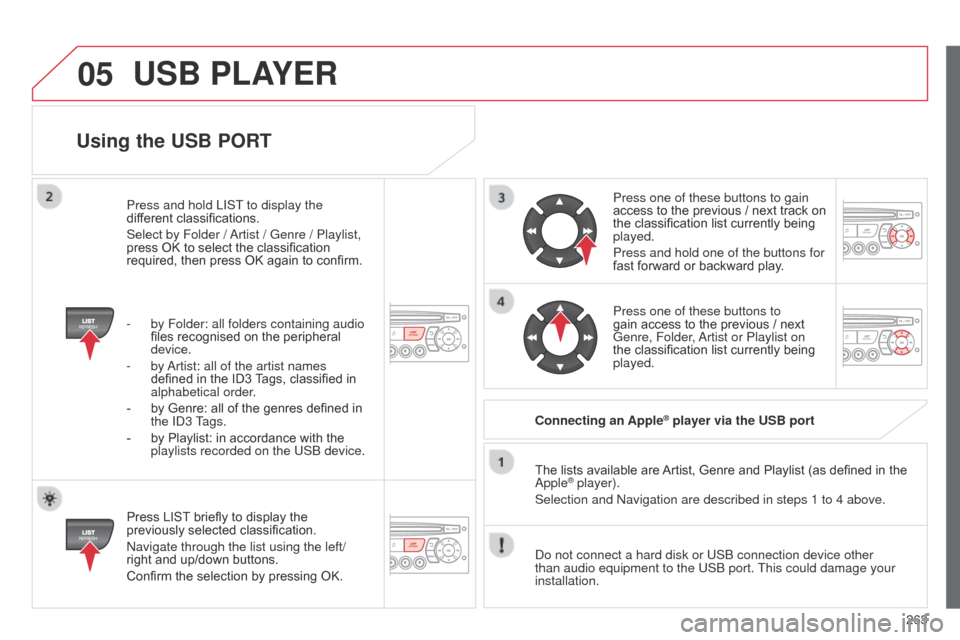
05
263
C3Picasso_en_Chap13c_Rd45_ed01_2014
Using the USB PORT
Press LIST briefly to display the
previously selected classification.
n
avigate through the list using the left/
right and up/down buttons.
Confirm the selection by pressing OK. The lists available are Artist, Genre and Playlist (as defined in the
a
pple
® player).
Selection and n avigation are described in steps 1 to 4 above.
d
o not connect a hard disk or US b connection device other
than audio equipment to the US
b port. This could damage your
installation. Connecting an Apple
® player via the USB port
Press one of these buttons to gain
access to the previous / next track on
the classification list currently being
played.
Press and hold one of the buttons for
fast forward or backward play.
Press one of these buttons to
gain access to the previous / next
Genre, Folder,
a
rtist or Playlist on
the classification list currently being
played.
Press and hold LIST to display the
different classifications.
Select by Folder /
a
rtist / Genre / Playlist,
press OK to select the classification
required, then press OK again to confirm.
-
by Folder: all folders containing audio
files recognised on the peripheral
device.
-
by a
rtist: all of the artist names
defined in the ID3 Tags, classified in
alphabetical order.
-
by Genre: all of the genres defined in
the
I
d
3 Tags.
-
by Playlist: in accordance with the
playlists recorded on the US
b
device.
USB PLAYER
Page 268 of 292
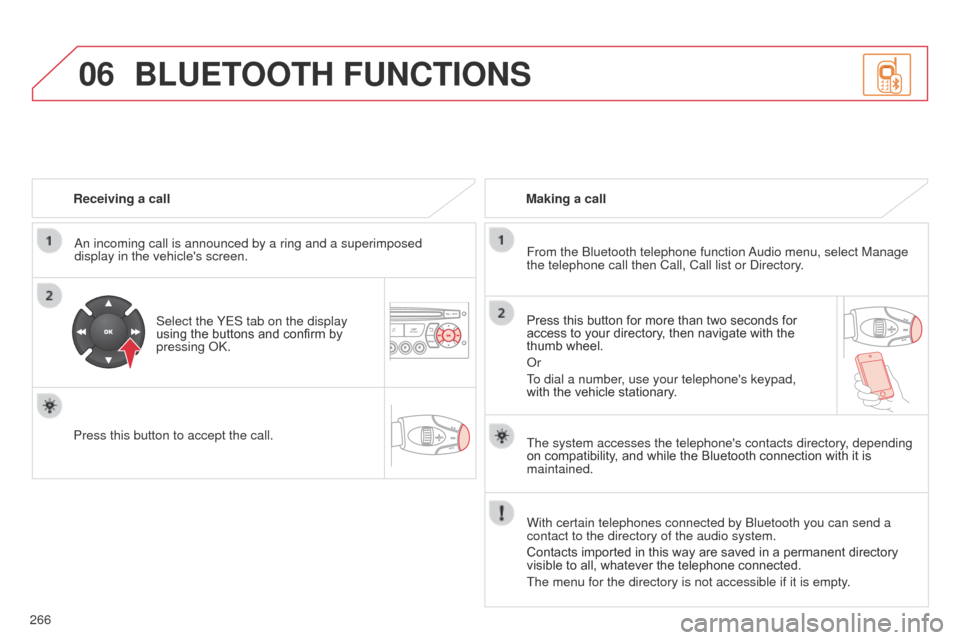
06
266
C3Picasso_en_Chap13c_Rd45_ed01_2014
Receiving a call
a
n incoming call is announced by a ring and a superimposed
display in the vehicle's screen.
Select the YES tab on the display
using the buttons and confirm by
pressing
ok .
Press this button to accept the call. Making a call
From the b luetooth telephone function
a
udio menu, select Manage
the telephone call then Call, Call list or
d irectory.
Press this button for more than two seconds for
access to your directory, then navigate with the
thumb wheel.
o
r
To dial a number, use your telephone's keypad,
with the vehicle stationary.
BLUETOOTH FUNCTIONS
The system accesses the telephone's contacts directory, depending
on compatibility, and while the Bluetooth connection with it is
maintained.
With certain telephones connected by
b luetooth you can send a
contact to the directory of the audio system.
Contacts imported in this way are saved in a permanent directory
visible to all, whatever the telephone connected.
The menu for the directory is not accessible if it is empty.
Page 269 of 292
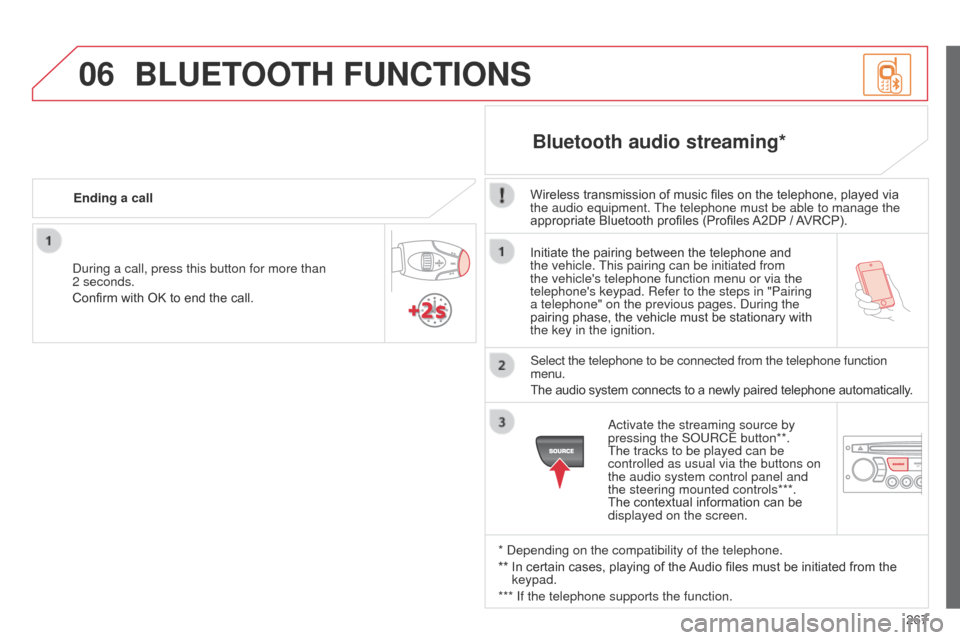
06
267
C3Picasso_en_Chap13c_Rd45_ed01_2014
Initiate the pairing between the telephone and
the vehicle. This pairing can be initiated from
the vehicle's telephone function menu or via the
telephone's keypad. Refer to the steps in "Pairing
a telephone" on the previous pages. d uring the
pairing phase, the vehicle must be stationary with
the key in the ignition.
Select the telephone to be connected from the telephone function
menu.
The audio system connects to a newly paired telephone automatically.
Bluetooth audio streaming*
Wireless transmission of music files on the telephone, played via
the audio equipment. The telephone must be able to manage the
appropriate Bluetooth profiles (Profiles A2DP / AVRCP).
*
d
epending on the compatibility of the telephone.
**
In certain cases, playing of the
Audio files must be initiated from the
keypad.
*** If the telephone supports the function.
a
ctivate the streaming source by
pressing the S
o URCE button**.
The tracks to be played can be
controlled as usual via the buttons on
the audio system control panel and
the steering mounted controls***.
The contextual information can be
displayed on the screen.
d
uring a call, press this button for more than
2
seconds.
Confirm with OK to end the call. Ending a call
BLUETOOTH FUNCTIONS
Page 280 of 292
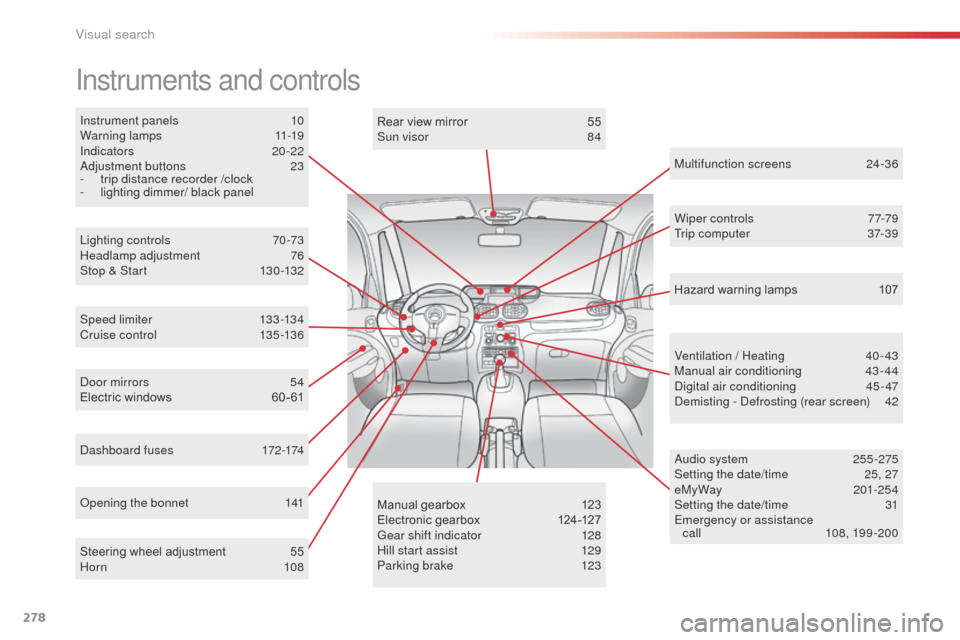
278
C3Picasso_en_Chap14_recherche-visuelle_ed01-2014
Instrument panels 10
Warning lamps 1 1-19
Indicators
20 -22
a
djustment buttons
2
3
-
t
rip distance recorder /clock
-
l
ighting dimmer/ black panel
Instruments and controls
Lighting controls 7 0-73
Headlamp adjustment 7 6
Stop & Start
1
30 -132
Speed limiter
1
33-134
Cr uise c ontrol
13
5 -13 6
da
shboard fuses
1
72-174
op
ening the bonnet
1
41Rear view mirror
5
5
Sun visor
8
4
Wiper controls
7
7-79
Trip computer 3 7-39
Ventilation / Heating
4
0-43
Manual air conditioning
4
3- 44
di
gital air conditioning
4
5- 47
dem
isting - d
e
frosting (rear screen)
4
2
au
dio system
2
55 -275
Setting the date/time
2
5, 27
eMyWay
201-254
Setting the date/time
3
1
Emergency or assistance call
1
08, 199 -200
Manual gearbox
1
23
Electronic gearbox
1
24-127
Gear shift indicator
1
28
Hill start assist
1
29
Parking brake
1
23
Steering wheel adjustment
5
5
Horn
108 Multifunction screens
2
4-36
do
or mirrors
5
4
Electric windows
6
0 - 61 Hazard warning lamps
1
07
Visual search
Page:
< prev 1-8 9-16 17-24