Page 30 of 292
28
C3Picasso_en_Chap02_ecran-multifonction_ed01-2014
Language
once the "Language " menu has been
selected, you can change the language used
by the display, by choosing a new language
from the list offered. For safety reasons, configuration of the
multifunction screen by the driver must
only be done when stationary.
on
ce the fuel consumption unit has
been changed to mpg, the information
relating to speed and distance also
changes to miles.
Units
once the " Units" menu has been selected,
you can change the units of the following
parameters:
-
t
emperature (°C or °F),
-
f
uel consumption (l/100km, mpg or km/l).
Multifunction screens
Page 32 of 292
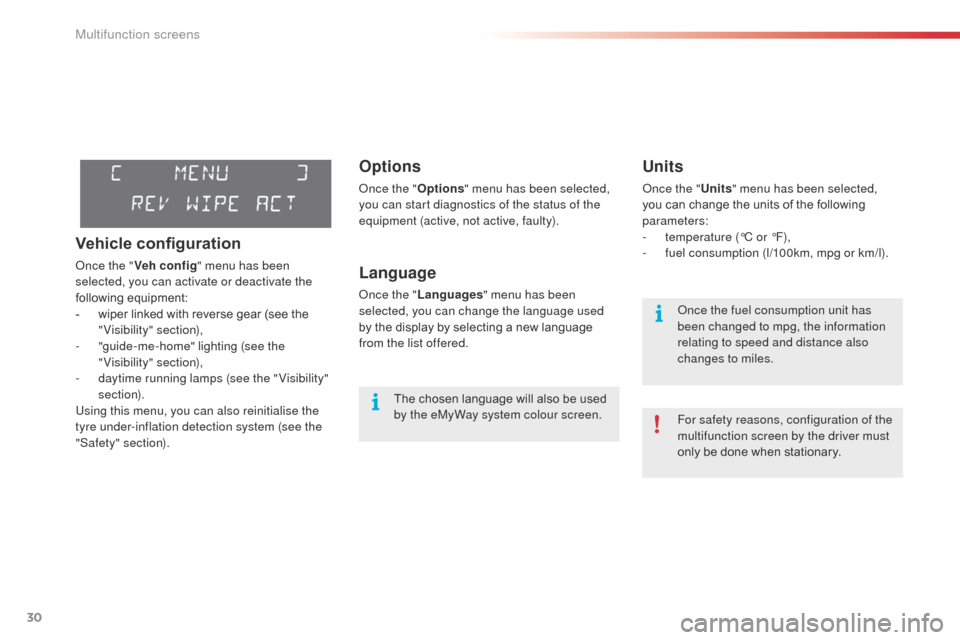
30
C3Picasso_en_Chap02_ecran-multifonction_ed01-2014
Options
once the "Options" menu has been selected,
you can start diagnostics of the status of the
equipment (active, not active, faulty).
Language
once the " Languages " menu has been
selected, you can change the language used
by the display by selecting a new language
from the list offered.
Units
once the " Units" menu has been selected,
you can change the units of the following
parameters:
-
t
emperature (°C or °F),
-
f
uel consumption (l/100km, mpg or km/l).
The chosen language will also be used
by the eMyWay system colour screen. For safety reasons, configuration of the
multifunction screen by the driver must
only be done when stationary.
on
ce the fuel consumption unit has
been changed to mpg, the information
relating to speed and distance also
changes to miles.
Vehicle configuration
once the " Veh conf ig " menu has been
selected, you can activate or deactivate the
following equipment:
-
w
iper linked with reverse gear (see the
"Visibility" section),
-
"
guide-me-home" lighting (see the
"Visibility" section),
-
d
aytime running lamps (see the " Visibility"
section).
Using this menu, you can also reinitialise the
tyre under-inflation detection system (see the
"Safety" section).
Multifunction screens
Page 33 of 292
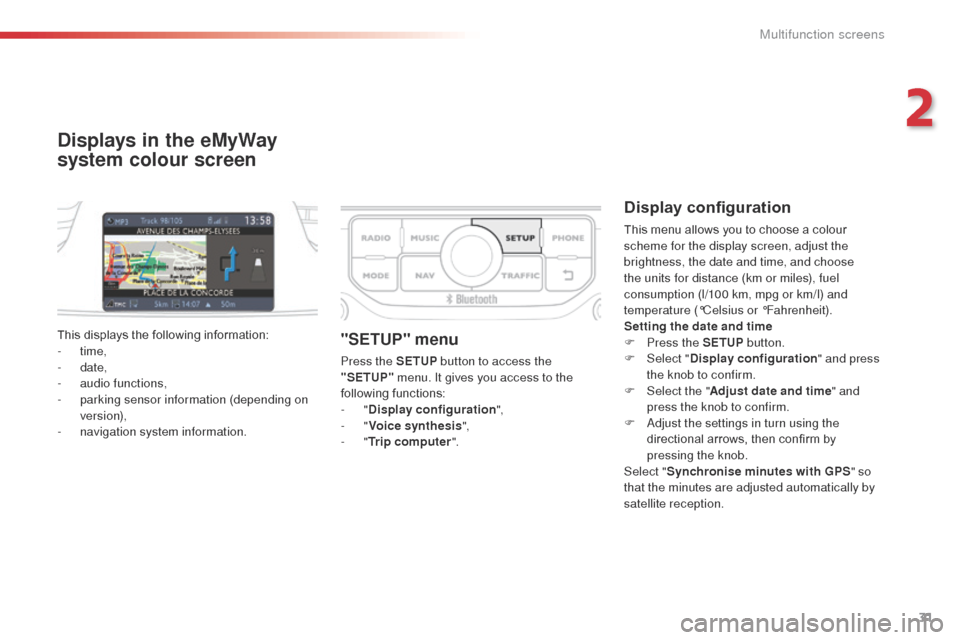
31
C3Picasso_en_Chap02_ecran-multifonction_ed01-2014
Displays in the eMyWay
system colour screen
Display configuration
This menu allows you to choose a colour
scheme for the display screen, adjust the
brightness, the date and time, and choose
the units for distance (km or miles), fuel
consumption (l/100 km, mpg or km/l) and
temperature (°Celsius or °Fahrenheit).
Setting the date and time
F
P
ress the SETUP button.
F
Sel
ect "Display configuration " and press
the knob to confirm.
F
Sel
ect the " Adjust date and time " and
press the knob to confirm.
F
a
d
just the settings in turn using the
directional arrows, then confirm by
pressing the knob.
Select " Synchronise minutes with GPS " so
that the minutes are adjusted automatically by
satellite reception.
This displays the following information:
-
time,
-
date,
-
a
udio functions,
-
p
arking sensor information (depending on
version),
-
n
avigation system information.
"SETUP" menu
Press the SETUP button to access the
"SETUP" menu. It gives you access to the
following functions:
-
"Display configuration ",
-
"Voice synthesis ",
-
"Trip computer ".
2
Multifunction screens
Page 38 of 292
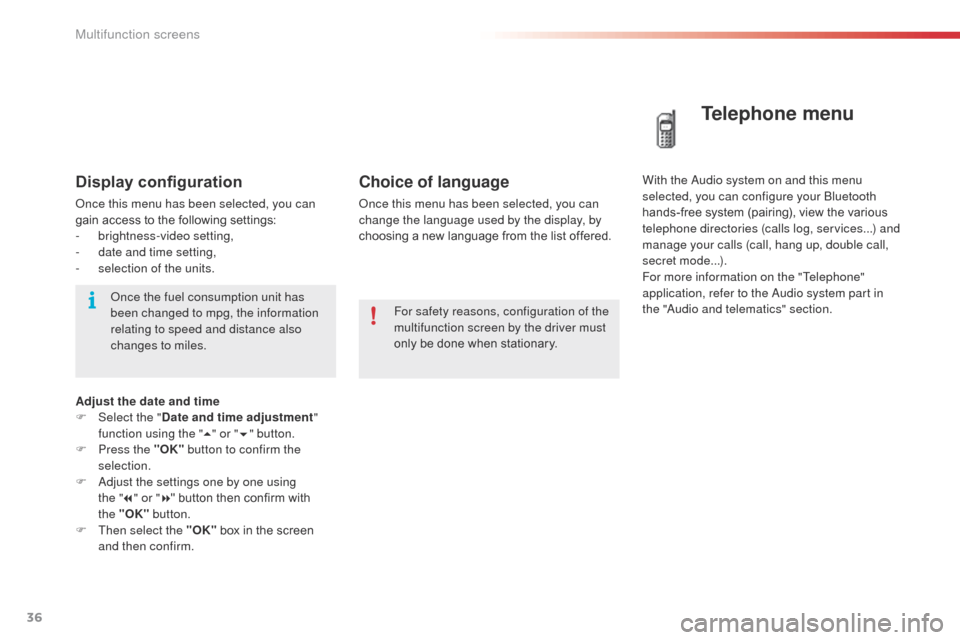
36
C3Picasso_en_Chap02_ecran-multifonction_ed01-2014
Choice of language
once this menu has been selected, you can
change the language used by the display, by
choosing a new language from the list offered.
Telephone menu
With the audio system on and this menu
selected, you can configure your bl uetooth
hands-free system (pairing), view the various
telephone directories (calls log, services...) and
manage your calls (call, hang up, double call,
secret mode...).
For more information on the "Telephone"
application, refer to the
a
u
dio system part in
the "
aud
io and telematics" section.
For safety reasons, configuration of the
multifunction screen by the driver must
only be done when stationary.Display configuration
once this menu has been selected, you can
gain access to the following settings:
-
b
rightness-video setting,
-
d
ate and time setting,
-
s
election of the units.
on
ce the fuel consumption unit has
been changed to mpg, the information
relating to speed and distance also
changes to miles.
Adjust the date and time
F
Sel
ect the " Date and time adjustment "
function using the " 5" or " 6" button.
F
P
ress the "OK" button to confirm the
selection.
F
a
d
just the settings one by one using
the
"7 " or " 8" button then confirm with
the
"OK" button.
F
T
hen select the "OK" box in the screen
and then confirm.
Multifunction screens
Page 39 of 292
37
C3Picasso_en_Chap02_ecran-multifonction_ed01-2014
Tr i p c o m p u t e r
F Press the button, located at the end of the wiper stalk , to display the various items of
trip computer information in succession. The trip computer provides the following
information:
System that gives you information on the current journey (range, fuel consumption…).
Monochrome screen A
Information displays
-
range,
-
c
urrent fuel consumption,
-
S
top & Start time counter,
-
d
istance travelled,
-
a
verage fuel consumption, F
T
he next press then returns you to the
normal display.
-
a
verage speed.
Zero reset
F Press the control for more than two seconds to reset to zero the distance
travelled, the average fuel consumption
and the average speed.
2
Multifunction screens
Page 40 of 292
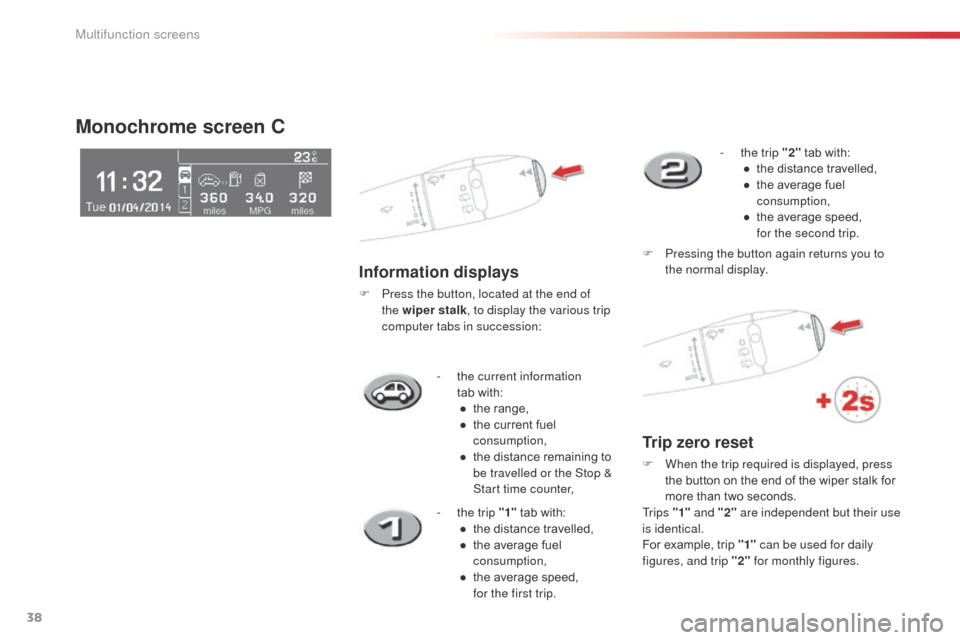
38
C3Picasso_en_Chap02_ecran-multifonction_ed01-2014
- the current information tab with:●
t
he range,
●
t
he current fuel
consumption,
●
t
he distance remaining to
be travelled or the Stop &
Start time counter,
Monochrome screen C
Information displays
F Press the button, located at the end of the wiper stalk , to display the various trip
computer tabs in succession:
-
t
he trip "1" tab with:
●
t
he distance travelled,
●
t
he average fuel
consumption,
●
t
he average speed,
for the first trip. -
t
he trip "2"
tab with:
●
t
he distance travelled,
●
t
he average fuel
consumption,
●
t
he average speed,
for the second trip.
F
P
ressing the button again returns you to
the normal display.
Trip zero reset
F When the trip required is displayed, press the button on the end of the wiper stalk for
more than two seconds.
Tr i p s "1" and "2" are independent but their use
is identical.
For example, trip "1" can be used for daily
figures, and trip "2" for monthly figures.
Multifunction screens
Page 41 of 292
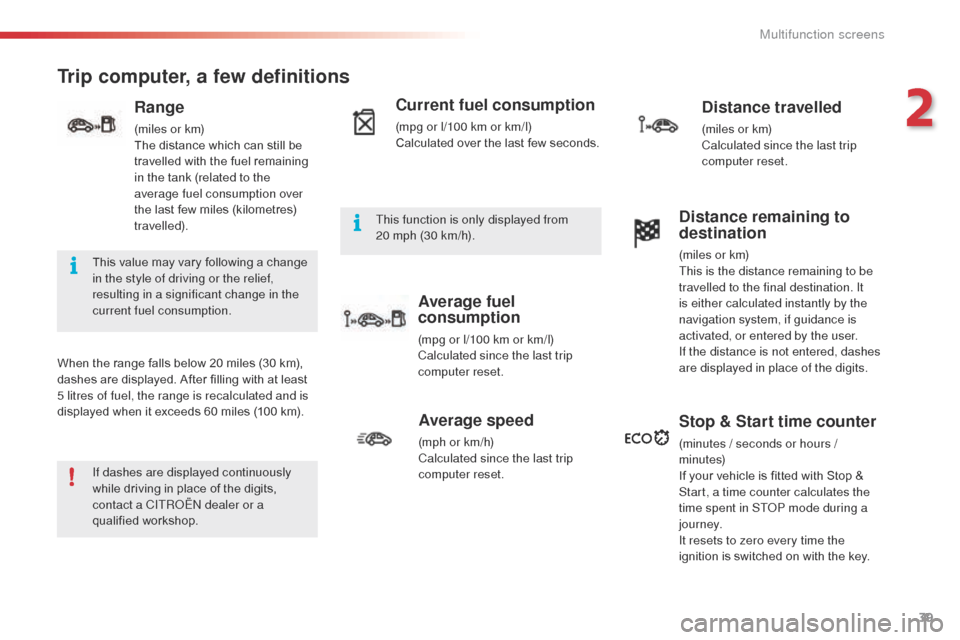
39
C3Picasso_en_Chap02_ecran-multifonction_ed01-2014
Trip computer, a few definitions
When the range falls below 20 miles (30 km),
dashes are displayed. After filling with at least
5 litres of fuel, the range is recalculated and is
displayed when it exceeds 60 miles (100 km).
Range
(miles or km)
The distance which can still be
travelled with the fuel remaining
in the tank (related to the
average fuel consumption over
the last few miles (kilometres)
travelled).
Current fuel consumption
(mpg or l/100 km or km/l)
Calculated over the last few seconds.
Average fuel
consumption
(mpg or l/100 km or km/l)
Calculated since the last trip
computer reset.
Distance travelled
(miles or km)
Calculated since the last trip
computer reset.
Average speed
(mph or km/h)
Calculated since the last trip
computer reset.
Distance remaining to
destination
(miles or km)
This is the distance remaining to be
travelled to the final destination. It
is either calculated instantly by the
navigation system, if guidance is
activated, or entered by the user.
If the distance is not entered, dashes
are displayed in place of the digits.
Stop & Start time counter
(minutes / seconds or hours /
minutes)
If your vehicle is fitted with Stop &
Start, a time counter calculates the
time spent in ST
oP m
ode during a
j o u r n ey.
It resets to zero every time the
ignition is switched on with the key.
If dashes are displayed continuously
while driving in place of the digits,
contact a CITR
oËn
dealer or a
qualified workshop. This value may vary following a change
in the style of driving or the relief,
resulting in a significant change in the
current fuel consumption. This function is only displayed from
20
mph (30 km/h).
2
Multifunction screens
Page 44 of 292
42
C3Picasso_en_Chap03_confort_ed01-2014
The control button is
located on the heating
or air conditioning
system control panel.
Rear screen demist/defrost
Switching on
The rear screen demist /defrost can only
operate when the engine is running.
F
P
ress this button to demist /defrost the rear
screen and the door mirrors. The indicator
lamp associated with the button comes on.
Switching off
The demist /defrost switches off automatically to
prevent an excessive consumption of current.
F
I
t is possible to stop the demist /defrost
operation before it is switched off
automatically by pressing the button again.
The indicator lamp associated with the
button switches off.
F
S
witch off the demist /defrost
of the rear screen and door
mirrors as soon as you consider
this possible as lower current
consumption results in reduced fuel
consumption.
Comfort