Page 415 of 703
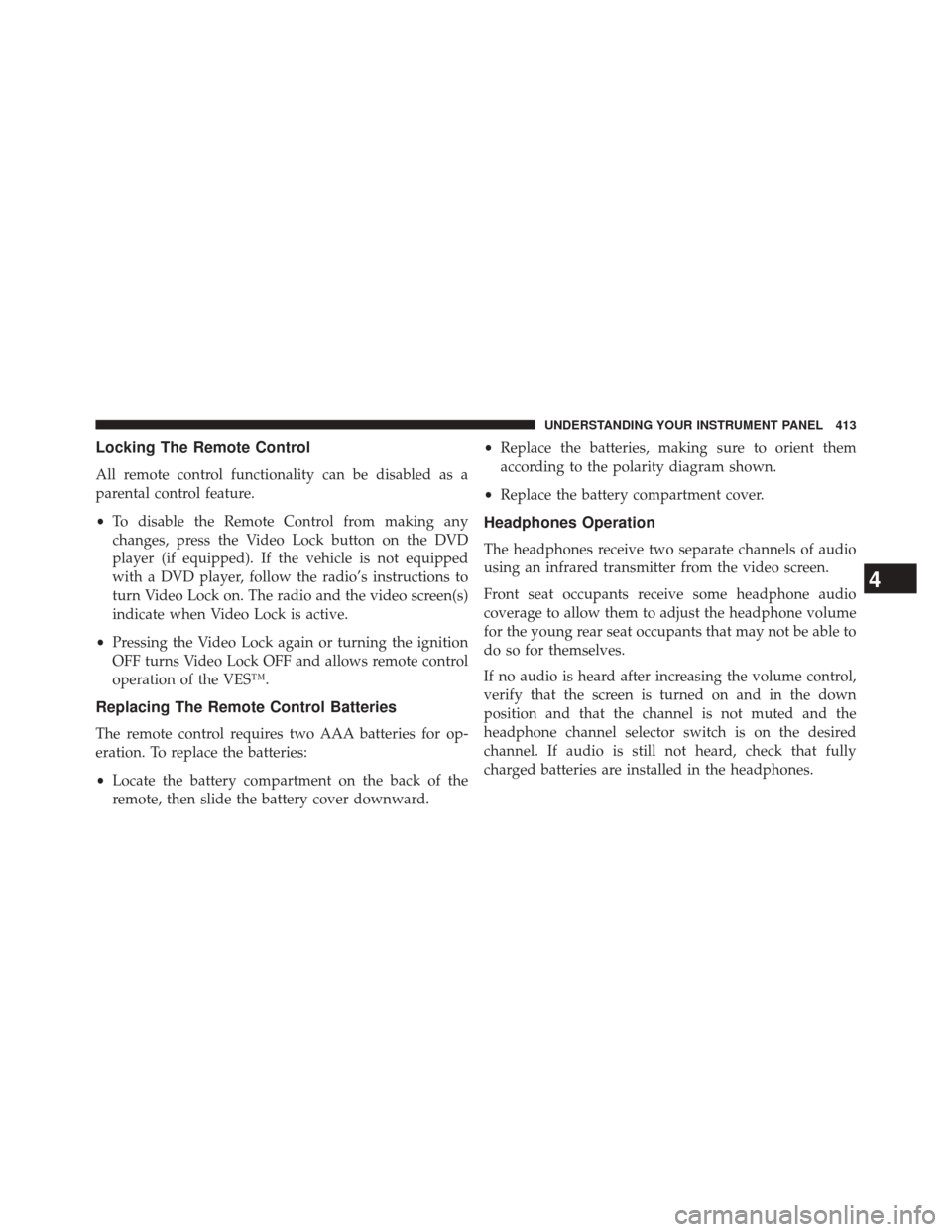
Locking The Remote Control
All remote control functionality can be disabled as a
parental control feature.
•To disable the Remote Control from making any
changes, press the Video Lock button on the DVD
player (if equipped). If the vehicle is not equipped
with a DVD player, follow the radio’s instructions to
turn Video Lock on. The radio and the video screen(s)
indicate when Video Lock is active.
• Pressing the Video Lock again or turning the ignition
OFF turns Video Lock OFF and allows remote control
operation of the VES™.
Replacing The Remote Control Batteries
The remote control requires two AAA batteries for op-
eration. To replace the batteries:
• Locate the battery compartment on the back of the
remote, then slide the battery cover downward. •
Replace the batteries, making sure to orient them
according to the polarity diagram shown.
• Replace the battery compartment cover.
Headphones Operation
The headphones receive two separate channels of audio
using an infrared transmitter from the video screen.
Front seat occupants receive some headphone audio
coverage to allow them to adjust the headphone volume
for the young rear seat occupants that may not be able to
do so for themselves.
If no audio is heard after increasing the volume control,
verify that the screen is turned on and in the down
position and that the channel is not muted and the
headphone channel selector switch is on the desired
channel. If audio is still not heard, check that fully
charged batteries are installed in the headphones.
4
UNDERSTANDING YOUR INSTRUMENT PANEL 413
Page 417 of 703
Controls
The headphone power indicator and controls are located
on the right ear cup.
NOTE:The rear video system must be turned on before
sound can be heard from the headphones. To conserve
battery life, the headphones will automatically turn off
approximately three minutes after the rear video system
is turned off.
Changing The Audio Mode For Headphones
1. Ensure the Remote Control channel/screen selector switch is in the same position as the headphone
selector switch.
Blu-ray™ VES™ Headphones
1 — Power Button
2 — Volume Control
3 — Channel Selection Switch
4
UNDERSTANDING YOUR INSTRUMENT PANEL 415
Page 418 of 703
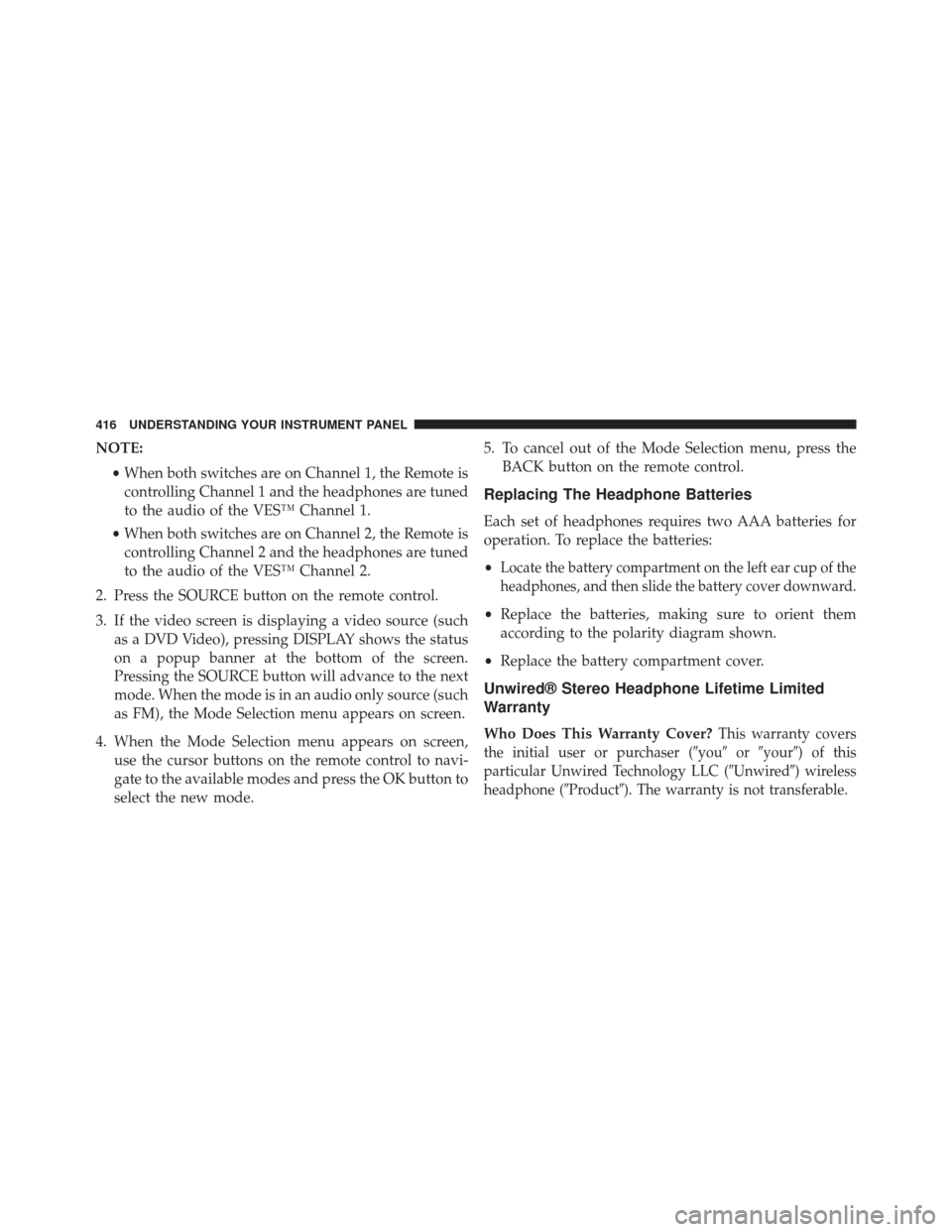
NOTE:•When both switches are on Channel 1, the Remote is
controlling Channel 1 and the headphones are tuned
to the audio of the VES™ Channel 1.
• When both switches are on Channel 2, the Remote is
controlling Channel 2 and the headphones are tuned
to the audio of the VES™ Channel 2.
2. Press the SOURCE button on the remote control.
3. If the video screen is displaying a video source (such as a DVD Video), pressing DISPLAY shows the status
on a popup banner at the bottom of the screen.
Pressing the SOURCE button will advance to the next
mode. When the mode is in an audio only source (such
as FM), the Mode Selection menu appears on screen.
4. When the Mode Selection menu appears on screen, use the cursor buttons on the remote control to navi-
gate to the available modes and press the OK button to
select the new mode. 5. To cancel out of the Mode Selection menu, press the
BACK button on the remote control.
Replacing The Headphone Batteries
Each set of headphones requires two AAA batteries for
operation. To replace the batteries:
•
Locate the battery compartment on the left ear cup of the
headphones, and then slide the battery cover downward.
• Replace the batteries, making sure to orient them
according to the polarity diagram shown.
• Replace the battery compartment cover.
Unwired® Stereo Headphone Lifetime Limited
Warranty
Who Does This Warranty Cover?This warranty covers
the initial user or purchaser ( �you�or�your�) of this
particular Unwired Technology LLC ( �Unwired�) wireless
headphone (�Product�). The warranty is not transferable.
416 UNDERSTANDING YOUR INSTRUMENT PANEL
Page 422 of 703
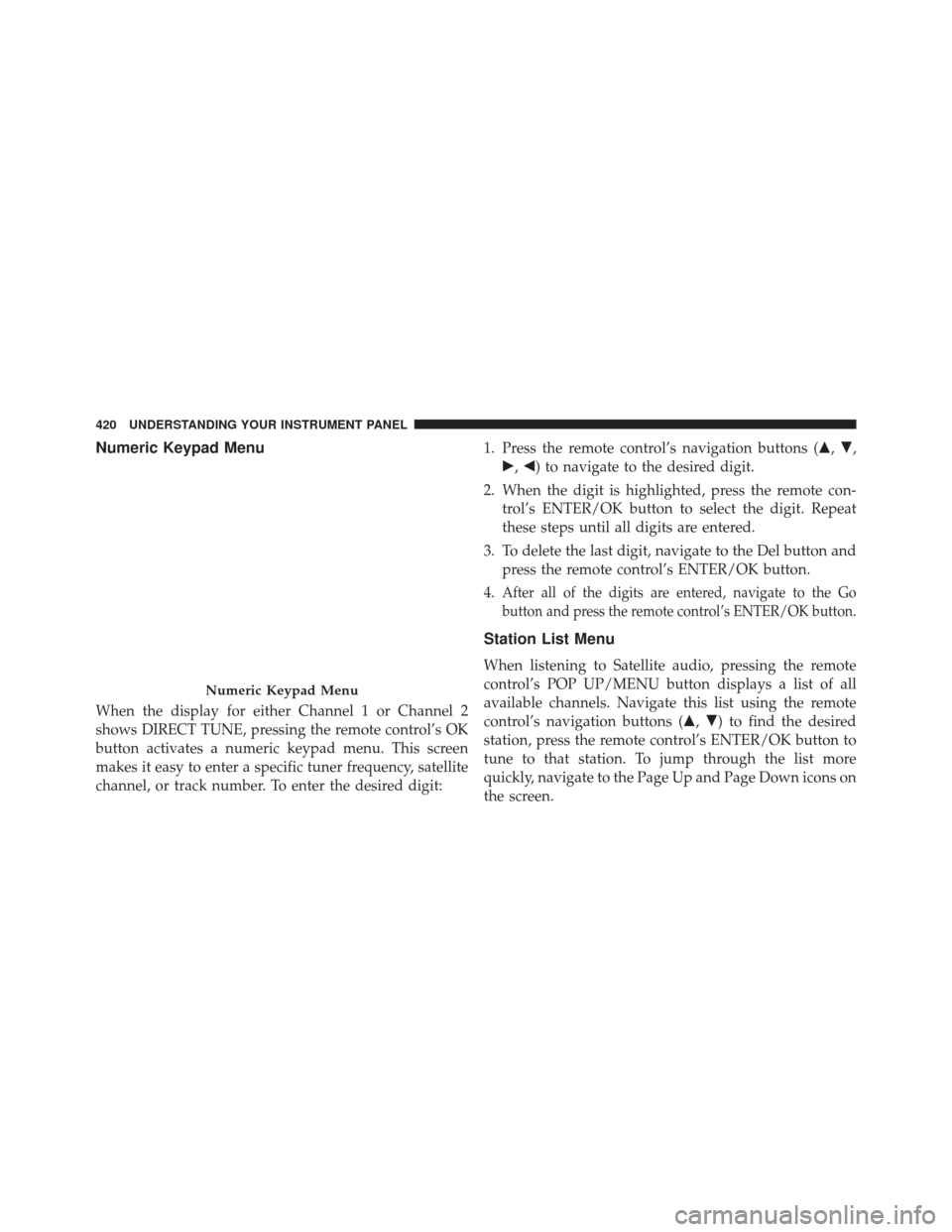
Numeric Keypad Menu
When the display for either Channel 1 or Channel 2
shows DIRECT TUNE, pressing the remote control’s OK
button activates a numeric keypad menu. This screen
makes it easy to enter a specific tuner frequency, satellite
channel, or track number. To enter the desired digit:1. Press the remote control’s navigation buttons (
�,�,
�, �) to navigate to the desired digit.
2. When the digit is highlighted, press the remote con- trol’s ENTER/OK button to select the digit. Repeat
these steps until all digits are entered.
3. To delete the last digit, navigate to the Del button and press the remote control’s ENTER/OK button.
4.
After all of the digits are entered, navigate to the Go
button and press the remote control’s ENTER/OK button.
Station List Menu
When listening to Satellite audio, pressing the remote
control’s POP UP/MENU button displays a list of all
available channels. Navigate this list using the remote
control’s navigation buttons (�, �) to find the desired
station, press the remote control’s ENTER/OK button to
tune to that station. To jump through the list more
quickly, navigate to the Page Up and Page Down icons on
the screen.
Numeric Keypad Menu
420 UNDERSTANDING YOUR INSTRUMENT PANEL
Page 423 of 703
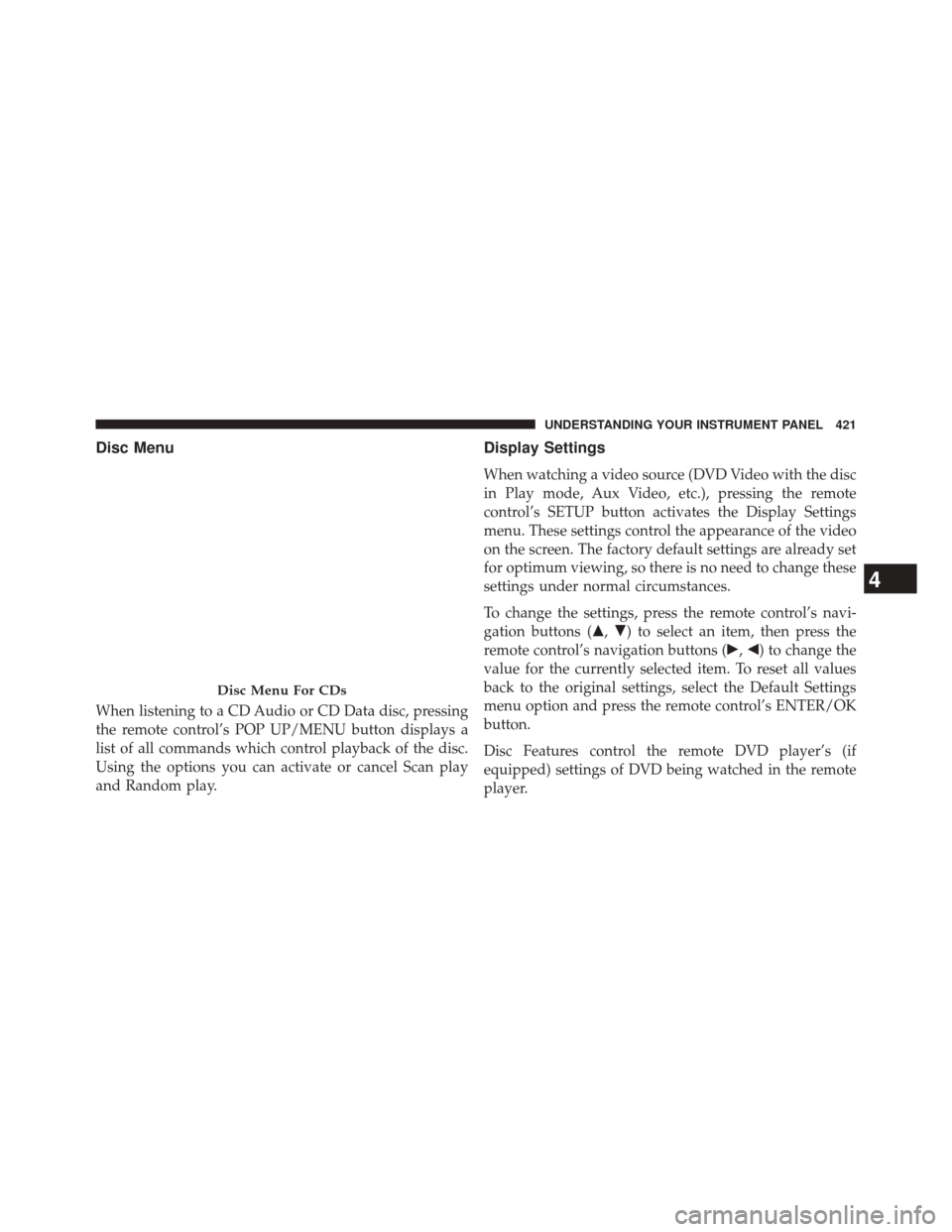
Disc Menu
When listening to a CD Audio or CD Data disc, pressing
the remote control’s POP UP/MENU button displays a
list of all commands which control playback of the disc.
Using the options you can activate or cancel Scan play
and Random play.
Display Settings
When watching a video source (DVD Video with the disc
in Play mode, Aux Video, etc.), pressing the remote
control’s SETUP button activates the Display Settings
menu. These settings control the appearance of the video
on the screen. The factory default settings are already set
for optimum viewing, so there is no need to change these
settings under normal circumstances.
To change the settings, press the remote control’s navi-
gation buttons (�,�) to select an item, then press the
remote control’s navigation buttons (�, �) to change the
value for the currently selected item. To reset all values
back to the original settings, select the Default Settings
menu option and press the remote control’s ENTER/OK
button.
Disc Features control the remote DVD player’s (if
equipped) settings of DVD being watched in the remote
player.
Disc Menu For CDs
4
UNDERSTANDING YOUR INSTRUMENT PANEL 421
Page 424 of 703
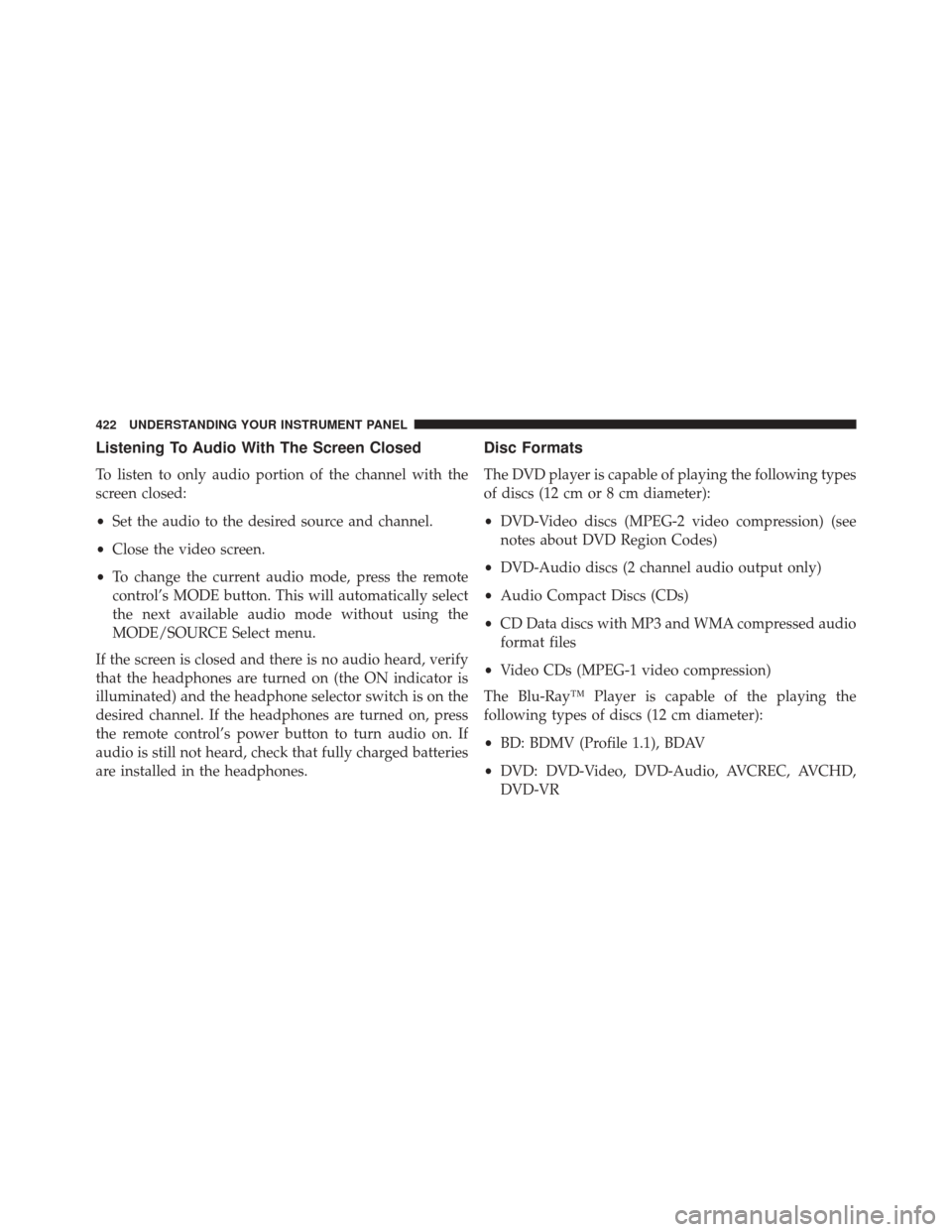
Listening To Audio With The Screen Closed
To listen to only audio portion of the channel with the
screen closed:
•Set the audio to the desired source and channel.
• Close the video screen.
• To change the current audio mode, press the remote
control’s MODE button. This will automatically select
the next available audio mode without using the
MODE/SOURCE Select menu.
If the screen is closed and there is no audio heard, verify
that the headphones are turned on (the ON indicator is
illuminated) and the headphone selector switch is on the
desired channel. If the headphones are turned on, press
the remote control’s power button to turn audio on. If
audio is still not heard, check that fully charged batteries
are installed in the headphones.
Disc Formats
The DVD player is capable of playing the following types
of discs (12 cm or 8 cm diameter):
• DVD-Video discs (MPEG-2 video compression) (see
notes about DVD Region Codes)
• DVD-Audio discs (2 channel audio output only)
• Audio Compact Discs (CDs)
• CD Data discs with MP3 and WMA compressed audio
format files
• Video CDs (MPEG-1 video compression)
The Blu-Ray™ Player is capable of the playing the
following types of discs (12 cm diameter):
• BD: BDMV (Profile 1.1), BDAV
• DVD: DVD-Video, DVD-Audio, AVCREC, AVCHD,
DVD-VR
422 UNDERSTANDING YOUR INSTRUMENT PANEL
Page 425 of 703
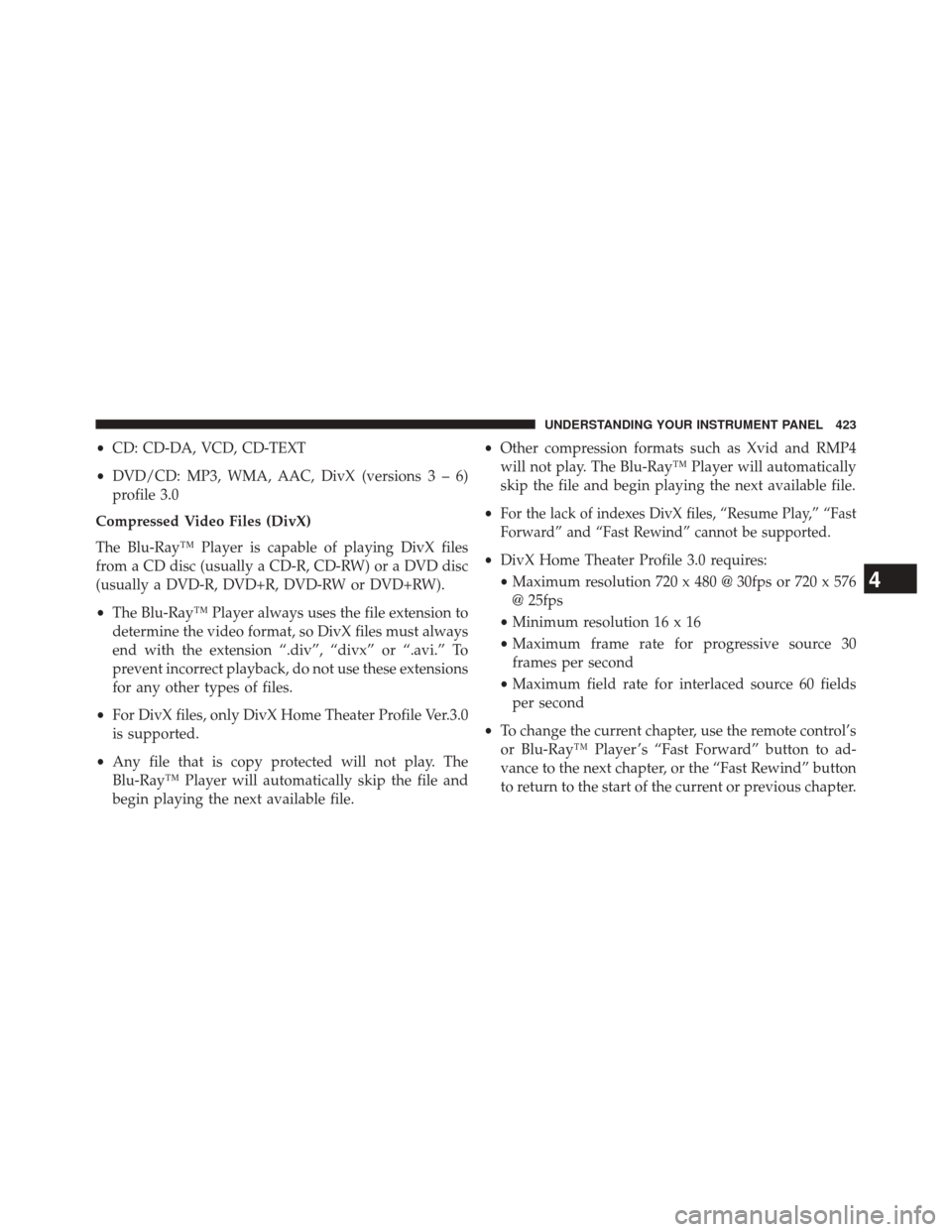
•CD: CD-DA, VCD, CD-TEXT
• DVD/CD: MP3, WMA, AAC, DivX (versions3–6)
profile 3.0
Compressed Video Files (DivX)
The Blu-Ray™ Player is capable of playing DivX files
from a CD disc (usually a CD-R, CD-RW) or a DVD disc
(usually a DVD-R, DVD+R, DVD-RW or DVD+RW).
• The Blu-Ray™ Player always uses the file extension to
determine the video format, so DivX files must always
end with the extension “.div”, “divx” or “.avi.” To
prevent incorrect playback, do not use these extensions
for any other types of files.
• For DivX files, only DivX Home Theater Profile Ver.3.0
is supported.
• Any file that is copy protected will not play. The
Blu-Ray™ Player will automatically skip the file and
begin playing the next available file. •
Other compression formats such as Xvid and RMP4
will not play. The Blu-Ray™ Player will automatically
skip the file and begin playing the next available file.
•
For the lack of indexes DivX files, “Resume Play,” “Fast
Forward” and “Fast Rewind” cannot be supported.
• DivX Home Theater Profile 3.0 requires:
• Maximum resolution 720 x 480 @ 30fps or 720 x 576
@ 25fps
• Minimum resolution 16 x 16
• Maximum frame rate for progressive source 30
frames per second
• Maximum field rate for interlaced source 60 fields
per second
• To change the current chapter, use the remote control’s
or Blu-Ray™ Player ’s “Fast Forward” button to ad-
vance to the next chapter, or the “Fast Rewind” button
to return to the start of the current or previous chapter.
4
UNDERSTANDING YOUR INSTRUMENT PANEL 423
Page 430 of 703
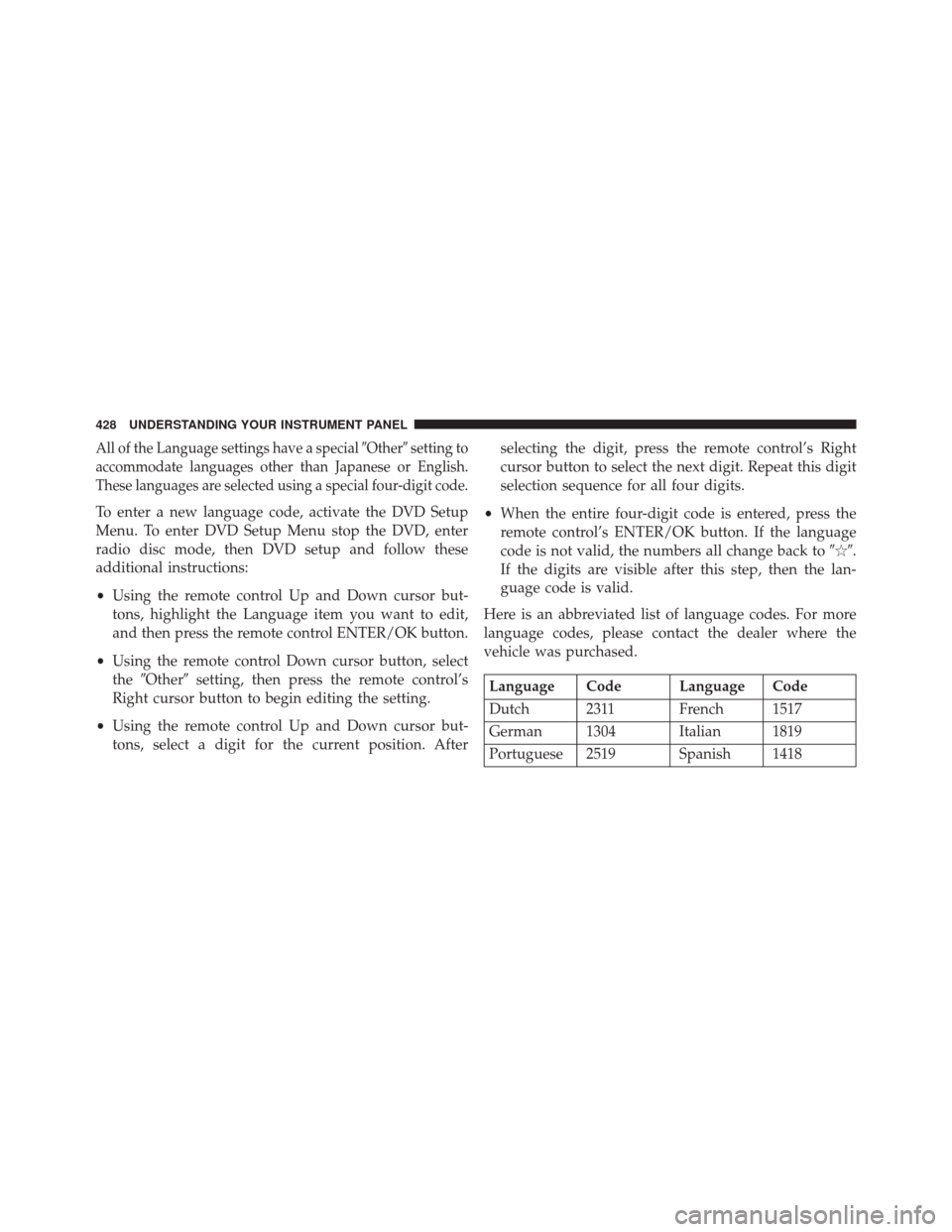
All of the Language settings have a special�Other�setting to
accommodate languages other than Japanese or English.
These languages are selected using a special four-digit code.
To enter a new language code, activate the DVD Setup
Menu. To enter DVD Setup Menu stop the DVD, enter
radio disc mode, then DVD setup and follow these
additional instructions:
• Using the remote control Up and Down cursor but-
tons, highlight the Language item you want to edit,
and then press the remote control ENTER/OK button.
• Using the remote control Down cursor button, select
the �Other� setting, then press the remote control’s
Right cursor button to begin editing the setting.
• Using the remote control Up and Down cursor but-
tons, select a digit for the current position. After selecting the digit, press the remote control’s Right
cursor button to select the next digit. Repeat this digit
selection sequence for all four digits.
• When the entire four-digit code is entered, press the
remote control’s ENTER/OK button. If the language
code is not valid, the numbers all change back to �\b�.
If the digits are visible after this step, then the lan-
guage code is valid.
Here is an abbreviated list of language codes. For more
language codes, please contact the dealer where the
vehicle was purchased.
Language Code Language Code
Dutch 2311 French 1517
German 1304 Italian 1819
Portuguese 2519 Spanish 1418
428 UNDERSTANDING YOUR INSTRUMENT PANEL