2014 CHRYSLER 300 SRT pairing phone
[x] Cancel search: pairing phonePage 130 of 590
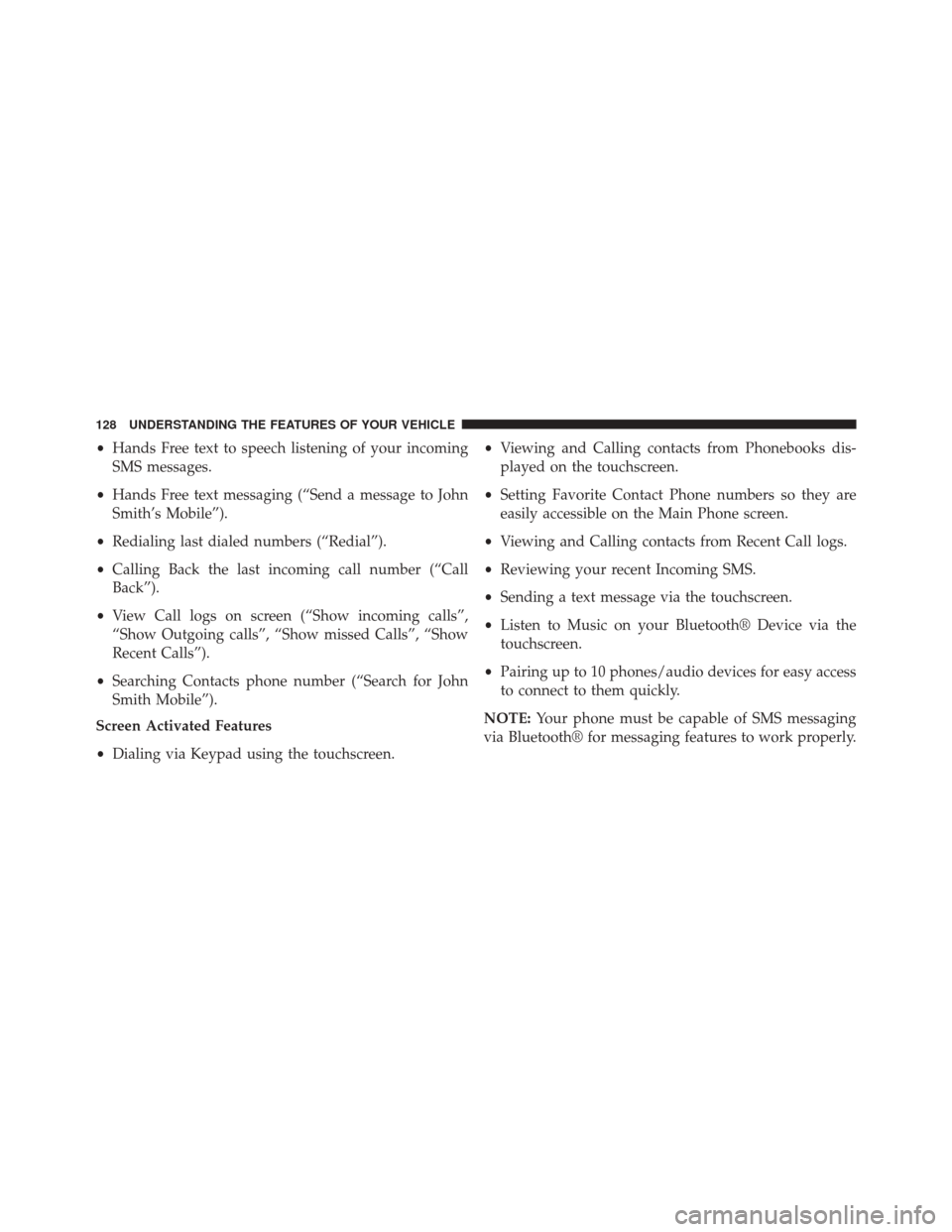
•Hands Free text to speech listening of your incoming
SMS messages.
• Hands Free text messaging (“Send a message to John
Smith’s Mobile”).
• Redialing last dialed numbers (“Redial”).
• Calling Back the last incoming call number (“Call
Back”).
• View Call logs on screen (“Show incoming calls”,
“Show Outgoing calls”, “Show missed Calls”, “Show
Recent Calls”).
• Searching Contacts phone number (“Search for John
Smith Mobile”).
Screen Activated Features
• Dialing via Keypad using the touchscreen. •
Viewing and Calling contacts from Phonebooks dis-
played on the touchscreen.
• Setting Favorite Contact Phone numbers so they are
easily accessible on the Main Phone screen.
• Viewing and Calling contacts from Recent Call logs.
• Reviewing your recent Incoming SMS.
• Sending a text message via the touchscreen.
• Listen to Music on your Bluetooth® Device via the
touchscreen.
• Pairing up to 10 phones/audio devices for easy access
to connect to them quickly.
NOTE: Your phone must be capable of SMS messaging
via Bluetooth® for messaging features to work properly.
128 UNDERSTANDING THE FEATURES OF YOUR VEHICLE
Page 135 of 590
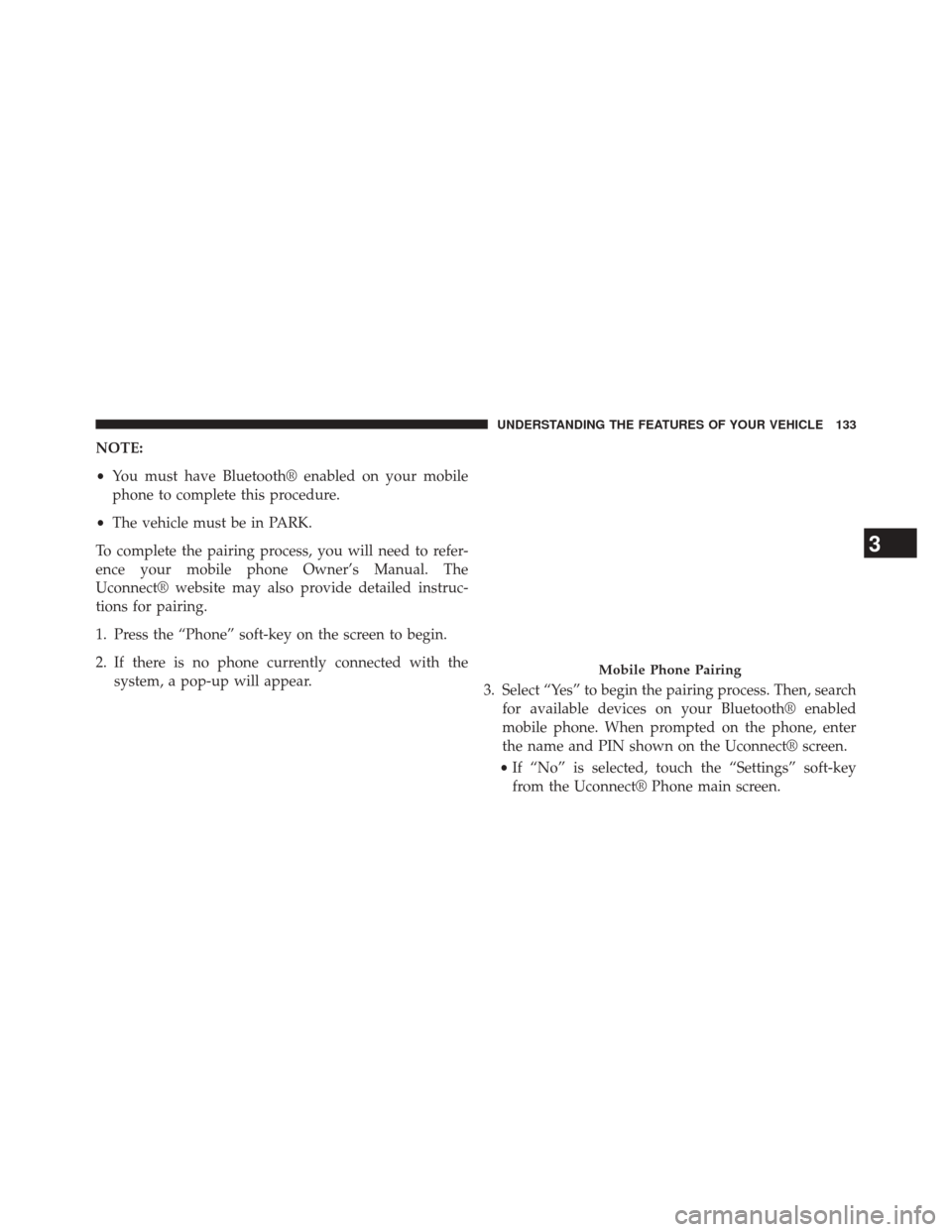
NOTE:
•You must have Bluetooth® enabled on your mobile
phone to complete this procedure.
• The vehicle must be in PARK.
To complete the pairing process, you will need to refer-
ence your mobile phone Owner’s Manual. The
Uconnect® website may also provide detailed instruc-
tions for pairing.
1. Press the “Phone” soft-key on the screen to begin.
2. If there is no phone currently connected with the system, a pop-up will appear. 3. Select “Yes” to begin the pairing process. Then, search
for available devices on your Bluetooth® enabled
mobile phone. When prompted on the phone, enter
the name and PIN shown on the Uconnect® screen.
• If “No” is selected, touch the “Settings” soft-key
from the Uconnect® Phone main screen.
Mobile Phone Pairing
3
UNDERSTANDING THE FEATURES OF YOUR VEHICLE 133
Page 136 of 590
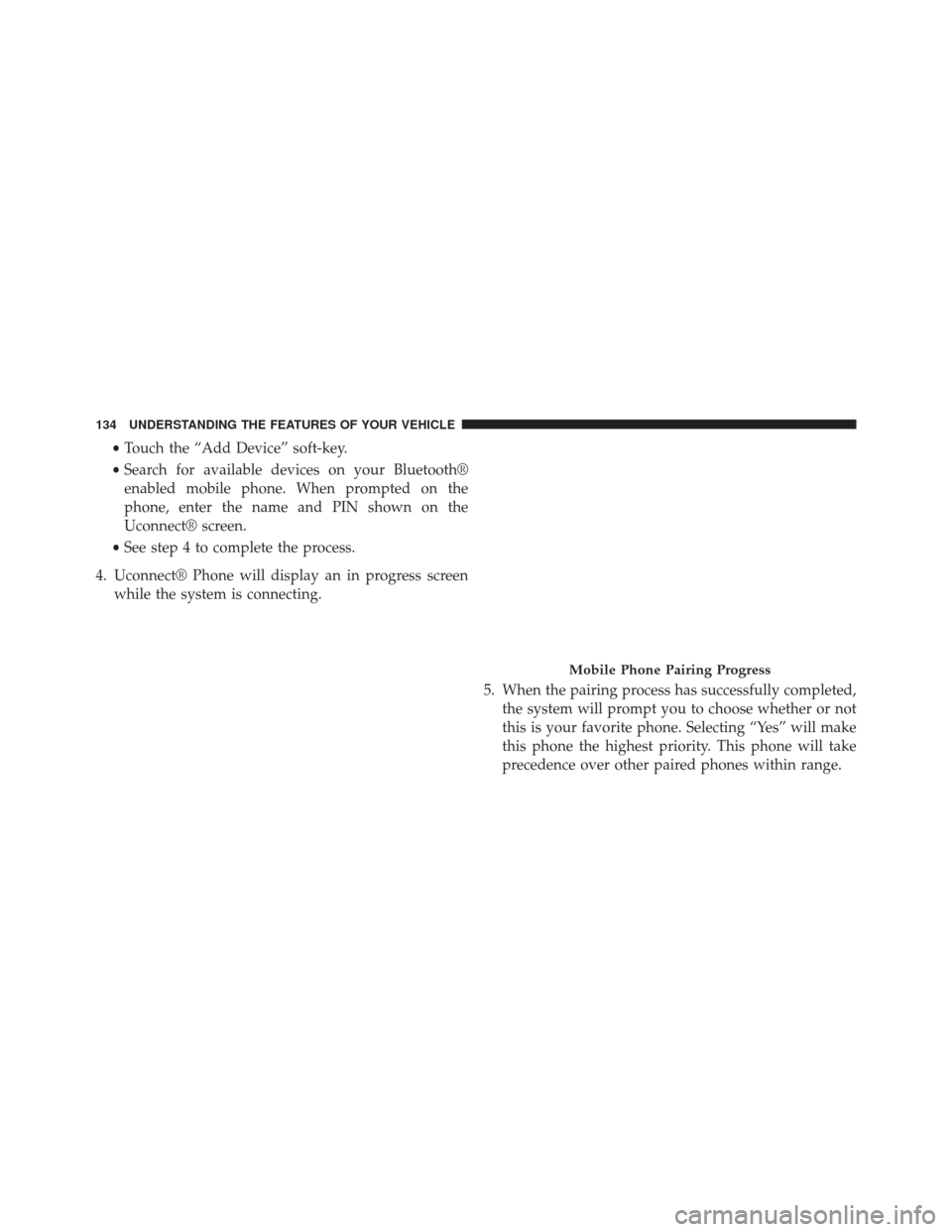
•Touch the “Add Device” soft-key.
• Search for available devices on your Bluetooth®
enabled mobile phone. When prompted on the
phone, enter the name and PIN shown on the
Uconnect® screen.
• See step 4 to complete the process.
4. Uconnect® Phone will display an in progress screen while the system is connecting.
5. When the pairing process has successfully completed,the system will prompt you to choose whether or not
this is your favorite phone. Selecting “Yes” will make
this phone the highest priority. This phone will take
precedence over other paired phones within range.
Mobile Phone Pairing Progress
134 UNDERSTANDING THE FEATURES OF YOUR VEHICLE
Page 137 of 590

Pair Additional Mobile Phones
1. Touch the “Settings” soft-key from the Phone mainscreen.
2. Touch the “Add Device” soft-key.
3. Search for available devices on your Bluetooth® en- abled mobile phone. When prompted on the phone,
enter the name and PIN shown on the Uconnect®
screen.
4. Uconnect® Phone will display an in process screen while the system is connecting.
5. When the pairing process has successfully completed, the system will prompt you to choose whether or not
this is your favorite phone. Selecting “Yes” will make
this phone the highest priority. This phone will take
precedence over other paired phones within range. NOTE:
For phones which are not made a favorite, the
phone priority is determined by the order in which it was
paired. The latest phone paired will have the higher
priority.
You can also use the following VR commands to bring up
the Paired Phone screen from any screen on the radio:
• “Show Paired Phones”
• “Connect My Phone”
Pair A Bluetooth® Streaming Audio Device
1. Touch the “Player” soft-key to begin.
2. Change the Source to Bluetooth®.
3. Touch the “Bluetooth®” soft-key to display the Paired
Audio Devices screen.
4. Touch the “Add Device” soft-key.
3
UNDERSTANDING THE FEATURES OF YOUR VEHICLE 135
Page 138 of 590
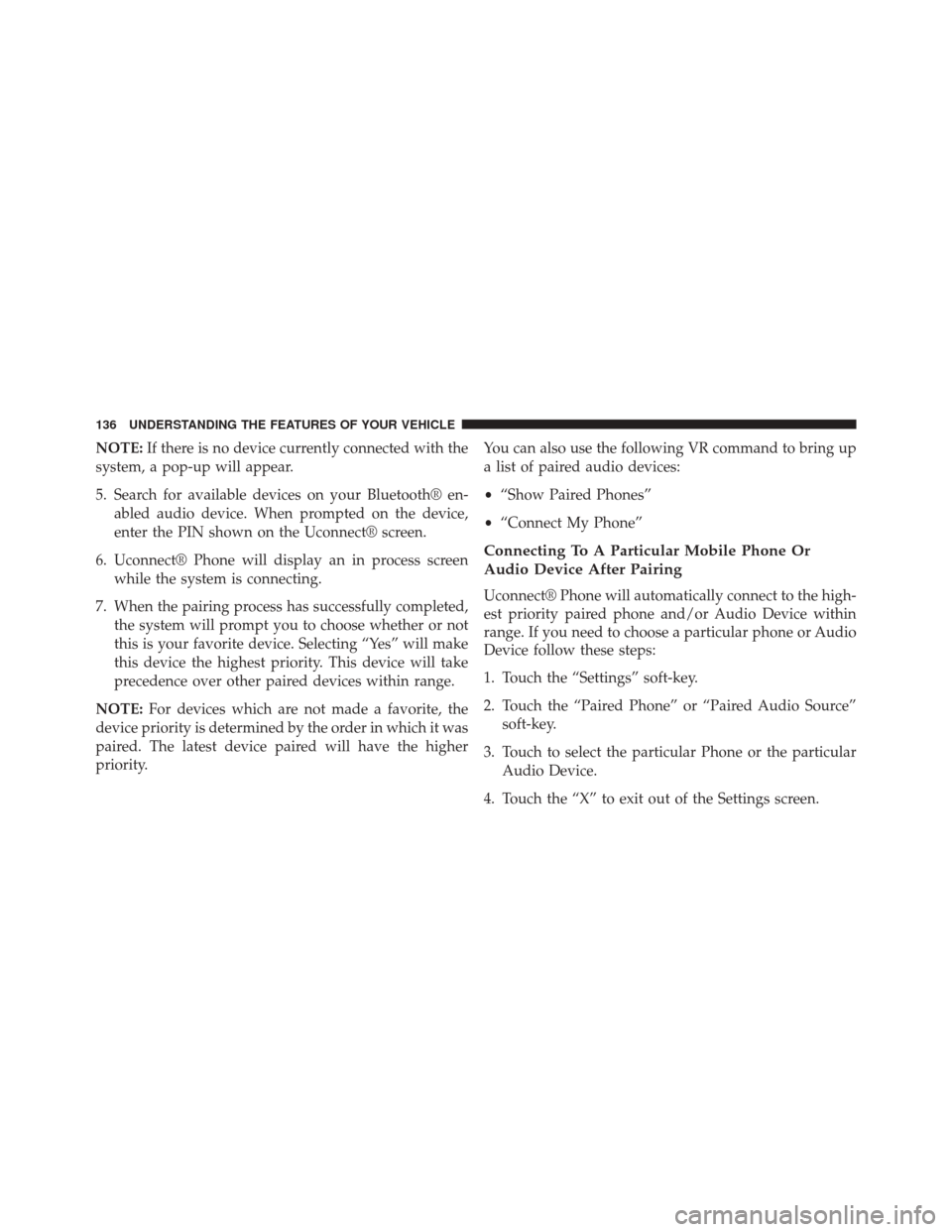
NOTE:If there is no device currently connected with the
system, a pop-up will appear.
5. Search for available devices on your Bluetooth® en- abled audio device. When prompted on the device,
enter the PIN shown on the Uconnect® screen.
6. Uconnect® Phone will display an in process screen while the system is connecting.
7. When the pairing process has successfully completed, the system will prompt you to choose whether or not
this is your favorite device. Selecting “Yes” will make
this device the highest priority. This device will take
precedence over other paired devices within range.
NOTE: For devices which are not made a favorite, the
device priority is determined by the order in which it was
paired. The latest device paired will have the higher
priority. You can also use the following VR command to bring up
a list of paired audio devices:
•
“Show Paired Phones”
• “Connect My Phone”
Connecting To A Particular Mobile Phone Or
Audio Device After Pairing
Uconnect® Phone will automatically connect to the high-
est priority paired phone and/or Audio Device within
range. If you need to choose a particular phone or Audio
Device follow these steps:
1. Touch the “Settings” soft-key.
2. Touch the “Paired Phone” or “Paired Audio Source”
soft-key.
3. Touch to select the particular Phone or the particular Audio Device.
4. Touch the “X” to exit out of the Settings screen.
136 UNDERSTANDING THE FEATURES OF YOUR VEHICLE
Page 564 of 590
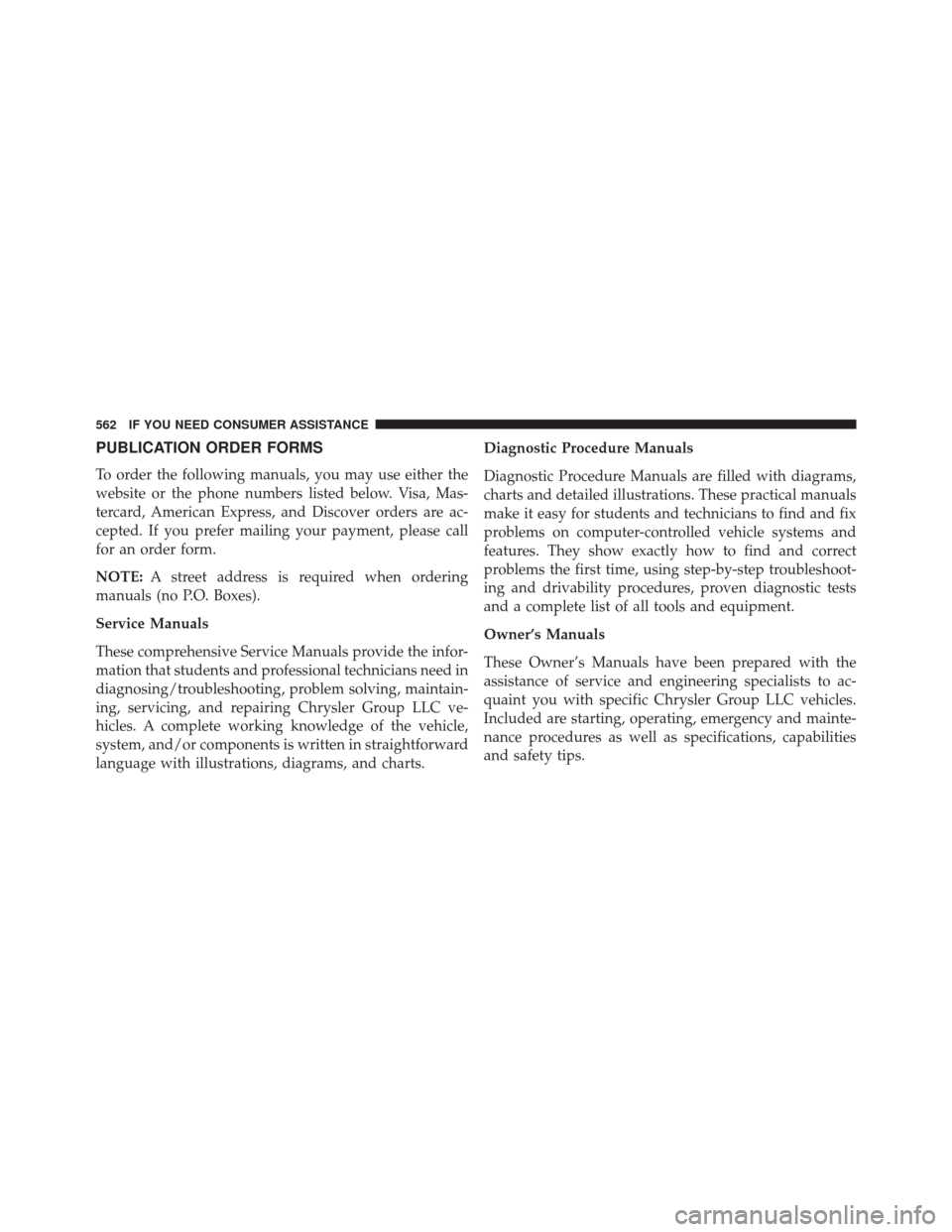
PUBLICATION ORDER FORMS
To order the following manuals, you may use either the
website or the phone numbers listed below. Visa, Mas-
tercard, American Express, and Discover orders are ac-
cepted. If you prefer mailing your payment, please call
for an order form.
NOTE:A street address is required when ordering
manuals (no P.O. Boxes).
Service Manuals
These comprehensive Service Manuals provide the infor-
mation that students and professional technicians need in
diagnosing/troubleshooting, problem solving, maintain-
ing, servicing, and repairing Chrysler Group LLC ve-
hicles. A complete working knowledge of the vehicle,
system, and/or components is written in straightforward
language with illustrations, diagrams, and charts. Diagnostic Procedure Manuals
Diagnostic Procedure Manuals are filled with diagrams,
charts and detailed illustrations. These practical manuals
make it easy for students and technicians to find and fix
problems on computer-controlled vehicle systems and
features. They show exactly how to find and correct
problems the first time, using step-by-step troubleshoot-
ing and drivability procedures, proven diagnostic tests
and a complete list of all tools and equipment.
Owner’s Manuals
These Owner’s Manuals have been prepared with the
assistance of service and engineering specialists to ac-
quaint you with specific Chrysler Group LLC vehicles.
Included are starting, operating, emergency and mainte-
nance procedures as well as specifications, capabilities
and safety tips.
562 IF YOU NEED CONSUMER ASSISTANCE
Page 569 of 590

Automatic Oil Change Indicator...............323
Automatic Temperature Control (ATC) ..........362
Automatic Transmission ....................379
Adding Fluid ......................... .510
Fluid and Filter Changes ..................510
Fluid Change ......................... .510
Fluid Level Check ...................... .508
Fluid Type ........................... .536
Special Additives ...................... .509
Auto Unlock, Doors ........................32
Auto Up Power Windows ....................40
Axle Fluid ............................. .536
Axle Lubrication (Axle Fluid) .................536
Battery ................................ .490
Keyless Transmitter Replacement (RKE) ........24
Location ............................. .490
Remote Battery Replacement ................24
Transmitter Battery Replacement .............24Belts, Seat
...............................49
Bluetooth® Connecting To A Particular Mobile Phone Or Audio
Device After Pairing .....................136
Connect Or Disconnect Link Between the
Uconnect® Phone And Mobile Phone .........152
Body Mechanism Lubrication .................495
B-Pillar Location ......................... .418
Brake Assist System ...................... .403
Brake Control System, Electronic ..............402
Brake Fluid ............................ .536
Brake, Parking .......................... .397
Brake System ........................... .506
Anti-Lock (ABS) ....................... .400
Fluid Check .......................... .506
Master Cylinder ....................... .506
Parking ............................. .397
Warning Light ........................ .309
Brake/Transmission Interlock .................379
10
INDEX 567
Page 580 of 590

Occupant Restraints........................45
Occupant Restraints (Sedan) ..................63
Octane Rating, Gasoline (Fuel) ................445
Odometer .............................. .303
Oil Change Indicator ...................... .303
Oil Change Indicator, Reset ..................303
Oil, Engine ............................. .487
Capacity ............................ .534
Change Interval ....................... .323
Checking ............................ .487
Dipstick ............................. .487
Disposal ............................. .489
Filter ............................... .489
Filter Disposal ........................ .489
Materials Added to ..................... .489
Recommendation ...................... .488
Synthetic ............................ .489
Viscosity ............................ .489
Oil Filter, Selection ....................... .489Onboard Diagnostic System
..................484
Operating Precautions ..................... .484
Operator Manual (Owner’s Manual) .............4
Outside Rearview Mirrors ...................113
Overdrive .............................. .386
Overdrive OFF Switch ..................... .386
Overheating, Engine ...................... .312
Owner’s Manual (Operator Manual) .............4
Paint Care ..............................511
Panic Alarm ..............................24
Parking Brake ........................... .397
ParkSense® System, Rear ....................250
Passing Light ........................... .202
Passive Entry .............................34
Pedals, Adjustable ........................ .215
Pets ....................................99
Pets, Transporting ..........................99
Phone (Pairing) .......................... .135
578 INDEX