Page 325 of 615
When the shift down indicator (-) is shown on the
display, the GSI is advising the driver to engage a lower
gear.The GSI indicator in the EVIC remains illuminated until
the driver changes gear, or the driving conditions return
to a situation where changing gear is not required to
improve fuel consumption.
GSI Shift Up (+) IndicatorGSI Shift Down (-) Indicator
4
UNDERSTANDING YOUR INSTRUMENT PANEL 323
Page 326 of 615
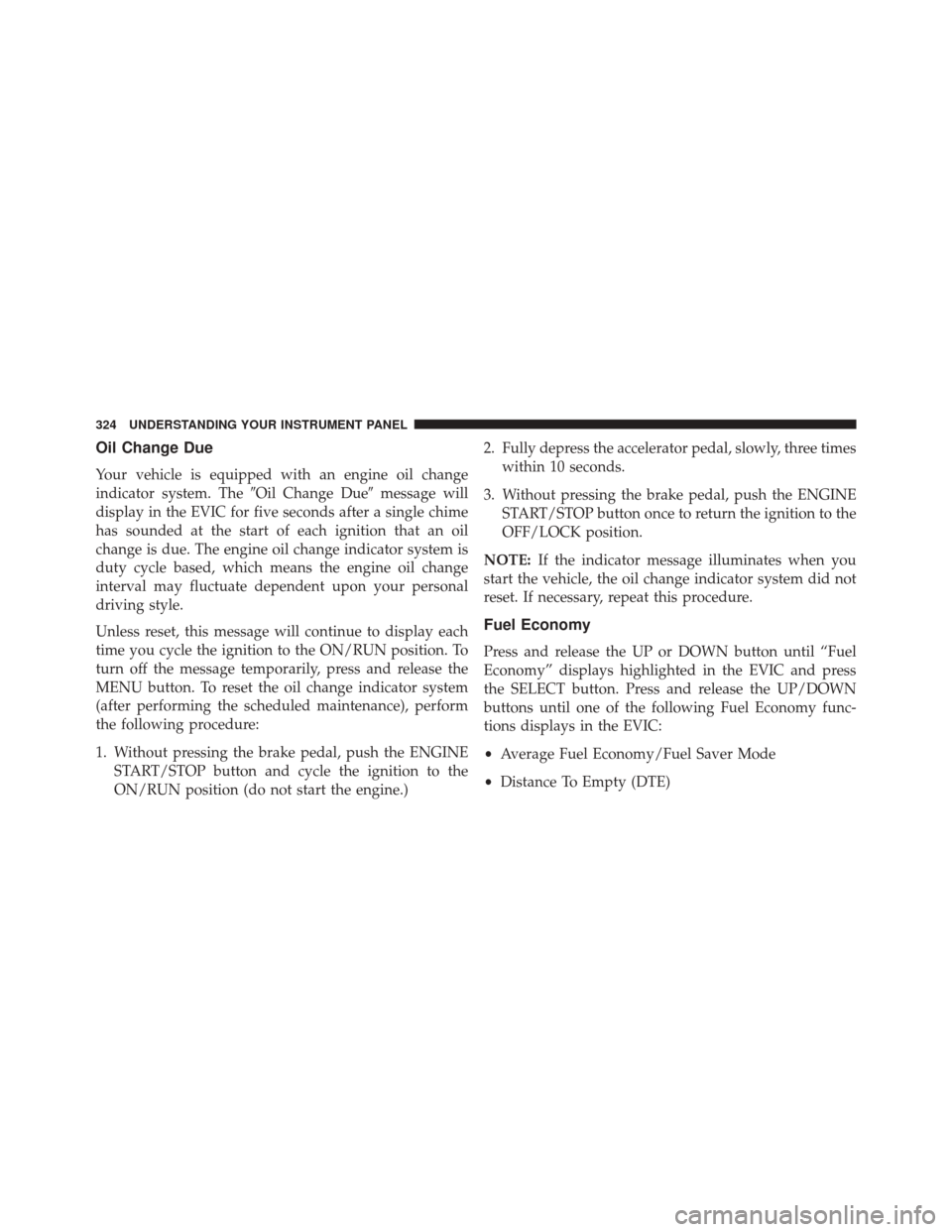
Oil Change Due
Your vehicle is equipped with an engine oil change
indicator system. The�Oil Change Due�message will
display in the EVIC for five seconds after a single chime
has sounded at the start of each ignition that an oil
change is due. The engine oil change indicator system is
duty cycle based, which means the engine oil change
interval may fluctuate dependent upon your personal
driving style.
Unless reset, this message will continue to display each
time you cycle the ignition to the ON/RUN position. To
turn off the message temporarily, press and release the
MENU button. To reset the oil change indicator system
(after performing the scheduled maintenance), perform
the following procedure:
1. Without pressing the brake pedal, push the ENGINE START/STOP button and cycle the ignition to the
ON/RUN position (do not start the engine.) 2. Fully depress the accelerator pedal, slowly, three times
within 10 seconds.
3. Without pressing the brake pedal, push the ENGINE START/STOP button once to return the ignition to the
OFF/LOCK position.
NOTE: If the indicator message illuminates when you
start the vehicle, the oil change indicator system did not
reset. If necessary, repeat this procedure.
Fuel Economy
Press and release the UP or DOWN button until “Fuel
Economy” displays highlighted in the EVIC and press
the SELECT button. Press and release the UP/DOWN
buttons until one of the following Fuel Economy func-
tions displays in the EVIC:
• Average Fuel Economy/Fuel Saver Mode
• Distance To Empty (DTE)
324 UNDERSTANDING YOUR INSTRUMENT PANEL
Page 327 of 615
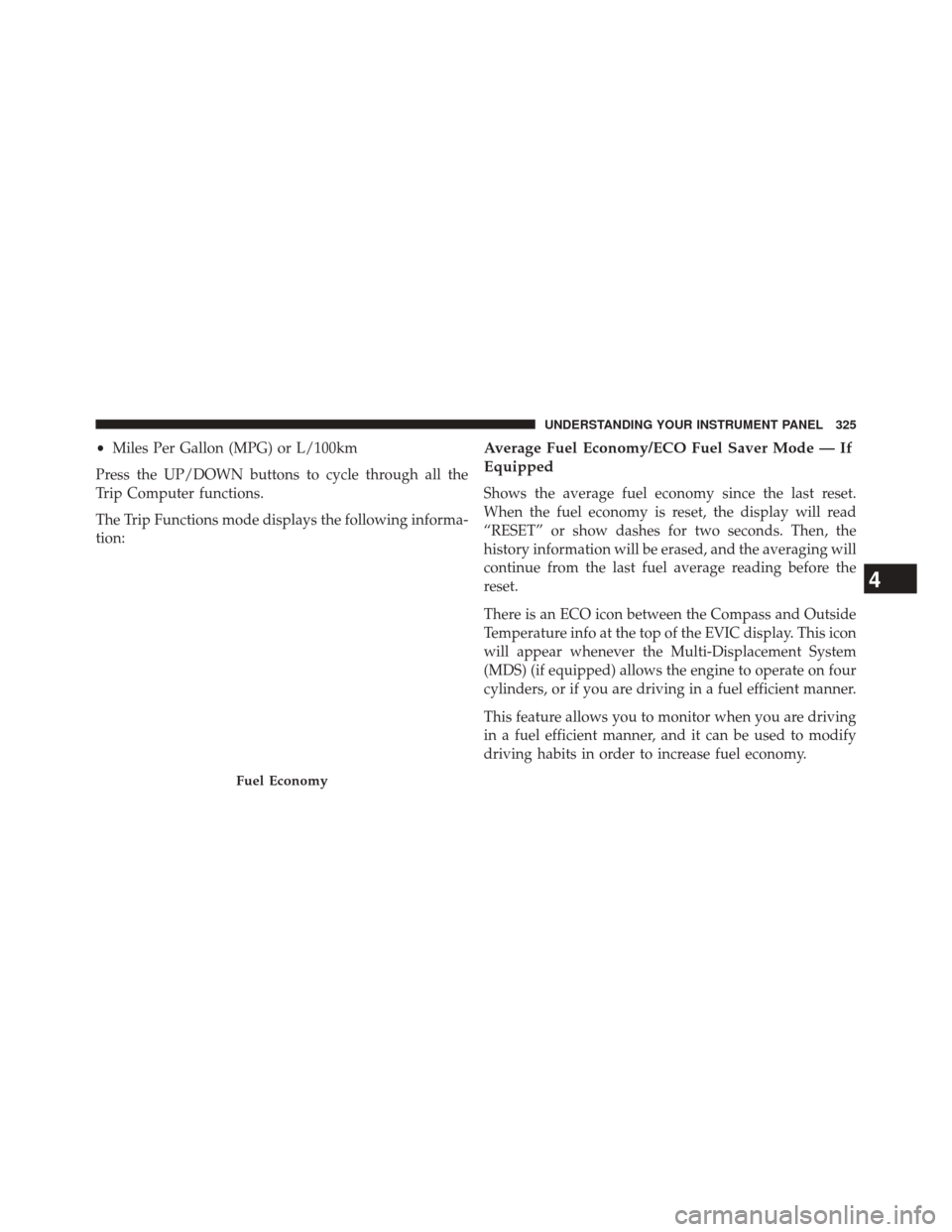
•Miles Per Gallon (MPG) or L/100km
Press the UP/DOWN buttons to cycle through all the
Trip Computer functions.
The Trip Functions mode displays the following informa-
tion:Average Fuel Economy/ECO Fuel Saver Mode — If
Equipped
Shows the average fuel economy since the last reset.
When the fuel economy is reset, the display will read
“RESET” or show dashes for two seconds. Then, the
history information will be erased, and the averaging will
continue from the last fuel average reading before the
reset.
There is an ECO icon between the Compass and Outside
Temperature info at the top of the EVIC display. This icon
will appear whenever the Multi-Displacement System
(MDS) (if equipped) allows the engine to operate on four
cylinders, or if you are driving in a fuel efficient manner.
This feature allows you to monitor when you are driving
in a fuel efficient manner, and it can be used to modify
driving habits in order to increase fuel economy.
Fuel Economy
4
UNDERSTANDING YOUR INSTRUMENT PANEL 325
Page 328 of 615
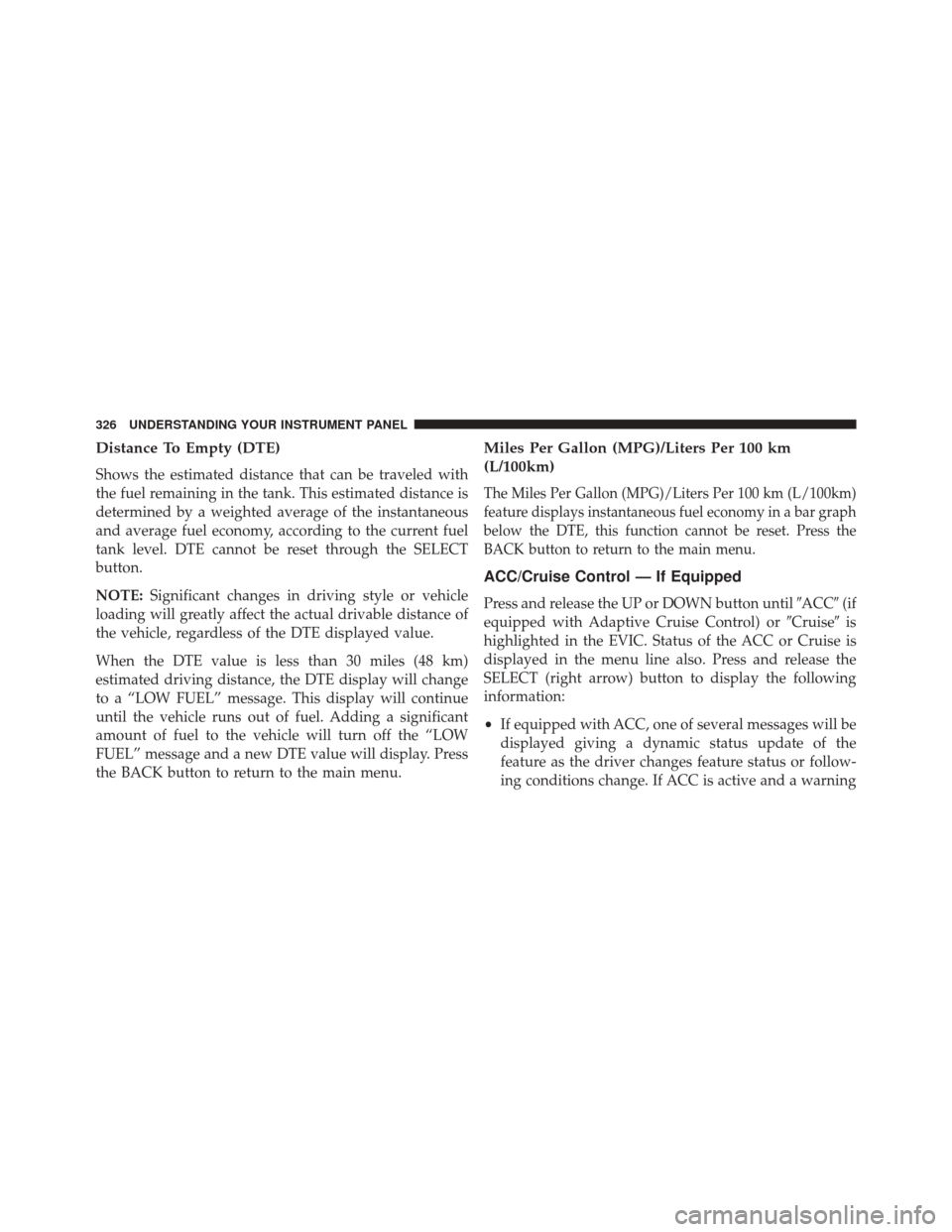
Distance To Empty (DTE)
Shows the estimated distance that can be traveled with
the fuel remaining in the tank. This estimated distance is
determined by a weighted average of the instantaneous
and average fuel economy, according to the current fuel
tank level. DTE cannot be reset through the SELECT
button.
NOTE:Significant changes in driving style or vehicle
loading will greatly affect the actual drivable distance of
the vehicle, regardless of the DTE displayed value.
When the DTE value is less than 30 miles (48 km)
estimated driving distance, the DTE display will change
to a “LOW FUEL” message. This display will continue
until the vehicle runs out of fuel. Adding a significant
amount of fuel to the vehicle will turn off the “LOW
FUEL” message and a new DTE value will display. Press
the BACK button to return to the main menu.
Miles Per Gallon (MPG)/Liters Per 100 km
(L/100km)
The Miles Per Gallon (MPG)/Liters Per 100 km (L/100km)
feature displays instantaneous fuel economy in a bar graph
below the DTE, this function cannot be reset. Press the
BACK button to return to the main menu.
ACC/Cruise Control — If Equipped
Press and release the UP or DOWN button until �ACC�(if
equipped with Adaptive Cruise Control) or �Cruise�is
highlighted in the EVIC. Status of the ACC or Cruise is
displayed in the menu line also. Press and release the
SELECT (right arrow) button to display the following
information:
• If equipped with ACC, one of several messages will be
displayed giving a dynamic status update of the
feature as the driver changes feature status or follow-
ing conditions change. If ACC is active and a warning
326 UNDERSTANDING YOUR INSTRUMENT PANEL
Page 329 of 615
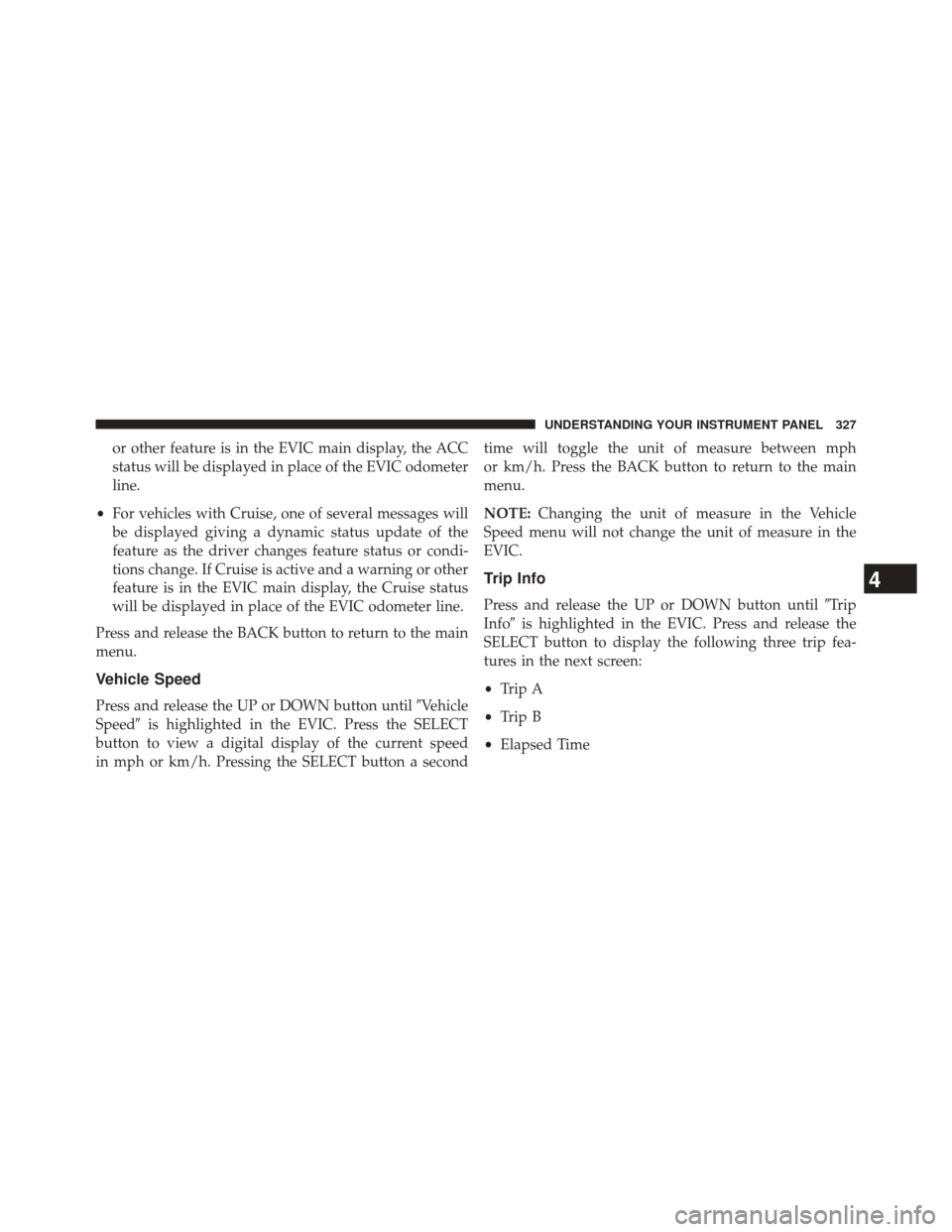
or other feature is in the EVIC main display, the ACC
status will be displayed in place of the EVIC odometer
line.
• For vehicles with Cruise, one of several messages will
be displayed giving a dynamic status update of the
feature as the driver changes feature status or condi-
tions change. If Cruise is active and a warning or other
feature is in the EVIC main display, the Cruise status
will be displayed in place of the EVIC odometer line.
Press and release the BACK button to return to the main
menu.
Vehicle Speed
Press and release the UP or DOWN button until �Vehicle
Speed� is highlighted in the EVIC. Press the SELECT
button to view a digital display of the current speed
in mph or km/h. Pressing the SELECT button a second time will toggle the unit of measure between mph
or km/h. Press the BACK button to return to the main
menu.
NOTE:
Changing the unit of measure in the Vehicle
Speed menu will not change the unit of measure in the
EVIC.
Trip Info
Press and release the UP or DOWN button until �Trip
Info� is highlighted in the EVIC. Press and release the
SELECT button to display the following three trip fea-
tures in the next screen:
• Trip A
• Trip B
• Elapsed Time
4
UNDERSTANDING YOUR INSTRUMENT PANEL 327
Page 330 of 615
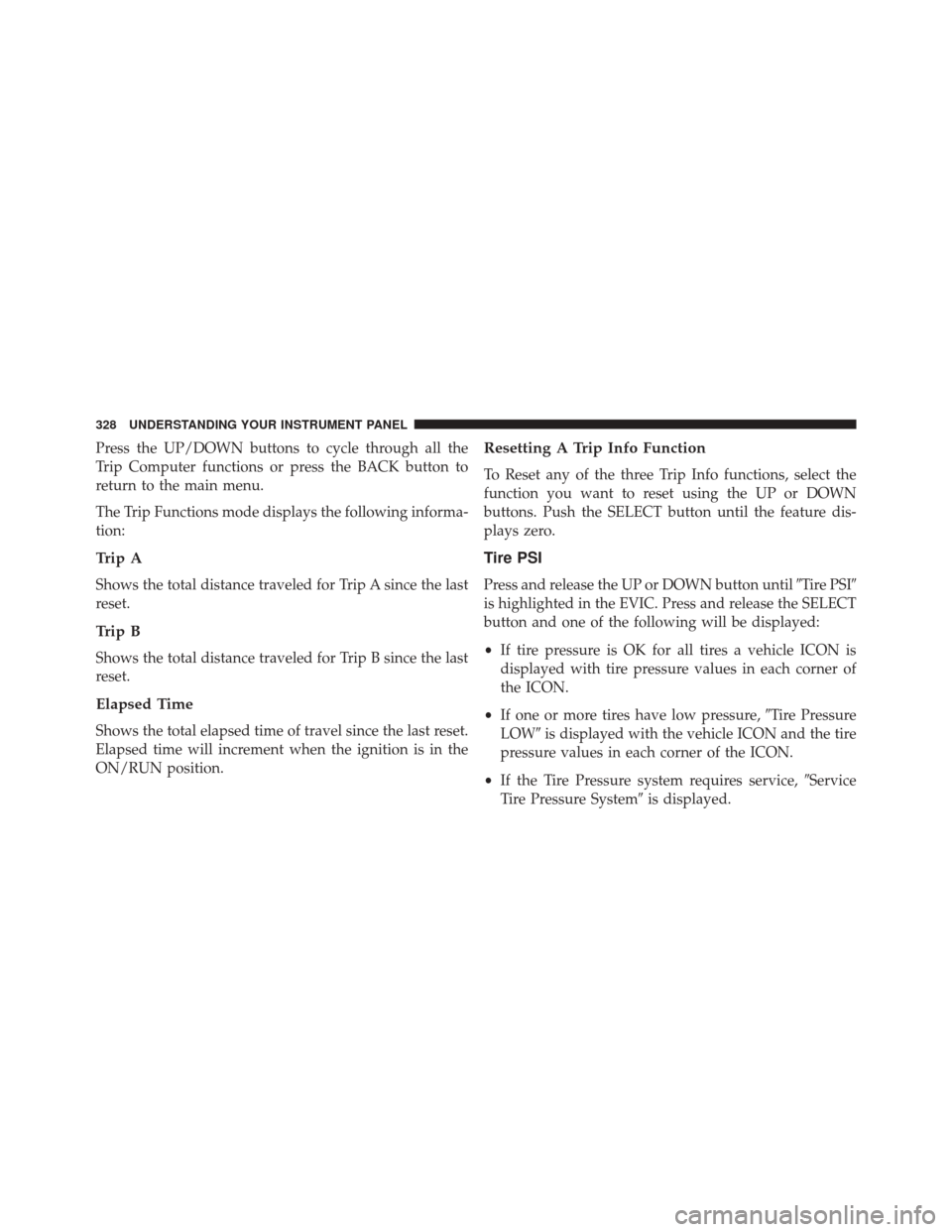
Press the UP/DOWN buttons to cycle through all the
Trip Computer functions or press the BACK button to
return to the main menu.
The Trip Functions mode displays the following informa-
tion:
Trip A
Shows the total distance traveled for Trip A since the last
reset.
Trip B
Shows the total distance traveled for Trip B since the last
reset.
Elapsed Time
Shows the total elapsed time of travel since the last reset.
Elapsed time will increment when the ignition is in the
ON/RUN position.
Resetting A Trip Info Function
To Reset any of the three Trip Info functions, select the
function you want to reset using the UP or DOWN
buttons. Push the SELECT button until the feature dis-
plays zero.
Tire PSI
Press and release the UP or DOWN button until�Tire PSI�
is highlighted in the EVIC. Press and release the SELECT
button and one of the following will be displayed:
• If tire pressure is OK for all tires a vehicle ICON is
displayed with tire pressure values in each corner of
the ICON.
• If one or more tires have low pressure, �Tire Pressure
LOW� is displayed with the vehicle ICON and the tire
pressure values in each corner of the ICON.
• If the Tire Pressure system requires service, �Service
Tire Pressure System� is displayed.
328 UNDERSTANDING YOUR INSTRUMENT PANEL
Page 331 of 615
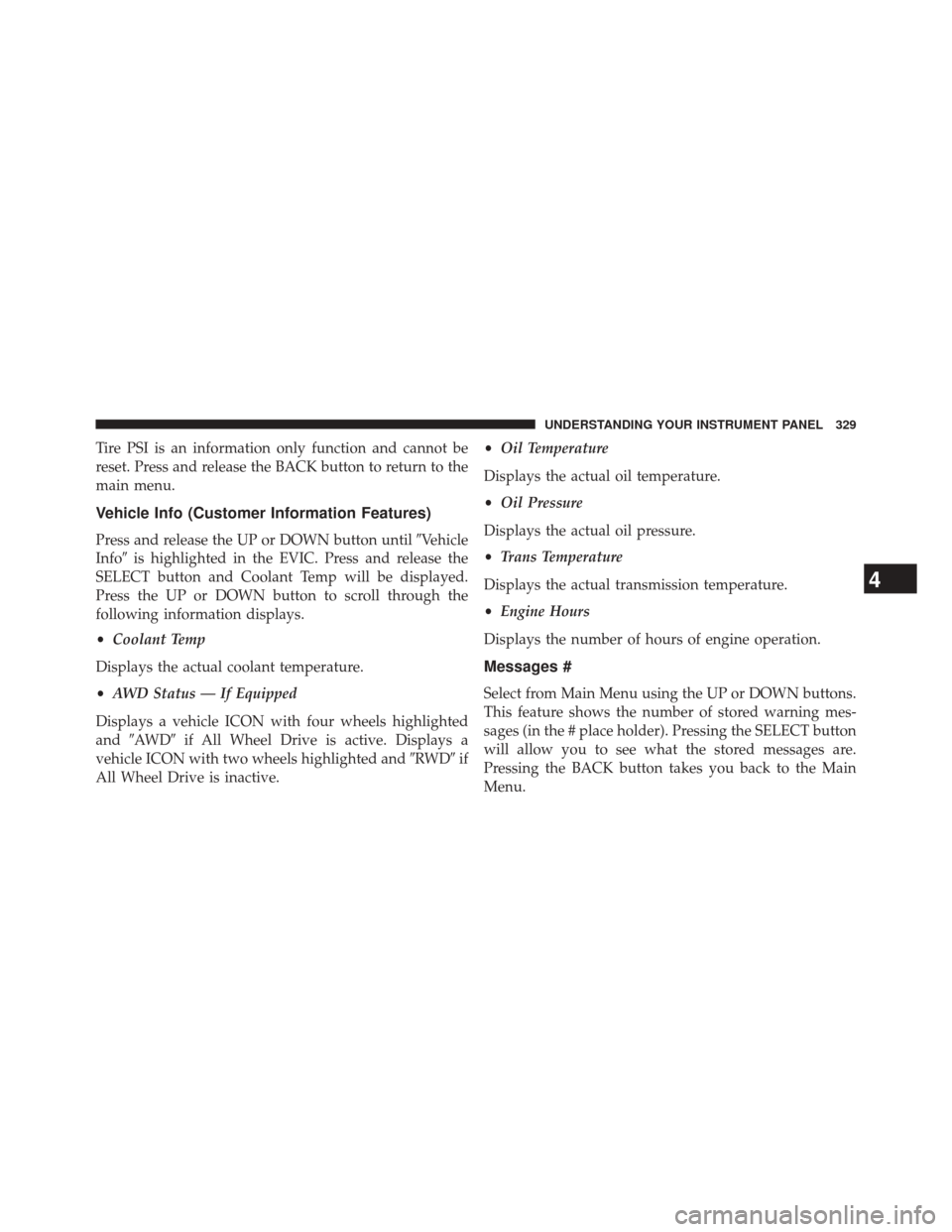
Tire PSI is an information only function and cannot be
reset. Press and release the BACK button to return to the
main menu.
Vehicle Info (Customer Information Features)
Press and release the UP or DOWN button until�Vehicle
Info� is highlighted in the EVIC. Press and release the
SELECT button and Coolant Temp will be displayed.
Press the UP or DOWN button to scroll through the
following information displays.
• Coolant Temp
Displays the actual coolant temperature.
• AWD Status — If Equipped
Displays a vehicle ICON with four wheels highlighted
and �AW D �if All Wheel Drive is active. Displays a
vehicle ICON with two wheels highlighted and �RWD�if
All Wheel Drive is inactive. •
Oil Temperature
Displays the actual oil temperature.
• Oil Pressure
Displays the actual oil pressure.
• Trans Temperature
Displays the actual transmission temperature.
• Engine Hours
Displays the number of hours of engine operation.
Messages #
Select from Main Menu using the UP or DOWN buttons.
This feature shows the number of stored warning mes-
sages (in the # place holder). Pressing the SELECT button
will allow you to see what the stored messages are.
Pressing the BACK button takes you back to the Main
Menu.
4
UNDERSTANDING YOUR INSTRUMENT PANEL 329
Page 332 of 615
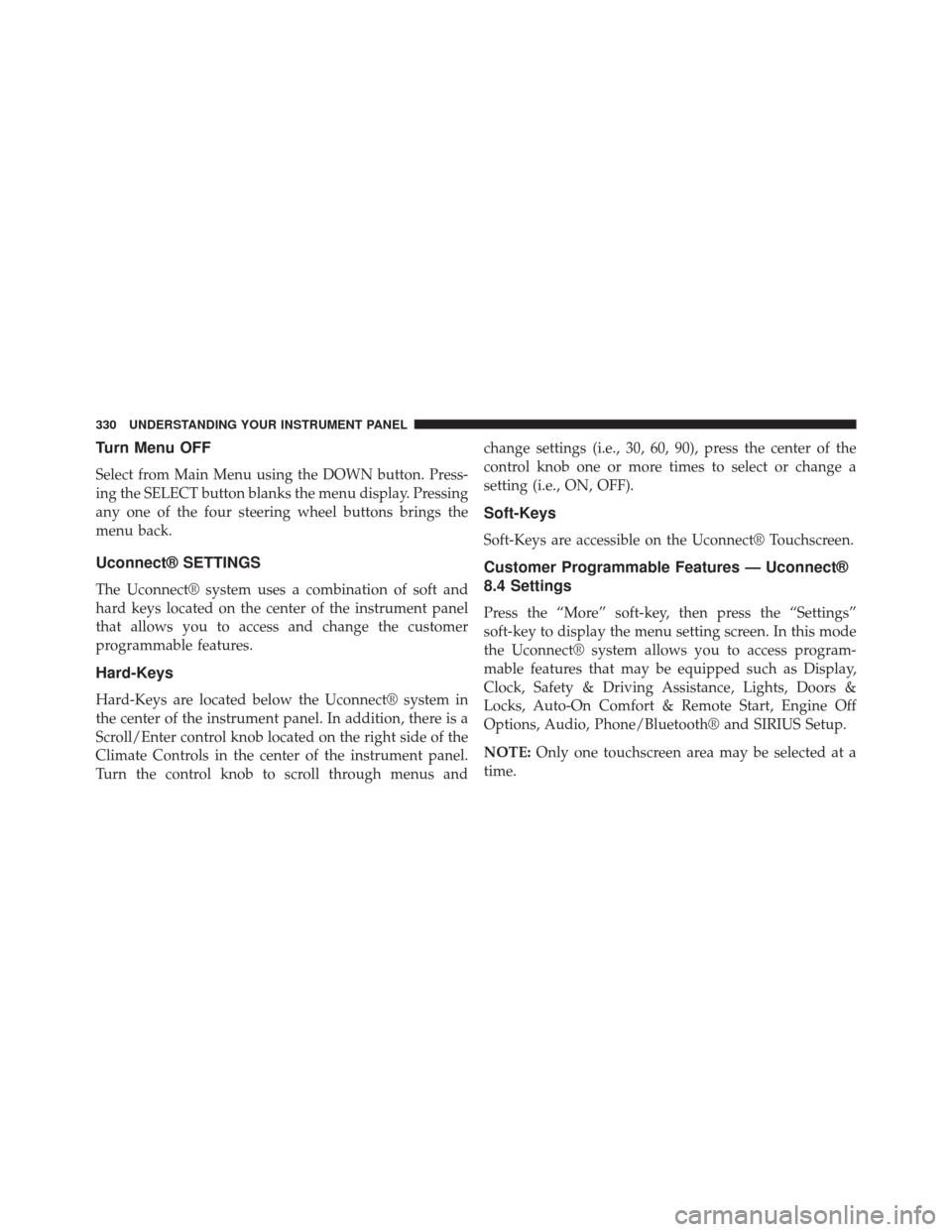
Turn Menu OFF
Select from Main Menu using the DOWN button. Press-
ing the SELECT button blanks the menu display. Pressing
any one of the four steering wheel buttons brings the
menu back.
Uconnect® SETTINGS
The Uconnect® system uses a combination of soft and
hard keys located on the center of the instrument panel
that allows you to access and change the customer
programmable features.
Hard-Keys
Hard-Keys are located below the Uconnect® system in
the center of the instrument panel. In addition, there is a
Scroll/Enter control knob located on the right side of the
Climate Controls in the center of the instrument panel.
Turn the control knob to scroll through menus andchange settings (i.e., 30, 60, 90), press the center of the
control knob one or more times to select or change a
setting (i.e., ON, OFF).
Soft-Keys
Soft-Keys are accessible on the Uconnect® Touchscreen.
Customer Programmable Features — Uconnect®
8.4 Settings
Press the “More” soft-key, then press the “Settings”
soft-key to display the menu setting screen. In this mode
the Uconnect® system allows you to access program-
mable features that may be equipped such as Display,
Clock, Safety & Driving Assistance, Lights, Doors &
Locks, Auto-On Comfort & Remote Start, Engine Off
Options, Audio, Phone/Bluetooth® and SIRIUS Setup.
NOTE:
Only one touchscreen area may be selected at a
time.
330 UNDERSTANDING YOUR INSTRUMENT PANEL