Page 139 of 615
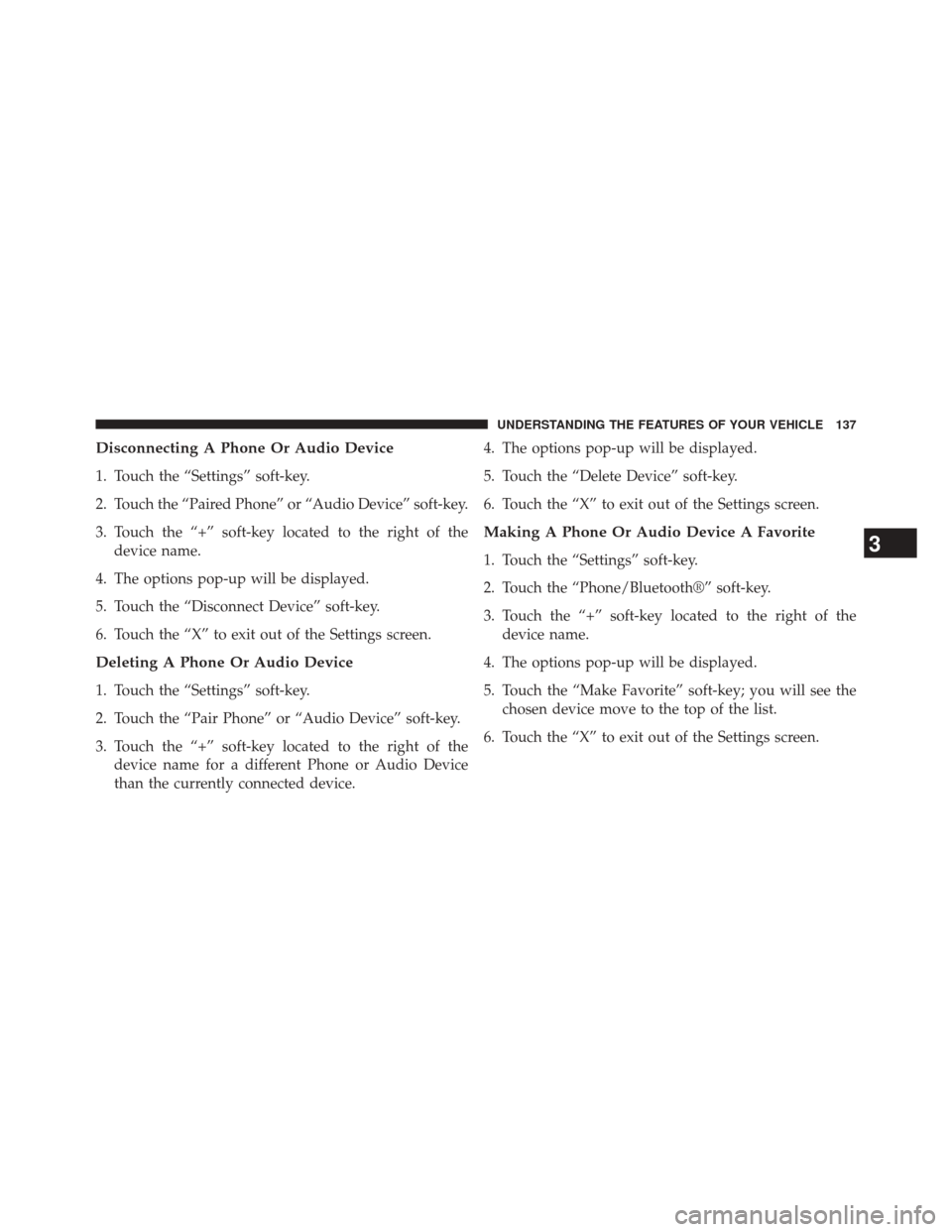
Disconnecting A Phone Or Audio Device
1. Touch the “Settings” soft-key.
2. Touch the “Paired Phone” or “Audio Device” soft-key.
3. Touch the “+” soft-key located to the right of thedevice name.
4. The options pop-up will be displayed.
5. Touch the “Disconnect Device” soft-key.
6. Touch the “X” to exit out of the Settings screen.
Deleting A Phone Or Audio Device
1. Touch the “Settings” soft-key.
2. Touch the “Pair Phone” or “Audio Device” soft-key.
3. Touch the “+” soft-key located to the right of the device name for a different Phone or Audio Device
than the currently connected device. 4. The options pop-up will be displayed.
5. Touch the “Delete Device” soft-key.
6. Touch the “X” to exit out of the Settings screen.
Making A Phone Or Audio Device A Favorite
1. Touch the “Settings” soft-key.
2. Touch the “Phone/Bluetooth®” soft-key.
3. Touch the “+” soft-key located to the right of the
device name.
4. The options pop-up will be displayed.
5. Touch the “Make Favorite” soft-key; you will see the chosen device move to the top of the list.
6. Touch the “X” to exit out of the Settings screen.3
UNDERSTANDING THE FEATURES OF YOUR VEHICLE 137
Page 141 of 615
Managing Your Favorite Phonebook
There are three ways you can add an entry to your
Favorite Phonebook.
1. During an active call of a number to make a favorite,touch and hold a favorite button on the top of the
phone main screen.
2. After loading the mobile phonebook, select Phone- book from the Phone main screen, then select the
appropriate number. Touch the + next to the selected
number to display the options pop-up. In the pop-up
select “Add to Favorites.”
NOTE:If the Favorites list is full, you will be asked to
remove an existing favorite.
3. From the Phone main screen, select Phonebook. From the Phonebook screen, select the “Favorites” soft-key
and then select the “+” soft-key located to the right of
the phonebook record. Select an empty entry and
Phonebook Favorites
3
UNDERSTANDING THE FEATURES OF YOUR VEHICLE 139
Page 143 of 615
4. The Options pop-up will display, touch “Remove fromFavs.”
Emergency And Towing Assistance
The Emergency and Towing Assistance Favorite numbers
can only be altered. These cannot be deleted and the
names cannot be changed.
To change the Emergency or Towing Assistance numbers
follow these steps.
1. Touch the “Phonebook” soft-key from the Phone mainscreen.
2. Touch the “Favorites” soft-key. Scroll to the bottom of the list to locate the Emergency and Towing Assistance
Favorites.
3. Touch the + Options soft-key.
4. Touch the + next to appropriate Favorite that is to be altered.
Remove From Favorites
3
UNDERSTANDING THE FEATURES OF YOUR VEHICLE 141
Page 146 of 615
Touch-Tone Number Entry
1. Touch the “Phone” soft-key.
2. Touch the “Dial” soft-key.
3. The Touch-Tone screen will be displayed.
4. Use the numbered soft-keys to enter the number andtouch “Call.”
To send a touch tone using Voice Recognition (VR), press
the
button on your steering wheel while in a call
and say “Send 1234#” or you can say “Send Voicemail
Password” if Voicemail password is stored in your
mobile phonebook.
Recent Calls
You may browse up to 34 of the most recent of each of the
following call types: •
Incoming Calls
• Outgoing Calls
• Missed Calls
• All Calls
Recent Calls
144 UNDERSTANDING THE FEATURES OF YOUR VEHICLE
Page 147 of 615
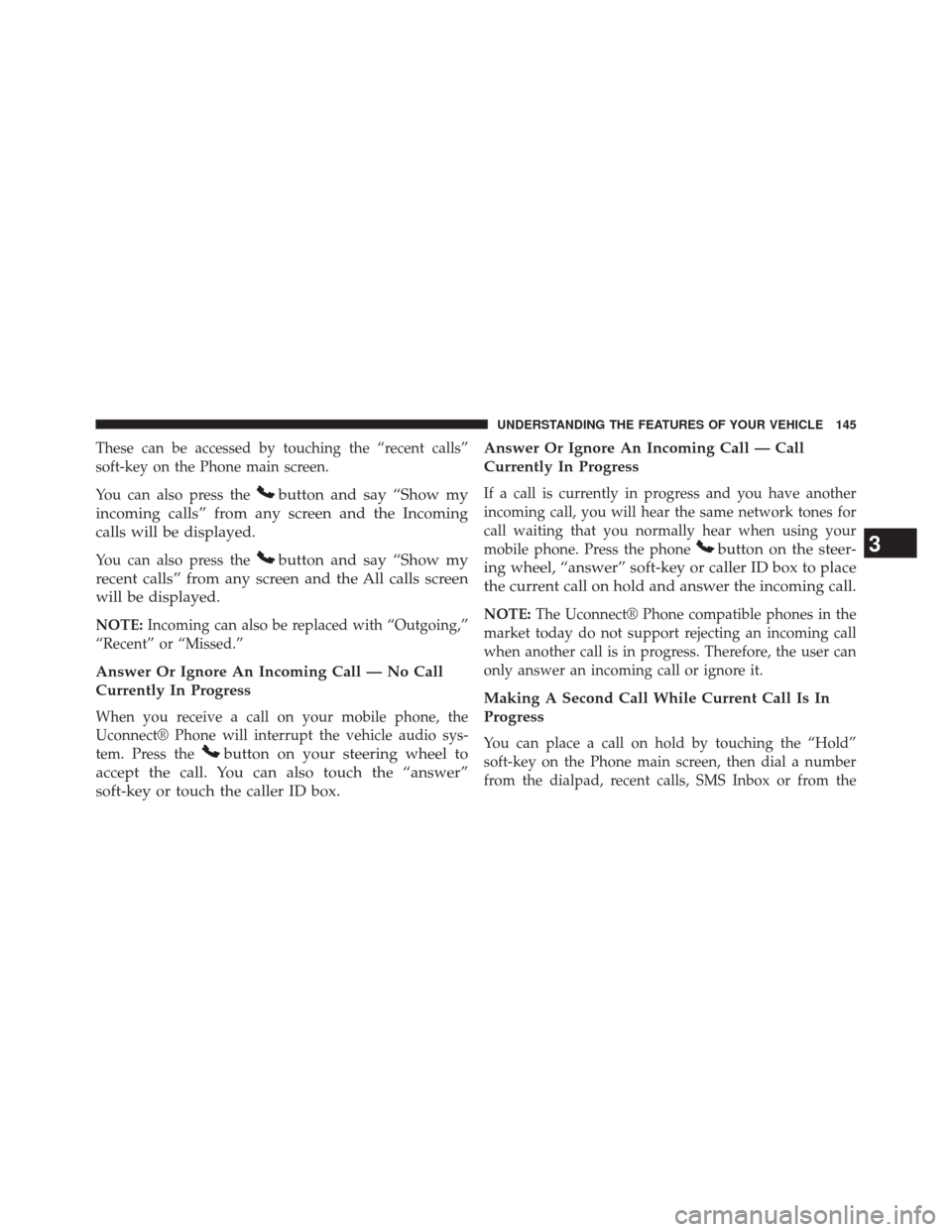
These can be accessed by touching the “recent calls”
soft-key on the Phone main screen.
You can also press the
button and say “Show my
incoming calls” from any screen and the Incoming
calls will be displayed.
You can also press thebutton and say “Show my
recent calls” from any screen and the All calls screen
will be displayed.
NOTE: Incoming can also be replaced with “Outgoing,”
“Recent” or “Missed.”
Answer Or Ignore An Incoming Call — No Call
Currently In Progress
When you receive a call on your mobile phone, the
Uconnect® Phone will interrupt the vehicle audio sys-
tem. Press the
button on your steering wheel to
accept the call. You can also touch the “answer”
soft-key or touch the caller ID box. Answer Or Ignore An Incoming Call — Call
Currently In Progress
If a call is currently in progress and you have another
incoming call, you will hear the same network tones for
call waiting that you normally hear when using your
mobile phone. Press the phone
button on the steer-
ing wheel, “answer” soft-key or caller ID box to place
the current call on hold and answer the incoming call.
NOTE: The Uconnect® Phone compatible phones in the
market today do not support rejecting an incoming call
when another call is in progress. Therefore, the user can
only answer an incoming call or ignore it.
Making A Second Call While Current Call Is In
Progress
You can place a call on hold by touching the “Hold”
soft-key on the Phone main screen, then dial a number
from the dialpad, recent calls, SMS Inbox or from the
3
UNDERSTANDING THE FEATURES OF YOUR VEHICLE 145
Page 152 of 615
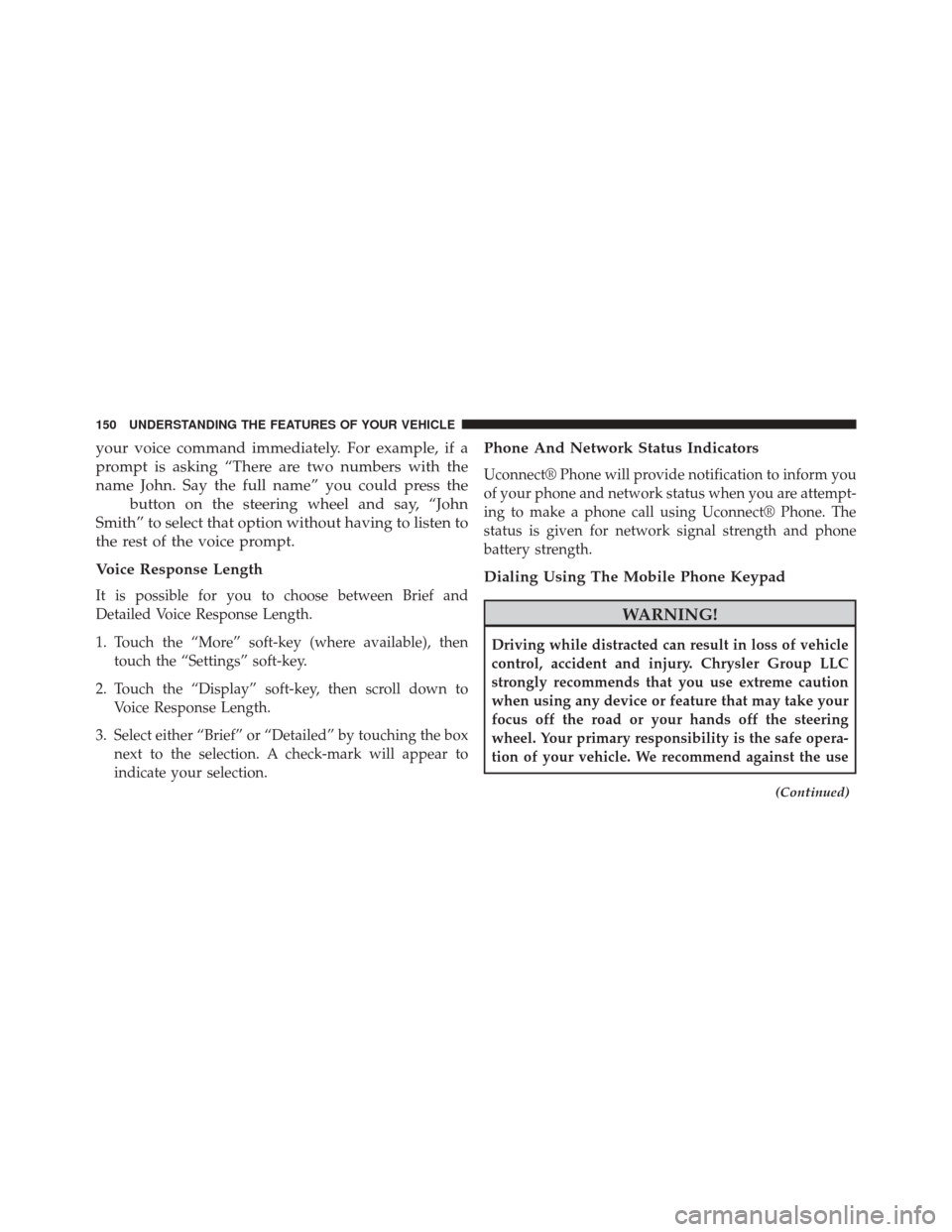
your voice command immediately. For example, if a
prompt is asking “There are two numbers with the
name John. Say the full name” you could press the
button on the steering wheel and say, “John
Smith” to select that option without having to listen to
the rest of the voice prompt.
Voice Response Length
It is possible for you to choose between Brief and
Detailed Voice Response Length.
1. Touch the “More” soft-key (where available), then touch the “Settings” soft-key.
2. Touch the “Display” soft-key, then scroll down to Voice Response Length.
3. Select either “Brief” or “Detailed” by touching the box next to the selection. A check-mark will appear to
indicate your selection.
Phone And Network Status Indicators
Uconnect® Phone will provide notification to inform you
of your phone and network status when you are attempt-
ing to make a phone call using Uconnect® Phone. The
status is given for network signal strength and phone
battery strength.
Dialing Using The Mobile Phone Keypad
WARNING!
Driving while distracted can result in loss of vehicle
control, accident and injury. Chrysler Group LLC
strongly recommends that you use extreme caution
when using any device or feature that may take your
focus off the road or your hands off the steering
wheel. Your primary responsibility is the safe opera-
tion of your vehicle. We recommend against the use
(Continued)
150 UNDERSTANDING THE FEATURES OF YOUR VEHICLE
Page 167 of 615
Pressing the Uconnect® Voice Commandbutton
while the system is speaking is known as “barging in.”
The system will be interrupted, and after the beep, you
can say a command. This will become helpful once you
start to learn the options.
NOTE: At any time, you can say the words “Cancel” or
“Help.”
These commands are universal and can be used from any
menu. All other commands can be used depending upon
the active application. When using this system, you should speak clearly and at
a normal speaking volume.
The system will best recognize your speech if the win-
dows are closed, and the heater/air conditioning fan is
set to low.
At any point, if the system does not recognize one of your
commands, you will be prompted to repeat it.
To hear available commands, press the Uconnect® Voice
Command
button and say “Help.” You will hear
available commands for the screen displayed.
3
UNDERSTANDING THE FEATURES OF YOUR VEHICLE 165
Page 184 of 615
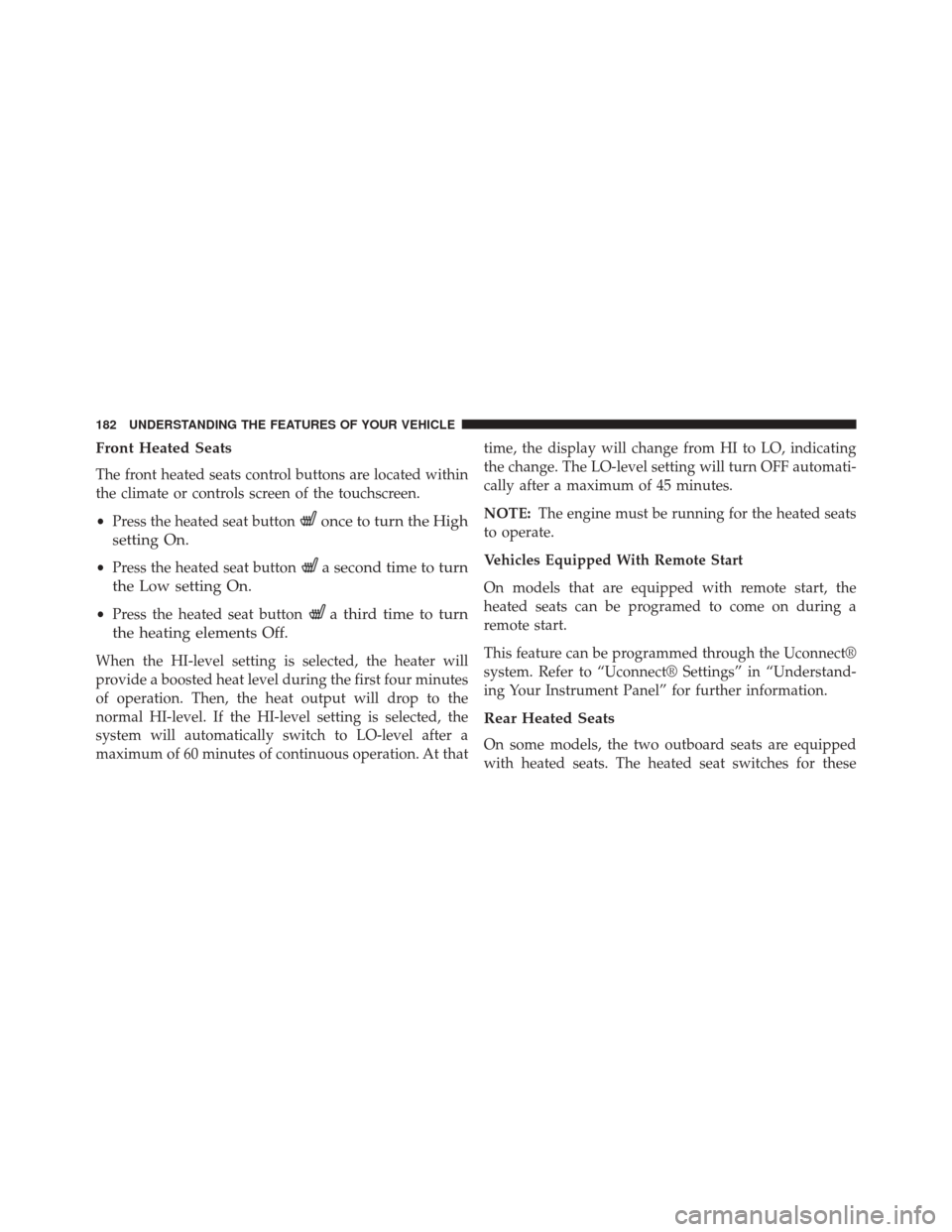
Front Heated Seats
The front heated seats control buttons are located within
the climate or controls screen of the touchscreen.
•Press the heated seat button
once to turn the High
setting On.
• Press the heated seat buttona second time to turn
the Low setting On.
• Press the heated seat buttona third time to turn
the heating elements Off.
When the HI-level setting is selected, the heater will
provide a boosted heat level during the first four minutes
of operation. Then, the heat output will drop to the
normal HI-level. If the HI-level setting is selected, the
system will automatically switch to LO-level after a
maximum of 60 minutes of continuous operation. At that time, the display will change from HI to LO, indicating
the change. The LO-level setting will turn OFF automati-
cally after a maximum of 45 minutes.
NOTE:
The engine must be running for the heated seats
to operate.
Vehicles Equipped With Remote Start
On models that are equipped with remote start, the
heated seats can be programed to come on during a
remote start.
This feature can be programmed through the Uconnect®
system. Refer to “Uconnect® Settings” in “Understand-
ing Your Instrument Panel” for further information.
Rear Heated Seats
On some models, the two outboard seats are equipped
with heated seats. The heated seat switches for these
182 UNDERSTANDING THE FEATURES OF YOUR VEHICLE