Page 134 of 516
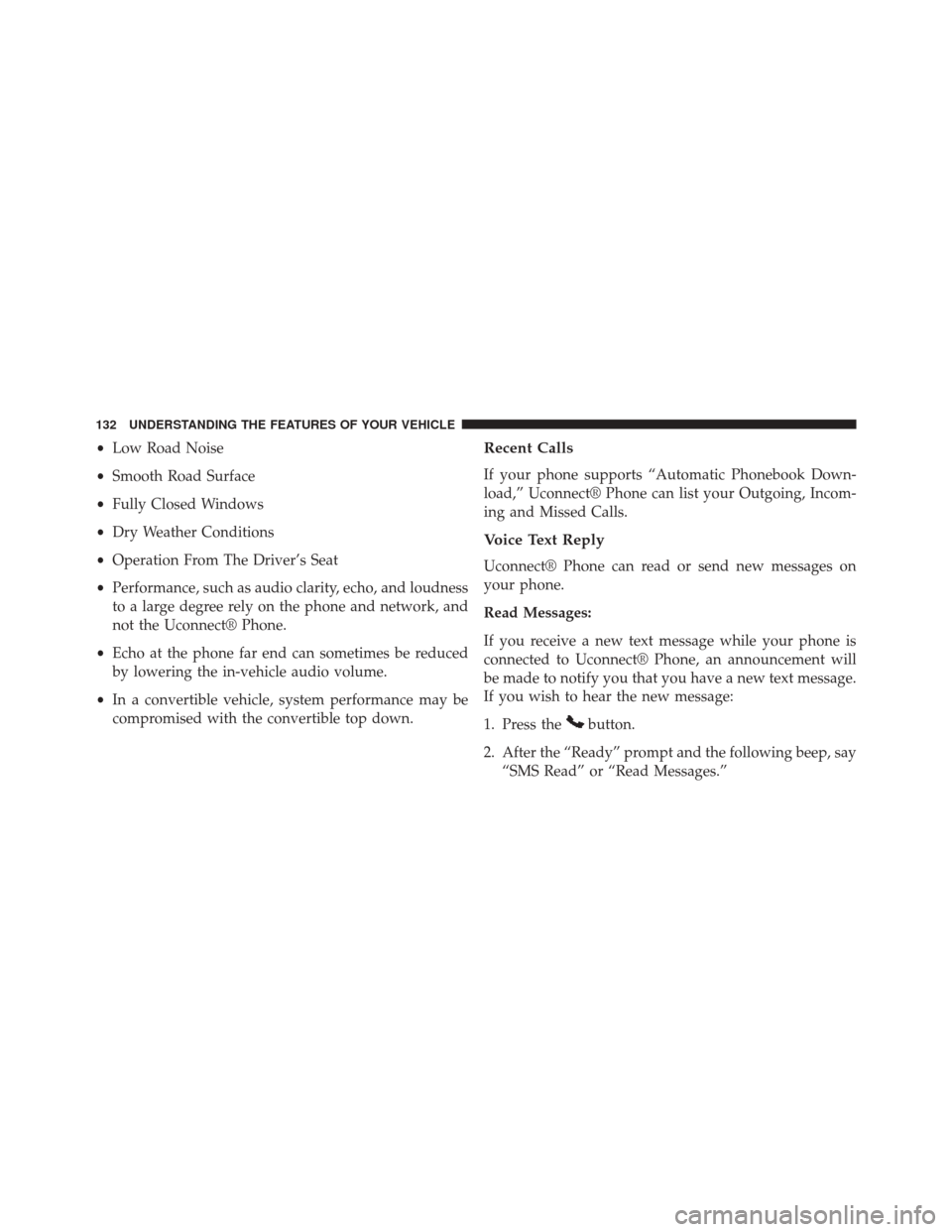
•Low Road Noise
• Smooth Road Surface
• Fully Closed Windows
• Dry Weather Conditions
• Operation From The Driver’s Seat
• Performance, such as audio clarity, echo, and loudness
to a large degree rely on the phone and network, and
not the Uconnect® Phone.
• Echo at the phone far end can sometimes be reduced
by lowering the in-vehicle audio volume.
• In a convertible vehicle, system performance may be
compromised with the convertible top down.Recent Calls
If your phone supports “Automatic Phonebook Down-
load,” Uconnect® Phone can list your Outgoing, Incom-
ing and Missed Calls.
Voice Text Reply
Uconnect® Phone can read or send new messages on
your phone.
Read Messages:
If you receive a new text message while your phone is
connected to Uconnect® Phone, an announcement will
be made to notify you that you have a new text message.
If you wish to hear the new message:
1. Press the
button.
2. After the “Ready” prompt and the following beep, say “SMS Read” or “Read Messages.”
132 UNDERSTANDING THE FEATURES OF YOUR VEHICLE
Page 135 of 516
3. Uconnect® Phone will play the new text message foryou.
After reading a message, you can “Reply” or “Forward”
the message using Uconnect® Phone.
Send Messages:
You can send messages using Uconnect® Phone. To send
a new message:
1. Press the
button.
2. After the “Ready” prompt and the following beep, say “SMS Send” or “Send Message.”
3. You can either say the message you wish to send or say “List Messages.” There are 20 preset messages.
To send a message, press the
button while the
system is listing the message and say “Send.” Uconnect®
Phone will prompt you to say the name or number of the
person you wish to send the message to. List of Preset Messages:
1. Yes.
2. No.
3. Where are you?
4. I need more direction.
5. L O L.
6. Why?
7. I love you.
8. Call me.
9. Call me later.
10. Thanks.
11. See You in 15 minutes.
12. I am on my way.
3
UNDERSTANDING THE FEATURES OF YOUR VEHICLE 133
Page 136 of 516

13. I’ll be late.
14. Are you there yet?
15. Where are we meeting?
16. Can this wait?
17. Bye for now.
18. When can we meet?
19. Send number to call.
20. Start without me.
Turn Voice Text Reply Incoming Announcement ON/
OFF
Turning the Voice Text Reply Incoming Announcement
OFF will stop the system from announcing the new
incoming messages.
•Press the
button. •
After the “Ready” prompt and the following beep, say
“Setup, Incoming Message Announcement,” you will
then be given a choice to change it.
Bluetooth® Communication Link
Mobile phones have been found to lose connection to the
Uconnect® Phone. When this happens, the connection
can generally be reestablished by switching the phone
off/on. Your mobile phone is recommended to remain in
Bluetooth® ON mode.
Power-Up
After switching the ignition key from OFF to either the
ON or ACC position, or after a language change, you
must wait at least 15 seconds prior to using the system.
134 UNDERSTANDING THE FEATURES OF YOUR VEHICLE
Page 141 of 516
Voice Commands
Primary Alternate (s)
help
home
language
list names
list phones mobilemute
mute off
new entry no
other
pair a phone
phone pairing pairing
phonebook phone bookVoice Commands
Primary Alternate (s)
previous
record again redial
return to main menu return or main menu select phone select
send
set up phone settings or phone
set up
towing assistance transfer call
Uconnect® Tutorial voice training workyes
3
UNDERSTANDING THE FEATURES OF YOUR VEHICLE 139
Page 143 of 516
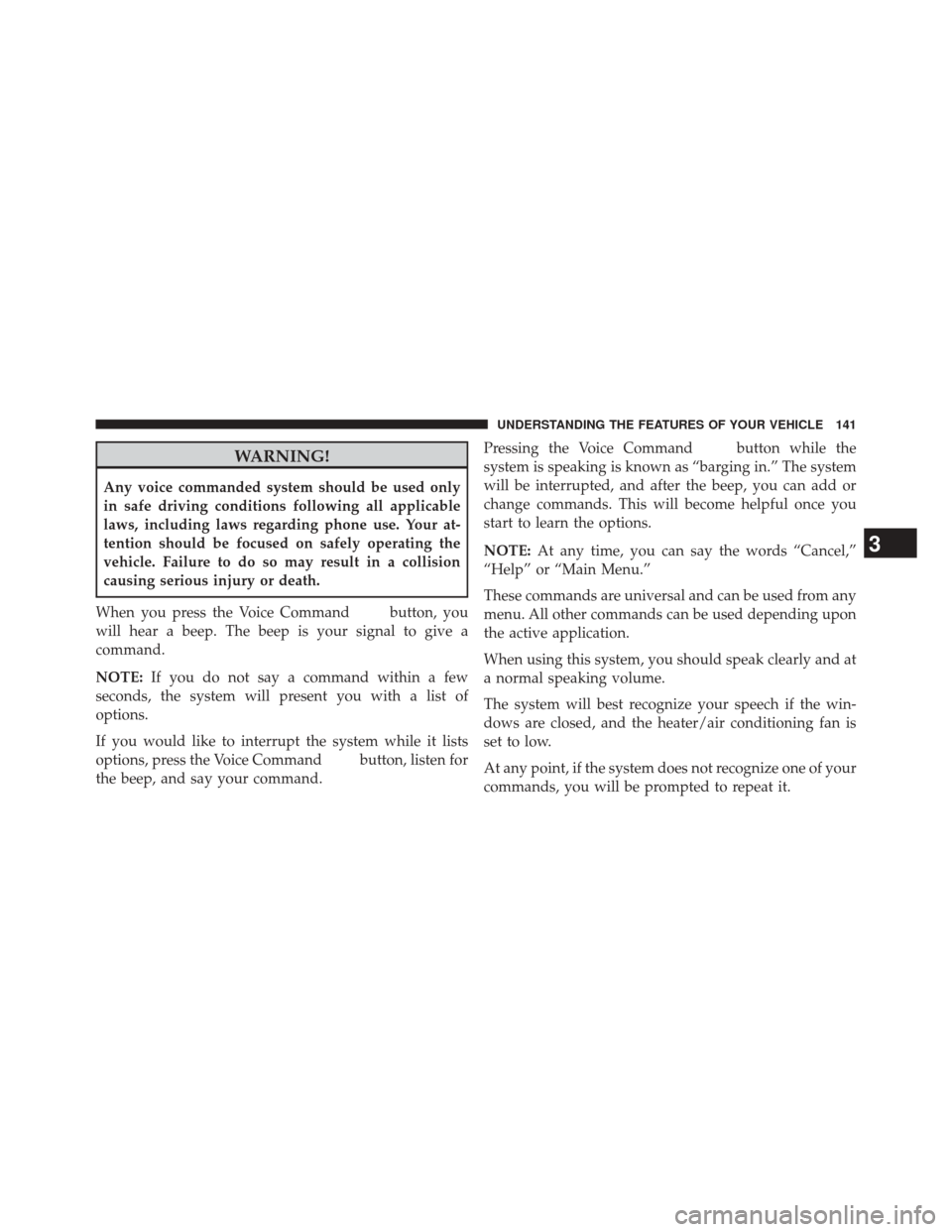
WARNING!
Any voice commanded system should be used only
in safe driving conditions following all applicable
laws, including laws regarding phone use. Your at-
tention should be focused on safely operating the
vehicle. Failure to do so may result in a collision
causing serious injury or death.
When you press the Voice Command
button, you
will hear a beep. The beep is your signal to give a
command.
NOTE: If you do not say a command within a few
seconds, the system will present you with a list of
options.
If you would like to interrupt the system while it lists
options, press the Voice Command
button, listen for
the beep, and say your command. Pressing the Voice Command
button while the
system is speaking is known as “barging in.” The system
will be interrupted, and after the beep, you can add or
change commands. This will become helpful once you
start to learn the options.
NOTE: At any time, you can say the words “Cancel,”
“Help” or “Main Menu.”
These commands are universal and can be used from any
menu. All other commands can be used depending upon
the active application.
When using this system, you should speak clearly and at
a normal speaking volume.
The system will best recognize your speech if the win-
dows are closed, and the heater/air conditioning fan is
set to low.
At any point, if the system does not recognize one of your
commands, you will be prompted to repeat it.
3
UNDERSTANDING THE FEATURES OF YOUR VEHICLE 141
Page 195 of 516

WARNING!
To avoid serious injury or death:
•Only devices designed for use in this type of outlet
should be inserted into any 12 Volt outlet.
• Do not touch with wet hands.
• Close the lid when not in use and while driving the
vehicle.
• If this outlet is mishandled, it may cause an electric
shock and failure.
CAUTION!
• Many accessories that can be plugged in draw
power from the vehicle’s battery, even when not in
use (i.e., cellular phones, etc.). Eventually, if
plugged in long enough, the vehicle’s battery will
discharge sufficiently to degrade battery life and/or
prevent the engine from starting.
• Accessories that draw higher power (i.e., coolers,
vacuum cleaners, lights, etc.) will degrade the bat-
tery even more quickly. Only use these intermit-
tently and with greater caution.
• After the use of high power draw accessories, or
long periods of the vehicle not being started (with
accessories still plugged in), the vehicle must be
driven a sufficient length of time to allow the
generator to recharge the vehicle’s battery.
3
UNDERSTANDING THE FEATURES OF YOUR VEHICLE 193
Page 200 of 516
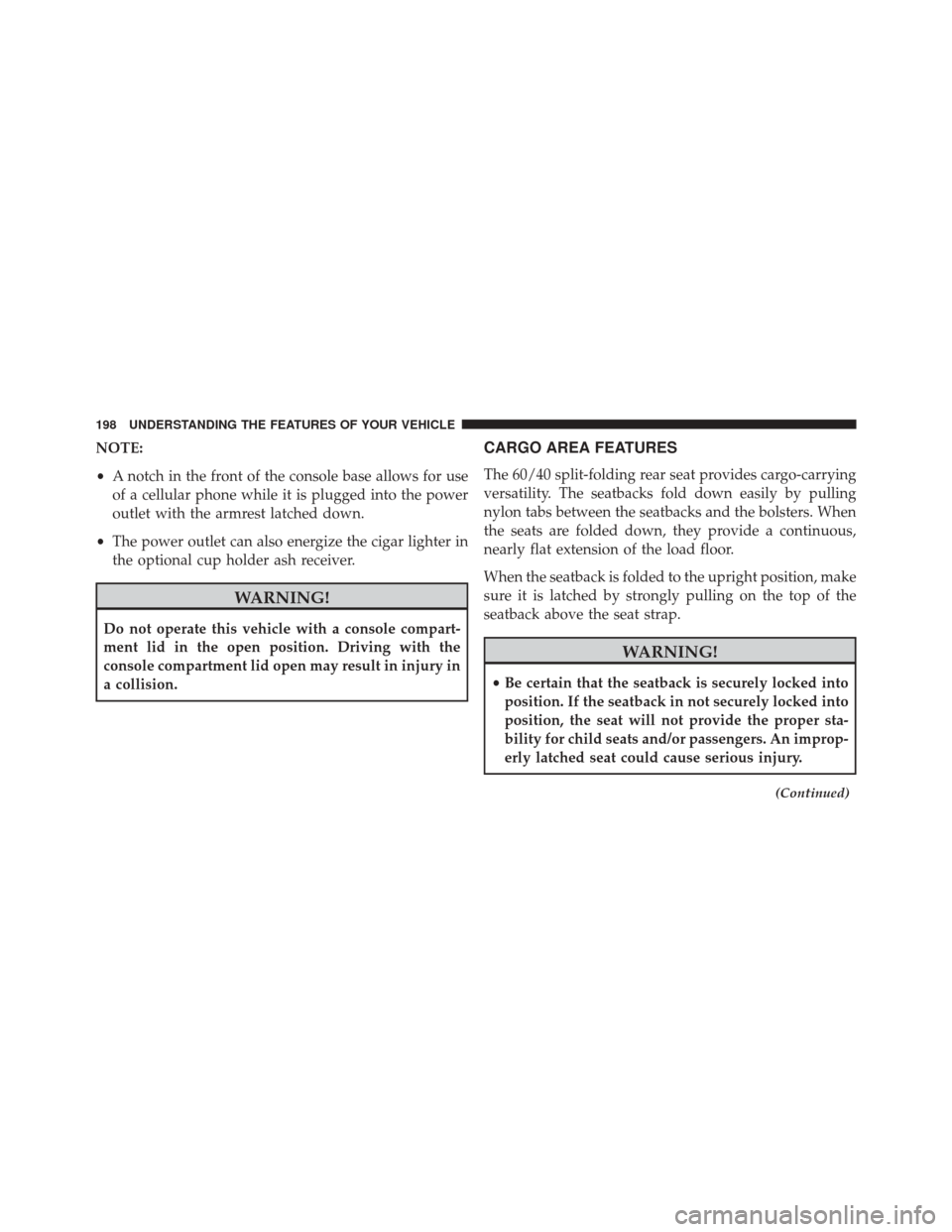
NOTE:
•A notch in the front of the console base allows for use
of a cellular phone while it is plugged into the power
outlet with the armrest latched down.
• The power outlet can also energize the cigar lighter in
the optional cup holder ash receiver.
WARNING!
Do not operate this vehicle with a console compart-
ment lid in the open position. Driving with the
console compartment lid open may result in injury in
a collision.
CARGO AREA FEATURES
The 60/40 split-folding rear seat provides cargo-carrying
versatility. The seatbacks fold down easily by pulling
nylon tabs between the seatbacks and the bolsters. When
the seats are folded down, they provide a continuous,
nearly flat extension of the load floor.
When the seatback is folded to the upright position, make
sure it is latched by strongly pulling on the top of the
seatback above the seat strap.
WARNING!
• Be certain that the seatback is securely locked into
position. If the seatback in not securely locked into
position, the seat will not provide the proper sta-
bility for child seats and/or passengers. An improp-
erly latched seat could cause serious injury.
(Continued)
198 UNDERSTANDING THE FEATURES OF YOUR VEHICLE
Page 206 of 516

�SETTING THE ANALOG CLOCK ...........236
� Uconnect® 730N/430/430N CD/DVD/HDD/
NAV — IF EQUIPPED ...................237
▫ Operating Instructions (Voice Command
System) — If Equipped .................237
▫ Operating Instructions (Uconnect® Phone) —
If Equipped ......................... .237
� Uconnect® 130 ....................... .237
▫ Operating Instructions — Radio Mode ......237
▫ Operation Instructions — CD MODE For CD
And MP3 Audio Play ..................241
▫ Notes On Playing MP3 Files .............243
▫ Operation Instructions — Auxiliary Mode . . . .246
� Uconnect® 130 WITH SATELLITE RADIO .....247▫
Operating Instructions — Radio Mode ......247
▫ Operation Instructions — CD MODE For
CD And MP3 Audio Play ...............253
▫ Notes On Playing MP3 Files .............255
▫ LIST Button — CD Mode For MP3 Play ......258
▫ INFO Button — CD Mode For MP3 Play .....258
▫ Uconnect® (Satellite Radio) — If Equipped . . .259
�
iPod®/USB/MP3 CONTROL — IF EQUIPPED . . .263
▫ Connecting The iPod® Or External USB
Device ............................ .264
▫ Using This Feature .....................264
▫ Controlling The iPod® Or External USB
Device Using Radio Buttons ..............265
▫ Play Mode ......................... .265
204 UNDERSTANDING YOUR INSTRUMENT PANEL