Page 65 of 124
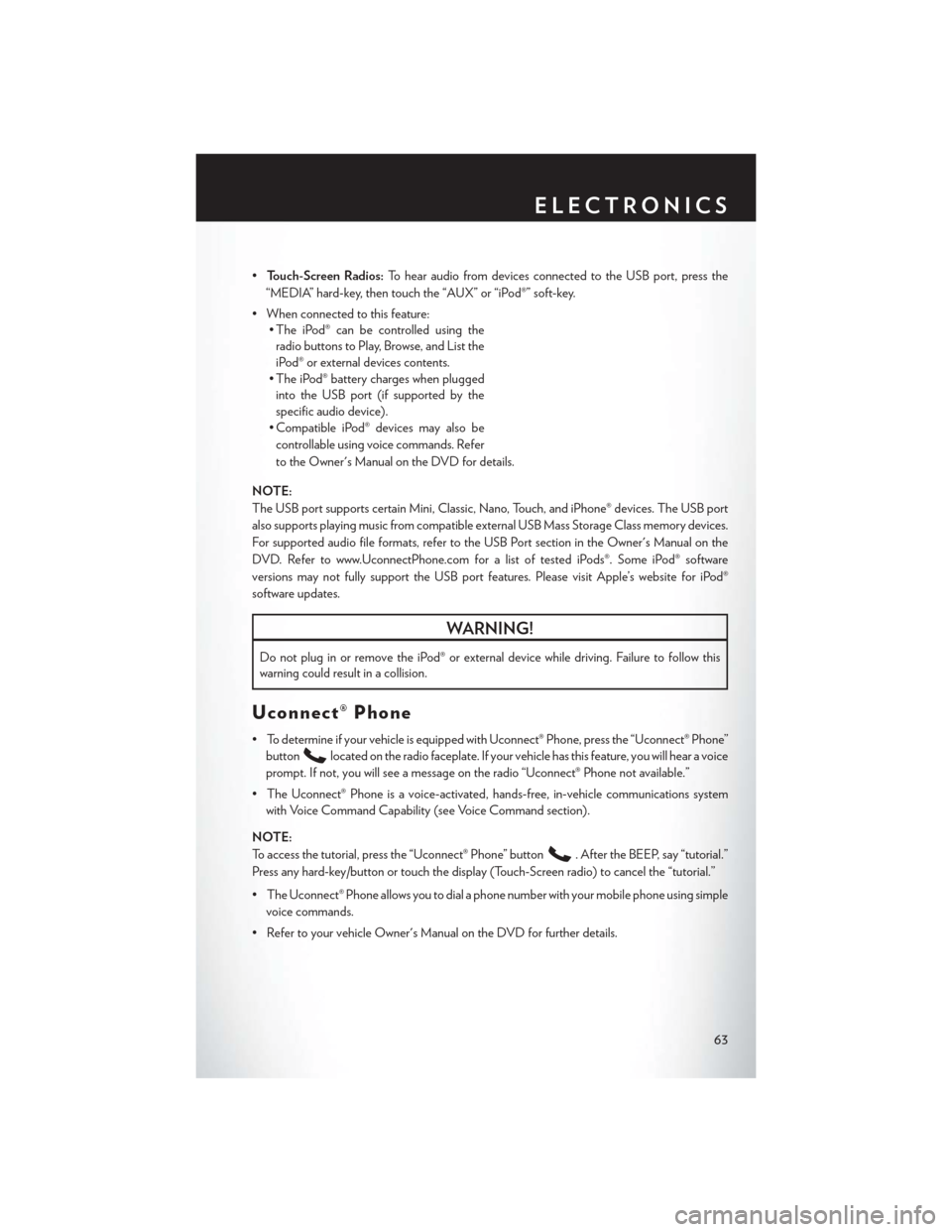
•Touch-Screen Radios: To hear audio from devices connected to the USB port, press the
“MEDIA” hard-key, then touch the “AUX” or “iPod®” soft-key.
• When connected to this feature: • The iPod® can be controlled using the
radio buttons to Play, Browse, and List the
iPod® or external devices contents.
• The iPod® battery charges when plugged into the USB port (if supported by the
specific audio device).
• Compatible iPod® devices may also be
controllable using voice commands. Refer
to the Owner's Manual on the DVD for details.
NOTE:
The USB port supports certain Mini, Classic, Nano, Touch, and iPhone® devices. The USB port
also supports playing music from compatible external USB Mass Storage Class memory devices.
For supported audio file formats, refer to the USB Port section in the Owner's Manual on the
DVD. Refer to www.UconnectPhone.com for a list of tested iPods®. Some iPod® software
versions may not fully support the USB port features. Please visit Apple’s website for iPod®
software updates.
WARNING!
Do not plug in or remove the iPod® or external device while driving. Failure to follow this
warning could result in a collision.
Uconnect® Phone
• To determine if your vehicle is equipped with Uconnect® Phone, press the “Uconnect® Phone” button
located on the radio faceplate. If your vehicle has this feature, you will hear a voice
prompt. If not, you will see a message on the radio “Uconnect® Phone not available.”
• The Uconnect® Phone is a voice-activated, hands-free, in-vehicle communications system with Voice Command Capability (see Voice Command section).
NOTE:
To access the tutorial, press the “Uconnect® Phone” button
. After the BEEP, say “tutorial.”
Press any hard-key/button or touch the display (Touch-Screen radio) to cancel the “tutorial.”
• The Uconnect® Phone allows you to dial a phone number with your mobile phone using simple voice commands.
• Refer to your vehicle Owner's Manual on the DVD for further details.
ELECTRONICS
63
Page 69 of 124
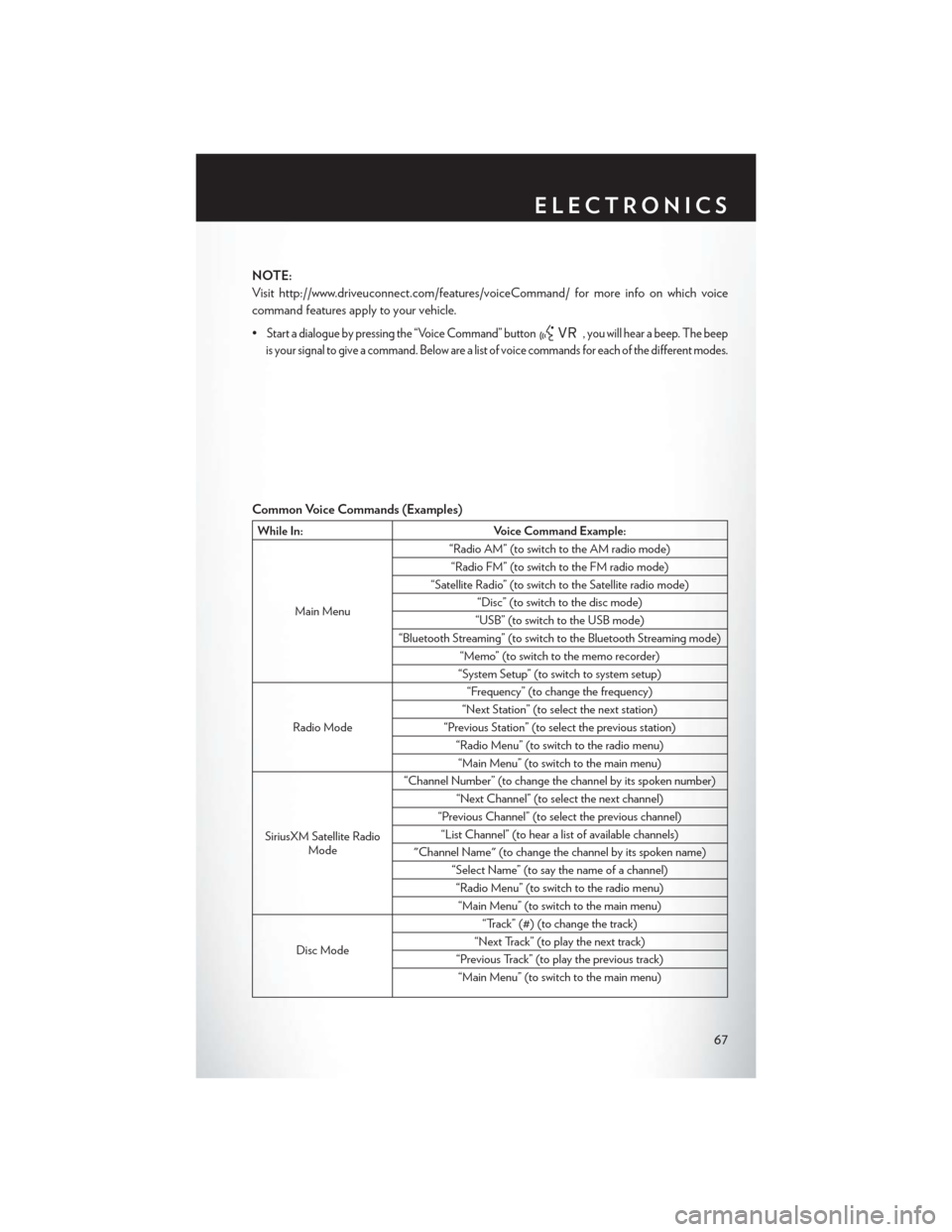
NOTE:
Visit http://www.driveuconnect.com/features/voiceCommand/ for more info on which voice
command features apply to your vehicle.
•
Start a dialogue by pressing the “Voice Command” button, you will hear a beep. The beep
is your signal to give a command. Below are a list of voice commands for each of the different modes.
Common Voice Commands (Examples)
While In: Voice Command Example:
Main Menu “Radio AM” (to switch to the AM radio mode)
“Radio FM” (to switch to the FM radio mode)
“Satellite Radio” (to switch to the Satellite radio mode) “Disc” (to switch to the disc mode)
“USB” (to switch to the USB mode)
“Bluetooth Streaming” (to switch to the Bluetooth Streaming mode) “Memo” (to switch to the memo recorder)
“System Setup” (to switch to system setup)
Radio Mode “Frequency” (to change the frequency)
“Next Station” (to select the next station)
“Previous Station” (to select the previous station) “Radio Menu” (to switch to the radio menu)“Main Menu” (to switch to the main menu)
SiriusXM Satellite Radio Mode “Channel Number” (to change the channel by its spoken number)
“Next Channel” (to select the next channel)
“Previous Channel” (to select the previous channel) “List Channel” (to hear a list of available channels)
"Channel Name" (to change the channel by its spoken name) “Select Name” (to say the name of a channel)“Radio Menu” (to switch to the radio menu)“Main Menu” (to switch to the main menu)
Disc Mode “Track” (#) (to change the track)
“Next Track” (to play the next track)
“Previous Track” (to play the previous track) “Main Menu” (to switch to the main menu)
ELECTRONICS
67
Page 113 of 124
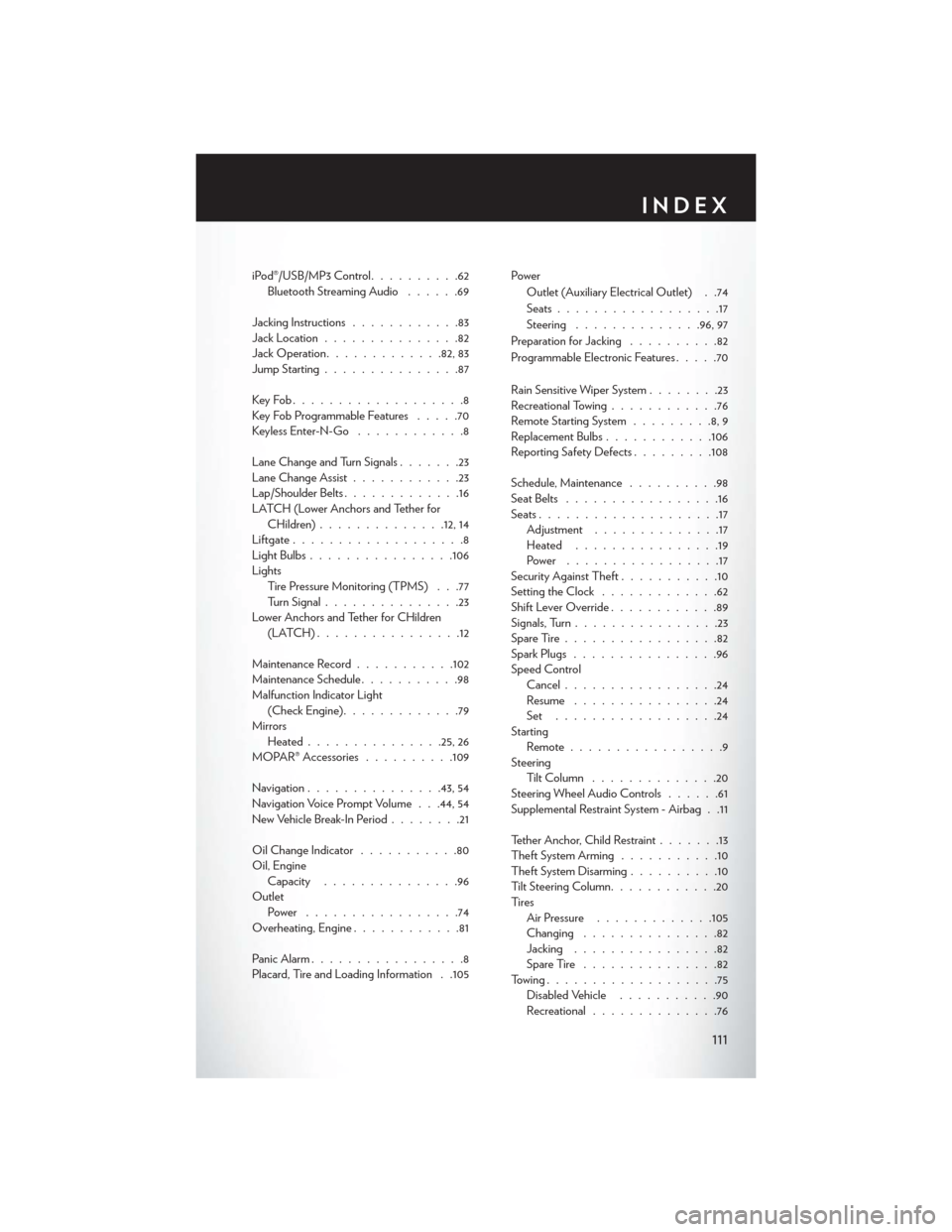
iPod®/USB/MP3 Control..........62
Bluetooth Streaming Audio ......69
Jacking Instructions ............83
Jack Location ...............82
Jack Operation ............ .82, 83
Jump Starting ...............87
KeyFob...................8
Key Fob Programmable Features .....70
Keyless Enter-N-Go ............8
Lane Change and Turn Signals .......23
Lane Change Assist ............23
Lap/Shoulder Belts .............16
LATCH (Lower Anchors and Tether for CHildren) ............. .12, 14
Liftgate ...................8
LightBulbs................106
Lights Tire Pressure Monitoring (TPMS) . . .77
Turn Signal ...............23
Lower Anchors and Tether for CHildren (LATCH)................12
Maintenance Record ...........102
Maintenance Schedule ...........98
Malfunction Indicator Light (Check Engine) .............79
Mirrors Heated .............. .25, 26
MOPAR® Accessories ..........109
Navigation ...............43,54
Navigation Voice Prompt Volume . . .44, 54
New Vehicle Break-In Period ........21
Oil Change Indicator ...........80
Oil, Engine Capacity ...............96
Outlet Power .................74
Overheating, Engine ............81
Panic Alarm .................8
Placard, Tire and Loading Information . .105 Power
Outlet (Auxiliary Electrical Outlet) . .74
Seats ..................17
Steering ............. .96, 97
Preparation for Jacking ..........82
Programmable Electronic Features .....70
Rain Sensitive Wiper System ........23
Recreational Towing ............76
Remote Starting System .........8,9
Replacement Bulbs ............106
Reporting Safety Defects .........108
Schedule, Maintenance ..........98
Seat Belts .................16
Seats ....................17
Adjustment ..............17
Heated ................19
Power .................17
Security Against Theft ...........10
Setting the Clock .............
62
Shift Lever Override ............89
Signals, Turn ................23
SpareTire.................82
Spark Plugs ................96
Speed Control Cancel .................24
Resume ................24
Set ..................24
Starting Remote.................9
Steering TiltColumn ..............20
Steering Wheel Audio Controls ......61
Supplemental Restraint System - Airbag . .11
Tether Anchor, Child Restraint .......13
Theft System Arming ...........10
Theft System Disarming ..........10
Tilt Steering Column ............20
Ti re s Air Pressure .............105
Changing ...............82
Jacking ................82
SpareTire ...............82
Towing...................75 Disabled Vehicle ...........90
Recreational ..............76
INDEX
111
Page 115 of 124
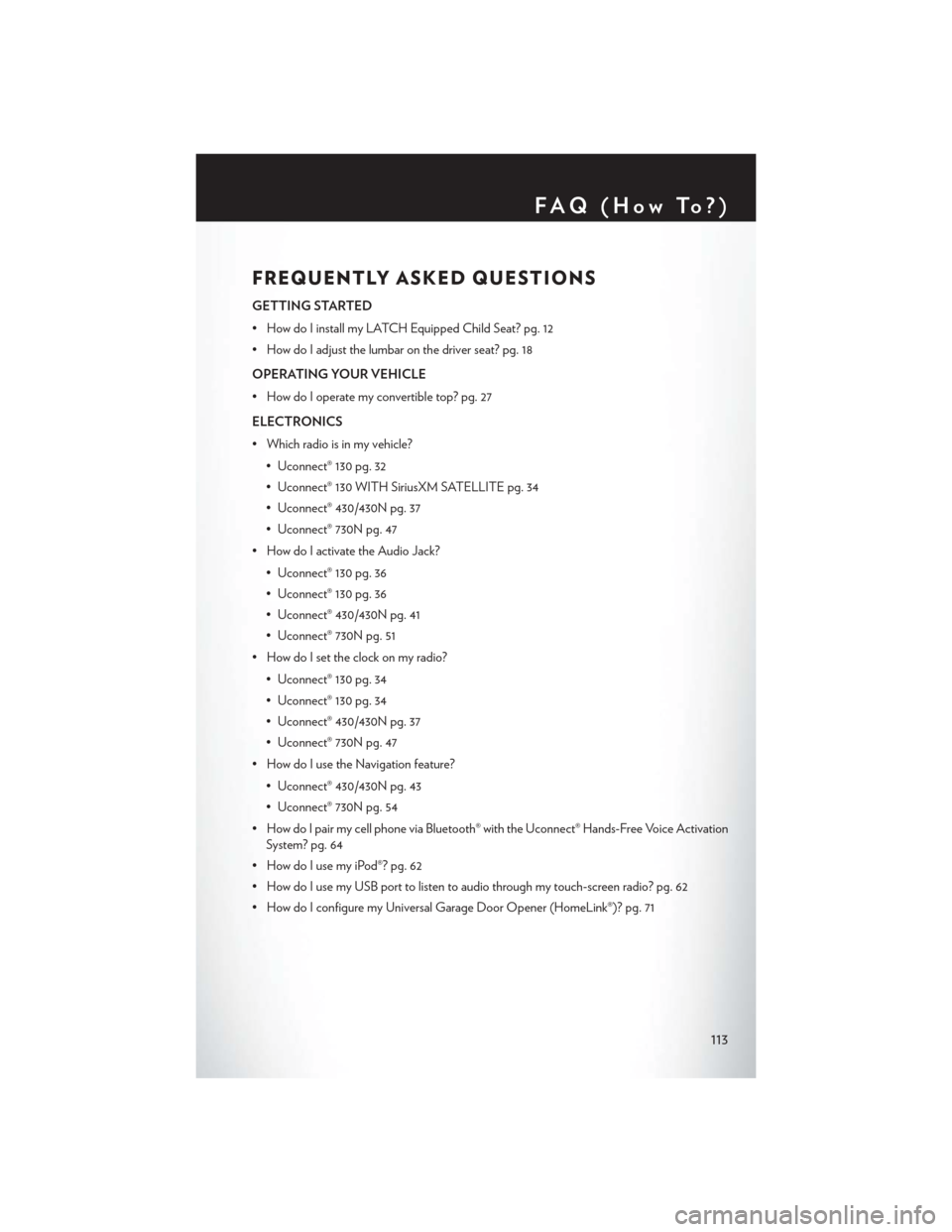
FREQUENTLY ASKED QUESTIONS
GETTING STARTED
• How do I install my LATCH Equipped Child Seat? pg. 12
• How do I adjust the lumbar on the driver seat? pg. 18
OPERATING YOUR VEHICLE
• How do I operate my convertible top? pg. 27
ELECTRONICS
• Which radio is in my vehicle?• Uconnect® 130 pg. 32
• Uconnect® 130 WITH SiriusXM SATELLITE pg. 34
• Uconnect® 430/430N pg. 37
• Uconnect® 730N pg. 47
• How do I activate the Audio Jack?
• Uconnect® 130 pg. 36
• Uconnect® 130 pg. 36
• Uconnect® 430/430N pg. 41
• Uconnect® 730N pg. 51
• How do I set the clock on my radio?
• Uconnect® 130 pg. 34
• Uconnect® 130 pg. 34
• Uconnect® 430/430N pg. 37
• Uconnect® 730N pg. 47
• How do I use the Navigation feature?
• Uconnect® 430/430N pg. 43
• Uconnect® 730N pg. 54
• How do I pair my cell phone via Bluetooth® with the Uconnect® Hands-Free Voice Activation System? pg. 64
• How do I use my iPod®? pg. 62
• How do I use my USB port to listen to audio through my touch-screen radio? pg. 62
• How do I configure my Universal Garage Door Opener (HomeLink®)? pg. 71
FAQ(HowTo?)
113