Page 132 of 522

WARNING!(Continued)
laws, including laws regarding phone use. Your at-
tention should be focused on safely operating the
vehicle. Failure to do so may result in a collision
causing serious injury or death.
Uconnect® Phone Button The radio or steering wheel controls (if
equipped) will contain the two control buttons
(Uconnect® Phone
button and Voice Com-
mand
button) that will enable you to
access the system. When you press the button you will
hear the word Uconnect® followed by a BEEP. The beep
is your signal to give a command. Voice Command Button
Actual button location may vary with the ra-
dio. The individual buttons are described in the
“Operation” section.
The Uconnect® Phone can be used with any Hands-Free
Profile certified Bluetooth® mobile phone. See the
Uconnect® website for supported phones. Refer to your
mobile service provider or the phone manufacturer for
details.
The Uconnect® Phone is fully integrated with the vehi-
cle’s audio system. The volume of the Uconnect® Phone
can be adjusted either from the radio volume control
knob or from the steering wheel radio control (right
switch), if so equipped.
The radio display will be used for visual prompts from
the Uconnect® Phone such as “CELL” or caller ID on
certain radios.
130 UNDERSTANDING THE FEATURES OF YOUR VEHICLE
Page 190 of 522
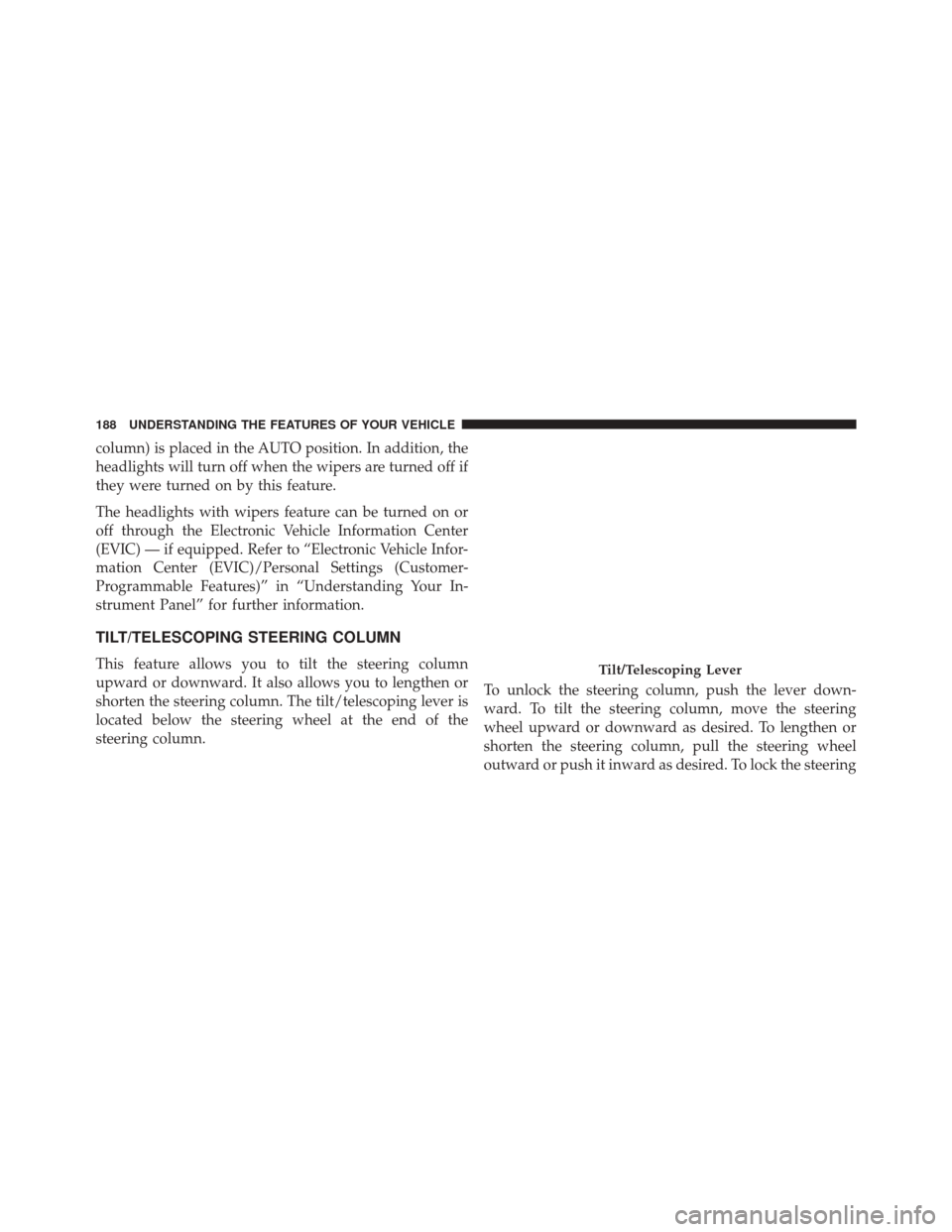
column) is placed in the AUTO position. In addition, the
headlights will turn off when the wipers are turned off if
they were turned on by this feature.
The headlights with wipers feature can be turned on or
off through the Electronic Vehicle Information Center
(EVIC) — if equipped. Refer to “Electronic Vehicle Infor-
mation Center (EVIC)/Personal Settings (Customer-
Programmable Features)” in “Understanding Your In-
strument Panel” for further information.
TILT/TELESCOPING STEERING COLUMN
This feature allows you to tilt the steering column
upward or downward. It also allows you to lengthen or
shorten the steering column. The tilt/telescoping lever is
located below the steering wheel at the end of the
steering column.To unlock the steering column, push the lever down-
ward. To tilt the steering column, move the steering
wheel upward or downward as desired. To lengthen or
shorten the steering column, pull the steering wheel
outward or push it inward as desired. To lock the steeringTilt/Telescoping Lever
188 UNDERSTANDING THE FEATURES OF YOUR VEHICLE
Page 191 of 522
column in position, pull the lever upward until fully
engaged.
WARNING!
Do not adjust the steering column while driving.
Adjusting the steering column while driving or driv-
ing with the steering column unlocked, could cause
the driver to lose control of the vehicle. Failure to
follow this warning may result in serious injury or
death.
ELECTRONIC SPEED CONTROL — IF EQUIPPED
When engaged, the Electronic Speed Control takes over
accelerator operations at speeds greater than 25 mph
(40 km/h).
The Electronic Speed Control buttons are located on the
right side of the steering wheel.NOTE:
In order to ensure proper operation, the Elec-
tronic Speed Control System has been designed to shut
down if multiple Speed Control functions are operated at
Electronic Speed Control Buttons
1 — ON/OFF 2 — RES +
4 — CANCEL 3 — SET -
3
UNDERSTANDING THE FEATURES OF YOUR VEHICLE 189
Page 217 of 522
▫Controlling The iPod® Or External USB Device
Using Radio Buttons ...................275
▫ Play Mode ......................... .275
▫ List Or Browse Mode ...................277
▫ Bluetooth Streaming Audio (BTSA) .........279
� STEERING WHEEL AUDIO CONTROLS — IF
EQUIPPED .......................... .280
▫ Radio Operation ..................... .281
▫ CD Player .......................... .281�
CD/DVD DISC MAINTENANCE ...........282
� RADIO OPERATION AND MOBILE PHONES . .282
� CLIMATE CONTROLS ...................283
▫ Manual Heating And Air Conditioning ......283
▫ Automatic Temperature Control (ATC) — If
Equipped .......................... .287
▫ Operating Tips ...................... .293
4
UNDERSTANDING YOUR INSTRUMENT PANEL 215
Page 235 of 522
MINI-TRIP COMPUTER — IF EQUIPPED
The Mini-Trip Computer is located in the instrument
cluster and features a driver-interactive trip information
and temperature display.
NOTE:The system will display the last known outside
temperature when starting the vehicle and may need to
be driven several minutes before the updated tempera-
ture is displayed. Engine temperature can also affect the
displayed temperature; therefore, temperature readings
are not updated when the vehicle is not moving.
Control Buttons
STEP Button
Press the STEP button located on the steering wheel to
scroll through sub menus (i.e., Temperature, Trip Func-
tions: Odometer, Trip A, Trip B).
Mini-Trip Control Buttons
4
UNDERSTANDING YOUR INSTRUMENT PANEL 233
Page 236 of 522
RESET Button
To reset the display shown, turn the ignition switch to the
ON position, then press and hold the RESET button
located on the steering wheel.
The following displays can be reset or changed:
•Trip A
• Trip B
Trip Odometer (ODO)
This display shows the distance traveled since the last
reset. Press and release the STEP button on the instru-
ment cluster to switch from odometer, to Trip A or Trip B. Trip A
Shows the total distance traveled for Trip A since the last
reset.
Trip B
Shows the total distance traveled for Trip B since the last
reset.
234 UNDERSTANDING YOUR INSTRUMENT PANEL
Page 238 of 522
The system allows the driver to select information by
pressing the following buttons mounted on the steering
wheel:•
MENU Button
Press and release the MENU button to advance
the display to each of the EVIC Main Menu
features. Upon reaching the last item in the
Main Menu the EVIC will advance to the first
item in the Main Menu with the next MENU button press
and release.
• DOWN Button
Press and release the DOWN button to advance
the display through the various Trip Functions
or Personal Settings.
• COMPASS Button
Press and release the COMPASS button to
display the compass heading, the outside tem-
perature, and Audio Info (when the radio is on)
screen when the current screen is not the
compass, outside temp, audio info screen.
EVIC Steering Wheel Buttons
236 UNDERSTANDING YOUR INSTRUMENT PANEL
Page 282 of 522
Previous Track
Use the SEEK DOWN button, or press the VR button on
the radio and say “Previous Track,” to jump to the
previous music track on your cellular phone.
Browse
Browsing is not available on a Bluetooth Streaming
Audio (BTSA) device. Only the current song that is
playing will display info.
STEERING WHEEL AUDIO CONTROLS — IF
EQUIPPED
Remote Sound System Controls (Back View Of SteeringWheel)
280 UNDERSTANDING YOUR INSTRUMENT PANEL