2014 CHEVROLET ORLANDO navigation system
[x] Cancel search: navigation systemPage 53 of 98
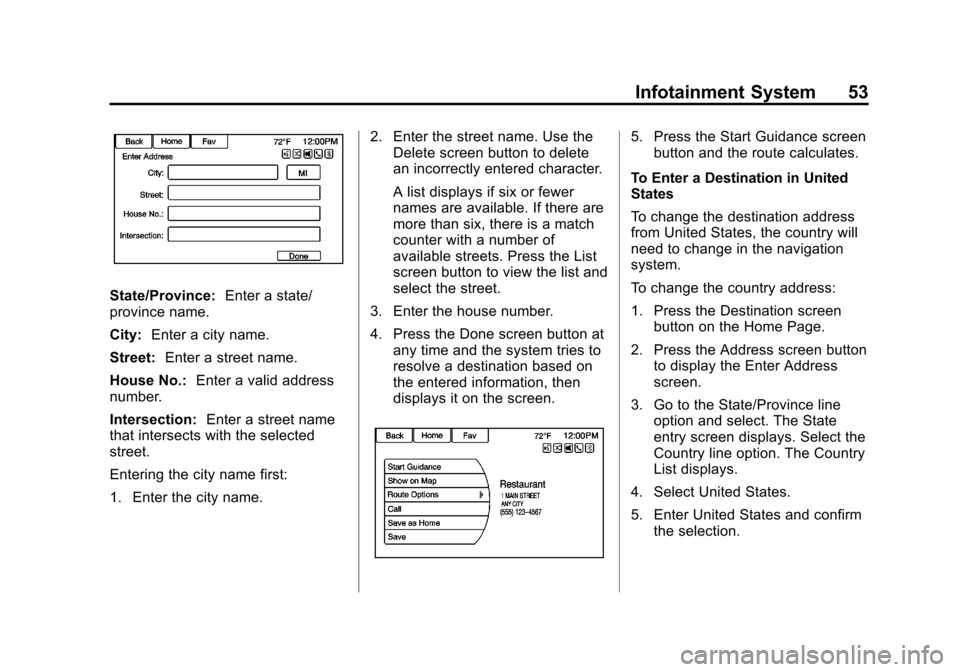
Black plate (53,1)Chevrolet Orlando Infotainment System (GMNA-Localizing-Canada-
6081467) - 2014 - CRC - 6/13/13
Infotainment System 53
State/Province:Enter a state/
province name.
City: Enter a city name.
Street: Enter a street name.
House No.: Enter a valid address
number.
Intersection: Enter a street name
that intersects with the selected
street.
Entering the city name first:
1. Enter the city name. 2. Enter the street name. Use the
Delete screen button to delete
an incorrectly entered character.
A list displays if six or fewer
names are available. If there are
more than six, there is a match
counter with a number of
available streets. Press the List
screen button to view the list and
select the street.
3. Enter the house number.
4. Press the Done screen button at any time and the system tries to
resolve a destination based on
the entered information, then
displays it on the screen.
5. Press the Start Guidance screenbutton and the route calculates.
To Enter a Destination in United
States
To change the destination address
from United States, the country will
need to change in the navigation
system.
To change the country address:
1. Press the Destination screen button on the Home Page.
2. Press the Address screen button to display the Enter Address
screen.
3. Go to the State/Province line option and select. The State
entry screen displays. Select the
Country line option. The Country
List displays.
4. Select United States.
5. Enter United States and confirm the selection.
Page 54 of 98
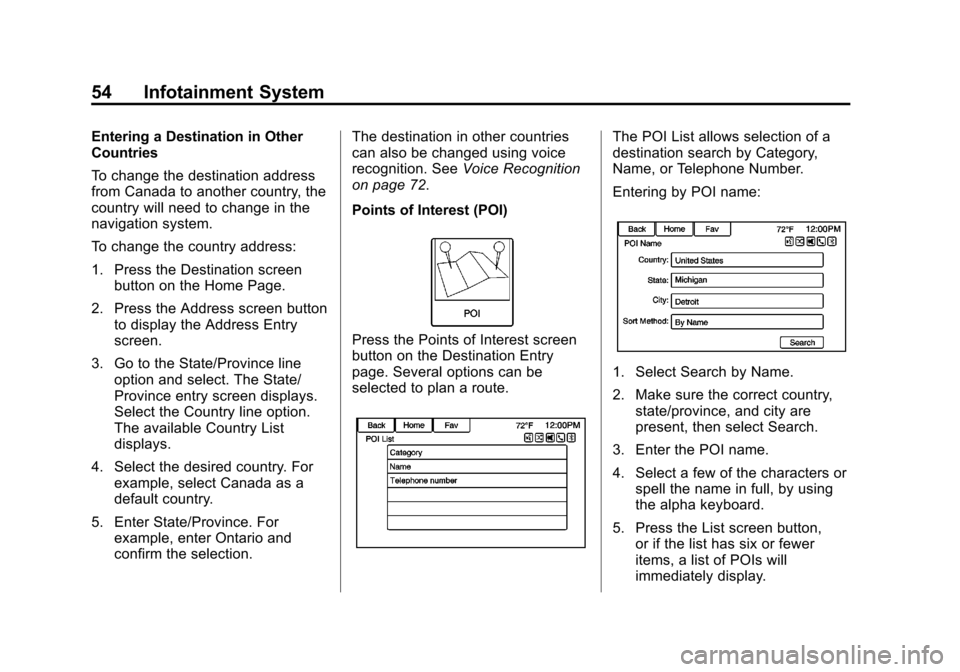
Black plate (54,1)Chevrolet Orlando Infotainment System (GMNA-Localizing-Canada-
6081467) - 2014 - CRC - 6/13/13
54 Infotainment System
Entering a Destination in Other
Countries
To change the destination address
from Canada to another country, the
country will need to change in the
navigation system.
To change the country address:
1. Press the Destination screenbutton on the Home Page.
2. Press the Address screen button to display the Address Entry
screen.
3. Go to the State/Province line option and select. The State/
Province entry screen displays.
Select the Country line option.
The available Country List
displays.
4. Select the desired country. For example, select Canada as a
default country.
5. Enter State/Province. For example, enter Ontario and
confirm the selection. The destination in other countries
can also be changed using voice
recognition. See
Voice Recognition
on page 72.
Points of Interest (POI)
Press the Points of Interest screen
button on the Destination Entry
page. Several options can be
selected to plan a route.
The POI List allows selection of a
destination search by Category,
Name, or Telephone Number.
Entering by POI name:
1. Select Search by Name.
2. Make sure the correct country, state/province, and city are
present, then select Search.
3. Enter the POI name.
4. Select a few of the characters or spell the name in full, by using
the alpha keyboard.
5. Press the List screen button, or if the list has six or fewer
items, a list of POIs will
immediately display.
Page 61 of 98
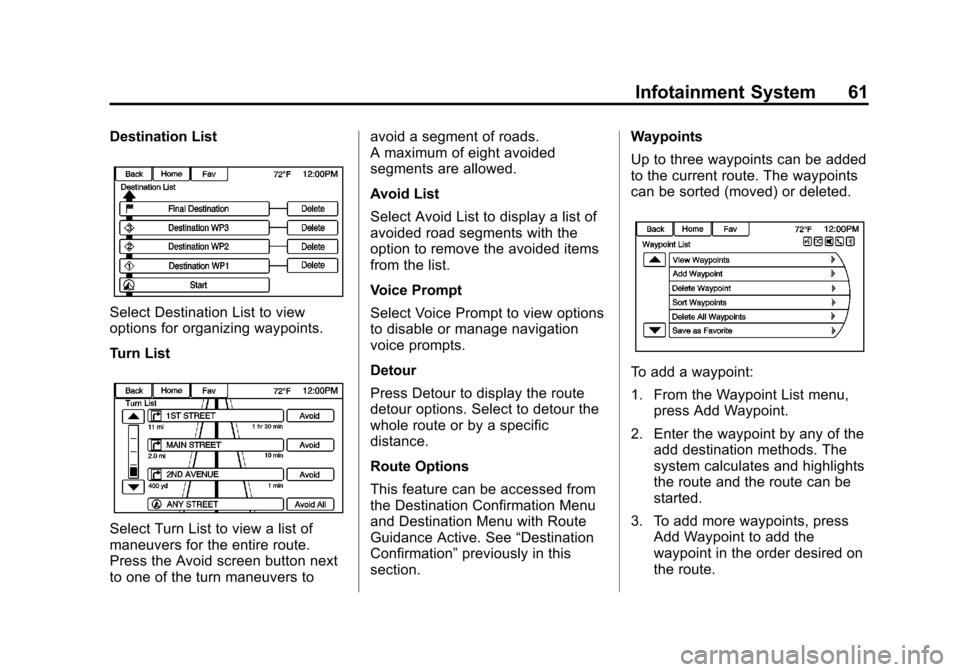
Black plate (61,1)Chevrolet Orlando Infotainment System (GMNA-Localizing-Canada-
6081467) - 2014 - CRC - 6/13/13
Infotainment System 61
Destination List
Select Destination List to view
options for organizing waypoints.
Turn List
Select Turn List to view a list of
maneuvers for the entire route.
Press the Avoid screen button next
to one of the turn maneuvers toavoid a segment of roads.
A maximum of eight avoided
segments are allowed.
Avoid List
Select Avoid List to display a list of
avoided road segments with the
option to remove the avoided items
from the list.
Voice Prompt
Select Voice Prompt to view options
to disable or manage navigation
voice prompts.
Detour
Press Detour to display the route
detour options. Select to detour the
whole route or by a specific
distance.
Route Options
This feature can be accessed from
the Destination Confirmation Menu
and Destination Menu with Route
Guidance Active. See
“Destination
Confirmation” previously in this
section. Waypoints
Up to three waypoints can be added
to the current route. The waypoints
can be sorted (moved) or deleted.
To add a waypoint:
1. From the Waypoint List menu,
press Add Waypoint.
2. Enter the waypoint by any of the add destination methods. The
system calculates and highlights
the route and the route can be
started.
3. To add more waypoints, press Add Waypoint to add the
waypoint in the order desired on
the route.
Page 62 of 98
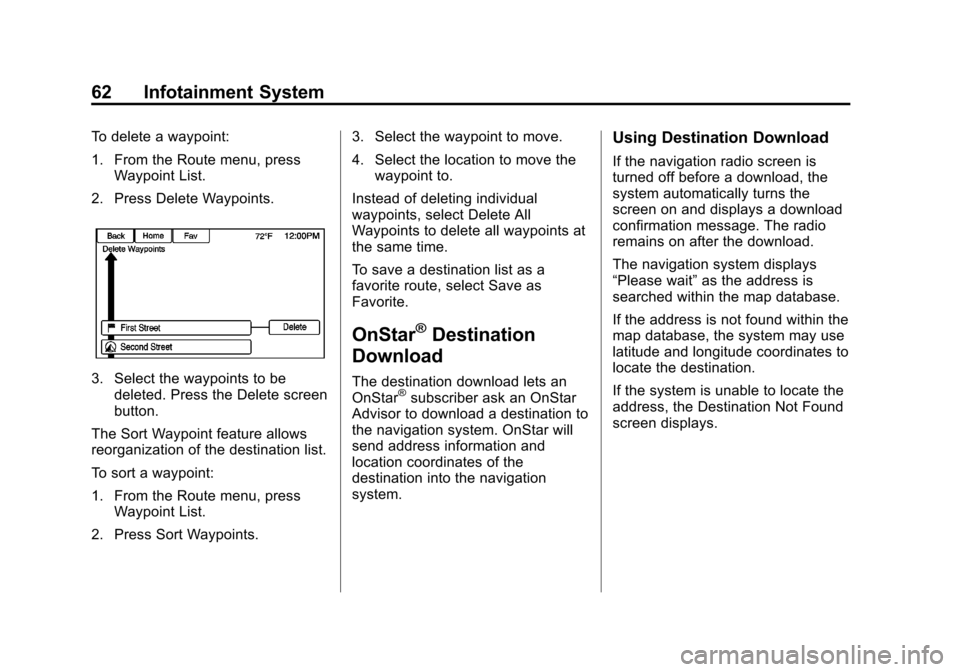
Black plate (62,1)Chevrolet Orlando Infotainment System (GMNA-Localizing-Canada-
6081467) - 2014 - CRC - 6/13/13
62 Infotainment System
To delete a waypoint:
1. From the Route menu, pressWaypoint List.
2. Press Delete Waypoints.
3. Select the waypoints to be deleted. Press the Delete screen
button.
The Sort Waypoint feature allows
reorganization of the destination list.
To sort a waypoint:
1. From the Route menu, press Waypoint List.
2. Press Sort Waypoints. 3. Select the waypoint to move.
4. Select the location to move the
waypoint to.
Instead of deleting individual
waypoints, select Delete All
Waypoints to delete all waypoints at
the same time.
To save a destination list as a
favorite route, select Save as
Favorite.
OnStar®Destination
Download
The destination download lets an
OnStar®subscriber ask an OnStar
Advisor to download a destination to
the navigation system. OnStar will
send address information and
location coordinates of the
destination into the navigation
system.
Using Destination Download
If the navigation radio screen is
turned off before a download, the
system automatically turns the
screen on and displays a download
confirmation message. The radio
remains on after the download.
The navigation system displays
“Please wait” as the address is
searched within the map database.
If the address is not found within the
map database, the system may use
latitude and longitude coordinates to
locate the destination.
If the system is unable to locate the
address, the Destination Not Found
screen displays.
Page 63 of 98
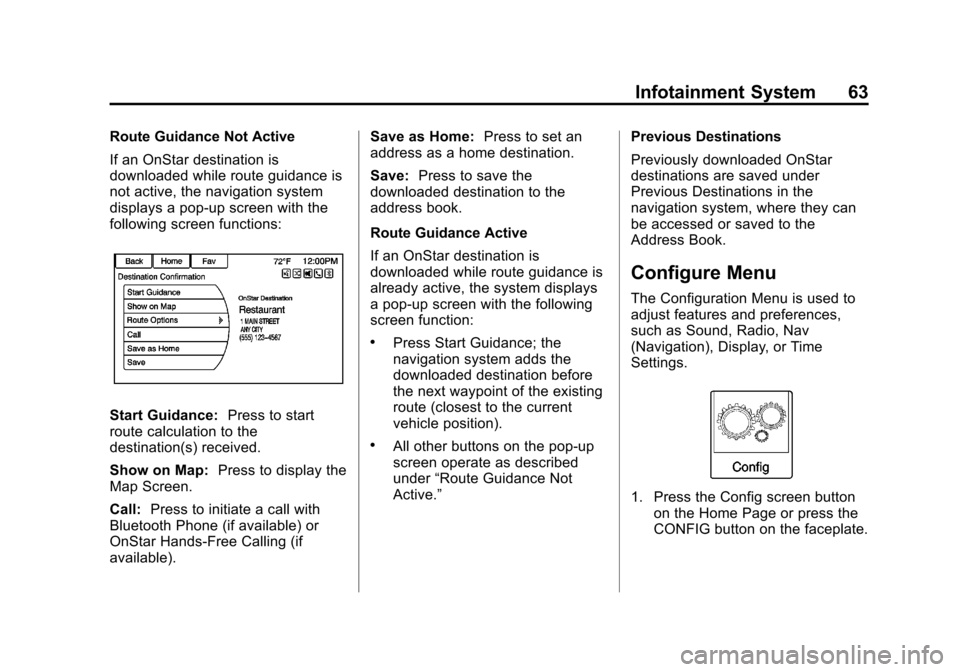
Black plate (63,1)Chevrolet Orlando Infotainment System (GMNA-Localizing-Canada-
6081467) - 2014 - CRC - 6/13/13
Infotainment System 63
Route Guidance Not Active
If an OnStar destination is
downloaded while route guidance is
not active, the navigation system
displays a pop-up screen with the
following screen functions:
Start Guidance:Press to start
route calculation to the
destination(s) received.
Show on Map: Press to display the
Map Screen.
Call: Press to initiate a call with
Bluetooth Phone (if available) or
OnStar Hands-Free Calling (if
available). Save as Home:
Press to set an
address as a home destination.
Save: Press to save the
downloaded destination to the
address book.
Route Guidance Active
If an OnStar destination is
downloaded while route guidance is
already active, the system displays
a pop-up screen with the following
screen function:
.Press Start Guidance; the
navigation system adds the
downloaded destination before
the next waypoint of the existing
route (closest to the current
vehicle position).
.All other buttons on the pop-up
screen operate as described
under “Route Guidance Not
Active.” Previous Destinations
Previously downloaded OnStar
destinations are saved under
Previous Destinations in the
navigation system, where they can
be accessed or saved to the
Address Book.
Configure Menu
The Configuration Menu is used to
adjust features and preferences,
such as Sound, Radio, Nav
(Navigation), Display, or Time
Settings.
1. Press the Config screen button
on the Home Page or press the
CONFIG button on the faceplate.
Page 64 of 98

Black plate (64,1)Chevrolet Orlando Infotainment System (GMNA-Localizing-Canada-
6081467) - 2014 - CRC - 6/13/13
64 Infotainment System
2. Press the scroll bar until thedesired option displays. Select
the desired settings to change.
See the owner manual for
information on adjusting most
vehicle settings. See “Navigation
Settings” and“Navigation
Settings Button” later in this
section.
Languages
Press the Config button on the
Home Page or the CONFIG button
on the faceplate to enter the menu
options. Turn the MENU/SEL knob
or touch-tap the scroll bar to scroll
through the available options. Press
the MENU/SEL knob or press Languages to display the
languages. Select the desired
language.
Time and Date Settings
From the Time and Date Settings
screen button, press to display the
Time and Date menu.
Automatic Clock Update:
When
enabled, this feature will set the
clock automatically.
Set Time: Press + or−to increase
or decrease the Hours and Minutes
displayed on the clock.
Set Date: Press + or−to increase
or decrease the day. Set Time Format:
Press the
12 Hour screen button for standard
time; press the 24 Hour screen
button for military time.
Press the Back screen button to
save the adjustments.
Radio Settings
Press the Config button on the
Home Page or the CONFIG button
on the faceplate to enter the menu
options. Turn the MENU/SEL knob
or press the scroll bar to scroll
through the available options. Press
the MENU/SEL knob or press Radio
Settings to display the Radio
Settings menu. Press this feature to
make changes for radio information
displayed, preset pages, Auto
Volume Control, and XM Categories
Restore. See Satellite Radio on
page 18 (if equipped), for more
information about XM Categories.
Page 65 of 98
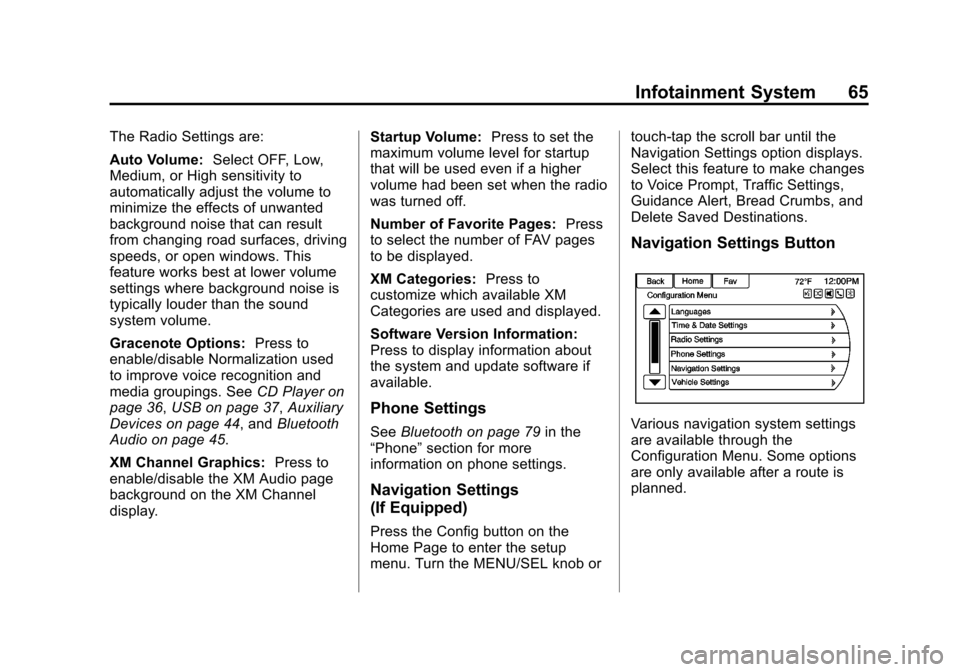
Black plate (65,1)Chevrolet Orlando Infotainment System (GMNA-Localizing-Canada-
6081467) - 2014 - CRC - 6/13/13
Infotainment System 65
The Radio Settings are:
Auto Volume:Select OFF, Low,
Medium, or High sensitivity to
automatically adjust the volume to
minimize the effects of unwanted
background noise that can result
from changing road surfaces, driving
speeds, or open windows. This
feature works best at lower volume
settings where background noise is
typically louder than the sound
system volume.
Gracenote Options: Press to
enable/disable Normalization used
to improve voice recognition and
media groupings. See CD Player on
page 36, USB on page 37, Auxiliary
Devices on page 44, and Bluetooth
Audio on page 45.
XM Channel Graphics: Press to
enable/disable the XM Audio page
background on the XM Channel
display. Startup Volume:
Press to set the
maximum volume level for startup
that will be used even if a higher
volume had been set when the radio
was turned off.
Number of Favorite Pages: Press
to select the number of FAV pages
to be displayed.
XM Categories: Press to
customize which available XM
Categories are used and displayed.
Software Version Information:
Press to display information about
the system and update software if
available.
Phone Settings
See Bluetooth on page 79 in the
“Phone” section for more
information on phone settings.
Navigation Settings
(If Equipped)
Press the Config button on the
Home Page to enter the setup
menu. Turn the MENU/SEL knob or touch-tap the scroll bar until the
Navigation Settings option displays.
Select this feature to make changes
to Voice Prompt, Traffic Settings,
Guidance Alert, Bread Crumbs, and
Delete Saved Destinations.
Navigation Settings Button
Various navigation system settings
are available through the
Configuration Menu. Some options
are only available after a route is
planned.
Page 66 of 98

Black plate (66,1)Chevrolet Orlando Infotainment System (GMNA-Localizing-Canada-
6081467) - 2014 - CRC - 6/13/13
66 Infotainment System
Press Navigation Settings to access
the navigation system settings.
Voice Prompt
The Voice Prompt Menu allows
changes to the voice prompt
features.Navigation Voice Prompts:
Checkmark to turn the navigation
voice prompts on. Checkmark to
turn the navigation voice prompts off
while traveling on a planned route.
Traffic Alert Prompts:
Select the
On or Off button to turn the traffic
voice prompt on or off while
traveling on a planned route.
Navigation Volume: Select to
change the volume of the navigation
prompts.
Traffic Settings
Press to display the Traffic
Settings menu. Traffic Events (On/Off):
Press to
enable or disable the traffic feature.
Traffic Alert Prompts (On/Off):
Press to enable or disable the traffic
voice prompts.
Alert if Better Route Available:
Press to prompt an alert if a better
route is available.
Sort Method: Press to display a
submenu of sort options.
.Sort by Distance: Press to
display traffic events in order of
distance with the closest event
shown first.
.Sort by Name: Press to display
traffic events in alphabetical
order.