2014 CHEVROLET ORLANDO AUX
[x] Cancel search: AUXPage 42 of 98
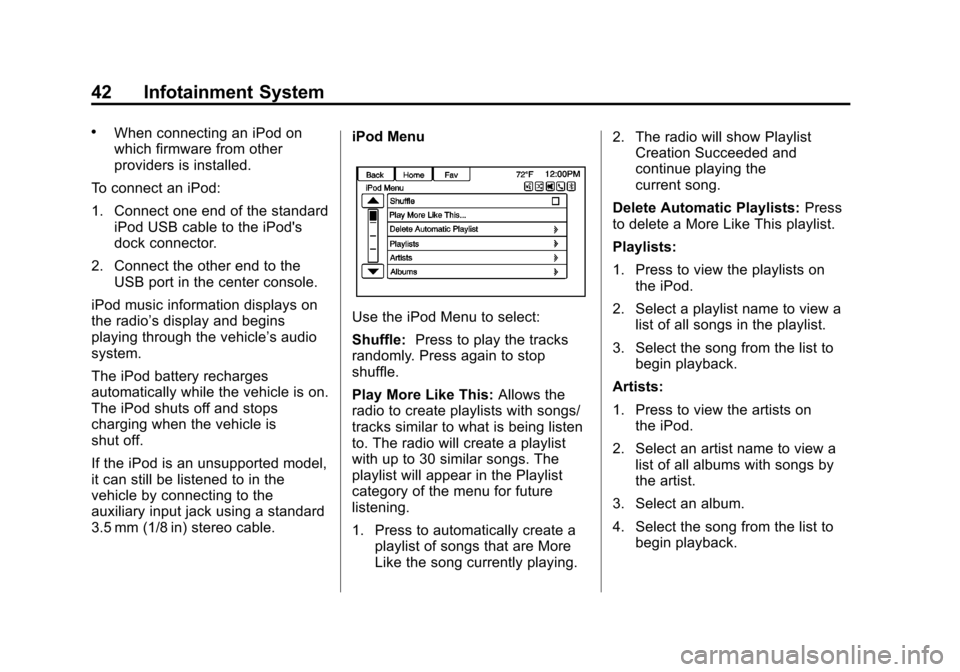
Black plate (42,1)Chevrolet Orlando Infotainment System (GMNA-Localizing-Canada-
6081467) - 2014 - CRC - 6/13/13
42 Infotainment System
.When connecting an iPod on
which firmware from other
providers is installed.
To connect an iPod:
1. Connect one end of the standard iPod USB cable to the iPod's
dock connector.
2. Connect the other end to the USB port in the center console.
iPod music information displays on
the radio’s display and begins
playing through the vehicle’s audio
system.
The iPod battery recharges
automatically while the vehicle is on.
The iPod shuts off and stops
charging when the vehicle is
shut off.
If the iPod is an unsupported model,
it can still be listened to in the
vehicle by connecting to the
auxiliary input jack using a standard
3.5 mm (1/8 in) stereo cable. iPod Menu
Use the iPod Menu to select:
Shuffle:
Press to play the tracks
randomly. Press again to stop
shuffle.
Play More Like This: Allows the
radio to create playlists with songs/
tracks similar to what is being listen
to. The radio will create a playlist
with up to 30 similar songs. The
playlist will appear in the Playlist
category of the menu for future
listening.
1. Press to automatically create a playlist of songs that are More
Like the song currently playing. 2. The radio will show Playlist
Creation Succeeded and
continue playing the
current song.
Delete Automatic Playlists: Press
to delete a More Like This playlist.
Playlists:
1. Press to view the playlists on the iPod.
2. Select a playlist name to view a list of all songs in the playlist.
3. Select the song from the list to begin playback.
Artists:
1. Press to view the artists on the iPod.
2. Select an artist name to view a list of all albums with songs by
the artist.
3. Select an album.
4. Select the song from the list to begin playback.
Page 44 of 98
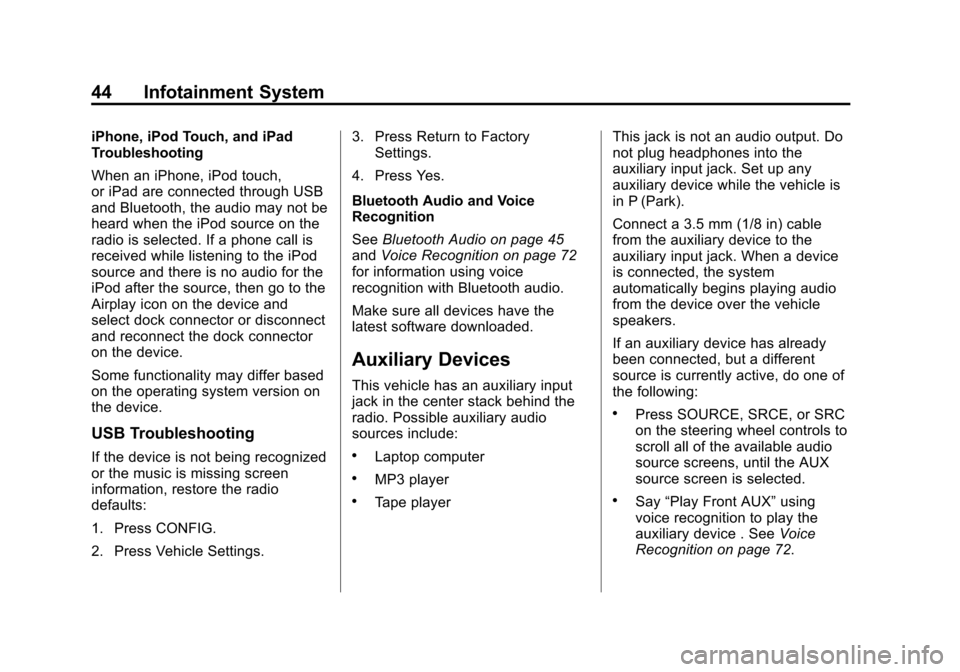
Black plate (44,1)Chevrolet Orlando Infotainment System (GMNA-Localizing-Canada-
6081467) - 2014 - CRC - 6/13/13
44 Infotainment System
iPhone, iPod Touch, and iPad
Troubleshooting
When an iPhone, iPod touch,
or iPad are connected through USB
and Bluetooth, the audio may not be
heard when the iPod source on the
radio is selected. If a phone call is
received while listening to the iPod
source and there is no audio for the
iPod after the source, then go to the
Airplay icon on the device and
select dock connector or disconnect
and reconnect the dock connector
on the device.
Some functionality may differ based
on the operating system version on
the device.
USB Troubleshooting
If the device is not being recognized
or the music is missing screen
information, restore the radio
defaults:
1. Press CONFIG.
2. Press Vehicle Settings.3. Press Return to Factory
Settings.
4. Press Yes.
Bluetooth Audio and Voice
Recognition
See Bluetooth Audio on page 45
and Voice Recognition on page 72
for information using voice
recognition with Bluetooth audio.
Make sure all devices have the
latest software downloaded.
Auxiliary Devices
This vehicle has an auxiliary input
jack in the center stack behind the
radio. Possible auxiliary audio
sources include:
.Laptop computer
.MP3 player
.Tape player This jack is not an audio output. Do
not plug headphones into the
auxiliary input jack. Set up any
auxiliary device while the vehicle is
in P (Park).
Connect a 3.5 mm (1/8 in) cable
from the auxiliary device to the
auxiliary input jack. When a device
is connected, the system
automatically begins playing audio
from the device over the vehicle
speakers.
If an auxiliary device has already
been connected, but a different
source is currently active, do one of
the following:
.Press SOURCE, SRCE, or SRC
on the steering wheel controls to
scroll all of the available audio
source screens, until the AUX
source screen is selected.
.Say
“Play Front AUX” using
voice recognition to play the
auxiliary device . See Voice
Recognition on page 72.
Page 65 of 98
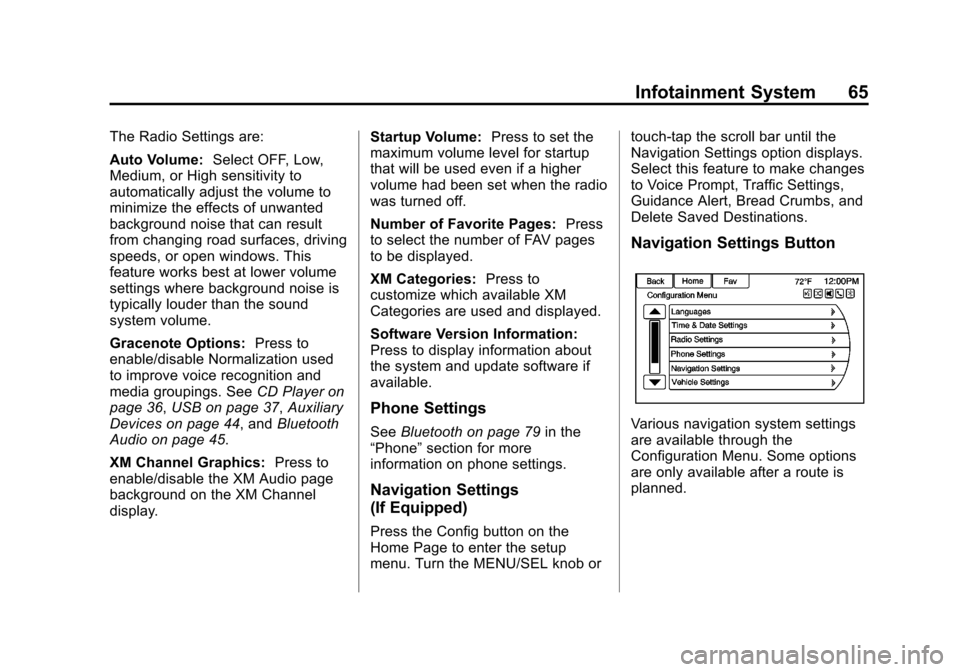
Black plate (65,1)Chevrolet Orlando Infotainment System (GMNA-Localizing-Canada-
6081467) - 2014 - CRC - 6/13/13
Infotainment System 65
The Radio Settings are:
Auto Volume:Select OFF, Low,
Medium, or High sensitivity to
automatically adjust the volume to
minimize the effects of unwanted
background noise that can result
from changing road surfaces, driving
speeds, or open windows. This
feature works best at lower volume
settings where background noise is
typically louder than the sound
system volume.
Gracenote Options: Press to
enable/disable Normalization used
to improve voice recognition and
media groupings. See CD Player on
page 36, USB on page 37, Auxiliary
Devices on page 44, and Bluetooth
Audio on page 45.
XM Channel Graphics: Press to
enable/disable the XM Audio page
background on the XM Channel
display. Startup Volume:
Press to set the
maximum volume level for startup
that will be used even if a higher
volume had been set when the radio
was turned off.
Number of Favorite Pages: Press
to select the number of FAV pages
to be displayed.
XM Categories: Press to
customize which available XM
Categories are used and displayed.
Software Version Information:
Press to display information about
the system and update software if
available.
Phone Settings
See Bluetooth on page 79 in the
“Phone” section for more
information on phone settings.
Navigation Settings
(If Equipped)
Press the Config button on the
Home Page to enter the setup
menu. Turn the MENU/SEL knob or touch-tap the scroll bar until the
Navigation Settings option displays.
Select this feature to make changes
to Voice Prompt, Traffic Settings,
Guidance Alert, Bread Crumbs, and
Delete Saved Destinations.
Navigation Settings Button
Various navigation system settings
are available through the
Configuration Menu. Some options
are only available after a route is
planned.
Page 75 of 98
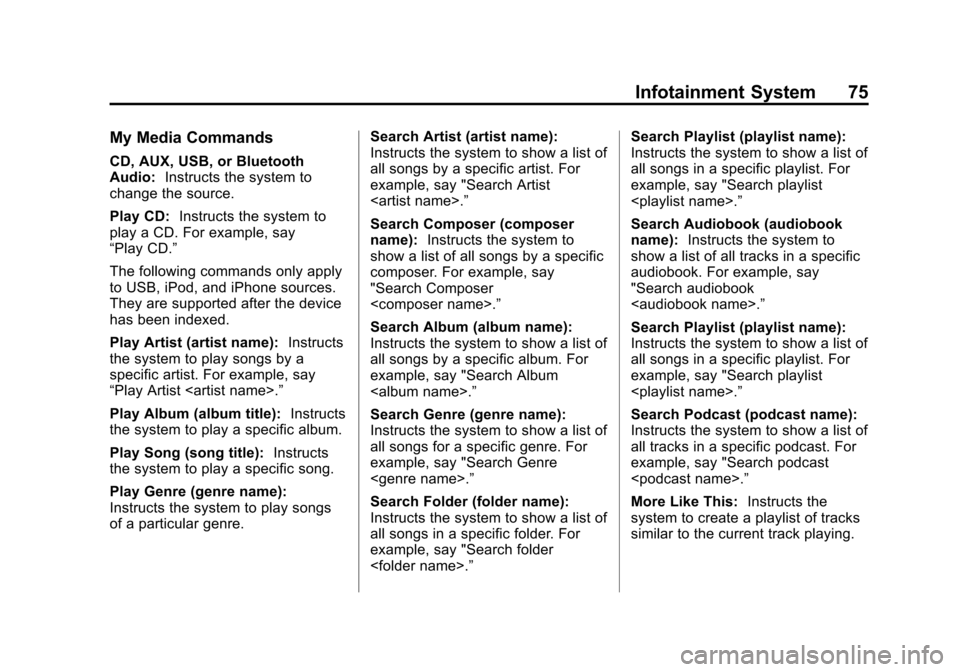
Black plate (75,1)Chevrolet Orlando Infotainment System (GMNA-Localizing-Canada-
6081467) - 2014 - CRC - 6/13/13
Infotainment System 75
My Media Commands
CD, AUX, USB, or Bluetooth
Audio:Instructs the system to
change the source.
Play CD: Instructs the system to
play a CD. For example, say
“Play CD.”
The following commands only apply
to USB, iPod, and iPhone sources.
They are supported after the device
has been indexed.
Play Artist (artist name): Instructs
the system to play songs by a
specific artist. For example, say
“Play Artist
Play Album (album title): Instructs
the system to play a specific album.
Play Song (song title): Instructs
the system to play a specific song.
Play Genre (genre name):
Instructs the system to play songs
of a particular genre. Search Artist (artist name):
Instructs the system to show a list of
all songs by a specific artist. For
example, say "Search Artist
Search Composer (composer
name):
Instructs the system to
show a list of all songs by a specific
composer. For example, say
"Search Composer
Search Album (album name):
Instructs the system to show a list of
all songs by a specific album. For
example, say "Search Album
Search Genre (genre name):
Instructs the system to show a list of
all songs for a specific genre. For
example, say "Search Genre
Search Folder (folder name):
Instructs the system to show a list of
all songs in a specific folder. For
example, say "Search folder
Instructs the system to show a list of
all songs in a specific playlist. For
example, say "Search playlist
Search Audiobook (audiobook
name):
Instructs the system to
show a list of all tracks in a specific
audiobook. For example, say
"Search audiobook
Search Playlist (playlist name):
Instructs the system to show a list of
all songs in a specific playlist. For
example, say "Search playlist
Search Podcast (podcast name):
Instructs the system to show a list of
all tracks in a specific podcast. For
example, say "Search podcast
More Like This: Instructs the
system to create a playlist of tracks
similar to the current track playing.
Page 95 of 98
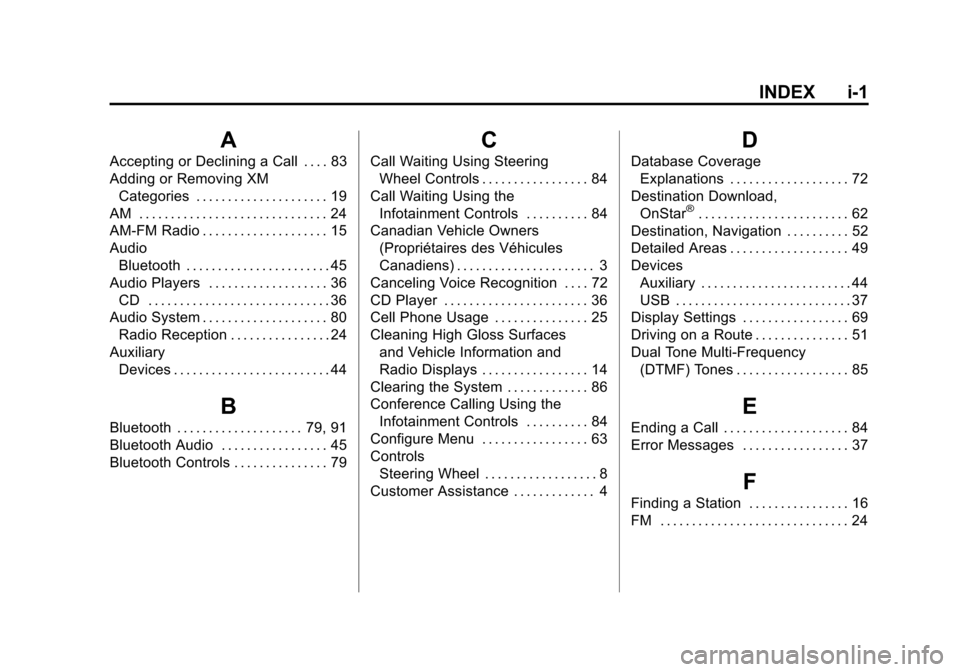
Black plate (1,1)Chevrolet Orlando Infotainment System (GMNA-Localizing-Canada-
6081467) - 2014 - CRC - 6/13/13
INDEX i-1
A
Accepting or Declining a Call . . . . 83
Adding or Removing XMCategories . . . . . . . . . . . . . . . . . . . . . 19
AM . . . . . . . . . . . . . . . . . . . . . . . . . . . . . . 24
AM-FM Radio . . . . . . . . . . . . . . . . . . . . 15
Audio Bluetooth . . . . . . . . . . . . . . . . . . . . . . . 45
Audio Players . . . . . . . . . . . . . . . . . . . 36 CD . . . . . . . . . . . . . . . . . . . . . . . . . . . . . 36
Audio System . . . . . . . . . . . . . . . . . . . . 80
Radio Reception . . . . . . . . . . . . . . . . 24
Auxiliary Devices . . . . . . . . . . . . . . . . . . . . . . . . . 44
B
Bluetooth . . . . . . . . . . . . . . . . . . . . 79, 91
Bluetooth Audio . . . . . . . . . . . . . . . . . 45
Bluetooth Controls . . . . . . . . . . . . . . . 79
C
Call Waiting Using SteeringWheel Controls . . . . . . . . . . . . . . . . . 84
Call Waiting Using the Infotainment Controls . . . . . . . . . . 84
Canadian Vehicle Owners (Propriétaires des Véhicules
Canadiens) . . . . . . . . . . . . . . . . . . . . . . 3
Canceling Voice Recognition . . . . 72
CD Player . . . . . . . . . . . . . . . . . . . . . . . 36
Cell Phone Usage . . . . . . . . . . . . . . . 25
Cleaning High Gloss Surfaces and Vehicle Information and
Radio Displays . . . . . . . . . . . . . . . . . 14
Clearing the System . . . . . . . . . . . . . 86
Conference Calling Using the Infotainment Controls . . . . . . . . . . 84
Configure Menu . . . . . . . . . . . . . . . . . 63
Controls Steering Wheel . . . . . . . . . . . . . . . . . . 8
Customer Assistance . . . . . . . . . . . . . 4
D
Database Coverage Explanations . . . . . . . . . . . . . . . . . . . 72
Destination Download, OnStar
®. . . . . . . . . . . . . . . . . . . . . . . . 62
Destination, Navigation . . . . . . . . . . 52
Detailed Areas . . . . . . . . . . . . . . . . . . . 49
Devices Auxiliary . . . . . . . . . . . . . . . . . . . . . . . . 44
USB . . . . . . . . . . . . . . . . . . . . . . . . . . . . 37
Display Settings . . . . . . . . . . . . . . . . . 69
Driving on a Route . . . . . . . . . . . . . . . 51
Dual Tone Multi-Frequency
(DTMF) Tones . . . . . . . . . . . . . . . . . . 85
E
Ending a Call . . . . . . . . . . . . . . . . . . . . 84
Error Messages . . . . . . . . . . . . . . . . . 37
F
Finding a Station . . . . . . . . . . . . . . . . 16
FM . . . . . . . . . . . . . . . . . . . . . . . . . . . . . . 24