2014 CHEVROLET CAPTIVA SPORT radio controls
[x] Cancel search: radio controlsPage 1 of 92
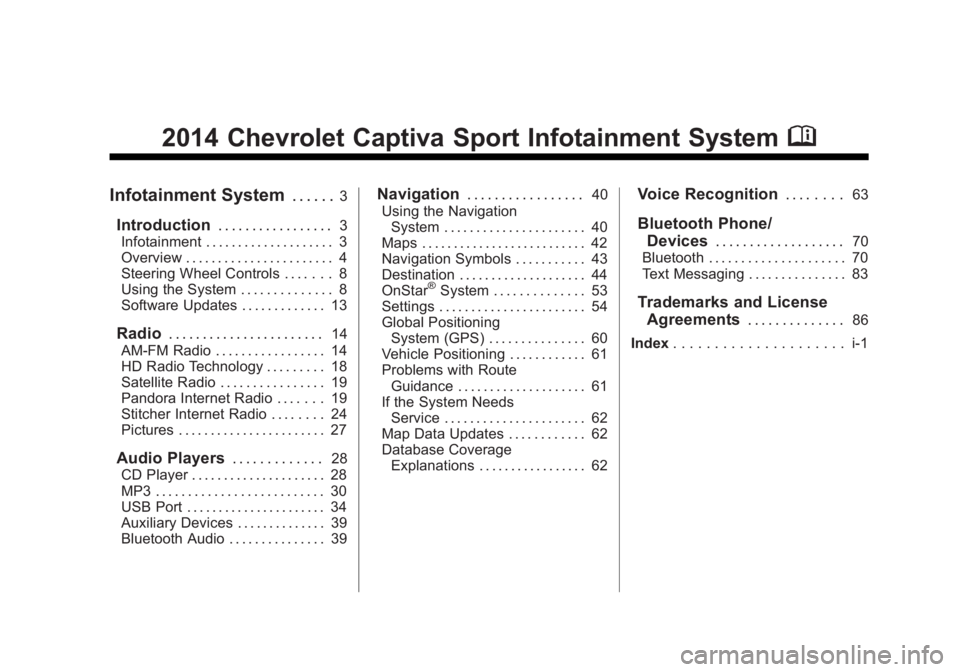
Black plate (1,1)Chevrolet Captiva Sport Infotainment System (GMNA-Localizing-US/Canada-
6225549) - 2014 - 2nd crc - 9/16/13
2014 Chevrolet Captiva Sport Infotainment SystemM
Infotainment System. . . . . .3
Introduction. . . . . . . . . . . . . . . . .3
Infotainment . . . . . . . . . . . . . . . . . . . . 3
Overview . . . . . . . . . . . . . . . . . . . . . . . 4
Steering Wheel Controls . . . . . . . 8
Using the System . . . . . . . . . . . . . . 8
Software Updates . . . . . . . . . . . . . 13
Radio . . . . . . . . . . . . . . . . . . . . . . .14
AM-FM Radio . . . . . . . . . . . . . . . . . 14
HD Radio Technology . . . . . . . . . 18
Satellite Radio . . . . . . . . . . . . . . . . 19
Pandora Internet Radio . . . . . . . 19
Stitcher Internet Radio . . . . . . . . 24
Pictures . . . . . . . . . . . . . . . . . . . . . . . 27
Audio Players . . . . . . . . . . . . .28
CD Player . . . . . . . . . . . . . . . . . . . . . 28
MP3 . . . . . . . . . . . . . . . . . . . . . . . . . . 30
USB Port . . . . . . . . . . . . . . . . . . . . . . 34
Auxiliary Devices . . . . . . . . . . . . . . 39
Bluetooth Audio . . . . . . . . . . . . . . . 39
Navigation . . . . . . . . . . . . . . . . .40
Using the Navigation System . . . . . . . . . . . . . . . . . . . . . . 40
Maps . . . . . . . . . . . . . . . . . . . . . . . . . . 42
Navigation Symbols . . . . . . . . . . . 43
Destination . . . . . . . . . . . . . . . . . . . . 44
OnStar
®System . . . . . . . . . . . . . . 53
Settings . . . . . . . . . . . . . . . . . . . . . . . 54
Global Positioning System (GPS) . . . . . . . . . . . . . . . 60
Vehicle Positioning . . . . . . . . . . . . 61
Problems with Route Guidance . . . . . . . . . . . . . . . . . . . . 61
If the System Needs Service . . . . . . . . . . . . . . . . . . . . . . 62
Map Data Updates . . . . . . . . . . . . 62
Database Coverage Explanations . . . . . . . . . . . . . . . . . 62
Voice Recognition . . . . . . . .63
Bluetooth Phone/
Devices . . . . . . . . . . . . . . . . . . .
70
Bluetooth . . . . . . . . . . . . . . . . . . . . . 70
Text Messaging . . . . . . . . . . . . . . . 83
Trademarks and License Agreements . . . . . . . . . . . . . .
86
Index . . . . . . . . . . . . . . . . . . . . . i-1
Page 4 of 92

Black plate (4,1)Chevrolet Captiva Sport Infotainment System (GMNA-Localizing-US/Canada-
6225549) - 2014 - 2nd crc - 9/16/13
4 Infotainment System
Warning (Continued)
You or others could be injured or
killed. Do not give extended
attention to these tasks while
driving. Limit glances at the
vehicle displays and focus your
attention on driving. Use voice
commands whenever possible.
See “Defensive Driving” in the
owner manual.
The vehicle has Retained
Accessory Power (RAP). With RAP,
the audio system can be played
even after the ignition is turned off.
See “Retained Accessory Power
(RAP)” in the owner manual.
Overview
The infotainment system is controlled by using the buttons, touch screen,
steering wheel controls, and voice recognition.
SeeUsing the System on page 8.
CD Radio without Navigation
Page 8 of 92

Black plate (8,1)Chevrolet Captiva Sport Infotainment System (GMNA-Localizing-US/Canada-
6225549) - 2014 - 2nd crc - 9/16/13
8 Infotainment System
Steering Wheel Controls
For vehicles with audio steering
wheel controls, some audio controls
can be adjusted at the steering
wheel.
+ /−(Next/Previous): Press and
release to go to the next or the
previous preset radio station or CD
track.
J/0(Call/Mute): For vehicles with
Bluetooth®and OnStar®, press to
interact with those systems. See
Bluetooth on page 70 or“OnStar
Overview” in the owner manual. Press and and hold to mute the
vehicle speakers only. Press and
hold again to turn the sound
back on.
K(End Call):
Press to reject an
incoming call, or end a current call.
Press to silence the vehicle
speakers while using the
infotainment system. Press again to
turn the sound on.
v+ orv− (Volume): Move the
thumbwheel up or down to increase
or to decrease the volume.
Using the System
The infotainment system is
controlled by touching the screen
and by using the knobs and other
buttons.
Voice recognition, through the
steering wheel controls, can be
used to control the infotainment
features.
Press
J/0on the steering wheel
controls to begin voice recognition.
See Voice Recognition on page 63.
Home Page
The infotainment system displays a
Home Page to access all of the
applications.
Back: Press to go back to the
previous page or menu.
Home: From any page, press to
cycle through the Home Pages to
start a different application. There
can be up to three Home Pages
with eight icons per page. Each of
these pages can be customized to
contain your choice of icons. They
may also be re-ordered on each
screen.
Page 14 of 92

Black plate (14,1)Chevrolet Captiva Sport Infotainment System (GMNA-Localizing-US/Canada-
6225549) - 2014 - 2nd crc - 9/16/13
14 Infotainment System
Radio
AM-FM Radio
Playing the Radio
PUSH/O(Power/Volume):
.Press to turn the radio on or off.
.Turn to increase or decrease the
volume of the active source.
The steering wheel controls can
also be used to adjust the volume.
See Steering Wheel Controls on
page 8. Audio Source
To access AM, FM, or SiriusXM
(if equipped), do one of the
following:
.On one of the Home Pages,
press the AM, FM, or XM
(if equipped) screen button.
.Press the SRCE radio button to
scroll through the options.
A source ribbon will appear at
the bottom of the screen
allowing you to select the one
you want.
.Use voice recognition by
pressing one of the voice
recognition buttons. After the
voice prompt and the beep, say
one of the following:
“Tune AM,”
“Tune FM,” or“Tune XM,” or
“AM,” “FM,” or“XM”.
Infotainment System Settings
Tone Settings
To access the tone settings, press
the Tone button on the Home Page,
or press the PUSH/SEL knob while
in an audio source.
To adjust the settings:
.Bass: Press + or −to change
the level.
.Middle: Press + or −to change
the level.
.Treble: Press + or −to change
the level.
Page 29 of 92

Black plate (29,1)Chevrolet Captiva Sport Infotainment System (GMNA-Localizing-US/Canada-
6225549) - 2014 - 2nd crc - 9/16/13
Infotainment System 29
difficulty in loading and ejecting.
If these problems occur, check the
disc for damage or try a known
good disc.
To avoid damage to the CD player:
.Do not use scratched or
damaged discs.
.Do not apply labels to discs. The
labels could get caught in the
player.
.Insert only one disc at a time.
.Keep the loading slot free of
foreign materials, liquids, and
debris.
.Use a marking pen to label the
top of the disc.
Loading and Ejecting Discs
To load a disc:
1. Turn the radio on.
2. Insert a disc into the slot, labelside up. The player pulls it in the
rest of the way. If the disc is damaged or improperly loaded,
an error message displays,
“Disc
error.” The disc ejects.
The disc automatically plays once
loaded.
Press
Zto eject a disc from the
CD player. If the disc is not removed
within a short period of time, it is
automatically pulled back into the
player.
Playing an Audio CD
1. Make sure the disc is inserted in the player. Press the Disc
screen icon from the Home Page
or from the SRCE/Source
banner.
2. From the CD screen, press the Menu screen button to display
the list of Tracks/Songs.
3. Press on the desired track to play. On the CD main page, a track
number displays at the beginning of
each track. Song, Artist, elapsed
time, and Album information
displays when available.
Use the following controls to select
or manipulate the desired track:
©SEEK (Previous):
.Press to seek to the beginning of
the current or previous track.
If the track has been playing for
less than eight seconds, it seeks
to the previous track. If longer
than eight seconds, the current
track starts from the beginning.
SEEK
¨(Next):
.Press to seek to the next track.
To fast forward or reverse through a
track, press the
[orrat the
bottom of the screen. Press the
Play/Pause button at the bottom of
the screen to resume play or pause
if not fast forwarding or fast
reversing.
Page 35 of 92

Black plate (35,1)Chevrolet Captiva Sport Infotainment System (GMNA-Localizing-US/Canada-
6225549) - 2014 - 2nd crc - 9/16/13
Infotainment System 35
.PressJ/0on the steering
wheel controls to play USB,
Artist, Album, Song Title,
or Song Genre. See Voice
Recognition on page 63.
The following playlist formats are
supported:
.M3U (Standard and Extended)
.iTunes
.PLS (Standard)
While the USB source is active, use
the following to operate:
PUSH/SEL Knob: Turn to scroll
through the list. Turn quickly to fast
scroll alphabetically through large
lists.
©SEEK (Previous/Reverse):
.Press to seek to the beginning of
the current or previous track.
If the track has been playing for
less than eight seconds, the
previous track plays. If playing
longer than eight seconds, the
current track restarts.
.Press and hold to reverse
quickly through tracks. Release
to play the track landed upon.
SEEK
¨(Next/Forward):
.Press to seek to the next track.
.Press and hold to advance
quickly through tracks. Release
to play the track landed upon.
Shuffle: Press to play the tracks
randomly. Press again to stop
shuffle. Look for the shuffle icon to
turn on in the radio display.
USB Menu
The following are available through
the USB Audio Menu:
Folders: Press to open a folder list
to access the files within the folder
structure.
Playlists:
1. Press to view the playlists on the USB.
2. Select a playlist to view the list of all songs in that playlist.
3. Select a song from the list to begin playback.
Artists:
1. Press to view the list of artists on the USB.
2. Select an artist name to view a list of all albums by the artist.
3. To select a song, press All Songs or press an album and
then select a song from the list.
Page 63 of 92

Black plate (63,1)Chevrolet Captiva Sport Infotainment System (GMNA-Localizing-US/Canada-
6225549) - 2014 - 2nd crc - 9/16/13
Infotainment System 63
Voice Recognition
Voice recognition allows for
hands-free operation within the
audio and phone applications. This
feature can be started by pressing
either the
J/0button on the
steering wheel or the voice
recognition icon on the touch screen
display.
However, not all features within
these areas are supported by voice
commands. Generally, only complex
tasks that require multiple manual
interactions to complete are
supported by voice commands.
For example, tasks that take more
than one or two button presses such
as selecting a song or artist to play
from a media device would be
supported by voice commands.
Other tasks, like adjusting the
volume or seeking up or down are
audio features that are easily
performed by pressing one or two
buttons, and are not supported by
voice commands. Most voice commands, except for
voice keypad, can be completed in
a single command. If the task takes
more than one command to
complete, the first command would
be to indicate the kind of task that is
to be performed. The system will
reply, prompting dialog to help
speak the necessary information.
Voice recognition can be used when
the ignition is on or when Retained
Accessory Power (RAP) is active.
See
“Retained Accessory Power
(RAP)” in the owner manual.
Using Voice Recognition
Voice recognition becomes available
once the system has been
initialized. Initialization takes place
when the ignition is turned on. This
may take a few moments.
1. Press
J/0on the steering
wheel control to activate voice
recognition, or press the voice recognition icon on the
infotainment touch screen on the
radio.
.If voice recognition is
started, the lists and
controls are verbal and the
visual displays through the
radio. The commands may
then be touched or spoken.
2. The audio system mutes and the system plays a prompt followed
by a beep.
3. Wait until after the beep completes, then clearly speak
one of the commands described
in this section.
Press
J/0to interrupt any
voice recognition. This will
terminate the prompt. The beep
is heard immediately, and a
command can be stated without
having to wait.
Page 71 of 92

Black plate (71,1)Chevrolet Captiva Sport Infotainment System (GMNA-Localizing-US/Canada-
6225549) - 2014 - 2nd crc - 9/16/13
Infotainment System 71
To minimize driver distraction,
before driving, and with the vehicle
parked:
.Become familiar with the
features of the cell phone.
Organize the phone book and
contact lists clearly and delete
duplicate or rarely used entries.
If possible, program speed dial
or other shortcuts.
.Review the controls and
operation of the infotainment
system.
.Pair cell phone(s) to the vehicle.
The system may not work with
all cell phones. See“Pairing”in
this section.
.See “Deleting a Paired Phone”
in this section.
{Warning
When using a cell phone, it can
be distracting to look too long or
too often at the screen of the
phone or the infotainment system.
Taking your eyes off the road too
long or too often could cause a
crash resulting in injury or death.
Focus your attention on driving.
Vehicles with a Bluetooth system
can use a Bluetooth-capable cell
phone with a Hands-Free Profile to
make and receive phone calls. The
infotainment system and voice
recognition are used to control the
system. The system can be used
while in ON/RUN or ACC/
ACCESSORY. The range of the
Bluetooth system can be up to 9.1 m
(30 ft). Not all phones support all
functions and not all phones work
with the Bluetooth system. See
www.gm.com/bluetooth for more
information about compatible
phones.
Bluetooth Controls
Use the buttons on the infotainment
system and the steering wheel to
operate the Bluetooth system.
Steering Wheel Controls
b/g(Mute/Push to Talk):
.Press to answer incoming calls,
confirm system information, and
start voice recognition.
.Press and hold to mute the
radio.
Infotainment System Controls
For information about how to
navigate the menu system using the
infotainment controls, see Overview
on page 4.
Using Voice Recognition
The voice recognition system uses
commands to control the system
and dial phone numbers.
To use voice recognition, press
b
/gon the steering wheel.