2014 CHEVROLET CAPTIVA SPORT navigation system
[x] Cancel search: navigation systemPage 1 of 92
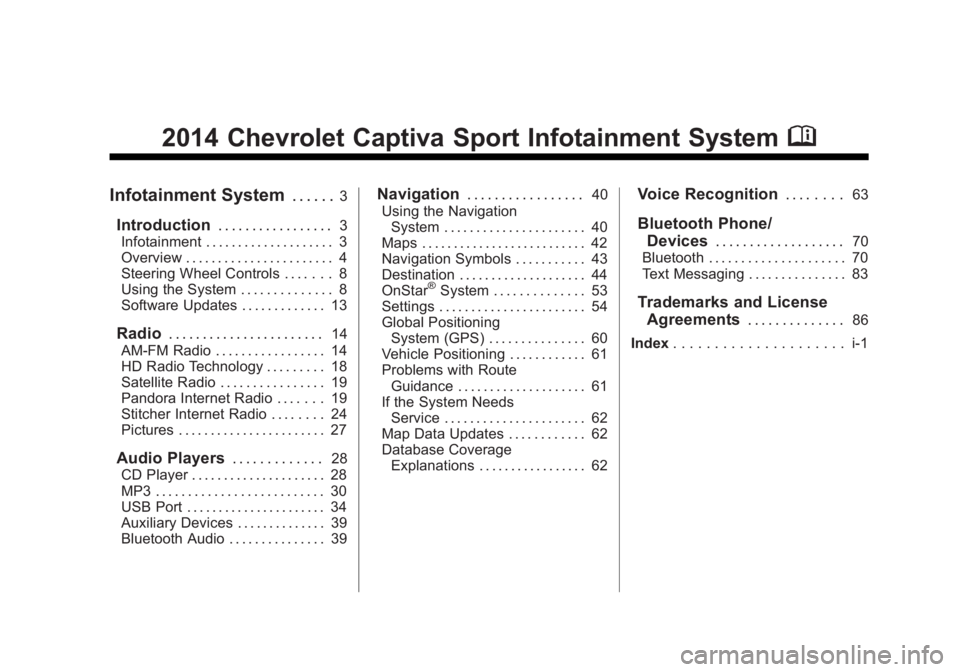
Black plate (1,1)Chevrolet Captiva Sport Infotainment System (GMNA-Localizing-US/Canada-
6225549) - 2014 - 2nd crc - 9/16/13
2014 Chevrolet Captiva Sport Infotainment SystemM
Infotainment System. . . . . .3
Introduction. . . . . . . . . . . . . . . . .3
Infotainment . . . . . . . . . . . . . . . . . . . . 3
Overview . . . . . . . . . . . . . . . . . . . . . . . 4
Steering Wheel Controls . . . . . . . 8
Using the System . . . . . . . . . . . . . . 8
Software Updates . . . . . . . . . . . . . 13
Radio . . . . . . . . . . . . . . . . . . . . . . .14
AM-FM Radio . . . . . . . . . . . . . . . . . 14
HD Radio Technology . . . . . . . . . 18
Satellite Radio . . . . . . . . . . . . . . . . 19
Pandora Internet Radio . . . . . . . 19
Stitcher Internet Radio . . . . . . . . 24
Pictures . . . . . . . . . . . . . . . . . . . . . . . 27
Audio Players . . . . . . . . . . . . .28
CD Player . . . . . . . . . . . . . . . . . . . . . 28
MP3 . . . . . . . . . . . . . . . . . . . . . . . . . . 30
USB Port . . . . . . . . . . . . . . . . . . . . . . 34
Auxiliary Devices . . . . . . . . . . . . . . 39
Bluetooth Audio . . . . . . . . . . . . . . . 39
Navigation . . . . . . . . . . . . . . . . .40
Using the Navigation System . . . . . . . . . . . . . . . . . . . . . . 40
Maps . . . . . . . . . . . . . . . . . . . . . . . . . . 42
Navigation Symbols . . . . . . . . . . . 43
Destination . . . . . . . . . . . . . . . . . . . . 44
OnStar
®System . . . . . . . . . . . . . . 53
Settings . . . . . . . . . . . . . . . . . . . . . . . 54
Global Positioning System (GPS) . . . . . . . . . . . . . . . 60
Vehicle Positioning . . . . . . . . . . . . 61
Problems with Route Guidance . . . . . . . . . . . . . . . . . . . . 61
If the System Needs Service . . . . . . . . . . . . . . . . . . . . . . 62
Map Data Updates . . . . . . . . . . . . 62
Database Coverage Explanations . . . . . . . . . . . . . . . . . 62
Voice Recognition . . . . . . . .63
Bluetooth Phone/
Devices . . . . . . . . . . . . . . . . . . .
70
Bluetooth . . . . . . . . . . . . . . . . . . . . . 70
Text Messaging . . . . . . . . . . . . . . . 83
Trademarks and License Agreements . . . . . . . . . . . . . .
86
Index . . . . . . . . . . . . . . . . . . . . . i-1
Page 3 of 92
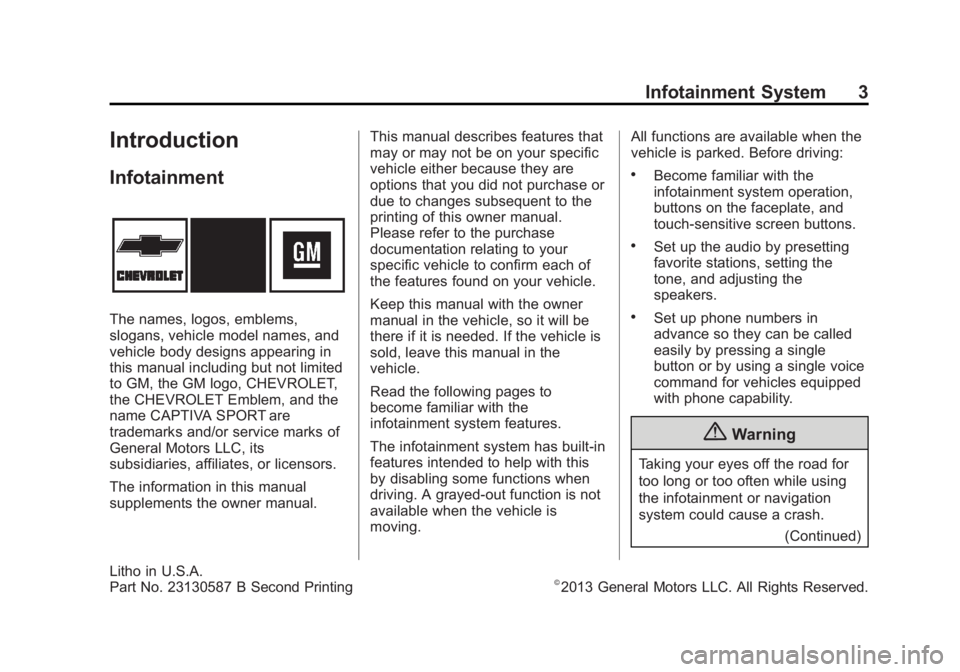
Black plate (3,1)Chevrolet Captiva Sport Infotainment System (GMNA-Localizing-US/Canada-
6225549) - 2014 - 2nd crc - 9/16/13
Infotainment System 3
Introduction
Infotainment
The names, logos, emblems,
slogans, vehicle model names, and
vehicle body designs appearing in
this manual including but not limited
to GM, the GM logo, CHEVROLET,
the CHEVROLET Emblem, and the
name CAPTIVA SPORT are
trademarks and/or service marks of
General Motors LLC, its
subsidiaries, affiliates, or licensors.
The information in this manual
supplements the owner manual.This manual describes features that
may or may not be on your specific
vehicle either because they are
options that you did not purchase or
due to changes subsequent to the
printing of this owner manual.
Please refer to the purchase
documentation relating to your
specific vehicle to confirm each of
the features found on your vehicle.
Keep this manual with the owner
manual in the vehicle, so it will be
there if it is needed. If the vehicle is
sold, leave this manual in the
vehicle.
Read the following pages to
become familiar with the
infotainment system features.
The infotainment system has built-in
features intended to help with this
by disabling some functions when
driving. A grayed-out function is not
available when the vehicle is
moving.All functions are available when the
vehicle is parked. Before driving:
.Become familiar with the
infotainment system operation,
buttons on the faceplate, and
touch-sensitive screen buttons.
.Set up the audio by presetting
favorite stations, setting the
tone, and adjusting the
speakers.
.Set up phone numbers in
advance so they can be called
easily by pressing a single
button or by using a single voice
command for vehicles equipped
with phone capability.
{Warning
Taking your eyes off the road for
too long or too often while using
the infotainment or navigation
system could cause a crash.
(Continued)
Litho in U.S.A.
Part No. 23130587 B Second Printing©2013 General Motors LLC. All Rights Reserved.
Page 4 of 92

Black plate (4,1)Chevrolet Captiva Sport Infotainment System (GMNA-Localizing-US/Canada-
6225549) - 2014 - 2nd crc - 9/16/13
4 Infotainment System
Warning (Continued)
You or others could be injured or
killed. Do not give extended
attention to these tasks while
driving. Limit glances at the
vehicle displays and focus your
attention on driving. Use voice
commands whenever possible.
See “Defensive Driving” in the
owner manual.
The vehicle has Retained
Accessory Power (RAP). With RAP,
the audio system can be played
even after the ignition is turned off.
See “Retained Accessory Power
(RAP)” in the owner manual.
Overview
The infotainment system is controlled by using the buttons, touch screen,
steering wheel controls, and voice recognition.
SeeUsing the System on page 8.
CD Radio without Navigation
Page 5 of 92

Black plate (5,1)Chevrolet Captiva Sport Infotainment System (GMNA-Localizing-US/Canada-
6225549) - 2014 - 2nd crc - 9/16/13
Infotainment System 5
1. PUSH/O(Volume/Power)
2.
Z(Eject)
3. CD Slot
4. AUX Port
5. PUSH/SEL (Select)
6.
D(Home Page)
7. SRCE (Source)
8. FAV (Favorites Menu)
9.
©SEEK (Previous/Reverse)
10. SEEK
¨(Next/Forward)
11.
/BACK
CD Radio with Navigation
Page 6 of 92
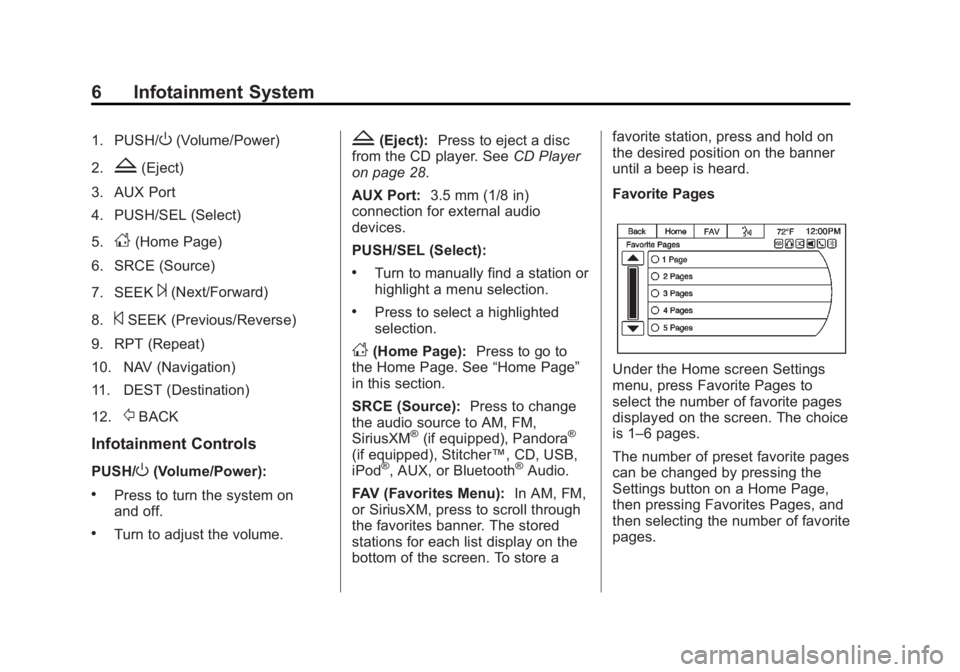
Black plate (6,1)Chevrolet Captiva Sport Infotainment System (GMNA-Localizing-US/Canada-
6225549) - 2014 - 2nd crc - 9/16/13
6 Infotainment System
1. PUSH/O(Volume/Power)
2.
Z(Eject)
3. AUX Port
4. PUSH/SEL (Select)
5.
D(Home Page)
6. SRCE (Source)
7. SEEK
¨(Next/Forward)
8.
©SEEK (Previous/Reverse)
9. RPT (Repeat)
10. NAV (Navigation)
11. DEST (Destination)
12.
/BACK
Infotainment Controls
PUSH/O(Volume/Power):
.Press to turn the system on
and off.
.Turn to adjust the volume.
Z(Eject): Press to eject a disc
from the CD player. See CD Player
on page 28.
AUX Port: 3.5 mm (1/8 in)
connection for external audio
devices.
PUSH/SEL (Select):
.Turn to manually find a station or
highlight a menu selection.
.Press to select a highlighted
selection.
D(Home Page): Press to go to
the Home Page. See “Home Page”
in this section.
SRCE (Source): Press to change
the audio source to AM, FM,
SiriusXM
®(if equipped), Pandora®
(if equipped), Stitcher™, CD, USB,
iPod®, AUX, or Bluetooth®Audio.
FAV (Favorites Menu): In AM, FM,
or SiriusXM, press to scroll through
the favorites banner. The stored
stations for each list display on the
bottom of the screen. To store a favorite station, press and hold on
the desired position on the banner
until a beep is heard.
Favorite Pages
Under the Home screen Settings
menu, press Favorite Pages to
select the number of favorite pages
displayed on the screen. The choice
is 1–6 pages.
The number of preset favorite pages
can be changed by pressing the
Settings button on a Home Page,
then pressing Favorites Pages, and
then selecting the number of favorite
pages.
Page 7 of 92
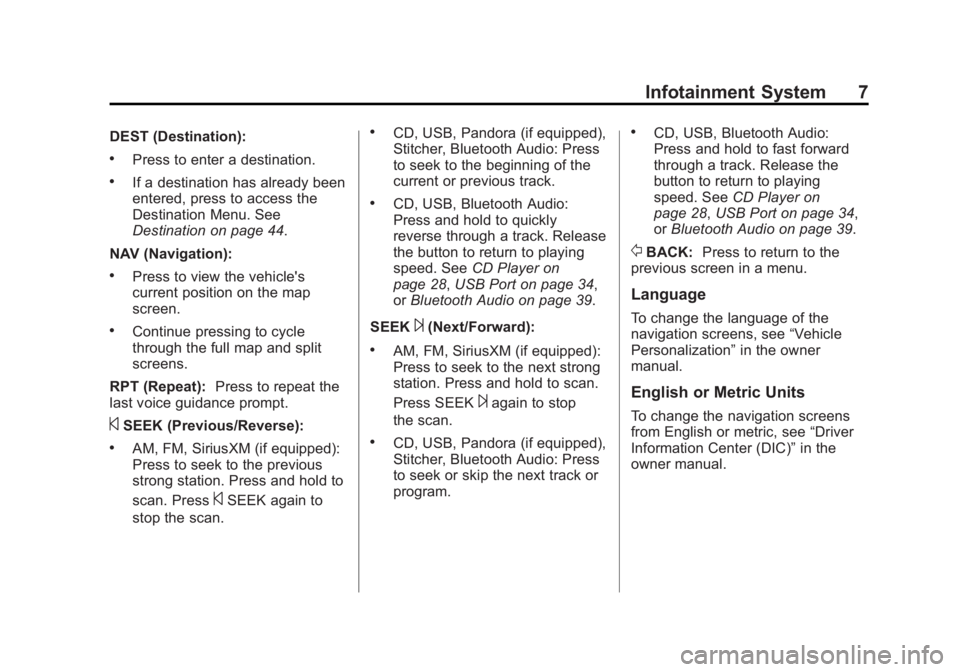
Black plate (7,1)Chevrolet Captiva Sport Infotainment System (GMNA-Localizing-US/Canada-
6225549) - 2014 - 2nd crc - 9/16/13
Infotainment System 7
DEST (Destination):
.Press to enter a destination.
.If a destination has already been
entered, press to access the
Destination Menu. See
Destination on page 44.
NAV (Navigation):
.Press to view the vehicle's
current position on the map
screen.
.Continue pressing to cycle
through the full map and split
screens.
RPT (Repeat): Press to repeat the
last voice guidance prompt.
©SEEK (Previous/Reverse):
.AM, FM, SiriusXM (if equipped):
Press to seek to the previous
strong station. Press and hold to
scan. Press
©SEEK again to
stop the scan.
.CD, USB, Pandora (if equipped),
Stitcher, Bluetooth Audio: Press
to seek to the beginning of the
current or previous track.
.CD, USB, Bluetooth Audio:
Press and hold to quickly
reverse through a track. Release
the button to return to playing
speed. See CD Player on
page 28, USB Port on page 34,
or Bluetooth Audio on page 39.
SEEK
¨(Next/Forward):
.AM, FM, SiriusXM (if equipped):
Press to seek to the next strong
station. Press and hold to scan.
Press SEEK
¨again to stop
the scan.
.CD, USB, Pandora (if equipped),
Stitcher, Bluetooth Audio: Press
to seek or skip the next track or
program.
.CD, USB, Bluetooth Audio:
Press and hold to fast forward
through a track. Release the
button to return to playing
speed. See CD Player on
page 28, USB Port on page 34,
or Bluetooth Audio on page 39.
/BACK: Press to return to the
previous screen in a menu.
Language
To change the language of the
navigation screens, see “Vehicle
Personalization” in the owner
manual.
English or Metric Units
To change the navigation screens
from English or metric, see “Driver
Information Center (DIC)” in the
owner manual.
Page 10 of 92

Black plate (10,1)Chevrolet Captiva Sport Infotainment System (GMNA-Localizing-US/Canada-
6225549) - 2014 - 2nd crc - 9/16/13
10 Infotainment System
Press the Now Playing screen
button to display the active source
page. The sources available are
AM, FM, SiriusXM (if equipped), CD,
USB/iPod, Pandora (if equipped),
Stitcher, and AUX.
SeeAM-FM Radio on page 14,
Satellite Radio on page 19, CD
Player on page 28, USB Port on
page 34, Pandora Internet Radio on
page 19, Stitcher Internet Radio on
page 24, and Auxiliary Devices on
page 39.Press the Navigation screen button
to display a map of your current
vehicle position. See Using the
Navigation System on page 40,
Maps on page 42, Navigation
Symbols on page 43, Destination on
page 44, and Settings on page 54.
Press the Destination screen button
to display the Destination Entry
home page or the Destination Menu.
The available screen buttons
provide easy access to a variety of
ways to enter a destination. See
Destination on page 44.
Press the Phone screen button to
display the Phone main page. See
Bluetooth on page 70.
Press the Text Messaging screen
button to display a pop-up message
display stating, “Retrieving
Messages.” Once messages are
retrieved, select a message for
viewing, or press the Sent screen
button to view a listing of sent or
received messages. See Text
Messaging on page 83.
Page 11 of 92

Black plate (11,1)Chevrolet Captiva Sport Infotainment System (GMNA-Localizing-US/Canada-
6225549) - 2014 - 2nd crc - 9/16/13
Infotainment System 11
Press the Settings screen button to
display the Settings main page.
From this display, adjust features
such as time and date, radio,
phone, navigation, audio prompts,
and display. SeeSettings on
page 54.
Press the Tone screen button to
display the Tone main page. Adjust
the tone and speaker ’s balance by
pressing the screen buttons. There
are options such as EQ (equalizer),
Bass, Middle, Treble, and Balance.
See AM-FM Radio on page 14.
Press the Picture Viewer screen
button to view pictures on your USB
drive or SD card. Pictures on the SD
card can only be viewed through a
USB adapter. See Pictures on
page 27.
Press the FM screen button to
display the FM main page and play
the current or last tuned FM station.
See AM-FM Radio on page 14.
Press the AM screen button to
display the AM main page and play
the current or last tuned AM station.
SeeAM-FM Radio on page 14.
Press the XM screen button (if
equipped) to display the XM main
page and play the current or last
tuned SiriusXM channel. See
Satellite Radio on page 19.