2014 CADILLAC XTS phone
[x] Cancel search: phonePage 2 of 20

2
Electric Parking Brake
Switch
Head-Up Display
Controls♦
Turn Signal Lever/Exterior
Lamps Control
Instrument Cluster/Driver Information
Center
Power Rake/Telescope Steering Wheel Control
Cruise Control/Phone
Buttons
Windshield Wipers
Lever
Audio Steering Wheel Controls/
5-way Controller
Heated/Ventilated Seat Buttons♦
Storage Compartment with USB port (touch chrome bar)
Instrument Panel Storage
Power Mirrors Control
Review this guide for an overview of some important features in your Cadillac XTS. Some optional equipment (denoted by ♦) described in this guide may not be included in your vehicle. More detailed information can be found in your Owner Manual.
Instrument Panel
CUE Touch
Screen
Engine Start/Stop Button
Climate Controls
Hazard Warning Flashers/Traction Control and StabiliTrak/Lane Departure
Warning♦ Buttons
Glove Box/Parking Assist
Buttons
Audio System
Controls
Page 4 of 20
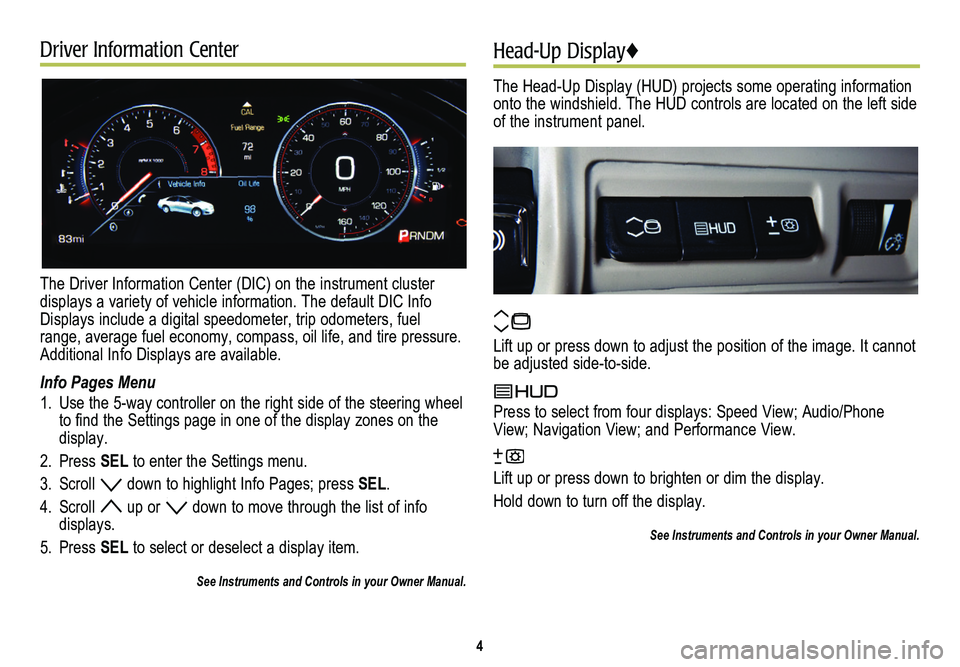
Driver Information Center
The Driver Information Center (DIC) on the instrument cluster displays a variety of vehicle information. The default DIC Info Displays include a digital speedometer, trip odometers, fuel range, average fuel economy, compass, oil life, and tire pressure. Additional Info Displays are available.
Info Pages Menu
1. Use the 5-way controller on the right side of the steering wheel to find the Settings page in one of the display zones on the display.
2. Press SEL to enter the Settings menu.
3. Scroll down to highlight Info Pages; press SEL.
4. Scroll up or down to move through the list of info displays.
5. Press SEL to select or deselect a display item.
See Instruments and Controls in your Owner Manual.
Head-Up Display♦
The Head-Up Display (HUD) projects some operating information onto the windshield. The HUD controls are located on the left side of the instrument panel.
Lift up or press down to adjust the position of the image. It cannot be adjusted side-to-side.
Press to select from four displays: Speed View; Audio/Phone View; Navigation View; and Performance View.
Lift up or press down to brighten or dim the display.
Hold down to turn off the display.
See Instruments and Controls in your Owner Manual.
4
Page 7 of 20

7
CUE System Menus
CUE offers a variety of entertainment, communication and vehicle system options. Touch an application icon on the touch screen to access the following items.
See your CUE System Owner Manual.
Voice RecognitionDriver/Vehicle Set TemperatureZoom–Time and DateVoice Recognition
Radio BandPassenger Set TemperatureZoom+LanguagesContacts
Seek DownAC OffResetValet ModeRecent
Seek/TuneAuto Climate On/OffDestinationRadioKeypad
Seek Up
Air Distribution Settings
Map MenuVehicleVoice Mail
Media
Rear Defrost
Seek DownBluetoothPhones
Menu
Fan Speed
Seek/TuneVoice
Seek UpDisplay
Rear Camera
Return to Factory Settings
Recirculation Mode
Front Defrost
Climate System On/Off
Audio
Phone
Nav♦
Climate
Settings
Page 8 of 20

8
Interacting with the CUE System
To make interactions simple, use the following gestures on the CUE touch screen just as you would on a smartphone.
Tap Tap an item on the screen to perform the desired function.
Drag Touch an item on the screen and drag your finger along the screen while holding down on the item.
Nudge Press the desired item and move your finger in an up/down or side-to-side motion without releasing your finger. When your finger is removed, the item stops moving.
Flick Press anywhere within a list or page and move your finger rapidly in an up/down or side-to-side motion, releasing from the screen while your finger is still moving.
Press and Hold Press and hold an item.
Pinch Place two fingers on the screen and bring them together in a pinching motion.
Spread Place two fingers on the screen and spread them apart.
Double Tap Tap an item twice on the screen quickly.
See your CUE System Owner Manual.
2X
2X
2X2X
2X
2X
2X
2X
Page 9 of 20
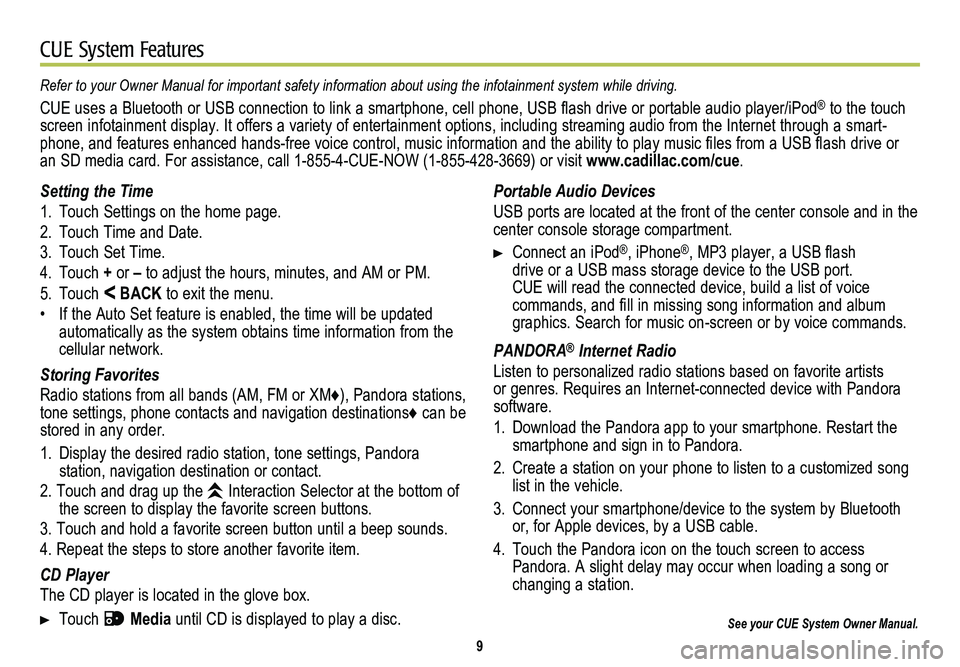
9
CUE System Features
See your CUE System Owner Manual.
Portable Audio Devices
USB ports are located at the front of the center console and in the center console storage compartment.
Connect an iPod®, iPhone®, MP3 player, a USB flash drive or a USB mass storage device to the USB port. CUE will read the connected device, build a list of voice
commands, and fill in missing song information and album graphics. Search for music on-screen or by voice commands.
PANDORA® Internet Radio
Listen to personalized radio stations based on favorite artists or genres. Requires an Internet-connected device with Pandora software.
1. Download the Pandora app to your smartphone. Restart the smartphone and sign in to Pandora.
2. Create a station on your phone to listen to a customized song list in the vehicle.
3. Connect your smartphone/device to the system by Bluetooth or, for Apple devices, by a USB cable.
4. Touch the Pandora icon on the touch screen to access Pandora. A slight delay may occur when loading a song or changing a station.
Refer to your Owner Manual for important safety information about using \
the infotainment system while driving.
CUE uses a Bluetooth or USB connection to link a smartphone, cell phone, USB flash drive or portable audio player/iPod® to the touch screen infotainment display. It offers a variety of entertainment options, including streaming audio from the Internet through a smart-phone, and features enhanced hands-free voice control, music information and the ability to play music files from a USB flash drive or an SD media card. For assistance, call 1-855-4-CUE-NOW (1-855-428-3669) or visit www.cadillac.com/cue.
Setting the Time
1. Touch Settings on the home page.
2. Touch Time and Date.
3. Touch Set Time.
4. Touch + or – to adjust the hours, minutes, and AM or PM.
5. Touch < BACK to exit the menu.
• If the Auto Set feature is enabled, the time will be updated automatically as the system obtains time information from the cellular network.
Storing Favorites
Radio stations from all bands (AM, FM or XM♦), Pandora stations, tone settings, phone contacts and navigation destinations♦ can be stored in any order.
1. Display the desired radio station, tone settings, Pandora
station, navigation destination or contact.
2. Touch and drag up the Interaction Selector at the bottom of the screen to display the favorite screen buttons.
3. Touch and hold a favorite screen button until a beep sounds.
4. Repeat the steps to store another favorite item.
CD Player
The CD player is located in the glove box.
Touch Media until CD is displayed to play a disc.
Page 10 of 20
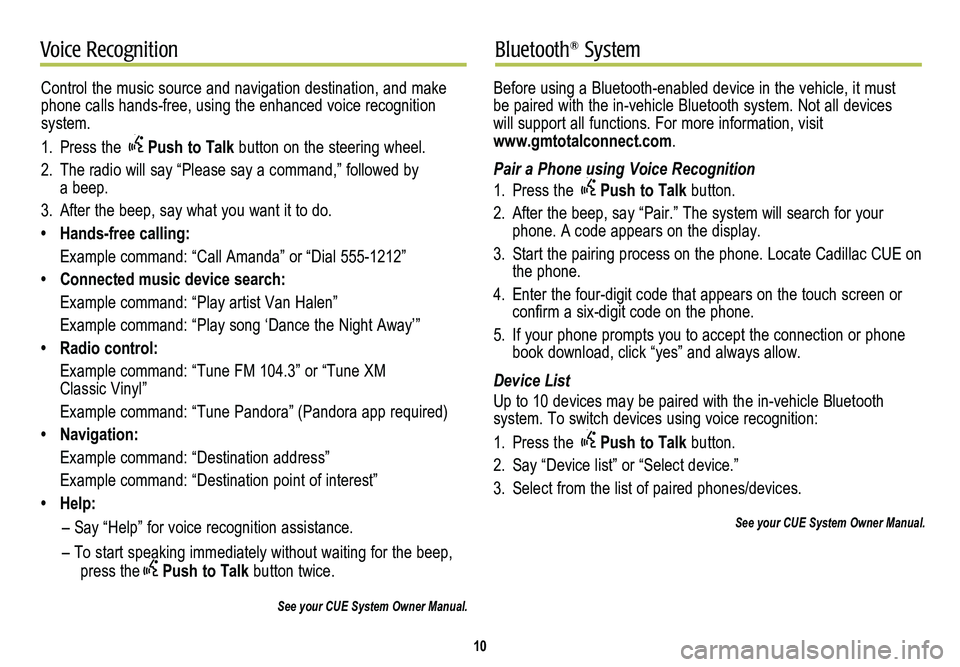
10
Voice RecognitionBluetooth® System
Control the music source and navigation destination, and make phone calls hands-free, using the enhanced voice recognition system.
1. Press the Push to Talk button on the steering wheel.
2. The radio will say “Please say a command,” followed by a beep.
3. After the beep, say what you want it to do.
• Hands-free calling:
Example command: “Call Amanda” or “Dial 555-1212”
• Connected music device search:
Example command: “Play artist Van Halen”
Example command: “Play song ‘Dance the Night Away’”
• Radio control:
Example command: “Tune FM 104.3” or “Tune XM Classic Vinyl”
Example command: “Tune Pandora” (Pandora app required)
• Navigation:
Example command: “Destination address”
Example command: “Destination point of interest”
• Help:
– Say “Help” for voice recognition assistance.
– To start speaking immediately without waiting for the beep, press thePush to Talk button twice.
See your CUE System Owner Manual.
Before using a Bluetooth-enabled device in the vehicle, it must be paired with the in-vehicle Bluetooth system. Not all devices will support all functions. For more information, visit www.gmtotalconnect.com.
Pair a Phone using Voice Recognition
1. Press the Push to Talk button.
2. After the beep, say “Pair.” The system will search for your phone. A code appears on the display.
3. Start the pairing process on the phone. Locate Cadillac CUE on the phone.
4. Enter the four-digit code that appears on the touch screen or confirm a six-digit code on the phone.
5. If your phone prompts you to accept the connection or phone book download, click “yes” and always allow.
Device List
Up to 10 devices may be paired with the in-vehicle Bluetooth
system. To switch devices using voice recognition:
1. Press the Push to Talk button.
2. Say “Device list” or “Select device.”
3. Select from the list of paired phones/devices.
See your CUE System Owner Manual.
Page 13 of 20
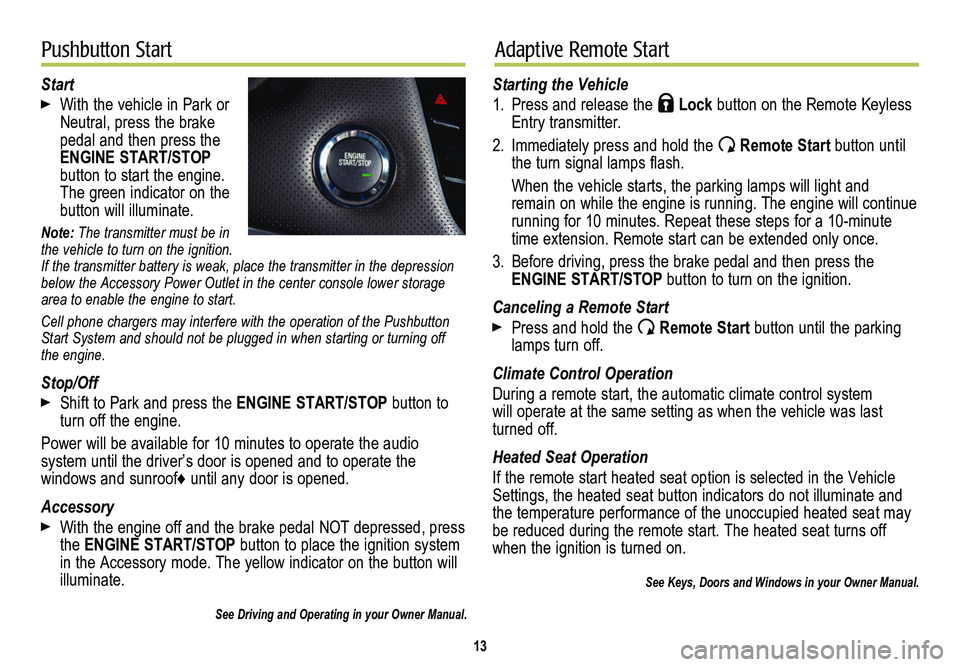
13
Pushbutton StartAdaptive Remote Start
Start
With the vehicle in Park or Neutral, press the brake pedal and then press the ENGINE START/STOP button to start the engine. The green indicator on the
button will illuminate.
Note: The transmitter must be in the vehicle to turn on the ignition. If the transmitter battery is weak, place the transmitter in the depress\
ion below the Accessory Power Outlet in the center console lower storage area to enable the engine to start.
Cell phone chargers may interfere with the operation of the Pushbutton Start System and should not be plugged in when starting or turning off the engine.
Stop/Off
Shift to Park and press the ENGINE START/STOP button to turn off the engine.
Power will be available for 10 minutes to operate the audio
system until the driver’s door is opened and to operate the
windows and sunroof♦ until any door is opened.
Accessory
With the engine off and the brake pedal NOT depressed, press the ENGINE START/STOP button to place the ignition system in the Accessory mode. The yellow indicator on the button will illuminate.
See Driving and Operating in your Owner Manual.
Starting the Vehicle
1. Press and release the Lock button on the Remote Keyless Entry transmitter.
2. Immediately press and hold the Remote Start button until the turn signal lamps flash.
When the vehicle starts, the parking lamps will light and remain on while the engine is running. The engine will continue
running for 10 minutes. Repeat these steps for a 10-minute time extension. Remote start can be extended only once.
3. Before driving, press the brake pedal and then press the ENGINE START/STOP button to turn on the ignition.
Canceling a Remote Start
Press and hold the Remote Start button until the parking lamps turn off.
Climate Control Operation
During a remote start, the automatic climate control system will operate at the same setting as when the vehicle was last turned off.
Heated Seat Operation
If the remote start heated seat option is selected in the Vehicle Settings, the heated seat button indicators do not illuminate and the temperature performance of the unoccupied heated seat may be reduced during the remote start. The heated seat turns off when the ignition is turned on.
See Keys, Doors and Windows in your Owner Manual.
Page 20 of 20

!22803118=A!
Certain restrictions, precautions and safety procedures apply to your vehicle. Please read your Owner Manual for complete instructions\
. All information contained herein is based on the latest information available at the time of printing and\
is subject to change without notice. Copyright 2013 by General Motors. All rights reserved.
We recommend always using ACDelco or genuine GM service parts.
Owner Privileges™
myCADILLAC and ONSTAR MOBILE APPS
The myCadillac and OnStar RemoteLink mobile apps connect owners to a variety of vehicle information and services, such as a searchable Owner Manual, real-time fuel information and Roadside Assistance, as well as enabling users to perform Remote Keyless Entry transmitter commands, including locking and unlocking the doors and starting the vehicle.
An active OnStar account is required to use the OnStar mobile app. Download the mobile apps from your iPhone® or Android™ device’s app store. To learn more about OnStar services, press the OnStar button, refer to your Owner Manual, call 1-888-466-7827 or visit OnStar.com.
CUE SUPPORT
For information or assistance operating the CUE infotainment system, call 1-855-4-CUE-NOW (1-855-428-3669).
ROADSIDE ASSISTANCE 1-800-224-1400 TTY Users: 1-888-889-2438
Roadside Assistance provides every Cadillac owner with the advantage of contacting a Cadillac advisor and, when appropriate, a Cadillac-trained dealer technician who can provide on-site services, including towing service, battery jump-starting, lock-out service, fuel delivery and flat tire assistance. Services are provided for up to 6 years/70,000 miles, whichever occurs first.
Roadside Assistance and OnStar®: If you have a current OnStar subscription, press the OnStar button and the vehicle will send your current GPS location to an OnStar Advisor who will speak to you, assess your problem, contact Roadside Assistance and relay your exact location so you will get the help you need.
CUSTOMER ASSISTANCE 1-800-458-8006
Should you need to ask a question, make a comment, or request additional information, Cadillac Customer Assistance is available anytime.
CADILLAC ONLINE OWNER CENTER
Visit my.cadillac.com for access to the Cadillac Owner Center, which features online owner manuals, maintenance information, service records, and more.