2014 CADILLAC SRX wheel
[x] Cancel search: wheelPage 2 of 20

2
Adjustable Pedals Switch♦
Exterior Lamps Control
Cruise Control/Phone/Heated Steering Wheel♦ Buttons
Instrument Cluster/Driver Information Center
Hazard Warning Flashers Button
Engine Start/Stop Button
Audio Steering Wheel Controls/ 5-Way Controller
Heated/ Ventilated Seat Buttons♦
Turn Signal Lever
Power Mirrors Control
Review this guide for an overview of some important features in your Cadillac SRX. Some optional equipment (denoted by ♦) described in this guide may not be included in your vehicle. More detailed information can be found in your Owner Manual.
Instrument Panel
CUE Touch Screen
Electric Parking Brake Switch
Shift Lever/ Driver Shift Control
StabiliTrak/ Traction Control Button
Lane Departure♦/ Parking Assist♦/ ECO Mode Buttons
Windshield Wipers/Rear Wiper Lever
Audio System ControlsClimate Controls
Tilt/Telescope Steering Wheel Lever
Page 4 of 20

4
5-Way Controller
Left/Right
Press to navigate to the left or right cluster display or to toggle to the next or
previous menu option.
Up/Down
Press the control bar up or down to scroll through a menu.
SEL Select
Press to select a highlighted menu item.
See Instruments and Controls in your Owner Manual.
Audio Controls
+ – Volume
Press + or – to increase or decrease the volume.
Next/Previous
Press up or down to select the next or previous favorite radio station, track, or file.
See Instruments and Controls in your Owner Manual.
Heated Steering Wheel♦
On/Off
See Instruments and Controls in your Owner Manual.
Cruise Control
On/Off
(On/Off Adaptive Cruise Control♦)
SET– Set/Coast
Press down the control bar to set the speed. If active, press down to decrease speed by 1 mph.
RES+ Resume/Accelerate
Press up the control bar to resume a set speed. If active, press up to increase speed by 1 mph.
Cancel
Press to cancel cruise control without erasing the set speed.
Follow Distance Gap (Adaptive Cruise Control♦)
Press to select a following gap time setting of Far, Medium, or Near.
See Driving and Operating in your Owner Manual.
CUE System Voice Recognition
Push to Talk
Press to answer an incoming call or to interact with the OnStar, Bluetooth or CUE system.
End Call/Mute
Press to end/reject a call or mute the audio system.
See Instruments and Controls in your Owner Manual.
Steering Wheel Controls
Page 5 of 20

Driver Information Center
The Driver Information Center displays a variety of vehicle
information on three display zones. Zones can be personalized to display: digital speedometer, trip odometers, fuel range, average fuel economy, instantaneous fuel economy, average vehicle speed, timer, compass, oil life, tire pressure, navigation, audio, phone or other vehicle information.
Use the 5-way controller on the right side of the steering wheel to navigate and select between the available menus.
5
To select the desired display information:
1. Press the left or right side of the control bar to select one of the three display zones.
2. Press the control bar up or down to scroll through a menu.
3. Press SEL (Select) to select a menu item. Press and hold to reset values on certain screens.
4. Press the left or right side of the control bar to retain the information view and to exit the display zone.
See Instruments and Controls in your Owner Manual.
♦ Optional equipment
Page 10 of 20
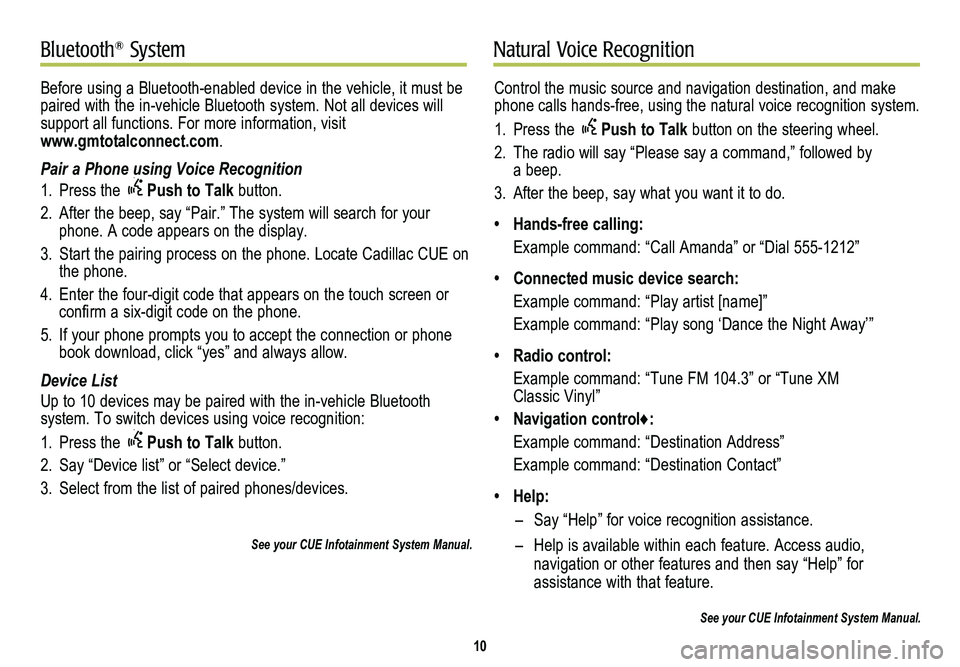
10
Natural Voice RecognitionBluetooth® System
Control the music source and navigation destination, and make phone calls hands-free, using the natural voice recognition system.
1. Press the Push to Talk button on the steering wheel.
2. The radio will say “Please say a command,” followed by a beep.
3. After the beep, say what you want it to do.
• Hands-free calling:
Example command: “Call Amanda” or “Dial 555-1212”
• Connected music device search:
Example command: “Play artist [name]”
Example command: “Play song ‘Dance the Night Away’”
• Radio control:
Example command: “Tune FM 104.3” or “Tune XM Classic Vinyl”
• Navigation control♦:
Example command: “Destination Address”
Example command: “Destination Contact”
• Help:
– Say “Help” for voice recognition assistance.
– Help is available within each feature. Access audio,
navigation or other features and then say “Help” for
assistance with that feature.
See your CUE Infotainment System Manual.
Before using a Bluetooth-enabled device in the vehicle, it must be paired with the in-vehicle Bluetooth system. Not all devices will support all functions. For more information, visit www.gmtotalconnect.com.
Pair a Phone using Voice Recognition
1. Press the Push to Talk button.
2. After the beep, say “Pair.” The system will search for your phone. A code appears on the display.
3. Start the pairing process on the phone. Locate Cadillac CUE on the phone.
4. Enter the four-digit code that appears on the touch screen or confirm a six-digit code on the phone.
5. If your phone prompts you to accept the connection or phone book download, click “yes” and always allow.
Device List
Up to 10 devices may be paired with the in-vehicle Bluetooth
system. To switch devices using voice recognition:
1. Press the Push to Talk button.
2. Say “Device list” or “Select device.”
3. Select from the list of paired phones/devices.
See your CUE Infotainment System Manual.
Page 12 of 20
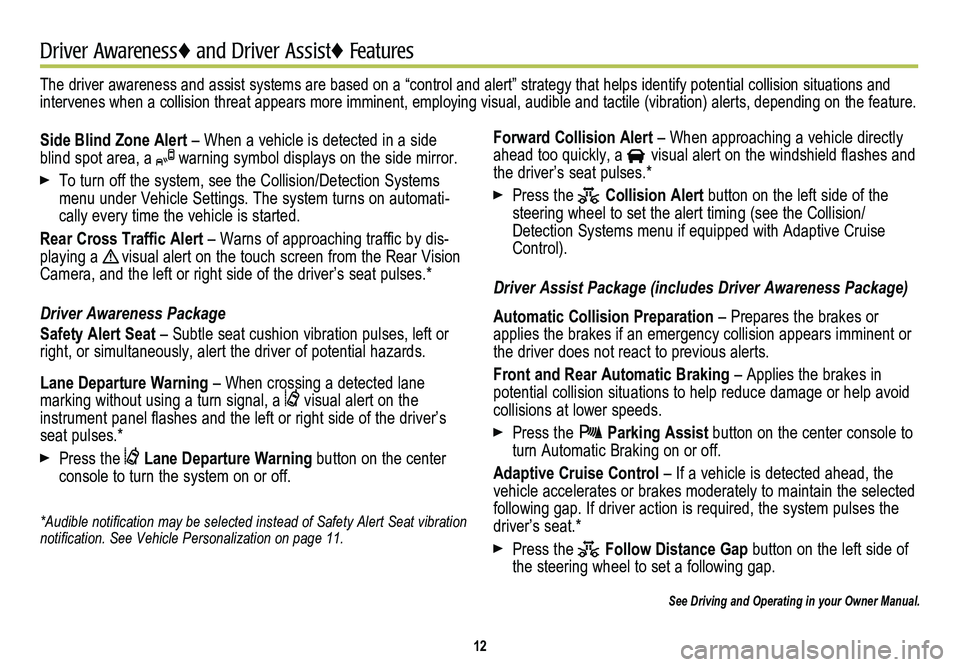
12
Driver Awareness♦ and Driver Assist♦ Features
Side Blind Zone Alert – When a vehicle is detected in a side blind spot area, a warning symbol displays on the side mirror.
To turn off the system, see the Collision/Detection Systems menu under Vehicle Settings. The system turns on automati-cally every time the vehicle is started.
Rear Cross Traffic Alert – Warns of approaching traffic by dis-playing a ! visual alert on the touch screen from the Rear Vision Camera, and the left or right side of the driver’s seat pulses.*
Driver Awareness Package
Safety Alert Seat – Subtle seat cushion vibration pulses, left or right, or simultaneously, alert the driver of potential hazards.
Lane Departure Warning – When crossing a detected lane
marking without using a turn signal, a visual alert on the
instrument panel flashes and the left or right side of the driver’s seat pulses.*
Press the Lane Departure Warning button on the center console to turn the system on or off.
*Audible notification may be selected instead of Safety Alert Seat
vibration notification. See Vehicle Personalization on page 11.
Forward Collision Alert – When approaching a vehicle directly ahead too quickly, a visual alert on the windshield flashes and the driver’s seat pulses.*
Press the Collision Alert button on the left side of the steering wheel to set the alert timing (see the Collision/ Detection Systems menu if equipped with Adaptive Cruise Control).
Driver Assist Package (includes Driver Awareness Package)
Automatic Collision Preparation – Prepares the brakes or applies the brakes if an emergency collision appears imminent or the driver does not react to previous alerts.
Front and Rear Automatic Braking – Applies the brakes in potential collision situations to help reduce damage or help avoid collisions at lower speeds.
Press the Parking Assist button on the center console to turn Automatic Braking on or off.
Adaptive Cruise Control – If a vehicle is detected ahead, the vehicle accelerates or brakes moderately to maintain the selected following gap. If driver action is required, the system pulses the driver’s seat.*
Press the Follow Distance Gap button on the left side of the steering wheel to set a following gap.
See Driving and Operating in your Owner Manual.
The driver awareness and assist systems are based on a “control and a\
lert” strategy that helps identify potential collision situations and intervenes when a collision threat appears more imminent, employing visual, audible and tactile (vibration) alerts, depending on the feature.
Page 15 of 20
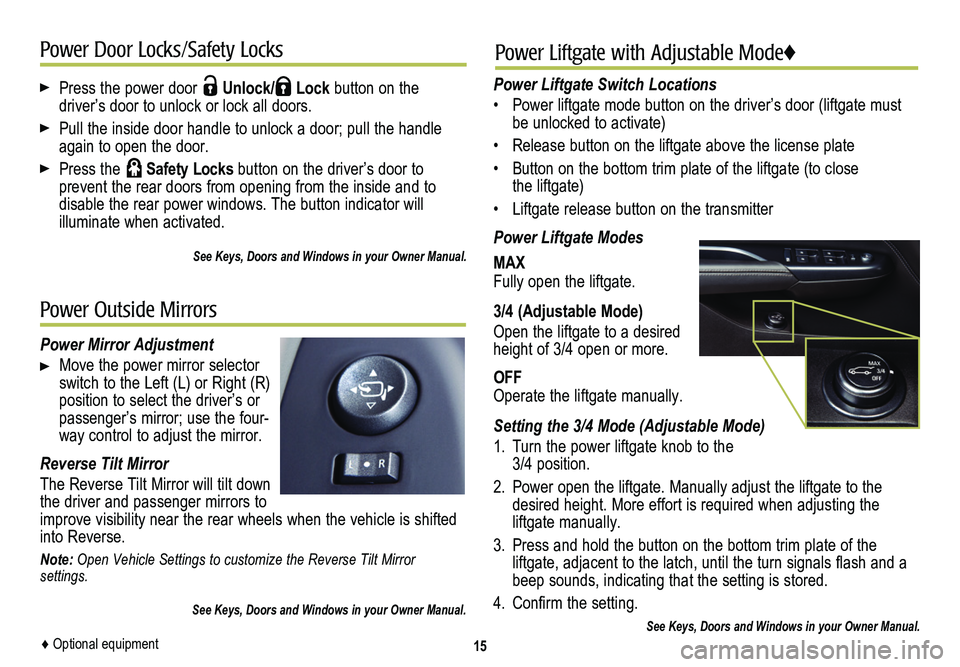
Press the power door Unlock/ Lock button on the
driver’s door to unlock or lock all doors.
Pull the inside door handle to unlock a door; pull the handle again to open the door.
Press the Safety Locks button on the driver’s door to
prevent the rear doors from opening from the inside and to
disable the rear power windows. The button indicator will
illuminate when activated.
See Keys, Doors and Windows in your Owner Manual.
15
Power Door Locks/Safety Locks
Power Mirror Adjustment
Move the power mirror selector switch to the Left (L) or Right (R) position to select the driver’s or passenger’s mirror; use the four-way control to adjust the mirror.
Reverse Tilt Mirror
The Reverse Tilt Mirror will tilt down the driver and passenger mirrors to improve visibility near the rear wheels when the vehicle is shifted into Reverse.
Note: Open Vehicle Settings to customize the Reverse Tilt Mirror settings.
See Keys, Doors and Windows in your Owner Manual.
Power Outside Mirrors
Power Liftgate with Adjustable Mode♦
Power Liftgate Switch Locations
• Power liftgate mode button on the driver’s door (liftgate must be unlocked to activate)
• Release button on the liftgate above the license plate
• Button on the bottom trim plate of the liftgate (to close the liftgate)
• Liftgate release button on the transmitter
Power Liftgate Modes
MAXFully open the liftgate.
3/4 (Adjustable Mode)
Open the liftgate to a desired height of 3/4 open or more.
OFFOperate the liftgate manually.
Setting the 3/4 Mode (Adjustable Mode)
1. Turn the power liftgate knob to the 3/4 position.
2. Power open the liftgate. Manually adjust the liftgate to the desired height. More effort is required when adjusting the liftgate manually.
3. Press and hold the button on the bottom trim plate of the liftgate, adjacent to the latch, until the turn signals flash and a beep sounds, indicating that the setting is stored.
4. Confirm the setting.
See Keys, Doors and Windows in your Owner Manual.♦ Optional equipment
Page 17 of 20

17
Automatic Transmission FeaturesStabiliTrak®/Traction Control Systems
Ultrasonic Parking Assist♦
Driver Shift Control
Driver Shift Control allows you to shift gears similar to a manual transmission.
Move the shift lever to the Manual (M) position (A), left of the Drive position; tap the lever forward to upshift and rearward to downshift. The current gear selection is shown in the DIC.
If current vehicle speed is too high or too low for the requested gear, the shift will not occur. When coming to a stop, the transmission will automatically downshift.
Fuel Economy (ECO) Control
The ECO mode can improve the vehicle’s fuel economy by changing the transmission shift points and making other fuel-saving adjustments. Driving performance is more conservative when the ECO mode is active.
Press the ECO button (B) to turn the ECO mode on or off. The ECO light illuminates on the instrument cluster when active.
See Driving and Operating in your Owner Manual.
Electric Parking Brake
To apply the parking brake, pull up the Parking Brake switch (C).
To release the parking brake, turn on the ignition, press the brake pedal, and then press the switch.
See Driving and Operating in your Owner Manual.
The traction control system limits wheel-spin and the StabiliTrak stability control system assists with directional control of the vehicle in difficult driving conditions. Both systems turn on automatically every time the vehicle is started.
Turning Off Traction Control
Turn off traction control if the vehicle is stuck and rocking the vehicle is required.
Press the Traction Control/StabiliTrak button (D) on the center console. The Traction Control Off light on the instrument cluster will illuminate.
Press the button again to turn on traction control.
See Driving and Operating in your Owner Manual.
Ultrasonic sensors in the front and rear bumpers help you avoid colliding with objects when parking. Detected objects are indicated by audible beeps or Safety Alert Seat♦ pulses, which become more frequent as the vehicle gets closer to an object.
Press the Parking Assist button (E) to turn the system on/off. The button illuminates when the system is on.
Note: The system operates only at speeds less than 5 mph. Keep the sensors clean of dirt and snow for proper operation.
♦ Optional equipment
A
C
E
B
D
See Driving and Operating in your Owner Manual.