2014 CADILLAC CTS cruise control
[x] Cancel search: cruise controlPage 2 of 20

2
Cruise Control/Voice Recognition/Heated Steering Wheel♦ Buttons
Memory Seat
Buttons
Turn Signal Lever/Exterior Lamps
Control
Manual Shift
Paddles
Audio Steering Wheel Controls/ 5-way Control
Power Rake/ Telescope Steering Wheel Control♦
Instrument Cluster/Driver Information
Center
Engine Start/Stop Button
Electric Parking Brake
Switch
Power Mirror Controls
Review this guide for an overview of some important features in your Cadillac CTS. Some optional equipment (denoted by ♦) described in this guide may not be included in your vehicle. More detailed information can be found in your Owner Manual.
Instrument Panel
Hazard Warning Flashers/Lane Departure
Warning Buttons
Heated/ Ventilated Seat Buttons♦
Climate ControlsTraction Control and StabiliTrak Button/Driver Mode Control
Windshield Wipers
Lever
CUE Touch
Screen
Audio System
Controls
Glove Box/Parking Assist/Automatic Parking Assist♦ Buttons
Head-Up Display
Controls♦
Page 3 of 20
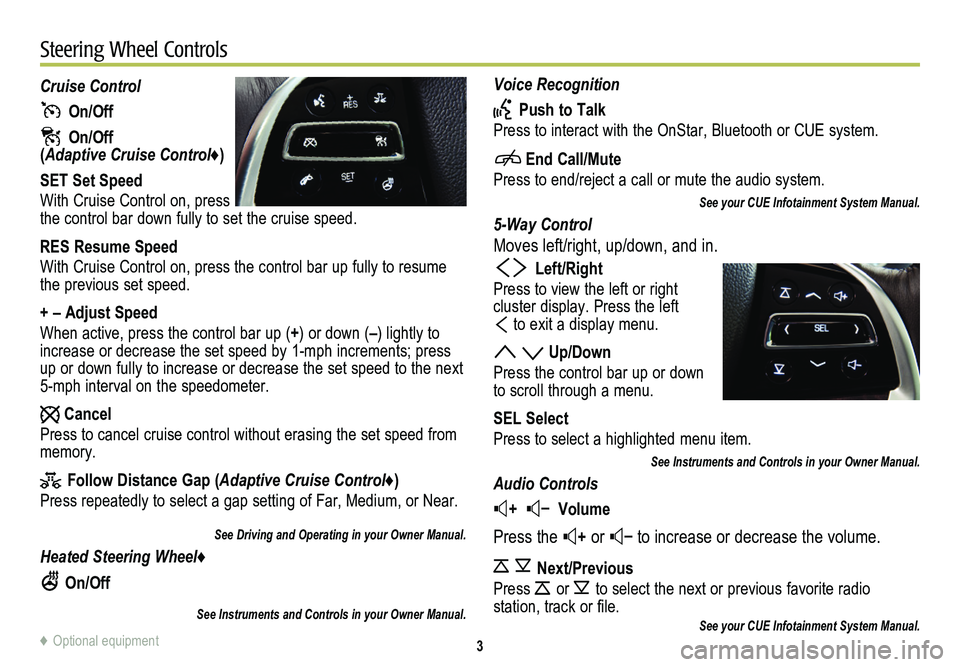
3
Voice Recognition
Push to Talk
Press to interact with the OnStar, Bluetooth or CUE system.
End Call/Mute
Press to end/reject a call or mute the audio system.
See your CUE Infotainment System Manual.
5-Way Control
Moves left/right, up/down, and in.
Left/Right
Press to view the left or right
cluster display. Press the left
to exit a display menu.
Up/Down
Press the control bar up or down to scroll through a menu.
SEL Select
Press to select a highlighted menu item.
See Instruments and Controls in your Owner Manual.
Audio Controls
+ – Volume
Press the + or – to increase or decrease the volume.
Next/Previous
Press or to select the next or previous favorite radio
station, track or file.See your CUE Infotainment System Manual.
Cruise Control
On/Off
On/Off (Adaptive Cruise Control♦)
SET Set Speed
With Cruise Control on, press the control bar down fully to set the cruise speed.
RES Resume Speed
With Cruise Control on, press the control bar up fully to resume the previous set speed.
+ – Adjust Speed
When active, press the control bar up (+) or down (–) lightly to increase or decrease the set speed by 1-mph increments; press up or down fully to increase or decrease the set speed to the next 5-mph interval on the speedometer.
Cancel
Press to cancel cruise control without erasing the set speed from memory.
Follow Distance Gap (Adaptive Cruise Control♦)
Press repeatedly to select a gap setting of Far, Medium, or Near.
See Driving and Operating in your Owner Manual.
Heated Steering Wheel♦
On/Off
See Instruments and Controls in your Owner Manual.
Steering Wheel Controls
♦ Optional equipment
Page 5 of 20
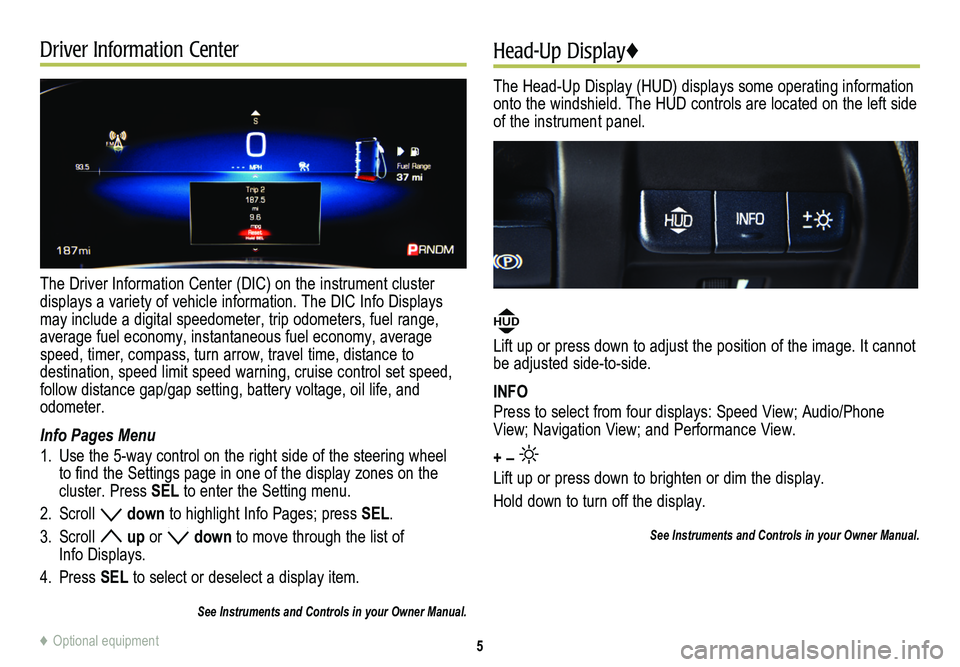
Driver Information Center
The Driver Information Center (DIC) on the instrument cluster
displays a variety of vehicle information. The DIC Info Displays may include a digital speedometer, trip odometers, fuel range, average fuel economy, instantaneous fuel economy, average speed, timer, compass, turn arrow, travel time, distance to
destination, speed limit speed warning, cruise control set speed, follow distance gap/gap setting, battery voltage, oil life, and odometer.
Info Pages Menu
1. Use the 5-way control on the right side of the steering wheel to find the Settings page in one of the display zones on the cluster. Press SEL to enter the Setting menu.
2. Scroll down to highlight Info Pages; press SEL.
3. Scroll up or down to move through the list of Info Displays.
4. Press SEL to select or deselect a display item.
See Instruments and Controls in your Owner Manual.
Head-Up Display♦
The Head-Up Display (HUD) displays some operating information onto the windshield. The HUD controls are located on the left side of the instrument panel.
HUD
Lift up or press down to adjust the position of the image. It cannot be adjusted side-to-side.
INFO
Press to select from four displays: Speed View; Audio/Phone View; Navigation View; and Performance View.
+ –
Lift up or press down to brighten or dim the display.
Hold down to turn off the display.
See Instruments and Controls in your Owner Manual.
5♦ Optional equipment
Page 15 of 20
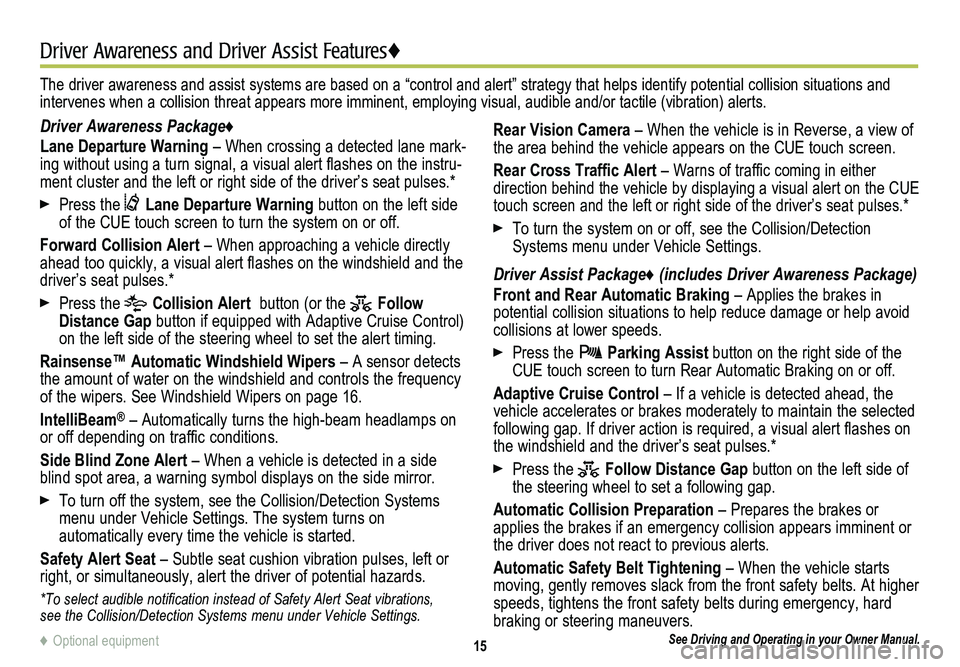
15
Driver Awareness and Driver Assist Features♦
See Driving and Operating in your Owner Manual.
Driver Awareness Package♦
Lane Departure Warning – When crossing a detected lane mark-ing without using a turn signal, a visual alert flashes on the instru-ment cluster and the left or right side of the driver’s seat pulses.*\
Press the Lane Departure Warning button on the left side of the CUE touch screen to turn the system on or off.
Forward Collision Alert – When approaching a vehicle directly ahead too quickly, a visual alert flashes on the windshield and the driver’s seat pulses.*
Press the Collision Alert button (or the Follow Distance Gap button if equipped with Adaptive Cruise Control) on the left side of the steering wheel to set the alert timing.
Rainsense™ Automatic Windshield Wipers – A sensor detects the amount of water on the windshield and controls the frequency of the wipers. See Windshield Wipers on page 16.
IntelliBeam® – Automatically turns the high-beam headlamps on or off depending on traffic conditions.
Side Blind Zone Alert – When a vehicle is detected in a side blind spot area, a warning symbol displays on the side mirror.
To turn off the system, see the Collision/Detection Systems menu under Vehicle Settings. The system turns on
automatically every time the vehicle is started.
Safety Alert Seat – Subtle seat cushion vibration pulses, left or right, or simultaneously, alert the driver of potential hazards.
*To select audible notification instead of Safety Alert Seat vibrations, see the Collision/Detection Systems menu under Vehicle Settings.
Rear Vision Camera – When the vehicle is in Reverse, a view of the area behind the vehicle appears on the CUE touch screen.
Rear Cross Traffic Alert – Warns of traffic coming in either
direction behind the vehicle by displaying a visual alert on the CUE touch screen and the left or right side of the driver’s seat pulses.*
To turn the system on or off, see the Collision/Detection Systems menu under Vehicle Settings.
Driver Assist Package♦ (includes Driver Awareness Package)
Front and Rear Automatic Braking – Applies the brakes in potential collision situations to help reduce damage or help avoid collisions at lower speeds.
Press the Parking Assist button on the right side of the CUE touch screen to turn Rear Automatic Braking on or off.
Adaptive Cruise Control – If a vehicle is detected ahead, the vehicle accelerates or brakes moderately to maintain the selected following gap. If driver action is required, a visual alert flashes on the windshield and the driver’s seat pulses.*
Press the Follow Distance Gap button on the left side of the steering wheel to set a following gap.
Automatic Collision Preparation – Prepares the brakes or applies the brakes if an emergency collision appears imminent or the driver does not react to previous alerts.
Automatic Safety Belt Tightening – When the vehicle starts moving, gently removes slack from the front safety belts. At higher speeds, tightens the front safety belts during emergency, hard braking or steering maneuvers.
The driver awareness and assist systems are based on a “control and a\
lert” strategy that helps identify potential collision situations and intervenes when a collision threat appears more imminent, employing visual, audible and/or tactile (vibration) alerts.
♦ Optional equipment