2014 BMW 535D SEDAN USB
[x] Cancel search: USBPage 21 of 267
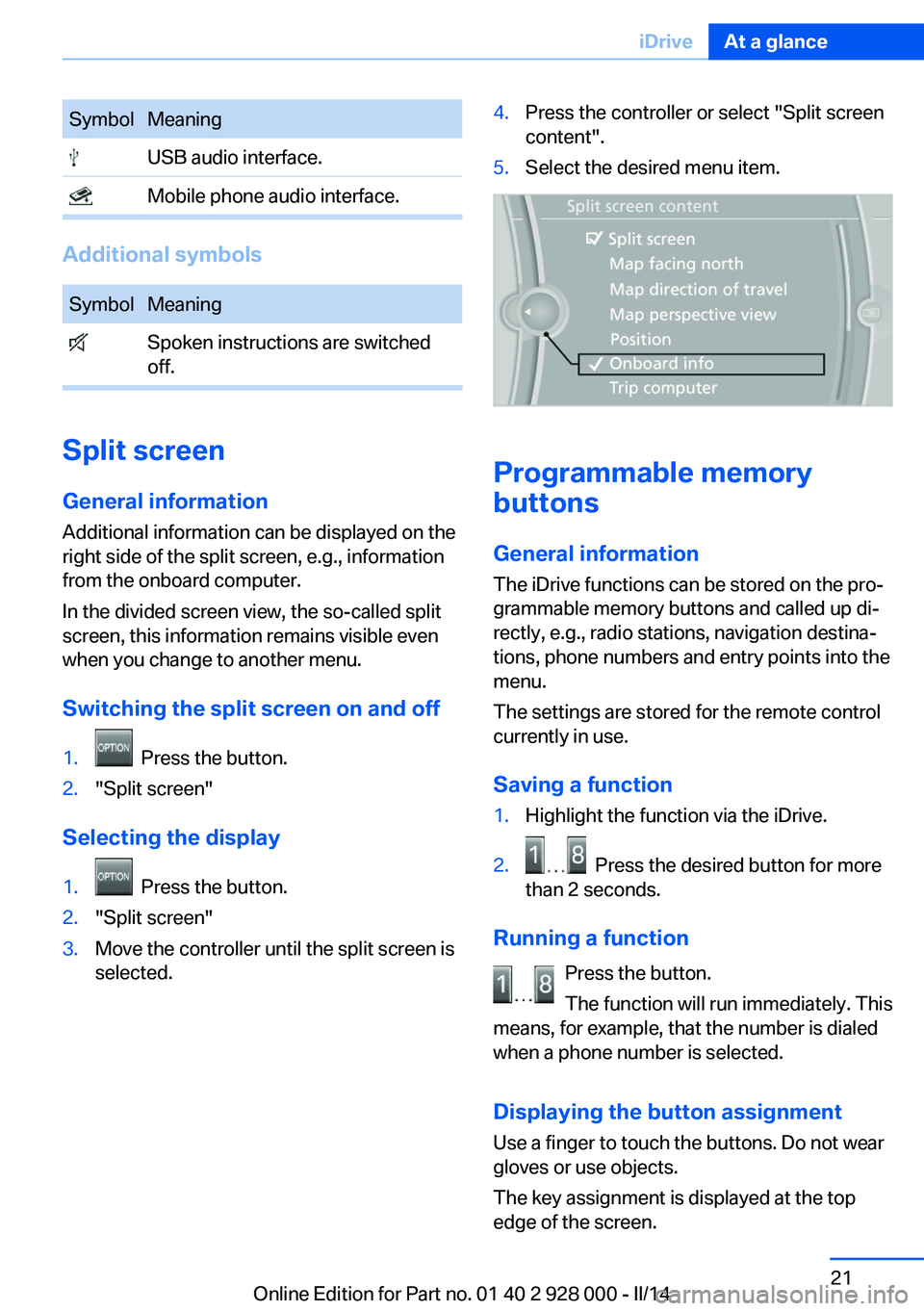
SymbolMeaning USB audio interface. Mobile phone audio interface.
Additional symbols
SymbolMeaning Spoken instructions are switched
off.
Split screen
General information Additional information can be displayed on the
right side of the split screen, e.g., information
from the onboard computer.
In the divided screen view, the so-called split
screen, this information remains visible even when you change to another menu.
Switching the split screen on and off
1. Press the button.2."Split screen"
Selecting the display
1. Press the button.2."Split screen"3.Move the controller until the split screen is
selected.4.Press the controller or select "Split screen
content".5.Select the desired menu item.
Programmable memory
buttons
General information
The iDrive functions can be stored on the pro‐
grammable memory buttons and called up di‐
rectly, e.g., radio stations, navigation destina‐
tions, phone numbers and entry points into the
menu.
The settings are stored for the remote control
currently in use.
Saving a function
1.Highlight the function via the iDrive.2. Press the desired button for more
than 2 seconds.
Running a function
Press the button.
The function will run immediately. This
means, for example, that the number is dialed
when a phone number is selected.
Displaying the button assignment Use a finger to touch the buttons. Do not wear
gloves or use objects.
The key assignment is displayed at the top
edge of the screen.
Seite 21iDriveAt a glance21
Online Edition for Part no. 01 40 2 928 000 - II/14
Page 32 of 267
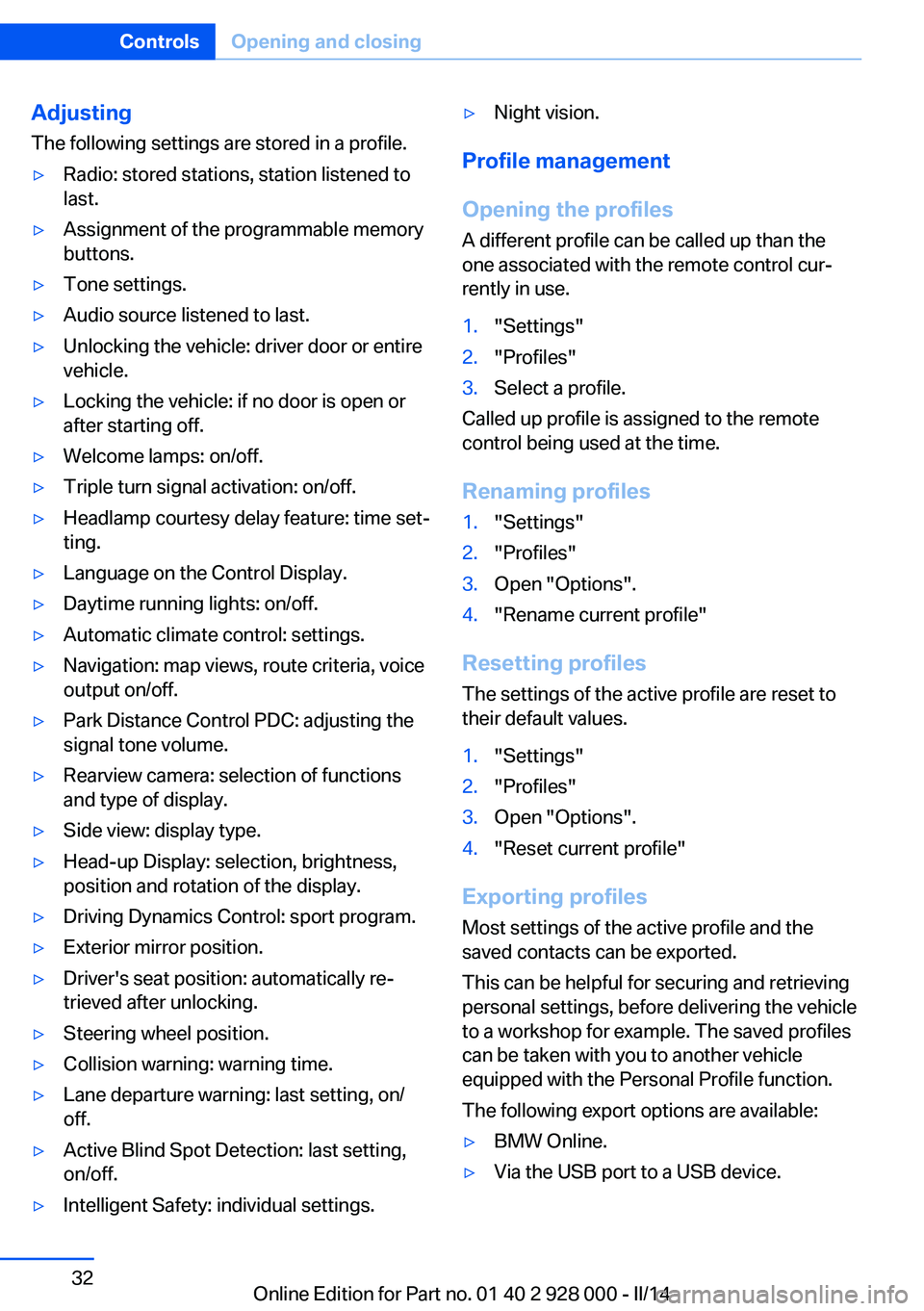
Adjusting
The following settings are stored in a profile.▷Radio: stored stations, station listened to
last.▷Assignment of the programmable memory
buttons.▷Tone settings.▷Audio source listened to last.▷Unlocking the vehicle: driver door or entire
vehicle.▷Locking the vehicle: if no door is open or
after starting off.▷Welcome lamps: on/off.▷Triple turn signal activation: on/off.▷Headlamp courtesy delay feature: time set‐
ting.▷Language on the Control Display.▷Daytime running lights: on/off.▷Automatic climate control: settings.▷Navigation: map views, route criteria, voice
output on/off.▷Park Distance Control PDC: adjusting the
signal tone volume.▷Rearview camera: selection of functions
and type of display.▷Side view: display type.▷Head-up Display: selection, brightness,
position and rotation of the display.▷Driving Dynamics Control: sport program.▷Exterior mirror position.▷Driver's seat position: automatically re‐
trieved after unlocking.▷Steering wheel position.▷Collision warning: warning time.▷Lane departure warning: last setting, on/
off.▷Active Blind Spot Detection: last setting,
on/off.▷Intelligent Safety: individual settings.▷Night vision.
Profile management
Opening the profiles A different profile can be called up than the
one associated with the remote control cur‐
rently in use.
1."Settings"2."Profiles"3.Select a profile.
Called up profile is assigned to the remote
control being used at the time.
Renaming profiles
1."Settings"2."Profiles"3.Open "Options".4."Rename current profile"
Resetting profiles The settings of the active profile are reset to
their default values.
1."Settings"2."Profiles"3.Open "Options".4."Reset current profile"
Exporting profiles
Most settings of the active profile and the
saved contacts can be exported.
This can be helpful for securing and retrieving
personal settings, before delivering the vehicle
to a workshop for example. The saved profiles
can be taken with you to another vehicle
equipped with the Personal Profile function.
The following export options are available:
▷BMW Online.▷Via the USB port to a USB device.Seite 32ControlsOpening and closing32
Online Edition for Part no. 01 40 2 928 000 - II/14
Page 33 of 267

Popular file systems for USB devices are
supported. FAT32 and exFAT are the rec‐
ommended formats for profile export.
Other formats may not support the export.1."Settings"2."Profiles"3."Export profile"4.BMW Online: "BMW Online"
USB interface: "USB device"
Importing profiles
Profiles exported via BMW Online can also be
imported via BMW Online.
Profiles stored on a USB device can be im‐
ported via the USB interface.
Existing settings and contacts are overwritten
with the imported profile.
1."Settings"2."Profiles"3."Import profile"4.BMW Online: "BMW Online"
USB interface: "USB device"
Using the guest profile
The guest profile can be used to make individ‐
ual settings that are saved in none of the three
personal profiles.
This can be useful for drivers who are using
the vehicle temporarily and do not have their
own profile.
1."Settings"2."Profiles"3.Open "Guest".
The guest profile cannot be renamed. It is not
assigned to the current remote control.
Display profile list during start
The profile list can be displayed during each
start for selecting the desired profile.1."Settings"2."Profiles"3.Open "Options".4."Display user list at startup"
Using the remote control
Note Take the remote control with youPeople or animals left unattended in a
parked vehicle can lock the doors from the in‐
side. Always take the remote control with you
when leaving the vehicle so that the vehicle
can then be opened from the outside.◀
Unlocking Press the button on the remote con‐
trol.
The vehicle is unlocked.
Welcome lamps, interior lamp and courtesy
lamps are switched on.
You can set how the vehicle is to be unlocked.
Performing settings, refer to page 41.
Anti-theft protection is switched off.
The alarm system, refer to page 41, is dis‐
armed.
Convenient opening
The remote control can be used to open the
windows and the glass sunroof after unlocking.
Press and hold the button on the re‐
mote control.
Releasing the button stops the motion.
Seite 33Opening and closingControls33
Online Edition for Part no. 01 40 2 928 000 - II/14
Page 175 of 267
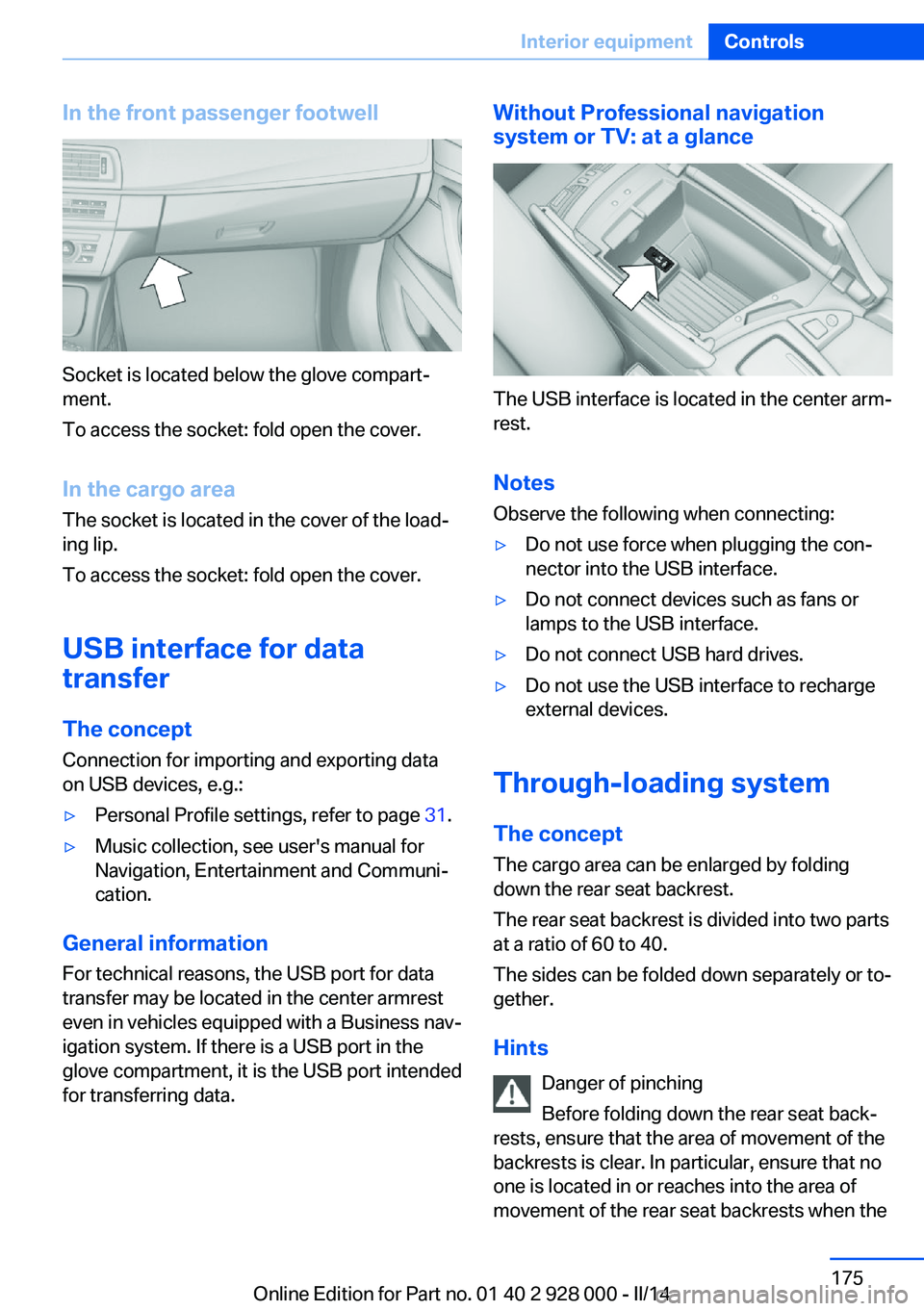
In the front passenger footwell
Socket is located below the glove compart‐
ment.
To access the socket: fold open the cover.
In the cargo area The socket is located in the cover of the load‐
ing lip.
To access the socket: fold open the cover.
USB interface for data
transfer
The concept Connection for importing and exporting data
on USB devices, e.g.:
▷Personal Profile settings, refer to page 31.▷Music collection, see user's manual for
Navigation, Entertainment and Communi‐
cation.
General information
For technical reasons, the USB port for data
transfer may be located in the center armrest
even in vehicles equipped with a Business nav‐
igation system. If there is a USB port in the
glove compartment, it is the USB port intended
for transferring data.
Without Professional navigation
system or TV: at a glance
The USB interface is located in the center arm‐
rest.
Notes Observe the following when connecting:
▷Do not use force when plugging the con‐
nector into the USB interface.▷Do not connect devices such as fans or
lamps to the USB interface.▷Do not connect USB hard drives.▷Do not use the USB interface to recharge
external devices.
Through-loading system
The concept The cargo area can be enlarged by folding
down the rear seat backrest.
The rear seat backrest is divided into two parts at a ratio of 60 to 40.
The sides can be folded down separately or to‐
gether.
Hints Danger of pinching
Before folding down the rear seat back‐
rests, ensure that the area of movement of the
backrests is clear. In particular, ensure that no
one is located in or reaches into the area of
movement of the rear seat backrests when the
Seite 175Interior equipmentControls175
Online Edition for Part no. 01 40 2 928 000 - II/14
Page 180 of 267
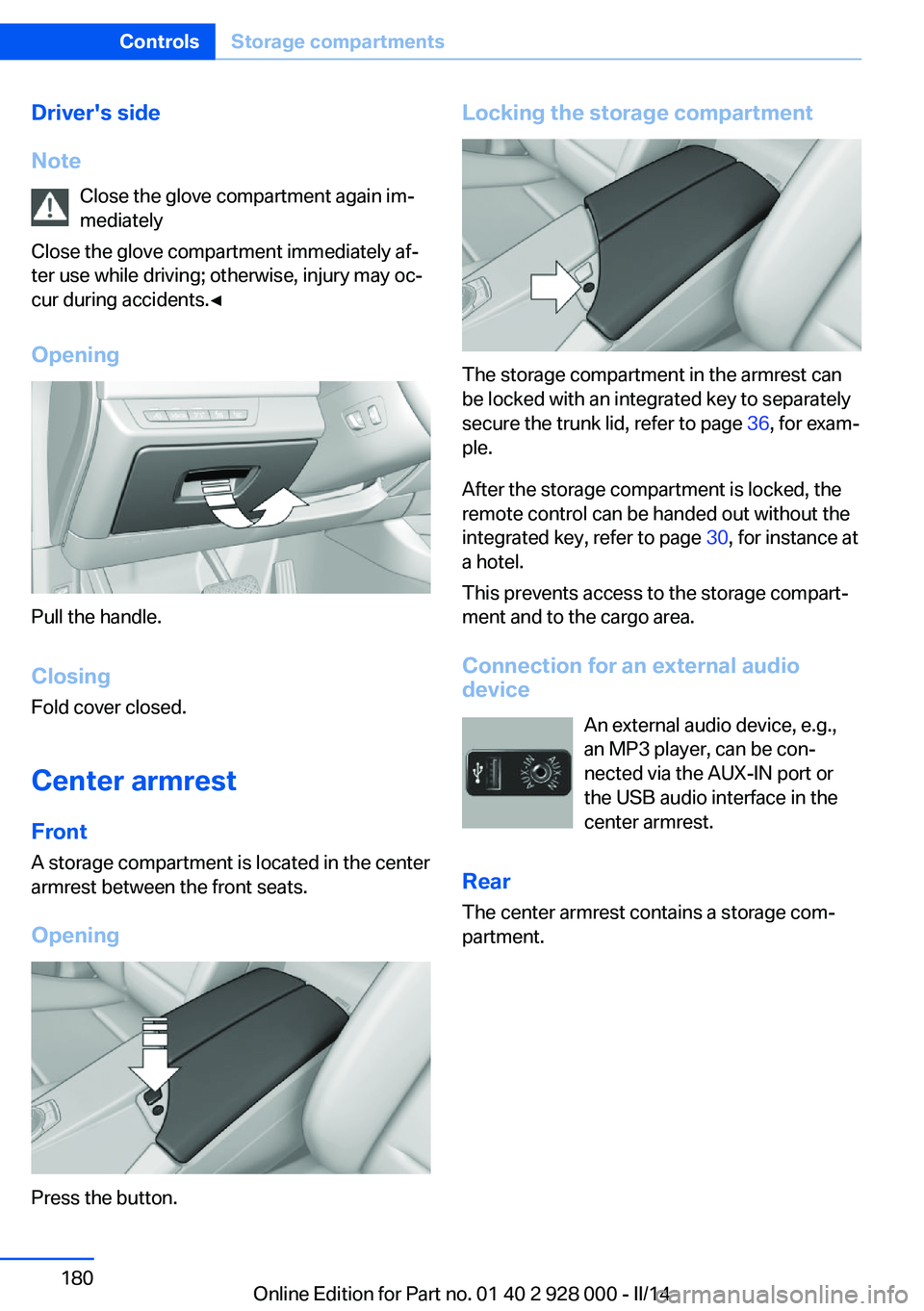
Driver's side
Note Close the glove compartment again im‐
mediately
Close the glove compartment immediately af‐
ter use while driving; otherwise, injury may oc‐
cur during accidents.◀
Opening
Pull the handle.
ClosingFold cover closed.
Center armrest
Front
A storage compartment is located in the center
armrest between the front seats.
Opening
Press the button.
Locking the storage compartment
The storage compartment in the armrest can
be locked with an integrated key to separately
secure the trunk lid, refer to page 36, for exam‐
ple.
After the storage compartment is locked, the
remote control can be handed out without the
integrated key, refer to page 30, for instance at
a hotel.
This prevents access to the storage compart‐
ment and to the cargo area.
Connection for an external audio
device
An external audio device, e.g.,
an MP3 player, can be con‐
nected via the AUX-IN port or
the USB audio interface in the center armrest.
Rear
The center armrest contains a storage com‐
partment.
Seite 180ControlsStorage compartments180
Online Edition for Part no. 01 40 2 928 000 - II/14
Page 264 of 267
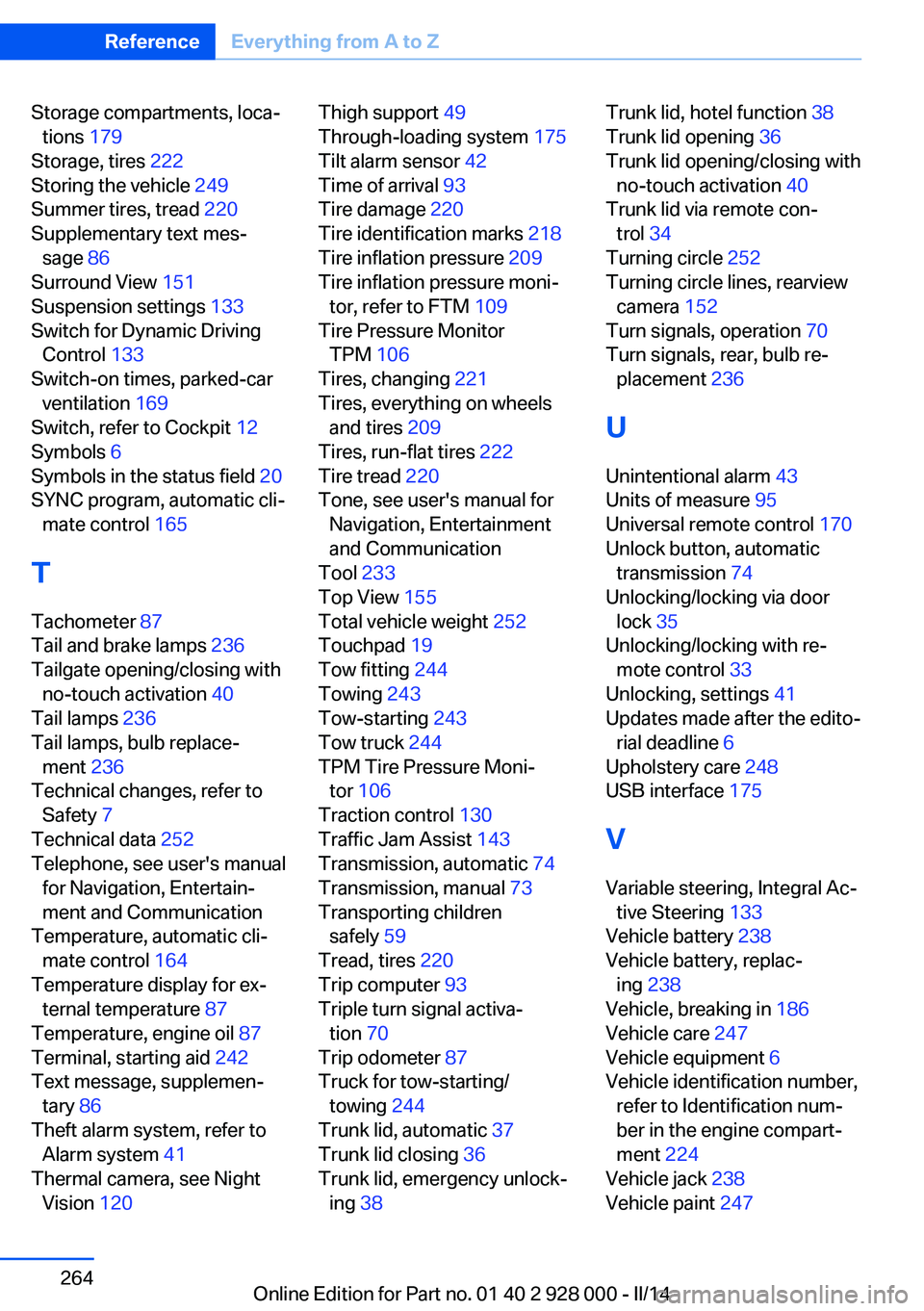
Storage compartments, loca‐tions 179
Storage, tires 222
Storing the vehicle 249
Summer tires, tread 220
Supplementary text mes‐ sage 86
Surround View 151
Suspension settings 133
Switch for Dynamic Driving Control 133
Switch-on times, parked-car ventilation 169
Switch, refer to Cockpit 12
Symbols 6
Symbols in the status field 20
SYNC program, automatic cli‐ mate control 165
T Tachometer 87
Tail and brake lamps 236
Tailgate opening/closing with no-touch activation 40
Tail lamps 236
Tail lamps, bulb replace‐ ment 236
Technical changes, refer to Safety 7
Technical data 252
Telephone, see user's manual for Navigation, Entertain‐
ment and Communication
Temperature, automatic cli‐ mate control 164
Temperature display for ex‐ ternal temperature 87
Temperature, engine oil 87
Terminal, starting aid 242
Text message, supplemen‐ tary 86
Theft alarm system, refer to Alarm system 41
Thermal camera, see Night Vision 120 Thigh support 49
Through-loading system 175
Tilt alarm sensor 42
Time of arrival 93
Tire damage 220
Tire identification marks 218
Tire inflation pressure 209
Tire inflation pressure moni‐ tor, refer to FTM 109
Tire Pressure Monitor TPM 106
Tires, changing 221
Tires, everything on wheels and tires 209
Tires, run-flat tires 222
Tire tread 220
Tone, see user's manual for Navigation, Entertainment
and Communication
Tool 233
Top View 155
Total vehicle weight 252
Touchpad 19
Tow fitting 244
Towing 243
Tow-starting 243
Tow truck 244
TPM Tire Pressure Moni‐ tor 106
Traction control 130
Traffic Jam Assist 143
Transmission, automatic 74
Transmission, manual 73
Transporting children safely 59
Tread, tires 220
Trip computer 93
Triple turn signal activa‐ tion 70
Trip odometer 87
Truck for tow-starting/ towing 244
Trunk lid, automatic 37
Trunk lid closing 36
Trunk lid, emergency unlock‐ ing 38 Trunk lid, hotel function 38
Trunk lid opening 36
Trunk lid opening/closing with no-touch activation 40
Trunk lid via remote con‐ trol 34
Turning circle 252
Turning circle lines, rearview camera 152
Turn signals, operation 70
Turn signals, rear, bulb re‐ placement 236
U
Unintentional alarm 43
Units of measure 95
Universal remote control 170
Unlock button, automatic transmission 74
Unlocking/locking via door lock 35
Unlocking/locking with re‐ mote control 33
Unlocking, settings 41
Updates made after the edito‐ rial deadline 6
Upholstery care 248
USB interface 175
V
Variable steering, Integral Ac‐ tive Steering 133
Vehicle battery 238
Vehicle battery, replac‐ ing 238
Vehicle, breaking in 186
Vehicle care 247
Vehicle equipment 6
Vehicle identification number, refer to Identification num‐
ber in the engine compart‐
ment 224
Vehicle jack 238
Vehicle paint 247 Seite 264ReferenceEverything from A to Z264
Online Edition for Part no. 01 40 2 928 000 - II/14