2014 BMW 328I XDRIVE SPORTS WAGON USB
[x] Cancel search: USBPage 21 of 244
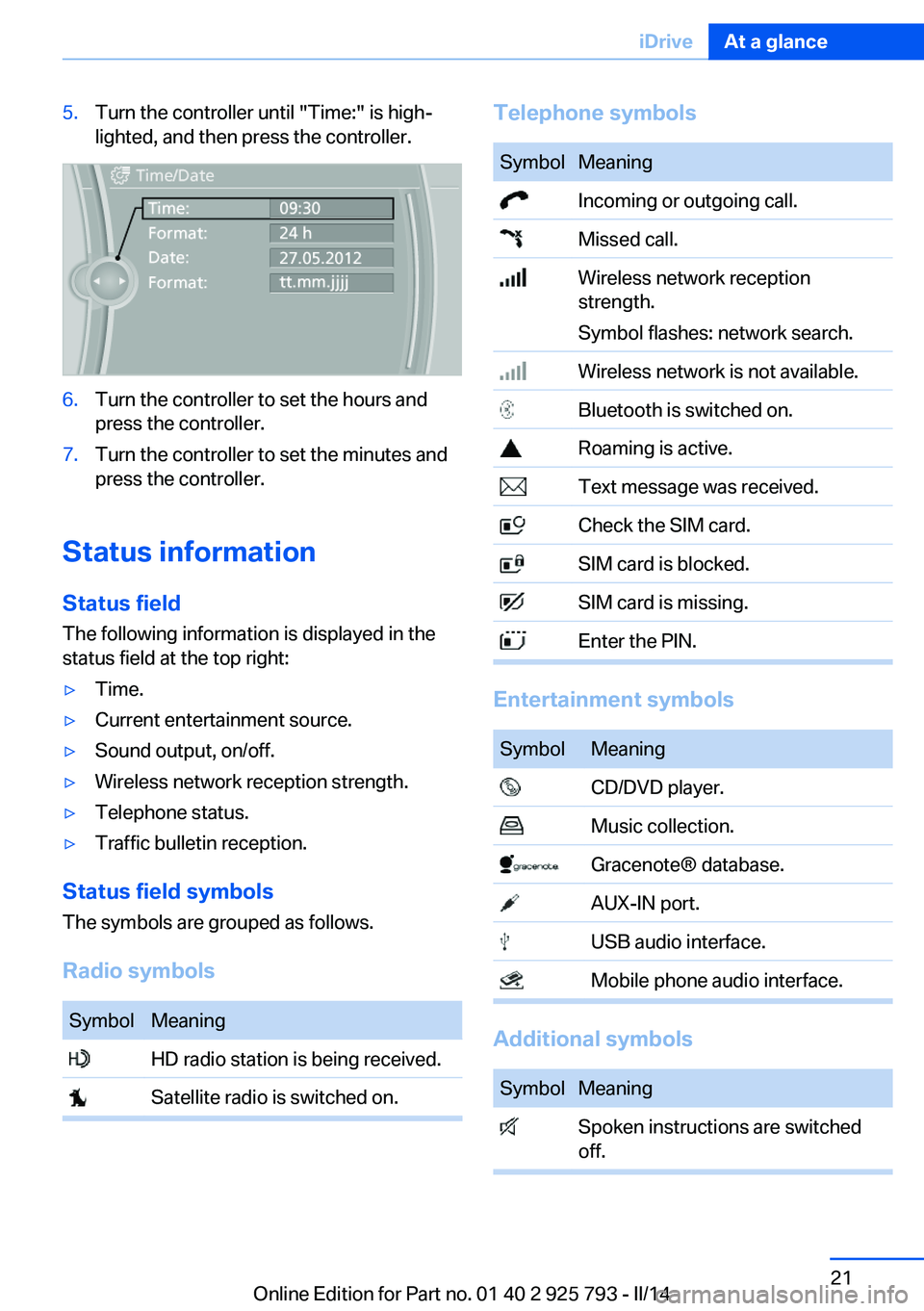
5.Turn the controller until "Time:" is high‐
lighted, and then press the controller.6.Turn the controller to set the hours and
press the controller.7.Turn the controller to set the minutes and
press the controller.
Status information
Status field The following information is displayed in the
status field at the top right:
▷Time.▷Current entertainment source.▷Sound output, on/off.▷Wireless network reception strength.▷Telephone status.▷Traffic bulletin reception.
Status field symbols
The symbols are grouped as follows.
Radio symbols
SymbolMeaning HD radio station is being received. Satellite radio is switched on.Telephone symbolsSymbolMeaning Incoming or outgoing call. Missed call. Wireless network reception
strength.
Symbol flashes: network search. Wireless network is not available. Bluetooth is switched on. Roaming is active. Text message was received. Check the SIM card. SIM card is blocked. SIM card is missing. Enter the PIN.
Entertainment symbols
SymbolMeaning CD/DVD player. Music collection. Gracenote® database. AUX-IN port. USB audio interface. Mobile phone audio interface.
Additional symbols
SymbolMeaning Spoken instructions are switched
off.Seite 21iDriveAt a glance21
Online Edition for Part no. 01 40 2 925 793 - II/14
Page 34 of 244
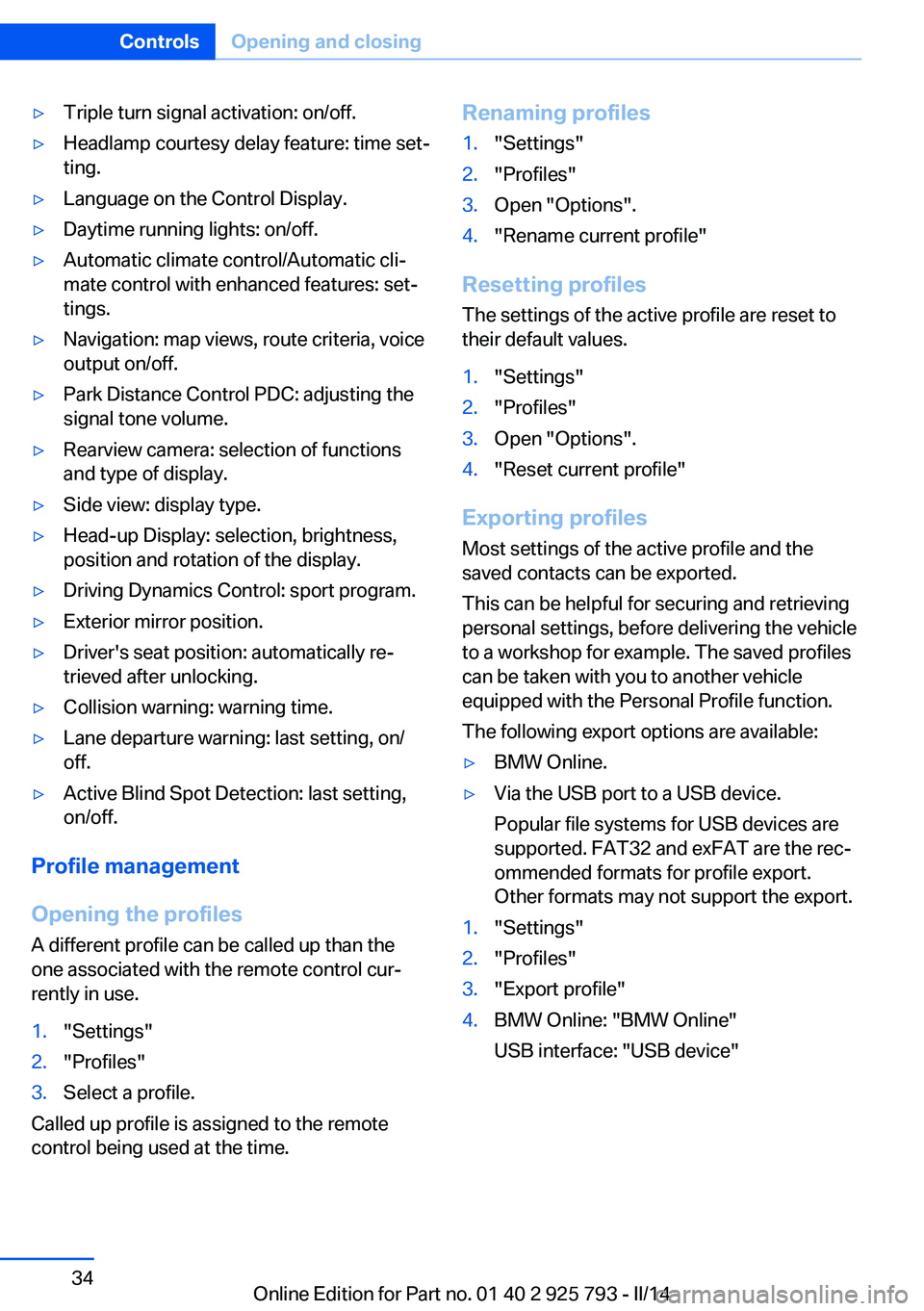
▷Triple turn signal activation: on/off.▷Headlamp courtesy delay feature: time set‐
ting.▷Language on the Control Display.▷Daytime running lights: on/off.▷Automatic climate control/Automatic cli‐
mate control with enhanced features: set‐
tings.▷Navigation: map views, route criteria, voice
output on/off.▷Park Distance Control PDC: adjusting the
signal tone volume.▷Rearview camera: selection of functions
and type of display.▷Side view: display type.▷Head-up Display: selection, brightness,
position and rotation of the display.▷Driving Dynamics Control: sport program.▷Exterior mirror position.▷Driver's seat position: automatically re‐
trieved after unlocking.▷Collision warning: warning time.▷Lane departure warning: last setting, on/
off.▷Active Blind Spot Detection: last setting,
on/off.
Profile management
Opening the profiles A different profile can be called up than the
one associated with the remote control cur‐
rently in use.
1."Settings"2."Profiles"3.Select a profile.
Called up profile is assigned to the remote
control being used at the time.
Renaming profiles1."Settings"2."Profiles"3.Open "Options".4."Rename current profile"
Resetting profiles
The settings of the active profile are reset to
their default values.
1."Settings"2."Profiles"3.Open "Options".4."Reset current profile"
Exporting profiles
Most settings of the active profile and the
saved contacts can be exported.
This can be helpful for securing and retrieving
personal settings, before delivering the vehicle
to a workshop for example. The saved profiles
can be taken with you to another vehicle
equipped with the Personal Profile function.
The following export options are available:
▷BMW Online.▷Via the USB port to a USB device.
Popular file systems for USB devices are
supported. FAT32 and exFAT are the rec‐
ommended formats for profile export.
Other formats may not support the export.1."Settings"2."Profiles"3."Export profile"4.BMW Online: "BMW Online"
USB interface: "USB device"Seite 34ControlsOpening and closing34
Online Edition for Part no. 01 40 2 925 793 - II/14
Page 35 of 244
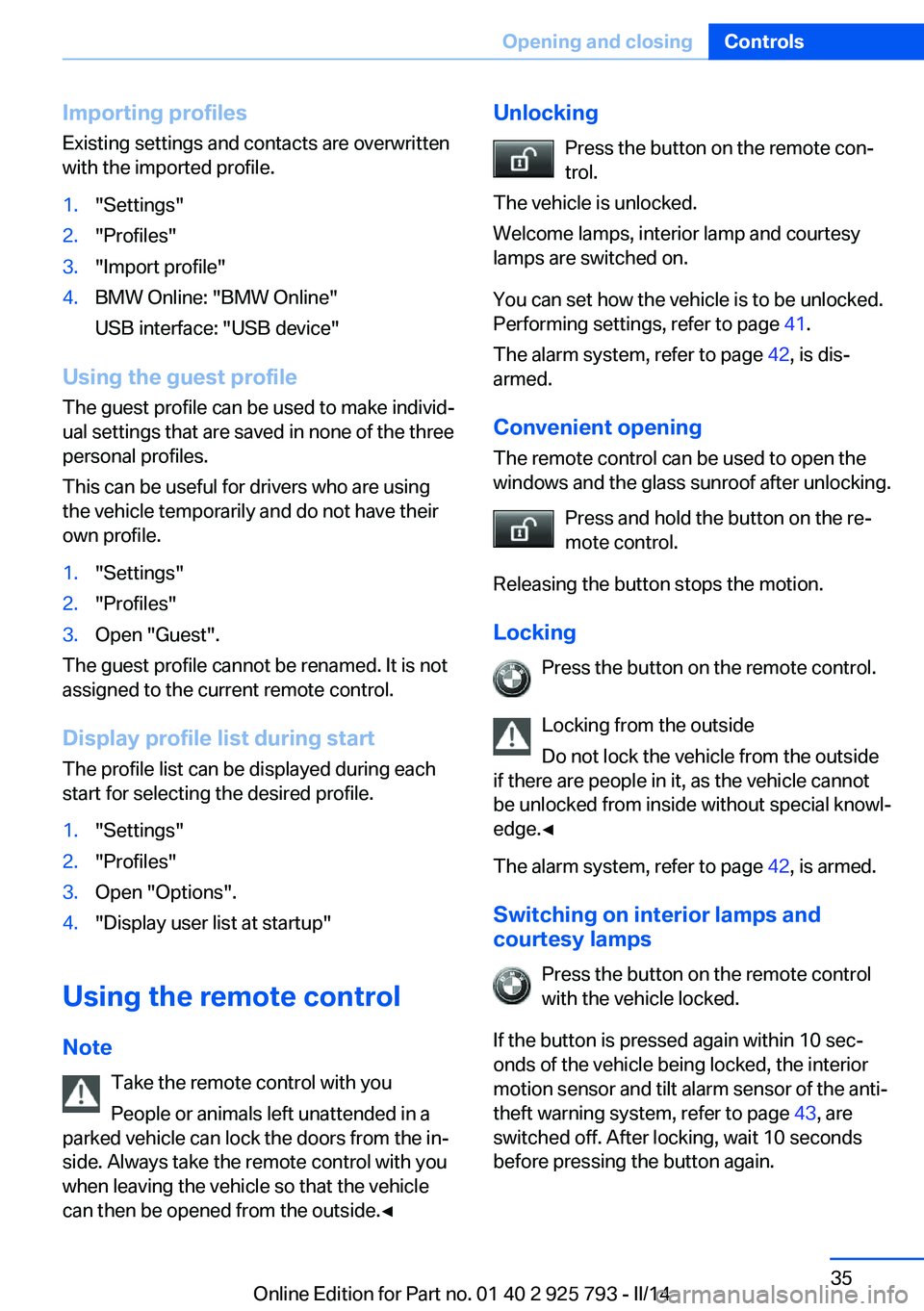
Importing profiles
Existing settings and contacts are overwritten
with the imported profile.1."Settings"2."Profiles"3."Import profile"4.BMW Online: "BMW Online"
USB interface: "USB device"
Using the guest profile
The guest profile can be used to make individ‐
ual settings that are saved in none of the three
personal profiles.
This can be useful for drivers who are using
the vehicle temporarily and do not have their
own profile.
1."Settings"2."Profiles"3.Open "Guest".
The guest profile cannot be renamed. It is not
assigned to the current remote control.
Display profile list during start
The profile list can be displayed during each
start for selecting the desired profile.
1."Settings"2."Profiles"3.Open "Options".4."Display user list at startup"
Using the remote control
Note Take the remote control with youPeople or animals left unattended in a
parked vehicle can lock the doors from the in‐
side. Always take the remote control with you
when leaving the vehicle so that the vehicle
can then be opened from the outside.◀
Unlocking
Press the button on the remote con‐
trol.
The vehicle is unlocked.
Welcome lamps, interior lamp and courtesy
lamps are switched on.
You can set how the vehicle is to be unlocked.
Performing settings, refer to page 41.
The alarm system, refer to page 42, is dis‐
armed.
Convenient opening The remote control can be used to open the
windows and the glass sunroof after unlocking.
Press and hold the button on the re‐
mote control.
Releasing the button stops the motion.
Locking Press the button on the remote control.
Locking from the outside
Do not lock the vehicle from the outside
if there are people in it, as the vehicle cannot
be unlocked from inside without special knowl‐
edge.◀
The alarm system, refer to page 42, is armed.
Switching on interior lamps and
courtesy lamps
Press the button on the remote control
with the vehicle locked.
If the button is pressed again within 10 sec‐
onds of the vehicle being locked, the interior
motion sensor and tilt alarm sensor of the anti-
theft warning system, refer to page 43, are
switched off. After locking, wait 10 seconds
before pressing the button again.Seite 35Opening and closingControls35
Online Edition for Part no. 01 40 2 925 793 - II/14
Page 154 of 244
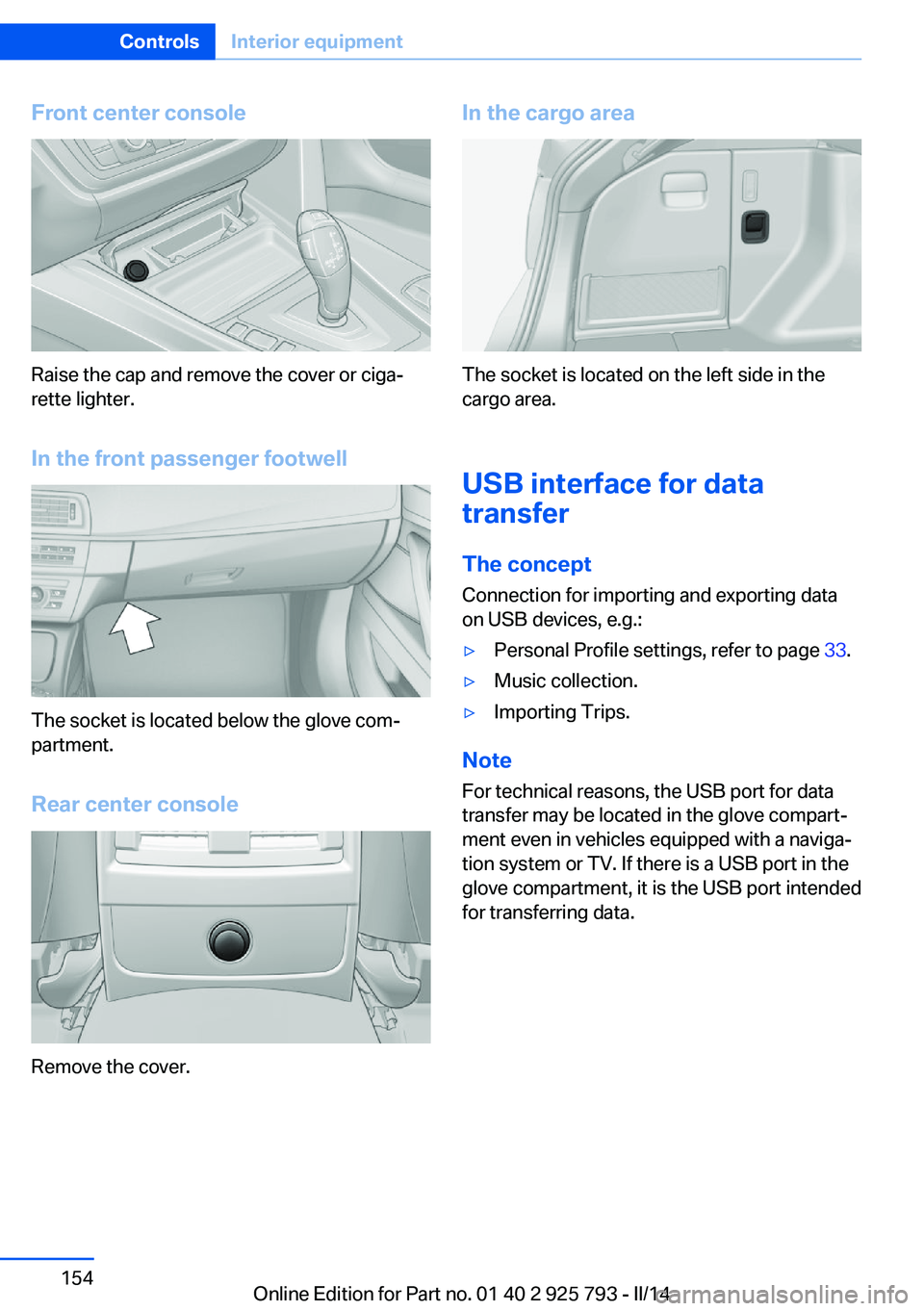
Front center console
Raise the cap and remove the cover or ciga‐
rette lighter.
In the front passenger footwell
The socket is located below the glove com‐
partment.
Rear center console
Remove the cover.
In the cargo area
The socket is located on the left side in the
cargo area.
USB interface for data
transfer
The concept Connection for importing and exporting data
on USB devices, e.g.:
▷Personal Profile settings, refer to page 33.▷Music collection.▷Importing Trips.
Note
For technical reasons, the USB port for data
transfer may be located in the glove compart‐
ment even in vehicles equipped with a naviga‐
tion system or TV. If there is a USB port in the
glove compartment, it is the USB port intended
for transferring data.
Seite 154ControlsInterior equipment154
Online Edition for Part no. 01 40 2 925 793 - II/14
Page 155 of 244
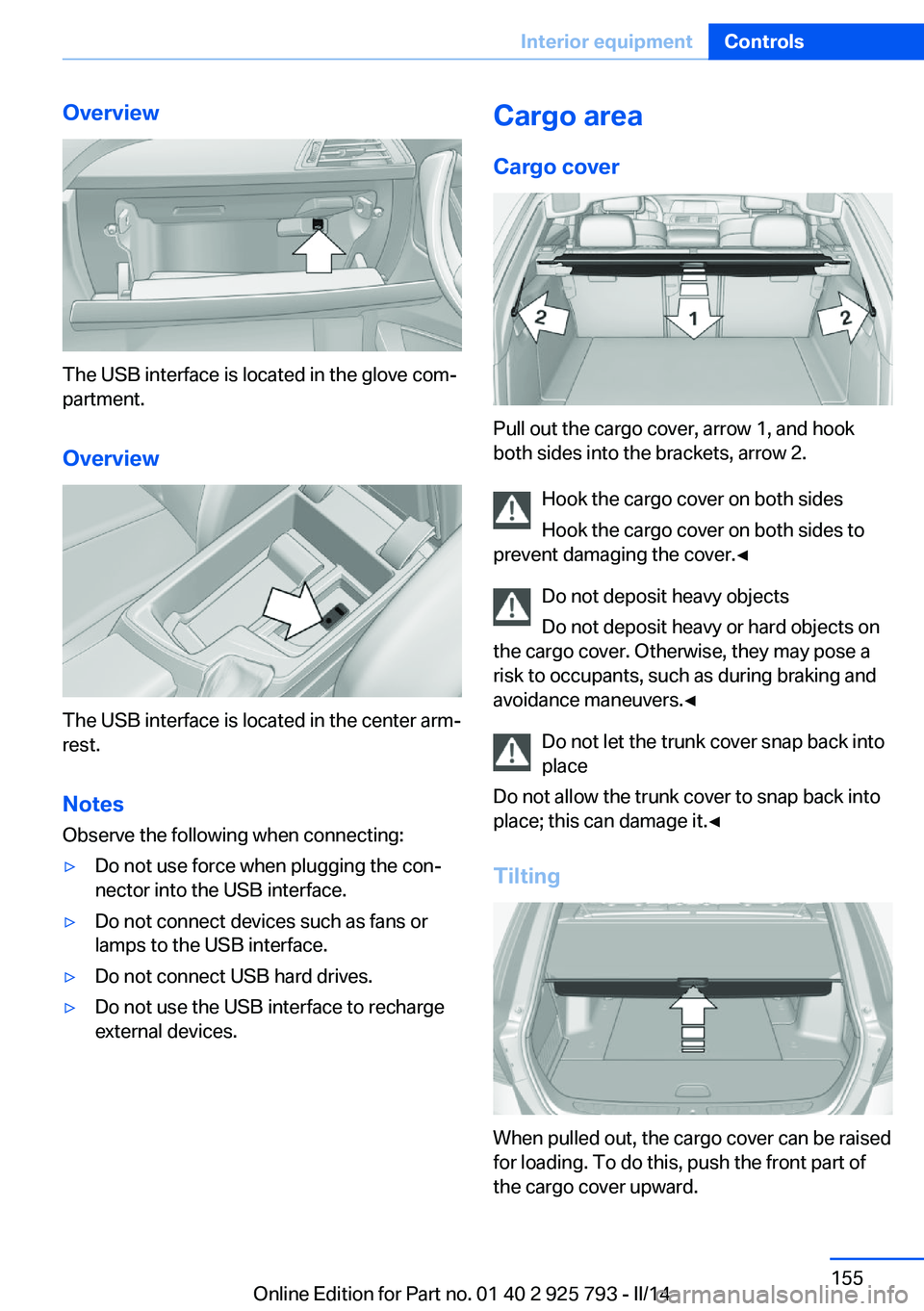
Overview
The USB interface is located in the glove com‐
partment.
Overview
The USB interface is located in the center arm‐
rest.
Notes Observe the following when connecting:
▷Do not use force when plugging the con‐
nector into the USB interface.▷Do not connect devices such as fans or
lamps to the USB interface.▷Do not connect USB hard drives.▷Do not use the USB interface to recharge
external devices.Cargo area
Cargo cover
Pull out the cargo cover, arrow 1, and hook
both sides into the brackets, arrow 2.
Hook the cargo cover on both sides
Hook the cargo cover on both sides to
prevent damaging the cover.◀
Do not deposit heavy objects
Do not deposit heavy or hard objects on
the cargo cover. Otherwise, they may pose a
risk to occupants, such as during braking and
avoidance maneuvers.◀
Do not let the trunk cover snap back into
place
Do not allow the trunk cover to snap back into
place; this can damage it.◀
Tilting
When pulled out, the cargo cover can be raised
for loading. To do this, push the front part of
the cargo cover upward.
Seite 155Interior equipmentControls155
Online Edition for Part no. 01 40 2 925 793 - II/14
Page 161 of 244
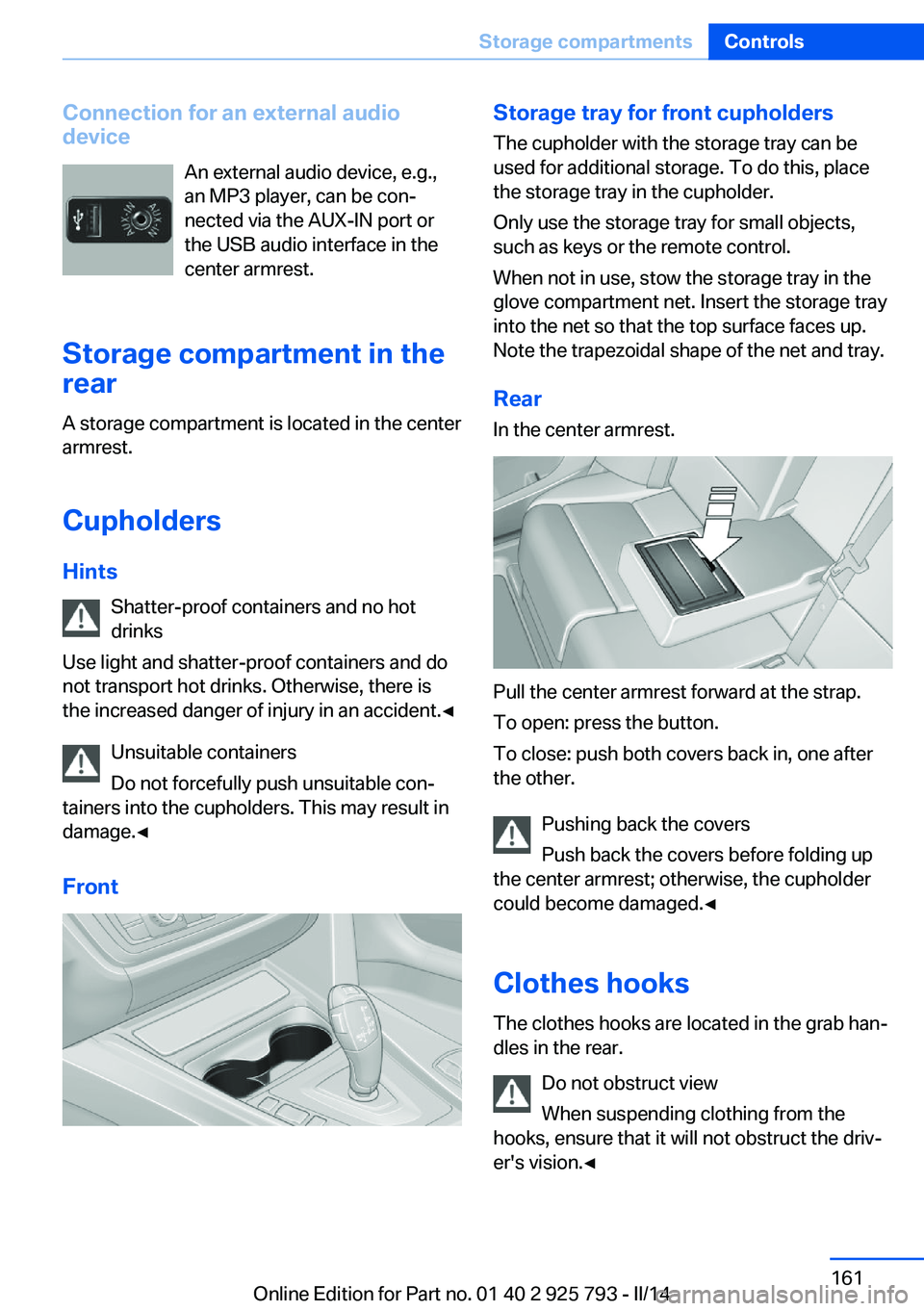
Connection for an external audio
device
An external audio device, e.g.,
an MP3 player, can be con‐
nected via the AUX-IN port or
the USB audio interface in the
center armrest.
Storage compartment in the
rear
A storage compartment is located in the center
armrest.
Cupholders
Hints Shatter-proof containers and no hot
drinks
Use light and shatter-proof containers and do
not transport hot drinks. Otherwise, there is
the increased danger of injury in an accident.◀
Unsuitable containers
Do not forcefully push unsuitable con‐
tainers into the cupholders. This may result in
damage.◀
FrontStorage tray for front cupholders
The cupholder with the storage tray can be
used for additional storage. To do this, place
the storage tray in the cupholder.
Only use the storage tray for small objects,
such as keys or the remote control.
When not in use, stow the storage tray in the
glove compartment net. Insert the storage tray
into the net so that the top surface faces up.
Note the trapezoidal shape of the net and tray.
RearIn the center armrest.
Pull the center armrest forward at the strap.
To open: press the button.
To close: push both covers back in, one after
the other.
Pushing back the covers
Push back the covers before folding up
the center armrest; otherwise, the cupholder
could become damaged.◀
Clothes hooks
The clothes hooks are located in the grab han‐
dles in the rear.
Do not obstruct view
When suspending clothing from the
hooks, ensure that it will not obstruct the driv‐
er's vision.◀
Seite 161Storage compartmentsControls161
Online Edition for Part no. 01 40 2 925 793 - II/14
Page 242 of 244
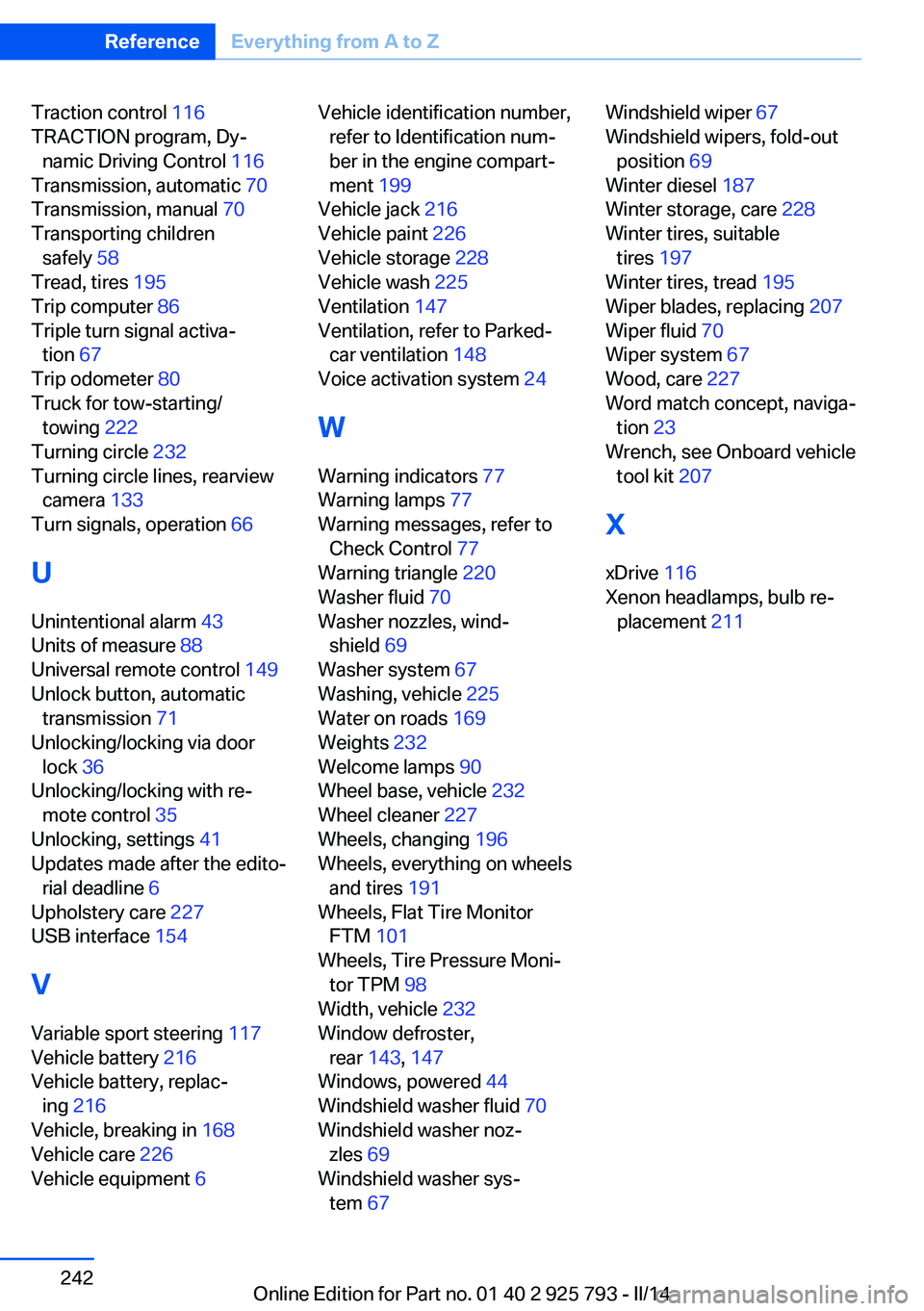
Traction control 116
TRACTION program, Dy‐ namic Driving Control 116
Transmission, automatic 70
Transmission, manual 70
Transporting children safely 58
Tread, tires 195
Trip computer 86
Triple turn signal activa‐ tion 67
Trip odometer 80
Truck for tow-starting/ towing 222
Turning circle 232
Turning circle lines, rearview camera 133
Turn signals, operation 66
U Unintentional alarm 43
Units of measure 88
Universal remote control 149
Unlock button, automatic transmission 71
Unlocking/locking via door lock 36
Unlocking/locking with re‐ mote control 35
Unlocking, settings 41
Updates made after the edito‐ rial deadline 6
Upholstery care 227
USB interface 154
V Variable sport steering 117
Vehicle battery 216
Vehicle battery, replac‐ ing 216
Vehicle, breaking in 168
Vehicle care 226
Vehicle equipment 6 Vehicle identification number,
refer to Identification num‐
ber in the engine compart‐
ment 199
Vehicle jack 216
Vehicle paint 226
Vehicle storage 228
Vehicle wash 225
Ventilation 147
Ventilation, refer to Parked- car ventilation 148
Voice activation system 24
W Warning indicators 77
Warning lamps 77
Warning messages, refer to Check Control 77
Warning triangle 220
Washer fluid 70
Washer nozzles, wind‐ shield 69
Washer system 67
Washing, vehicle 225
Water on roads 169
Weights 232
Welcome lamps 90
Wheel base, vehicle 232
Wheel cleaner 227
Wheels, changing 196
Wheels, everything on wheels and tires 191
Wheels, Flat Tire Monitor FTM 101
Wheels, Tire Pressure Moni‐ tor TPM 98
Width, vehicle 232
Window defroster, rear 143, 147
Windows, powered 44
Windshield washer fluid 70
Windshield washer noz‐ zles 69
Windshield washer sys‐ tem 67 Windshield wiper 67
Windshield wipers, fold-out position 69
Winter diesel 187
Winter storage, care 228
Winter tires, suitable tires 197
Winter tires, tread 195
Wiper blades, replacing 207
Wiper fluid 70
Wiper system 67
Wood, care 227
Word match concept, naviga‐ tion 23
Wrench, see Onboard vehicle tool kit 207
X
xDrive 116
Xenon headlamps, bulb re‐ placement 211 Seite 242ReferenceEverything from A to Z242
Online Edition for Part no. 01 40 2 925 793 - II/14