2014 AUDI TT COUPE lock
[x] Cancel search: lockPage 140 of 284

Downloaded from www.Manualslib.com manuals search engine Audi
connect
Connecting a mobile phone
"' Select: !TELi
button > Connect mobile phone>
Continue. The display will show the Bluetooth
devices available. Or: Search for the MMI sys
tem via the Bluetooth device search function on
your mobile phone.
"' Select and confirm the desired mobile phone
from the List of Bluetooth devices shown.
"' Enter the PIN to establish a connection on your
mobile phone. Or: If the PIN is already being
displayed on your mobile phone, confirm it on
the phone and in the MMI. You have about 30
seconds to enter the PIN code.
"' Then enter the PIN code for your SIM card in
the MMI.
Please note any additional system queries on
your mobile phone, e.g. whether the phone
should connect automatically in the future. On
some mobile phones, you may also need to
download the directory separately.
After connecting successfully
The signal strength bars and the Bluetooth sym
bol will appear in the status Line of the infotain
ment display after the device has been connected
success fully.
You can now use Audi connect .
.. Select: !MENU! button> Audi connect.
"' Confirm the system query of whether an Inter
net connection should be established with Al
ways accept.
«:I)) Note
- Bluetooth devices only have to be bonded
once. Depending on the mobile phone you
are using, any devices that have already
been bonded to the MMI system are connec
ted automatically when they are within
range and the ignition is on. You can bond
several mobile phones to the MMI system;
however only one connection is active at a
time.
l l
The number of possible attempts
depends
on the SIM
card.
138 -
You receive the SIM PIN code from your mo
bile network service provider together with
the SIM card. If you enter the SIM PIN code
incorrectly three times1
>
in a row, the SIM
card will be be blocked. A PUK (personal un
blocking key) must be entered in order to re
activate the SIM card.
- The Bluetooth connection between the sys
tem and the mobile phone is automatically
terminated when you Leave the car.
- For further information regarding your mo
bile phone, contact your mobile network
service provider or refer to the operating in
structions for your mobile phone. For infor
mation on using a phone in your car, please
go online (e.g. www.audi.com/bluetooth) or
ask an Audi dealer.
Using a separate SIM card
Applies to vehicles: with SIM card reader
Fig. 138 Inserting the SIM card (mini SIM card, actual
size)
Requirements
The vehicle must be stationary, and the ignition ±
must be switched on.
...,
Page 144 of 284

Downloaded from www.Manualslib.com manuals search engine Audi
connect
templates or text blocks personalised using
myAudi.
- Where are you?: You can enter your current lo
cation and make it visible to others.
{[)) Note
- Further settings (such as Account Settings
and Privacy Settings) cannot be changed in
the MMI. If you wish to change anything in
these menus, please do so on the Facebook
website itself.
- You can only connect one Facebook account
to your myAudi account.
- You can use the Internet to add personal
templates at www.audi.com/myaudi.
- Audi connect enables you to access the
Facebook service. Audi cannot guarantee
that these services will be available indefi
nitely; this is the responsibility of Facebook.
Twitter
Applies to vehicles: with Audi connect
You can access the most important functions of
your Twitter account via the MMI.
Important: You must have a Twitter account and
have connected your myAudi account to Twitter.
.. Select Twitter > left control button > function
desired (e.g. Trends).
You can choose the following categories in the
Twitter menu:
- Tweets: All the tweets you have created are lis
ted.
- Home: All the tweets from people you are fol
lowing are displayed.
- Trends: Topics currently being favoured for dis-
cussion within a particular country.
Depending on the Twitter category chosen, dif
ferent Functions will be available to you:
- New tweet: You can send a new tweet with the
help of ready-made templates or text blocks
personalised using myAudi.
- Refresh:The Twitter function selected is upda
ted.
142 -
Favourite: You can "favourite" a tweet to show
that you like it.
- Retweet: You can repost a tweet to share it
with other people.
@ Note
- Further settings (such as your account, lan
guage, Tweet privacy, and location settings)
cannot be changed in the MMI. If you wish
to change anything in these menus, please
do so on the Twitter website itself.
- You can use the Internet to add personal
templates at www.audi.com/myaudi.
- You can only connect one Twitter account to
your myAudi account.
- Audi connect enables you to access the Twit
ter service. Audi cannot guarantee that
these services will be available indefinitely;
this is the responsibility of Twitter.
Audi connect services in the navigation
system
Applies to vehicles: with navigation system and Audi connect
The following Audi connect services are currently
available:
- Navigation with Google Earth and Google
Street View ¢page 159 .
- Point of interest search (e.g. restaurants): For
planning a route via the MMI control console
¢ page 150 and the speech dialogue system
¢page 116.
- Adding a destination to your MMI via your
myAudi account or Google Maps ¢page 159.
- Online traffic information: Up-to-the-minute
reception of information on accidents, road
works and other incidents ¢page 161.
- myAudi special destinations: Your personal
special destinations can be imported to your
MMI via an SD card.
- Navigation map update service: Navigation
map updates can be imported to your MMI us
ing an SD card.
- The Audi connect service navigation map
update service using an SD card allows you
to find out which software version is
Page 151 of 284

Downloaded from www.Manualslib.com manuals search engine 0
N
co
....
\D U'l
N
U'l
.... Using
a destination from the map
Applies to vehicles: with navigation system
A Location on the map can be set as a destina
tion.
Fig. 142 Setting map position as destination
... Press the I NAV/MAPI
button repeatedly until
the map is displayed.
- To set a convenient map scale: You can turn
the rotary pushbutton clockwise/anti-clockwise
to be able to move the crosshairs faster.
- To move the crosshairs: Press the rotary push
button. The crosshairs will appear on the map.
Move the crosshairs onto the destination using
the MMI touch pad ¢ page 111. To hide the
crosshairs, press the I B A
CK! button.
- To use the destination for route guidance:
Press the rotary pushbutton when the cross
hairs are displayed. If you wish to set a stop
over, select and confirm Set as stopover and
then Start route guidance.
Additional information on the point selected
with the crosshairs: If you use the crosshairs to
preselect a location on the map, any existing in
formation on this location (e.g. road name, ad
dress or special destinations) will be displayed @
q page 156, Fig. 147.
Using home address/a favourite as the
destination
Applies to vehicles: with navigation system
The favourites make it easier to access destina
tions you require regularly.
Important: A home address/a favourite must
have already been stored ¢page 153. Navigation
... Press the I N
A V/MAP
!
button repeatedly until
the Enter destination menu is displayed
¢ page 147, Fig. 141.
Your home address and stored favourites are dis
played in the Enter destination menu and
marked with the symbol @/@.
- Select and confirm your home address/a fa
vourite.
- Select and confirm Start route guidance.
(i} Note
- Further home address settings can be found
on¢ page 153.
- Further favourites settings can be found on
¢page 153.
Using a destination from the directory
Applies to vehicles: with navigation system
You can navigate directly to entries in the direc
tory.
Fig. 143 Possible directory contacts
Important: A postal address must be available
for a contact or a navigation destination must
have been added for a contact.
... Press the I N
A V/ MAP
!
button repeatedly until
the Enter destination menu is displayed
¢ page 147, Fig. 141.
... Select: left control button > Directory > a con-
tact.
Direc tory contacts are displayed in alphabetical
order and are displayed together with a location
symbol:
(!) Business postal address
@ Private postal address
@ Business navigation destination
149
Page 153 of 284
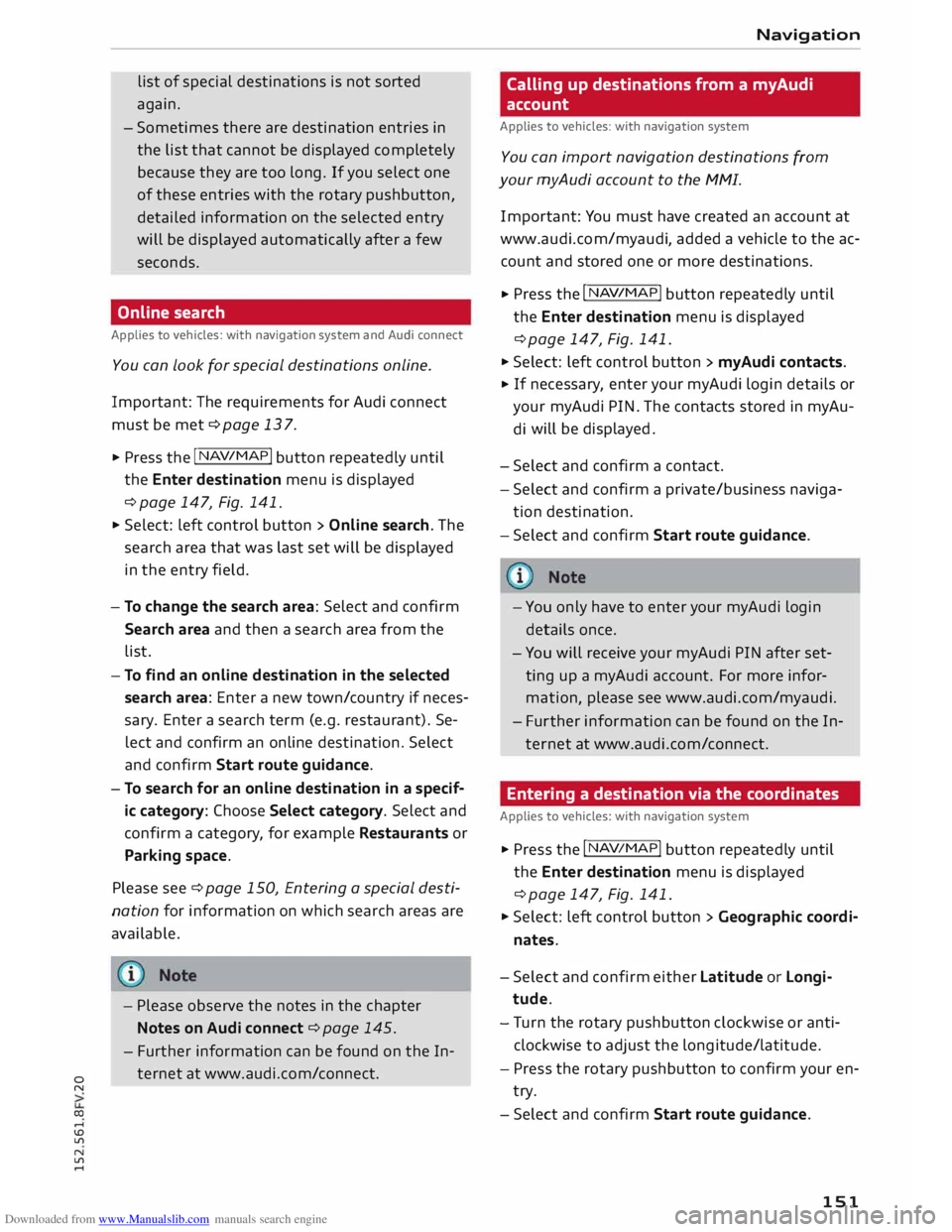
Downloaded from www.Manualslib.com manuals search engine 0
N
co
....
\D L/'l
N
L/'l
.... list
of special destinations is not sorted
again.
- Sometimes there are destination entries in
the list that cannot be displayed completely
because they are too long. If you select one
of these entries with the rotary pushbutton,
detailed information on the selected entry
will be displayed automatically after a few
seconds.
Online search
Applies to vehicles: with navigation system and Audi connect
You can Look for special destinations online.
Important: The requirements for Audi connect
must be met ¢page 137.
... Press the
I NAV
/MAP!
button repeatedly until
the Enter destination menu is displayed
¢ page 147, Fig. 141.
... Select: left control button > Online search. The
search area that was last set will be displayed
in the entry field.
- To change the search area: Select and confirm
Search area and then a search area from the
list.
- To find an online destination in the selected
search area: Enter a new town/country if neces
sary. Enter a search term (e.g. restaurant). Se
lect and confirm an online destination. Select
and confirm Start route guidance.
- To search for an online destination in a specif
ic category: Choose Select category. Select and
confirm a category, for example Restaurants or
Parking space.
Please see ¢ page 150, Entering a special desti
nation for information on which search areas are
available.
- Please observe the notes in the chapter
Notes on Audi connect ¢ page 145.
- Further information can be found on the In
ternet at www.audi.com/c onnect. Navigation
Calling up destinations from a myAudi
account
Applies to vehicles: with navigation system
You can import navigation destinations from
your myAudi account to the MMI.
Important: You must have created an account at
www.audi.com/myaudi, added a vehicle to the ac
count and stored one or more destinations.
... Press
the I N
A V/
MAP!
button repeatedly until
the Enter destination menu is displayed
¢ page 147, Fig. 141 .
... Select: left control button > myAudi contacts.
... If
necessary, enter your myAudi login details or
your myAudi PIN. The contacts stored in myAu
di will
be displayed .
- Select and confirm a contact.
- Select and confirm a private/ business naviga-
tion destination .
- Select and confirm Start route guidance.
- You only have to enter your myAudi login
details once.
- You will receive your myAudi PIN after set
ting up a myAudi account. For more infor
mation, please see www.audi.com/ myaudi.
- Further information can be found on the In
ternet at www.audi.com/connect.
Entering a destination via the coordinates
Applies to vehicles: with navigation system
... Press the I N
A V/MAP!
button repeatedly until
the Enter destination menu is displayed
¢ page 147, Fig. 141.
... Select: left control button > Geographic coordi
nates.
- Select and confirm either Latitude or Longi
tude.
- Tu rn the rotary pushbutton clockwise or anti
clockwise to adjust the longitude/latitude.
- Press the rotary pushbutton to confirm your en
try.
- Select and confirm Start route guidance.
151
Page 157 of 284

Downloaded from www.Manualslib.com manuals search engine 0
N
co
....
\D Lfl
N
Lfl
.... ...
Select: right control button > Voice guidance.
Voice guidance: The navigation cues can be
played in complete or compact form. You can use
the traffic option to have the system play only
those announcements on traffic obstructions
that are relevant for your route. Select off if you
do not want the system to play any navigation
cues.
Voice guidance during calls: Navigation cues dur
ing a telephone call can be switched on/off.
Entertainment fader: Refer to¢ page 190.
Volume of spoken cues: Refer to ¢ page 190.
Avoiding specific roads
Applies to vehicles: with navigation system
Important: A destination must have been en
tered and you must have started route guidance.
... Press
the I NAV/MAP!
button repeatedly until
the Enter destination menu is displayed
¢ page 147, Fig. 141.
... Select: right control button > Exclude route.
When route guidance is activated, a section of
the calculated route that you have set (max 20
km) will be avoided if possible. The navigation
system will calculate an alternative route.
The blocking of the route that you have entered
applies only to the current route guidance; if re
quired, the route section to be avoided must be
re-entered.
If you exclude a route section, this section will be
hatched in red and white on the map.
Displaying alternative routes
Applies to vehicles: with navigation system
Fig. 146 Display of alternative routes Navigation
Important: A destination must have been en
tered and you must have started route guidance.
.,. Press the I NAV/MAP!
button repeatedly until
the Enter destination menu is displayed
¢ page 147, Fig. 141.
... Select: right control button > Display alterna-
tive routes.
When this function is switched on, up to three
suggested routes and their characteristics are
displayed on the map ¢ Fig. 146.
The following information (if available) is dis
played in the route suggestions:
- Route type (fast@, alternative fast@, eco
nomical route@)
- Distance to destination and estimated time of
arrival
- Level of congestion on the route including
Length of delay
The route which was calculated on the basis of
your route criteria is highlighted. You may also be
shown further information on particular charac
teristics of your route (e.g. ferry or motorail con
nections) @¢ Fig. 146.
You can use the rotary pushbutton to preselect
the possible alternative routes and have them
displayed on the map. Select and confirm the
route which you would Like to use for route guid
ance.
155
Page 158 of 284

Downloaded from www.Manualslib.com manuals search engine Navigation
Map How to use the map
Applies to vehicles: with navigation system
Fig. 147 Map with crosshairs switched off
Galla tenzell
.. Press the I
NAV/M
API
button repeatedly until
the map is displayed c> Fig. 147.
- To switch between the map and the destina
tion entry screen: Press the I
NAV/M
AP
! button
repeatedly until the Enter destination menu is
displayed c> page 147, Fig. 141. Or: Press the
left control button > Switch to destination en
try.
- To switch on the crosshairs: Press the rotary
pushbutton while the map is being displayed.
- To switch off the crosshairs: Press the I BACKI
button.
Crosshairs switched on:
156 CD
Orientation: The map is displayed either in
the 2D north perspective or the 2D driving
position perspective.
@ Scale: Turn the rotary pushbutton clockwise/
anti-clockwise to zoom in or out.
@ When the Automatic zoom function is
switched on, an "A" for "automatic" is shown
in the zoom symbol.
@ The crosshairs: Move the crosshairs in the de
sired direction using the MMI touch pad and
select an item on the map as the destination.
Alternatively, have information displayed on
the map item.
..,.
Page 166 of 284

Downloaded from www.Manualslib.com manuals search engine Listening
to the radio
Programme guide for all supported stations.
Select and confirm a radio programme to have
more details on the programme displayed.
- Manual station search1
): The frequency bar is
displayed. Select and confirm the desired fre
quency.
- Seek 1
): The previous/next receivable frequency
will be set.
- Radio settings: Refer to ¢ page 166.
Announcements
• Select: !RADIO! button> right control button>
An nouncements.
Traffic announcements:
- off: Traffic announcements are not played.
- FM: Traffic announcements can be received via
FM and played by the system irrespective of the
selected waveband.
- FM/DAB:* You receive traffic announcements
from both wavebands. If DAB traffic announce
ments are not available from the station cur
rently set, they will be received from the FM
waveband.
DAB announcements:*
Depending on station availability, information
(e.g. news, weather information) may be played
when the function � is switched on.
Volume of announcements:
Refer to¢ page 191, Announcements.
Radio text
• Select: I RADIO! button> left control button>
FM or DAB*.
Displaying radio text:
Select the desired station from the station list.
Select: right control button > Radio text. Addi
tional information on the programme (e.g. artist,
composer, track) is shown.
l l
Not in the mixed station list FM/DAB*.
164 Browsing
through radio text entries:
Turn the rotary pushbutton to the Left or right.
Station names
• Select: I RADIO! button > left control button >
FM. Select the desired station from the station
list.
Variable station names:
Some stations use variable station names. De
pending on how the station names are sorted,
the position of a variable station name may
change in the station list. You can lock the cur
rent name of a selected station permanently by
selecting the Lock station name option.
- Lock station name: Select the right control but
ton >Confirm.The Locked station name will be
marked with the symbol @¢ page 163,
Fig. 152.
- Unlock station name: Select the right control
button > Unlock station name. The name re
ceived for the radio station will be displayed.
- Change station name: You can adjust the name
of a station. Select: right control button > Lock
station name. Turn the rotary pushbutton to
the Left to edit the station name. Enter a sta
tion name. Select and accept Confirm.
Detailed station information view
Fig. 154 Radio view: Detailed station information
Important: The system must be tuned to a radio
station. The detailed station information option
must be switched on¢ page 166.
(D Radio text availability
Page 176 of 284

Downloaded from www.Manualslib.com manuals search engine Media
the vehicle is being driven. Please also ob
serve the safety warnings on ¢ page 210,
Front airbags.
CD CAUTION
In order to use on line media, you generally
have to set up an account with an on line me
dia service, which may lead to additional
costs, especially if you are using the service
abroad.
@ Note
- Mobile devices only need to be connected to
the MMI via the Wi-Fi hotspot once. De
pending on the device, a device that has al
ready been bonded will automatically be re
connected to the Wi-Fi hotspot of the MMI
when it is within range.
- Depending on the Internet connection, play
back of the on line media services may be in
terrupted.
- Whether online media can be used depends
on the availability of services provided by
third parties.
- AUDI AG only enables you to access online
media services via the MMI system and ac
cepts no responsibility for the content of
online media services.
- Please observe the notes in the chapter
Notes on Audi connect ¢ page 145.
- Depending on the mobile device you are us
ing, media playback may be interrupted. To
avoid interruptions, keep the Audi MMI con
nect app running in the foreground and do
not lock the screen on your mobile device.
- Audi dealerships will be able to provide you
with further information on online media.
174 Multimedia
connections
USB adapters for Audi music interface or
USB charging socket
Depending on the vehicle equipment, you may be
able to connect your mobile devices (e.g. smart
phones, MP3 players) to the Audi music interface
or the USB charging socket using the special USB
adapters.
Fig. 161 Audi USB adapters
@ USB adapter for devices with micro USB con
nector
@ USB adapter for devices with Apple Lightning
connector
© USB adapter for devices with Apple dock con
nector
Th e USB adapters are available from Audi dealers
or specialist retailers.
Depending on the vehicle equipment, you may be
able to connect your mobile devices to the MMI
using the USB adapters.
For vehicles with:
- Audi music interface ¢ page 175
- AUX input/USB charging socket¢ page 176
CD CAUTION
Please handle the USB adapters with care.
Make sure the cable does not become pinched
or trapped.