2014 AUDI TT COUPE warning
[x] Cancel search: warningPage 128 of 284

Downloaded from www.Manualslib.com manuals search engine Telephone
® USB adapter for mobile phones with micro
USB connector*
@ USB adapter for mobile phones with Apple
Lightning connector*
© USB adapter for mobile phones with Apple
dock connector*
_& WARNING
Loose objects can be flung around in the pas
senger compartment in the event of sudden
driving or braking manoeuvres. This could re
sult in serious injuries and also cause you to
lose control of the vehicle. Always keep the
centre armrest closed when driving.
- The Audi phone box is not available in all
countries. Your Audi dealer will be able to
provide you with more detailed information.
- If the mobile phone is placed in the Audi
phone box in a bag or a protective case, this
may interfere with the connection to the ex
ternal aerial.
- An enhanced transmission quality cannot be
guaranteed if more than one mobile phone
is placed inside.
- Audi recommends the use of Audi Genuine
Accessories. Audi has tested these products
for suitability, reliability and safety.
- USB adapters are available from Audi deal
ers or specialist retailers.
- To avoid malfunctions, ensure that the mo
bile phone is correctly placed inside the Audi
phone box.
Using the SIM card reader
Applies to vehicles: with SIM card reader
You can choose how you wish to make telephone
calls when you insert a separate SIM card in the
SIM card reader:
Telephone installed in vehicle (SIM card)*
The SIM card in the SIM card reader is used both
for telephone calls and Audi connect services
¢page 137.
126 Your
telephone conversations are directed via the
external vehicle aerial to optimise sound and re
ception quality. For the telephone options, you
can be reached on the telephone number of the
SIM card in the SIM card reader. Depending on
the SIM card type, this may be the same number
as for your the current mobile phone contract
(twin/Multi SIM card) or another number from a
different mobile phone contract.
Personal mobile phone (Bluetooth)
Calls are made with the mobile phone connected
using the Handsfree function. You can therefore
be reached on the phone number of the SIM card
in your mobile phone. In this case, the SIM card
in the SIM card reader is used for Audi connect
services only.
Using a separate SIM card
Applies to vehicles: with SIM card reader
Fig. 131 Inserting the SIM card (mini SIM card, actual
size)
Requirements
The vehicle must be stationary , the ignition must
be switched on and the Telephone menu must
have been called up.
liJ.
Page 133 of 284

Downloaded from www.Manualslib.com manuals search engine 0
N
co
....
\D Lfl
N
Lfl
.... Delete
this text message*
You can delete a text message you have selected.
Text message settings*
The number of the text message centre of your
mobile network service provider is displayed. If
no number has been stored, you can enter the
number of the text message centre. For more in
formation, contact your service provider.
Connection manager
Refer to¢ page 187, Connection manager.
Wi-Fi settings
Refer to r:::> page 143, Wi-Fi hotspot.
Telephone settings
Refer tor:::> page 134, Telephone settings.
i Note
Messages deleted using the MMI are also au
tomatically deleted on the mobile phone.
Listening to voicemail
messages
Applies to vehicles: with telephone � Sele
ct: !TEL! button > Left control button. Select
and confirm Call list/Directory/Favourites >
Mailbox.
-To enter the mailbox number: Enter the num
ber desired. Select and confirm OK.
- To dial the mailbox number: Select and con
firm Mailbox.
CD} Note
- This service must be set up and activated on
your mobile network before you can use it.
For more information, contact your service
provider.
- The mailbox number depends on your serv
ice provider. Telephone
Emergency call functions
Applies to vehicles: with telephone
� Sele
ct: !TEL! button > Left control button > En
ter number > enter emergency number (e.g.
112) > OK.
A WARNING
- Since your telephone operates via radio
waves, a connection cannot be guaranteed
under all circu mstances. Do not rely solely
on your telephone when a vital communica
tion (e.g. medical emergency) is involved.
- Alw ays follow the directions of the emer
gency operators when making an emergency
call and do not end the call before you are
requested to do so.
((1) Note
Emergency numbers are not the same for all
countries. Please make sure that you know
the emergency number for the country you
are in.
Directory Calling up the directory
Applies to vehicles: with telephone
After a mobile phone has been connected suc
cessfully, the contacts from the mobile phone
are automatically imported into the directory of
the MMI system.
� Selec t: !TEL! button > Left control button > Di
rectory.
- To select a contact: Select and confirm a con
tact in the directory . The telephone numbers
for the contact you have selected will appear.
Select and confirm a phone number to start the
call.
- To search for a contact: Push the rotary push
button upwards. Enter the initials of the con
tact you are Looking for individually, separating
them with a space. If necessary, enter further
letters to narrow the search.
..,.
131
Page 136 of 284

Downloaded from www.Manualslib.com manuals search engine Telephone
- To import contacts from your myAudi ac
count l
): Select and confirm Import contacts >
myAudi account. Enter your myAudi user data.
You must have a myAudi account before you can
import contacts from the myAudi account. You
only have to enter your myAudi user data/myAudi
PIN once. When you store a vehicle in your myAu
di account, you will receive the myAudi PIN in the
account.
(D} Note
- Please also observe the notes on Audi con
nect ¢page 145.
- For more information on the myAudi ac
count, please see www.audi.com/myaudi.
- The imported contacts are stored in the lo
cal memory of the directory you are using.
- You can import up to 1000 contacts. You
can call up the memory capacity of the di
rectory any time ¢ page 135.
- Never store important data on SD cards or
USB mass storage devices. Audi shall not ac
cept any liability whatsoever for the loss of
data or media.
- It is not possible to export contacts which
have been downloaded from a mobile
phone.
Other settings
Telephone settings
Applies to vehicles: with telephone
.,. Select: !TEL! button > right control button Tele-
phone settings.
Call options*
Call forward: Forwarding incoming calls to your
mailbox or to another phone number can be acti
vated/deactivated. You can use Check status to
check whether this function is activated or deacti
vated.
l l
The conditions for using Audi connect services must be
met and you must have created an account at
www.audi.co m/myaudi, added a vehicle to the account
and stored contacts.
134 Call
waiting: The warning (beep) that there is an
incoming call during a telephone conversation
can be activated/deactivated. You can use Check
status to check whether this function is activated
or deactivated.
Transmit caller ID: Sending your telephone num
ber in outgoing calls can be activated/deactiva
ted. With the Network-dependent option, the
setting agreed in your mobile network service
contract will be used. The settings apply only to
the Telephone menu in the MMI system. When
the Bluetooth connection has been terminated,
the settings of your mobile phone apply. You can
use Check status to check whether this function
is activated or deactivated.
Bluetooth settings
See ¢ page 188, Bluetooth settings onwards.
Data connection settings*
Refer to¢ page 144, Configuring the data con
nection.
Teleph one mode*
On vehicles with a car telephone kit, you can
choose between three different telephone modes
to optimise the network response. In Automatic
mode, the car telephone automatically switches
between the UMTS network (3G) and the GSM
network (2G) depending on network availability
and reception and on the position of the vehicle.
There may be restrictions when using Google
Earth or Wi-Fi. With Telephony optimised, the
car telephone kit registers with the GSM network
(2G). In this mode, the reception is prioritised for
making and receiving calls. There may be restric
tions when using Google Earth orWi-Fi. When
you select the telephone mode Automatic or Tel
ephony optimised, there may be network restric
tions when you try to use Audi connect services
and make voice calls at the same time. With Data
service optimised, the car telephone registers ..,.
Page 139 of 284

Downloaded from www.Manualslib.com manuals search engine 0
N
co
.... Audi
connect
Introduction
Applies to vehicles: with Audi connect
Audi connect services allow on line information to
be directly transmitted and integrated into the
vehicle.
Thanks to a Wi-Fi hotspot, it is possible to use a
mobile device to access the Internet in the rear of
the vehicle during journeys or anywhere in the ve
hicle when it is stationary .
.&_ WARNING
- Only use Audi connect services when the
traffic conditions allow you to do so safely -
risk of accident! Please always observe
¢ page 192, Notes on traffic safety.
- The Audi connect services should only be
used via a Wi-Fi hotspot when the vehicle is
stationary or from the rear seats if the vehi
cle is in motion -risk of accident!
Cl) Note
Please observe the Notes on Audi co nnect
¢ page 145 before using the system.
Setting up
Before you start
An Internet connection is required in order to use
Audi connect services. You can establish a con
nection by using one of the following options:
Option 11
>
Connecting an rSAP 2
) enabled mobile phone via
Bluetooth ¢page 137
Option 2 Using a separate SIM card in the SIM card reader
¢page 138
� l
l
Not available for all countries and models
N
� 2
l
Bluetooth remote SIM Access Profile Audi
connect
Option 3l)
Using a mobile device (e.g. a smartphone) as a
personal Wi-Fi hotspot for the MMI ¢ page 139
Connecting an rSAP enabled mobile phone
via Bluetooth
Applies to vehicles: with Audi connect
<(
a:
Fig. 137 Is your mobile phone rSAP enabled? This QR code
takes you directly to the mobile device database (data con
nection costs vary according to your mobile phone con
tract).
Requirements
Your mobile phone must support the Bluetooth
remote SIM Access Profile (Bluetooth rSAP).
For information regarding which Bluetooth con
nections and functions your mobile phone sup
ports, contact your mobile network service pro
vider or consult the mobile device database at
www.audi.com/bluetooth ¢ Fig. 13 7.
The vehicle must be stationary, and the ignition
must be switched on.
The Bluetooth function and the discoverability
option of the MMI system¢ page 143 and the
mobile phone must be activated.
The mobile phone you would like to connect must
not be connected actively to any other Bluetooth
device. The MMI must not be connected to a mo
bile phone.
Access to your SIM card (SIM Access) must be ac
tivated on your mobile phone.
137
Page 145 of 284

Downloaded from www.Manualslib.com manuals search engine 0
N
co
....
\D L/'l
N
L/'l
.... installed
in your vehicle. You can then check
whether a new version is available at
www.audi.com/myaudi. You can also have
the new navigation data installed by an Audi
dealer (carries additional charges).
- For more information on the myAudi spe
cial destinations and the navigation map
update service, please see the Operating
Manual for Audi connect at www.audi.com/
myaudi.
Audi connect services for the telephone
Applies to vehicles: with Audi connect
The following Audi connect services are currently
available:
- Creating contacts on your PC via your myAudi
account and loading the contacts into the direc
tory of your MMI system ¢page 133.
Audi connect services in the media menu
Applies to vehicles: with Wi-Fi audio player and Audi connect
- Wi-Fi audio player: To access the media centre
of your player (e.g. smartphone) connected via
Wi-Fi ¢page 172. Additionally, you can use
the Audi MMI connect app to access Internet
radio programmes*.
- Online media: With assistance from the Audi
MMI connect app, this function allows you to
access and operate various online media serv
ices using the MMI.
@ Note
Please contact an Audi dealer for more infor
mation on Wi-Fi audio players and for a list of
supported devices.
Further options
Applies to vehicles: with Audi connect
.,. Select: I MENU I button > Audi connect > right
control button.
The following options are available to you in the
overview of the Audi connect services:
- Login: ¢ page 140
- Connection manager: ¢page 187 Audi
connect
- Licence periods: The validity and the time re
maining on your licences is displayed. If the Li
cence expiry warning function is switched on, a
message will be displayed before the licence ex
pires.
Wi-Fi hotspot
Applies to vehicles: with Wi-Fi hotspot
You can use your MMI system as a Wi-Fi hotspot
for connecting to the Internet on up to eight Wi
Fi devices. Small, light Wi-Fi devices that are not
permanently attached to the vehicle must only
be operated from the rear seats while the vehicle
is moving.
Impor tant: The ignition must be switched on.
.,. Select: !TEL!
button > right control button Con-
nection manager.
.,. Select:
right control button > Wi-Fi settings.
You can access the following settings in the Wi-Fi
settings menu:
Wi-Fi mode
The Wi-Fi hotspot is deactivated when the vehicle
leaves the factory. Set the Wi-Fi hotspot to hot
spot before establishing a connection between
your vehicle and your Wi-Fi device.
- hotspot: The MMI's Wi-Fi hotspot is active and
visible to other devices. It is possible to connect
to new Wi-Fi devices.
- hotspot and client: The MMI's Wi-Fi hotspot is
active. An Internet connection to a personal
Wi-Fi hotspot (e.g. smartphone) can be estab
lished. You can search for your personal hot
spot and connect to the MMI using Network
search ¢page 144 ¢page 139.
- off: The MMI system's Wi-Fi hotspot is deacti
vated. It will not be possible to establish an In
ternet connection .
Hotspot settings
The Wi-Fi connection between your vehicle and
the Wi-Fi device (laptop or mobile phone) is en
crypted. Before a connection can be established,
you must enter the following values/settings
when setting up your Wi-Fi device (these values
can be edited as required):
..,.
143
Page 146 of 284

Downloaded from www.Manualslib.com manuals search engine Audi
connect
-Access point (SSID): Name of the Wi-Fi net
work.
- Password: A random MMI password is set at
the factory. This password can be changed. The
encr yption type WPA2 requires the password to
be at Least 8 characters long. Please select a se
cure password.
- Discoverability: To switch the discoverability of
your Wi-Fi network on or off.
Network search
A list of the Wi-Fi networks available near you is
d isplayed .
.&_ WARNING
- Do not allow the features of the Wi-Fi hot
spot to distract you from watching the traf
fic -this can cause an accident.
- Laptop computers and similar devices can
only be operated safely when the vehicle is
stationar y because of their weight; any
loose objects can be catapulted through the
vehicle in an accident and cause serious inju
ries. Always make sure that such devices are
securely stowed while you are driving.
- No Wi-Fi devices may be used from the front
seats in the areas around the airbags while
the vehicle is being driven. Please also ob
serve the safety warnings in the "Airbag sys
tem" chapter under "Important safety notes
on the front airbag system" � page 210,
Front airbags.
CD CAUTION
Please note that it is your responsibility to
take precautions regarding data protection,
anti-virus protection and protection against
Loss of data on mobile devices used to con
nect to the Internet via the Wi-Fi hotspot.
Note
- You might require a separate mobile phone
contract with extra costs before you can use
the Wi-Fi hotspot. For more information,
contact your service provider.
- Depending on your mobile phone tariff, you
may be charged for receiving data packets
on line via the Wi-Fi hotspot, especially if
144 you
are using the system abroad: We
strongly recommend that you use a data flat
rate. For more information, contact your
service provider.
- For more information on Audi connect serv
ices, visit www.audi.com/connect.
Configuring the data
connection
Applies to vehicles: with Audi connect
You must configure a data connection before you
can use Audi connect services.
Fig. 140 Configuring data connection .,.
Selec t: !TEL! button > right control button Con
nection manager .
.,. Select:
right control button > Online settings >
Data connection settings.
You can select when you would like the system to
establish an Internet connection in the Data con
nection settings menu. The online connection is
ended automatically when a requested Audi con
nect service no Longer requires any further data.
The following options are available:
Connection setup
- if requested: A data connection will only be es
tablished on request.
- no request: A data connection will be establish
ed automatically for the use of Audi connect
services.
- never: A data connection will not be establish
ed. It is then not possible to call up Audi con
nect services.
When a data connection has been established, a
symbol indicating the active data connection @
..,.
Page 149 of 284

Downloaded from www.Manualslib.com manuals search engine 0
N
co
.-I
\D Lfl
N
Lfl
.-I Navigation
Navigation
Calling up the navigation menu
Applies to vehicles: with navigation system
The navigation system guides you directly to your destination, avoiding traffic obstructions and using
alternative routes if desired.
Fig. 141 Menu: Entering a destination
.. Select: I N AV/MAP
!
button.
The Enter destination menu is shown on the in
fotainment display when you call up the naviga
tion menu for the first time. The following infor
mation is also displayed:
@ Entry field for the search function
¢page 148
@ Home address ¢ page 149
@ Destinations recently travelled to
¢page 148
© Stored favourites ¢page 149
If you have connected a mobile phone to the
MMI, your directory contacts are then listed.
Map preview
- Select an entry from the list.
When you preselect an entry in the list, the corre
sponding destination is always displayed as a
map preview @¢ Fig. 141.
Switching between destination entry and map
- Press the I N
AV/MAP !
button repeatedly until
the map is displayed. Or: Press the left control
button > Switch to map. A
WARNING
- Today's driving conditions require the full at
tention of drivers. Please see¢ page 192.
- Pay attention to traffic rules when driving.
- The route calculated by the navigation sys-
tem is a recommendation of how best to
reach a destination. Pay attention to traffic
lights, no stopping signs, lane change re
strictions, one-way streets, etc.
CD CAUTION
- Should the navigation directions contradict
the current traffic regulations, you must al
ways follow the traffic regulations.
- The volume should only be set at a level
which enables you to hear distant police and
emergency vehicles clearly -failure to do so
could result in an accident.
@ Note
- Snow or other obstructions on the GPS aer
ial or interference caused by trees or large
buildings could affect the reception of the
satellite signals and make positioning diffi
cult. GPS reception and vehicle positioning
can also be adversely affected by
--- �
IJII.
147
Page 162 of 284
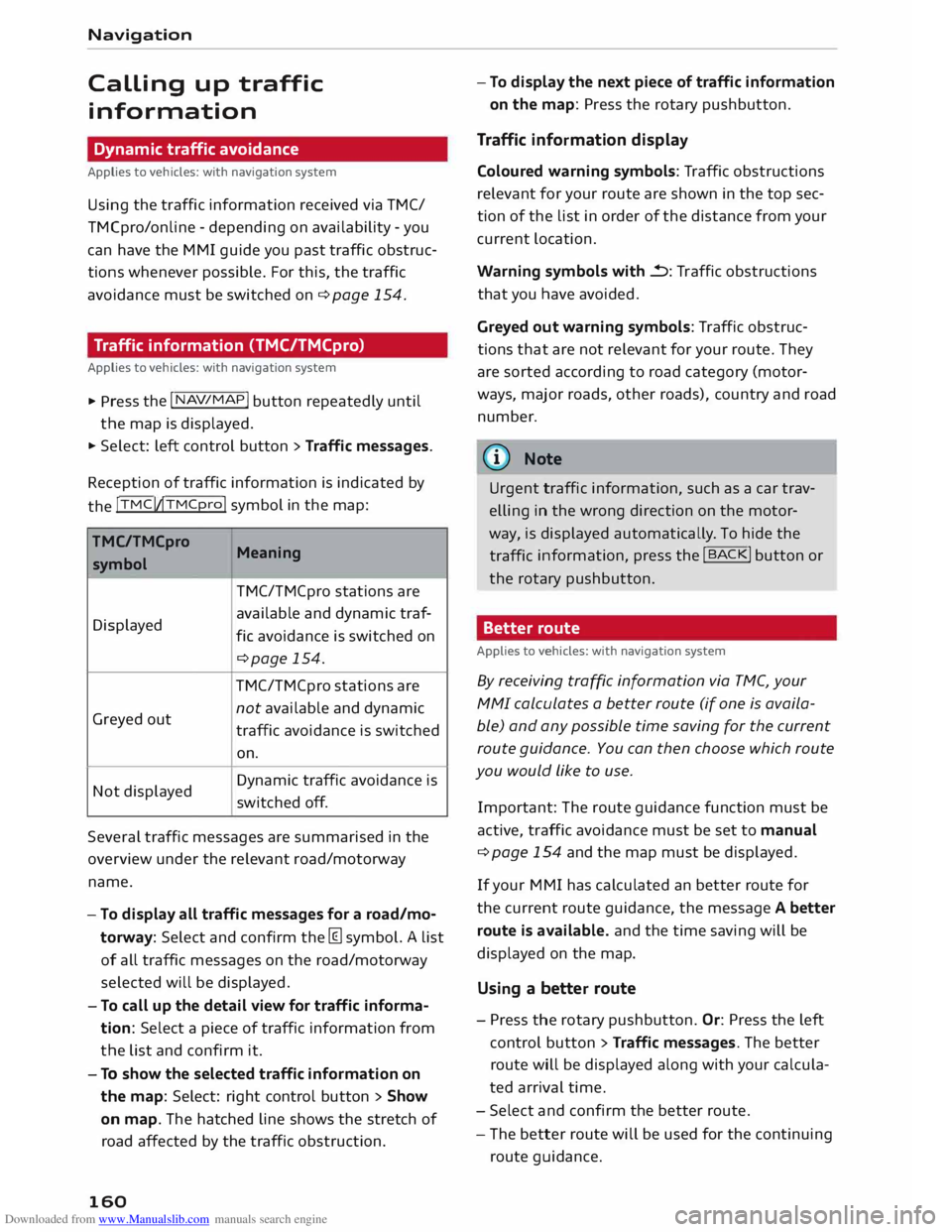
Downloaded from www.Manualslib.com manuals search engine Navigation
Calling
up traffic
information
Dynamic traffic avoidance
Applies to vehicles: with navigation system
Using the traffic information received via TMC/
TMCpro/online -depending on availability -you
can have the MMI guide you past traffic obstruc
tions whenever possible. For this, the traffic
avoidance must be switched on¢ page 154.
Traffic information (TMC/TMCpro)
Applies to vehicles: with navigation system � Press
the I NAV/
MAP! button
repeatedly until
the map is displayed.
� Select: Left control button > Traffic messages.
Reception of traffic information is indicated by
the !TMC!�TMCpro!
symbol in the map:
TMC/TMCpro Meaning
symbol
TMC/TMCpro stations are
Displayed available
and dynamic traf-
fie avoidance is switched on
¢page 154.
TMC/TMCpro stations are
Greyed out not
available and dynamic
traffic avoidance is switched
on.
Not displayed Dynamic
traffic avoidance is
switched off.
Several traffic messages are summarised in the
over view under the relevant road/motorway
name.
- To display all traffic messages for a road/mo
torway: Select and confirm the [ill symbol. A List
of all traffic messages on the road/motorway
selected will be displayed.
- To call up the detail view for traffic informa
tion: Select a piece of traffic information from
the List and confirm it.
- To show the selected traffic information on
the map: Select: right control button > Show
on map. The hatched Line shows the stretch of
road affected by the traffic obstruction.
160 -
To display the next piece of traffic information
on the map: Press the rotary pushbutton.
Traffic information display
Coloured warning symbols: Traffic obstructions
relevant for your route are shown in the top sec
tion of the List in order of the distance from your
current Location.
Warning symbols with..=>: Traffic obstructions
that you have avoided.
Greyed out warning symbols: Traffic obstruc
tions that are not relevant for your route. They
are sorted according to road category (motor
ways, major roads, other roads), country and road
number.
(Cf} Note
Urgent traffic information, such as a car trav
elling in the wrong direction on the motor
way, is displayed automatically. To hide the
traffic information,
press the I B AC
K! button or
the rotary pushbutton.
Better route
Applies to vehicles: with navigation system
By receiving traffic information via TMC, your
MMI calculates a better route (if one is availa
ble) and any possible time saving for the current
route guidance. You can then choose which route
you would Like to use.
Important: The route guidance function must be
active, traffic avoidance must be set to manual
¢ page 154 and the map must be displayed.
If your MMI has calculated an better route for
the current route guidance, the message A better
route is available. and the time saving will be
displayed on the map.
Using a better route
- Press the rotary pushbutton. Or: Press the Left
control button > Traffic messages. The better
route will be displayed along with your calcula
ted arrival time.
- Select and confirm the better route.
- The better route will be used for the continuing
route guidance.