2014 AUDI A8 turn signal
[x] Cancel search: turn signalPage 48 of 314

46 Clear vis ion
Clear vision
Lights
Switching the headlights on and off
Fig . 37 Instr ument pane l: lig ht sw itc h wit h all -weath
er lig hts *
The headlights only wo rk when the ignition is
sw itched on. Wh ile start ing the eng ine or
when switching off the ig nition, the head
lights will go off and on ly the s ide marker
lights w ill be on .
I f the system is not operating properly, a
warn ing symbol in the dr iver inform ation dis
p lay is displayed <=> page
22 .
Light switch -'t/., -
Tu rn the switch <=>fig. 37to the co rrespond ing
position . When the lights a re switched o n, the
:o o; symbo l tur ns on .
0 -The lights are off or the dayt ime run ning
lights are on:
- USA models: The daytime running ligh ts
will come on automatically when the igni
t ion is on a nd the light switch <=> fig .
3 7 is in
the
O pos it ion or the AUTO position (only in
daylight cond itions) . T he Daytime running
lights function can be tu rned on and off in
the MMI <=> page
48, <=> .& .
- Canada model s: T he daytime running lig hts
will come on au toma tically when the igni
t ion is on and the light switch<=> fig . 37 is in
the
O posit io n, the :oo~ position or the AUTO
posit ion (on ly in daylight conditions)<=>.& .
AUTO -Automatic headlights swi tch on an d
off depend ing o n brightness , fo r example in
tw ilight, during rain or in tunnels<=>.& .
:oo~ -Side marker lights
io -Low beam head lights
[!QJ . Fog lights* (vehicles with Xenon p lus
headlig hts*)
~ -All-weathe r lights* (vehicles with LED
headlig hts*)<=> fig. 37
[2[1-Rear fog lights* . When the rear fog lights
are on, the symbol
0$ on the sw itch will illu
minate .
All-weathe r lights*
In veh icles with all -wea ther lights, the front
li ghts are adj usted automat ically so that you
are less like ly to see glare from your own
headlights , for example when driving on a wet
road.
Automatic dynamic headlight range
control*
Your vehicle is equipp ed with a headlight
range control system so that the head lights
do no t blind oncoming traff ic if the vehicle
load cha nges . The headlight range a lso ad
justs automa tically when braking and acceler
at ing .
Light funct ions
The following light funct ions are availab le de
pending on veh icle equipmen t and o nly func
t ion when the lig ht switch is i n the AUTO posi
t io n. You can deactivate these functions in the
MM I und er Audi adaptive light <=>page
48 .
Static cornering light * (vehicles with LED
headlights or adaptive light) -the corner ing
light sw itches on automat ical ly when the
stee ring wheel is turned at a ce rtain angle at
speeds up to approxima tely 4 4 mph ( 70 km/
h) and when the turn signal is act ivate d at
speeds up to approximately 25 m ph ( 40 km/
h) . The area to the side of the vehicle is illumi
nated bette r when turn ing.
Dynamic curve light * (vehicles with adap tive
li gh t) - the curve light on ly functions at
speeds betwee n approximate ly 6 mph (10
km/h) and 68 mph (110 km/h) and adapts it-
self to the curves in the road . .,.
Page 49 of 314

Highway light function* (vehicles with LED
headlights) - this function adapts the lighting
for highway driving based on vehicle speed.
.&_ WARNING
-Automatic headlights are only intended
to assist the driver. They do not relieve
the driver of his responsibility to check
the headlights and to turn them on man ually according to the current light and
visibility conditions. For example, fog
cannot be detected by the light sensors.
So always switch on the headlights
~D
under these weather conditions and
when driving in the dark.
- Crashes can happen when you cannot see the road ahead and when you cannot be
seen by other motorists. Always turn on
the headlights so that you can see ahead and so that others can see your car from
the back.
- Please observe legal regulations when
using the lighting systems described.
(D Note
The rear fog lights should only be turned
on in accordance with traffic regulation, as
the lights are bright for following traffic.
(D Tips
- The light sensor* for automatic dynamic
headlight range control* is located in the
rear view mirror mount. You should
therefore not apply any stickers to the
windshield in this area in order to pre
vent malfunctions or failures.
- In the event of a light sensor malfunc
tion, the driver is notified in the instru
ment cluster display~
page 22.
- You will hear a warning tone if you open
the driver door when the exterior lights
are switched on.
- In cool or damp weather, the inside of
the headlights, turn signals and tail
lights can fog over due to the tempera
ture difference between the inside and
outside. They will clear shortly after Clear vision 4
7
switching them on. This does not affect
the service life of the lighting.
Emergency flasher
Th e emergency flasher makes other motorists
oware that you or your vehicle are in on emer
gency situation.
'1'.r-- ~·
~ ·--~. -~ -..... -._.. l'
1
Fig. 38 Center console: emergency flasher switc h
.,. Press the switch ~ 9 fig. 38 to turn the
emergency flashers on or off .
When the emergency flasher is on, all four
turn signals blink at the same time. The turn
signal indicator lights
H Iii in the instrument
cluster, as well as the light in the emergency
flasher switch~ blink likewise. The emergen
cy flasher also works when the ignition is
turned
off.
The emergency flashers will turn on automati
cally if you are in an accident where the airbag
has deployed.
@ Tips
You should turn on the emergency flashers
when:
-you are the last vehicle standing in a traf
fic jam so that any other vehicles coming
can see you, or when
- your vehicle has broken down or you are
in an emergency situation, or when
-your vehicle is being towed by a tow truck or if you are towing another vehicle behind you.
Page 50 of 314

48 Clear vision
Adjusting the exterior lighting
The settings are adjusted in the MMI.
• Se lect : I CAR ! function button > Car systems
control button > Vehicle settings > Exterior
lighting .
Automatic headlights
You can adjust the following settings in the
Automatic headlights menu:
Headlights activation time -You can adjust if
the head lights switch on
Early, Med. or Late
according to the sensitivity of the light sensor .
Audi adaptive light * -You ca n sw itch adaptive
l ight
On and Off.
Automatic high beams*
You can switch the high beam ass ist on and
off .
Daytime running lights
USA models :
You can switch the dayt ime run
ning lights
on and off .
Canada models:
The function cannot be
turned off .
It is activated a utomat ica lly each
time the ign ition is switched on. This menu
item is shown "greyed out".
Coming home, Leaving home
The coming home function illuminates the
area outside the vehicle when yo u switch the
ignition off and open the driver's door. To turn
the function on, select
Lights when leaving
car > On .
The leaving home function illuminates the
area outside the vehicle when you un lock the
ve hicle. To turn the funct ion on, select
Lights
when unlocking car > On .
The coming home and leaving home functions
only operate when it is dark and the light
switch is in the
AUTO position.
Turn signal and high beam lever
The lever on the left side of the steering col
umn is used to operate the turn signals and
the high beam as well as the headlight flash
er.
Fig. 39 Tu rn signal and high beam lever
The turn signa l and high beam lever has the
following functions:
Turn signals ¢ 9 (D@
• Push the lever up as far as it can go to turn
on the right turn signal or down to turn on
t he left turn signal¢
fig. 39.
N 0 ... 'i' :r
~
• Move the lever briefly unti l you meet res ist·
ance and re lease it to flash three times.
• Move the lever (up or down) until you meet
resistance and hold it there to determine
the flashing time for the turn signals.
High beam [D @
• Push the lever forward to switch on the high
beam (vehicles with high beam assist*
¢ page49).
• Pull the lever back towards you to switch off
the high beam .
Headlight flasher [D ©
• Pull the lever toward the steering wheel to
use the headlight flasher.
Notes on these features
- The turn signals only work w ith the ignition
switched on. The indicator lights
II or Bin
the instrument cluster¢ page 11 also blink.
- After you have turned a corner, the turn sig-
na l switches off automatically.
- The
high beam works only when the head-
lights are on . The indicator light
II in the ..,.
Page 105 of 314
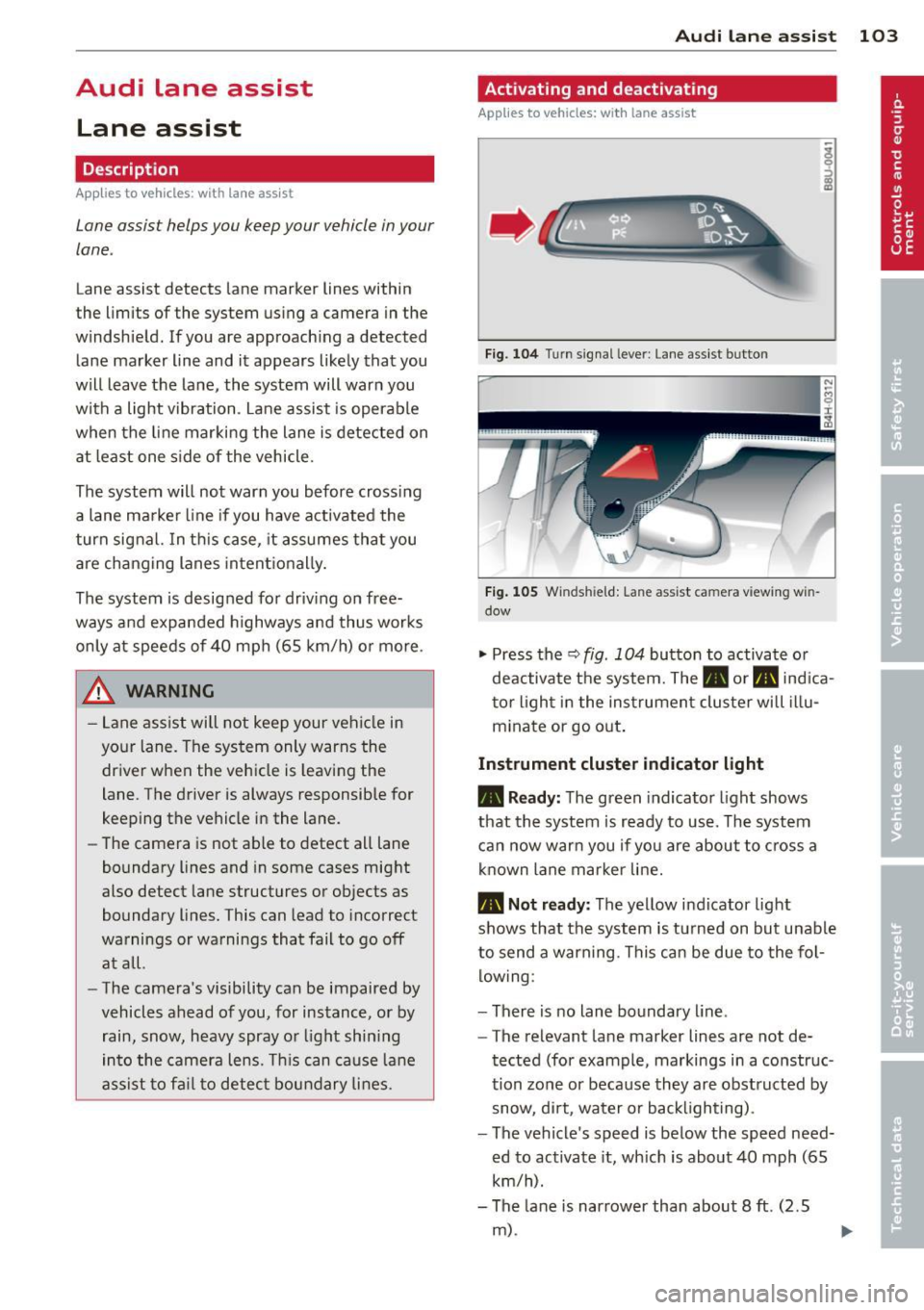
Audi lane assist Lane assist
De script ion
App lies to vehicles: with la ne ass ist
Lane assist helps you keep your vehicle in your
lane.
Lane assist detects lane marker lines within
the limits of the system using a camera in the
windshield. If you are approaching a detected
lane marker line and it appears likely that you
will leave the lane, the system will warn you
with a light vibration . Lane assist is operable
when the line marking the lane is detected on
at least one s ide of the vehicle.
The system will not warn you before crossing
a lane marker line if you have activated the
turn signal. In th is case, it assumes that you
are changing lanes intent ionally.
The system is designed for driv ing on free
ways and expanded highways and thus works only at speeds of 40 mph (65 km/h) o r more .
_& WARNING
-Lane assist will not keep your veh icle in
your lane. The system only warns the
driver w hen the veh icle is leaving the
lane. The driver is always responsible for
keeping the vehicle in the lane.
- The camera is not able to detect all lane
boundary lines and in some cases might
also detect lane structures or objects as
boundary lines. This can lead to incorrect
warnings or warnings that fail to go off
at all.
- The camera's visibility can be impaired by
vehicles ahead of you, for instance, or by
rain, snow, heavy spray or light shin ing
in to the camera lens. This can ca use lane
assist to fa il to detec t boundary li nes.
-
Audi lane a ssis t 10 3
Act ivating and deactivating
App lies to vehicles: wit h lane assist
Fig. 104 Turn s igna l lever: Lane assist button
Fig . 105 Windsh ield: Lane assist ca mera view ing win
dow
"' Press the Q fig . 104 button to activate or
deactivate the system. The. or. indica
tor l ight in the instrument cluster will il lu
m inate or go out .
Instrument cluster ind icator light
• Read y:
The green indicator light shows
that the system is ready to use. The system
can now war n you if you are about to c ross a
known lane marker line.
• Not ready : The yellow indicator light
shows that the system is t urned on but unable
to send a warning. This can be due to the fol low ing:
- There is no lane boundary line .
- The relevant lane marker lines are not de-
tected (for example, markings in a construc
tion zone or because they are obstructed by
snow, di rt, water or backlighting) .
- The vehicle's speed is below the speed need ed to activate it, wh ich is about 40 mph (65
km/h).
- The lane is narrower than about 8 ft. (2.5
m) .
Page 108 of 314

106 Audi side assist
Audi side assist
Lane Change Assistant
Description
App lies to vehicles: wit h side ass ist
Fig . 108 Sensor detection range
Fig. 109 Display on the exterio r mirror
Side assist he lps you monitor your blind spot
and traffic behind your veh icle. Within the
limits of the system, it warns you about
vehicles that are coming closer or that are
traveling wit h you within sensor range
(D
c:> fig . 108: if a lane change is class ified as crit
ical, the display @ in the exterior mirror
¢ fig.109turnson.
The display in the left exterior mirror provides
assistance when mak ing a lane change to the
le ft, while the display in the right exter ior mir·
ror provides assistance when making a lane
cha nge to the right.
Information stage
As long as you do not activate the turn signal,
side assist
informs you about vehicles that are
detected and class ified as critical. The display
in the respective mirror turns on, but is d im. T
he display remains dim intentionally in the
information stage so that your view toward
the front is not disturbed .
Warning stage
If you activate the turn signal, s ide ass ist
warns you about vehicles that are detected
and classified as critical. The display in the re
spective mirror blinks brightly . If this hap
pens, check traffic by glancing in the rearview
mirror and over your shoulder c:>
.&. in General
information on page 107.
(D Tips
- You can adjust the brightness of the dis
play @c:>
page 108.
-Please refer to the instructions for tow·
ing a trailer located in
¢ page 107.
Page 132 of 314

130 Parking systems
Cross parking
Applies to vehicles: with top vi ew camera system and rear
mode
This view may be used when parking in a ga
rage or in a parking space.
F ig. 146 Infot ainmen t: aim ing at a parking space
Fig. 147 In fo ta inm en t: ali gni ng th e ve hicle
Requirement : cross parking is selected
¢page 129.
.. The orange colored orienta tion lines CD
show t he direction of travel of the vehicle .
Turn the steering whee l until the orange ori
entation lines appear in the parking space
<=> fig . 146. Use the markings @to help you
estimate the distance from an obstacle.
Each marking represents about 3
ft (1 m) .
The blue area represents an extension of the
vehicle 's outline by approximately 16
ft
(5 m) to the rear .
.. While driv in g in reverse gear, adjust the
steering wheel angle to fit the park ing space
with the aid of the o range orientation lines
i::> A in General information on page 12 7,
<=>CD in General information on page 127 .
@ marks the rear bumper. Stop the veh icle
when the red orientation line@ borders an
obstacle
i:> .& in General information on
page 124 .
Parallel parking
Applies to vehicles: with top view camera system and rear
mode
This view may be used when parallel parking
along the side of a street.
Fig . 148 Infota inment : blue s urfa ces aligned in the
par king space
Fig . 149 Infota inmen t: contact of th e bl ue curved line
w ith the curb
Parking on the right is described here. It is
identical when parking on the left.
If there is an obstacle next to the parking
spa ce (such as a wa ll), refer to information for
" Parking next to obstacles "
i::> page 131.
.. Act ivate the turn signal.
.. Posit ion your vehicle next to a parked veh i
cle in front of the desired parki ng space. The
distance to this vehicle should be approxi
mate ly 3 ft (1 m) .
.. Turn the Infota inment on and shift into re
verse gear . The parking system is turned on
and the
parallel parking indicator is dis
played.
.. Press the
CD i:> page 126, fig. 136 control
button on the Infotainment unit repeatedly
until the
cross parking view is displayed .
.. Back up and align your vehicle so the blue
area @ borders on the rear end
of the
Page 134 of 314

132 Parking systems
Adjusting the display and the warning tones
App lies to vehicles: with advanced park ing system wit h
rea r view camera/top v iew camera syste m
The display and warning tones can be adjust
ed in the Infotainment.
.. Se lect : ICAR !function button> Car systems
control button > Driver assist> Parking aid.
Display
On* -
optical display is shown for the parking
system plus, rear view camera image is shown
for parking system plus with rear view cam
era*.
Off -when the park ing system is switched off,
on ly audible signa ls are given.
Warning tones
Front volume -
Volume for the fro nt area
Rear volume -Volume for the rear area
Front frequency -Frequency for the front area
Rear frequency -Frequency for the rear area
Music volume while parking -When the park
ing system is turned on, the volume of the au
d io/v ideo source is lowered .
The newly adjusted value is briefly heard from
the signal generator .
(D Tips
-The warning tones can a lso be adjusted
directly from the visual display or the
rear view camera* image . S imply press
the
Settings cont rol button .
- Changed settings are activated when the
parking system is switched on again.
- The settings are automatically stored
and ass igned to the remote control key
that is in use .
Error messages
App lies to vehicles: with advanced park ing system with
rea r view camera/top v iew camera syste m
There is an error in the system if the LED in
the
P •1A b utton is blinking and you hear a con- t
in uous alarm for a few seconds after switch
ing on the parking system or when the park
ing system is already activated. If the error is
not corrected before you switch off the ign i
t ion, the LED in the
P' "A button will blink the
next t ime you sw itch on the parking system by
shifting into reverse .
If a sensor is faulty, the!¾ symbol will appear
in front of/behind the vehicle in the Infota in
ment display . If a rear sensor is faulty, only
obstacles that are in the front detection a rea
are shown . If a front sensor is fau lty, on ly ob
stacles that are in the rear area are shown.
Peripheral cameras*
There is also a system error if:
- the
'(l.Q ,, symbol appears i n the display and
the corresponding display area is shown in
blue. The camera is not work ing in this area.
- all segments around the vehicles are red or
if no segments are displayed.
Drive to your authorized A udi dealer or au
thorized repair facility immediately to have
the malfunction corrected .
Trailer hitch
Applies to vehicles: with adva nced parking sys te m with
rear view camera/top view camera system
For vehicles us ing the trailer socket, the park
ing system rear sensors do not turn on when
yo u shift into reverse gear or when you press
the
P 1JA button. This results in the following re
strictions:
T he re is no distance warning for the rear. The
front sensors remain activated. The visua l dis
play switches to the trailer towing mode . The
rear view camera image will not show the ori
entation lines and the blue surfaces.
(D Tips
Trailer hitches that are not installed at the
factory may ca use the parking system to
malfunction or they may restrict its func
tion.
Page 135 of 314

Homelink
Universal remote
control
General information
Applies to vehicles: with Home link unive rsal remote con
tro l
The Homelink universal remote control can
be programmed with hand -held transmitters
from existing equipment
Using the Homelink universal remote control,
you can operate equ ipment such as garage
doors, property gates and house lights from inside your vehicle .
Using the Homelink universal remote control,
you can replace up to three separate hand
held transmitters for equipment on your
property with just one universal remote con
trol. Most of these transmitters a re used to
operate ga rage doors and property gates. The
individual transmitters are programmed at
the front bumper. That is where the control
module is located.
The transmitters must be programmed first in
order to operate systems using the Homelink
universal remote control.
A WARNING , .,.
- Never use the Homelink transmitter
with any garage door opener that does
have not the safety stop and reverse fea
ture as required by federal safety stand
ards . Th is includes any garage door open
er model manufactured before April 1,
1982.
- A garage door opener which cannot de
tect an object, signaling the door to stop
and reverse does not meet current feder
al safety standards . Us ing a garage door
opener without these features increases
risk of serious injury or death.
- For safety reasons never release the
parking brake or start the engine while
anyone is standing in front of the vehicle .
- A garage door or an estate gate may sometimes be set in motion when the
H ome link 133
Homelink remote control is being pro
grammed. If the device is repeatedly ac
tivated, this can overstrain motor and
damage its electrical components -an
overheated motor is a fire hazard!
- To avoid possible injuries or property
damage, please always make absolutely
certa in that no persons or objects are lo
cated in the range of motion of any
equipment being ope rated.
(D Tips
- If you would like additional information
on the Home link Universal Transce iver
'
Homel ink compatib le products, or to
purchase other accessories such as the
Homelink Lighting Package, please con
tact Homelink at 1-800-355 -3515 or on
the Internet at www. homelink.com.
- For Declaration of Comp liance to United
States FCC and Ind ustry Canada reg ula
tions~
page 295.
Operation
Applies to vehicles: with Homeli nk
Fig. 151 Contro l u ni t in the head liner
"' 8 ±
" m
Requ irement: The buttons must be p rogram
med
~ page 134.
"Press the programmed button~ & in Gen
eral information on page 133
to open the
garage door. The light @will bl ink or turn
on .
" Press the button again to close the garage
door
¢ .&. in General information on
pag e 133 . .,.