2014 AUDI A6 wheel
[x] Cancel search: wheelPage 113 of 304

and technical limitations. If may still be necessary to adjust the speed with the brakes.
H ill descent control switches off once the de
cline levels out or you press the accelerator
pedal.
On vehicles w ith the c ruise control system*
c::> page 82, hill descent con trol is also activat
ed when the speed is set.
A WARNING
-
Hil l descent control cannot overcome
physical limitations, so it may not be able
to maintain a constant speed under all
conditions. Always be ready to app ly the
brakes.
Manual shift program
App lies to vehicles: with multitron ic/S tronic/t iptronic
Using the manual shift program you can
manually select gears.
Fig . 115 Center co nsole: sh ift ing the gears manually
Fig . 116 Steering wheel: S hift b uttons*
Gear selection with selector lever
The tiptron ic mode can be selected either with
the vehicle stationary or on the move .
.,. Push the selector lever to the right from D/
5. An M appears in the instrument cluster
Automatic Transmission 111
display as soon as the transmission has
shifted.
.,. To upshift, push the selector lever forward
to the plus position
0 c::> fig. 115 .
.,. To downshift, push the lever to the minus
position
0 .
Gear selection with paddle levers*
The shift buttons are activated when the se
lector lever is in D/S or the tiptronic manual
shift program.
.,. To upshift, touch the button on the right
0
c::>fig. 116.
.,. To downshift, touch the button on the left
0 .
.,. If you do not press a shift button within a
short time while in the D/S posit ion, the
transmission will return to automatic mode.
To keep shifting using the shift buttons,
move the selector lever to the r ight out of
the D/S position.
The transm iss ion automatically sh ifts up or
down before cr itical engine speed is reached.
The transmission only allows manual shifting
when the engine speed is with in the permit
ted range .
(D Tips
-When you shift into the next lower gear,
the transmission will downshift only
when the re is no possibility of over-rev
ving the engine.
- When the kick-down comes on, the
transmission will shift down to a lower
gear, depending on vehicle and engine
speeds.
- T iptron ic is inoperative when the trans
mission is in the fail-safe mode.
Page 114 of 304

112 Automatic Tran sm iss ion
Kick-down
Applies to vehicles: with multitron ic/S tronic/t iptronic
Kick-down enables maximum acceleration .
Applies to ve hicle s w ith a multit ro nic
t ransmi ssion
When you depress the accelerator pedal be
yond the resistance po int, the transmission
downshifts into a lower gear ratio depend ing
on the vehicle speed and engine speed. As
l ong as the accelerator peda l is depressed, the
engine speed is automat ica lly regulated for
maximum accelera tion.
Appli es to veh icl es with a S tronic -/,
tiptronic tran smi ssion
When you depress the accelerato r pedal be
yond the resistance po int, the a utomat ic
transmission downshifts into a lower gear, de
pending on vehicle speed and engine speed.
T he upshift into the next higher gear takes
p lace once the maximum specified engine
speed is reached.
A WARNING
,-
Please note that the drive wheels can spin
if kick-down is used on a smooth slippery
road - there is a risk of skidding .
Launch Control Program
Applies to vehicles: with S tronic
The Launch Control Program provides the
best acceleration possible when starting from
a stop .
Requirement : The engine must be at operat
ing temperature and the steering wheel must
not be turned .
.. Press the
I~ O FFI button c> page 196 while
the engine is running. The
1B indica tor light
illuminates in the instrument cluster and
Sta bilization contr ol (ESC ): Off Warn ing!
R educed stabi lit y
appears in the dr iver in
fo rmat io n system disp lay .
.. Move the selecto r lever to position D/S to
select sport mode (5) or select
D ynam ic
mode in Audi dr ive select <=> page 101 . ..
Press the brake pedal strongly with your left
foot and hold it down for at least 1 second .
.. At the same time, press the acce lerator ped
al down completely with your right foot un
til the eng ine reaches and maintains a high
RPM .
.. Remove your foot from the brake pedal
w ith in 5 seconds <=>,&. .
_&. WARNING
-Always adapt your dr iving to the traff ic
f low.
- On ly use the Launch Contro l Program
when road and t raff ic condi tions a llow it
and other d rivers w ill not be endangered
or annoyed by your driving and the vehi
cle's acceleration.
- Please note that the driving wheels can spin and the vehicle can b reak away
when sport mode is switched on, espe
cially when the road is slippery.
- Once you have accelerated, you shou ld
sw itch sport mode off by pressing the
I~ OFF I button.
(D Tips
- The transmission temperature may in
crease signif icantly after using the
Launch Control Program. If that hap
pens, the program may not be availab le
for a few minutes. It will be ava ilable
again after a cool-down period.
- When accelerating using the Launch
Contro l Program, all vehicle parts are
subject to heavy loads . Th is can result in
increased wear .
Transmission malfunction
Applies to vehicles: with multitronic/S tronic/tiptronic
[O] Tran smi ssio n: Pr ess brake pedal and se
lect ge ar again
Press the brake peda l and select the desired
selector lever position again. You can the n
continue d riving .
[O] Tran smi ssion overheating: Plea se drive
con servatively
Page 116 of 304

114 Parking system s
Parking systems
General information
A ppl ies to vehicles: with parkin g system plus/rear view
camera/peripheral cameras
Depending on your vehicle's equ ipment, vari
ous parking a ids wi ll help you when pa rk ing
and maneuvering.
The
p ar king sy st e m plu s assists you when
pa rking by audib ly and visually indicat ing ob
jects detected
in front of and behind the vehi
cle
~ page 115.
The rear view ca m era shows the area behind
the vehicle in the Infotainment d isp lay. This
d isplay assists you when you are c ross o r par
allel parking
q page 116. In addit ion, you are
assisted by the functions from the parking
system plus
~ page 115 .
The peripher al cam era s ass ist you with park
ing and maneuvering. You are aided by var ious
cameras depending on the vehicle equipment leve l
¢page 119. In addition, you are assist
ed by the functions from the parking system
plus ¢ page 115.
A WARNING
- Always look for traff ic and check the area
around your vehicle by looking at it di
rectly as well . The parking system cannot
rep lace the d river's attent ion. The dr iver
is always respons ible for safety during
p arki ng and for all other maneuvers.
- Please note that some surfaces, such as
clothing, a re not detected by the system.
- Senso rs and cameras have blind spots in
wh ich peop le and objects ca nnot be de
te cted. Be especially cau tious of children
and animals.
- T he sensors can be displaced by impacts
or damage to the radia to r grille, bumpe r,
wheel housing and the unde rbody. The
par king systems may become impaired
as a resu lt . Have your authorized Audi
dealer or qualified workshop check their
function. -
Make s ure the sensors are not covered by
stickers, deposits or any other obstruc
tions as it may impair the sensor func
tion . For information on cleaning, refer
to
~ page 210.
(D Note
- Some objects are not detected by the
system under certain c ircumstances:
- Obje cts su ch as ba rrie r chains, trailer
draw bars, vertical po les or fences
- Objects above t he senso rs such as wall
extensions
- Objects w ith specific surfaces or struc
tures su ch as chain link fences or pow
der snow.
- If you conti nue d riving closer to a low- ly
ing object, it may disappea r from the
sensor range. Note th at yo u w ill no lon
ger be warned abo ut this obstacle.
(j) Tips
- T he system may provide a wa rni ng even
t ho ugh the re are no obs ta cl es in the cov
erage a rea in some situa tions, such as:
- certain road surfaces or for long grass.
- externa l ultrasonic sources e.g. from
clean ing vehicles.
- heavy rain, snow or thick vehicle ex
ha ust.
- We recommend that you practice park
ing in a traff ic-free location or park ing
lot to become familiar w ith the system.
When doing this, there should be good light and weather cond itions .
- You can change the volume and pitch of
the s ignals as we ll as the disp lay
¢page 124.
- Please refer to the instructions for tow
ing a t railer
¢ page 125.
- What appears in the infotainment dis
play is somewhat time-delayed.
Page 120 of 304

118 Parking systems
Cross parking
Applies to vehicles: with park ing system p lus w it h rear
view ca mera
This view may be used when parking in a ga
rage or in a parking space.
F ig. 125 Infotainment: aim ing at a parking space
Fig. 126 Infotainment : aligning the ve hicle
... Turn the Infotainment on and shift into re
verse gear.
... The orange colored orientation lines
(D
show the direction of travel of the vehicle.
Turn the steering wheel until the orange ori
entat ion lines appear in the parking space
¢ fig. 125 . Use the markings @to help you
est imate the distance from an obstacle.
Each marking represents about 3 ft (1 m).
The blue area represents an extens ion of the
vehicle's out line by approximately 16 ft
(5 m) to the rear.
... While driving in reverse gear, adjust the
steering wheel angle to fit the parking space
with the aid of the orange orientation lines
¢ & in General information on page 116,
¢ @ in General information on page 117 .
@ marks the rear bumper . Stop the vehicle
when the red orientation line@ borders an
object.
Parallel parking
Applies to vehicles : wit h parking system pl us with rear
v iew camera
This view may be used when parallel parking
along the side of a street.
Fig . 127 Infotainment : blue surface aligned in the
par king space
Fig. 128 Infotainme nt: contact of the blue curved lin e
w ith the curb
Parking on the right is described here. It is
identical when parking on the left.
If there is an obstacle next to the parking
space (such as a wall), refer to information for
"Parking next to obstacles"¢
page 119.
"'Activate the turn signal.
"'P osit ion your veh icle next to a parked vehi
cle in front of the desired parking space. The
distance to this vehicle should be approxi
mate ly 3 ft (lm) .
... Turn the Infotainment on and shift into re
verse gear . The parking system is turned on
and the
cross parking indicator is displayed.
.,. Press the control button on the Infota in
ment unit (!) ¢
fig. 127 . The parallel park
ing
indicator is displayed.
"' Back up and align your vehicle so the blue
area @borders on the rear end of the vehi-
cle behind you or on the parking space line ..,.
Page 121 of 304

r::> & in General information on page 116,
r::>(D in General information on page 117.
The blue area represents an extens ion of the
vehicle's outline by approximately 16 ft
(5 m) to the rear . The long side of the blue
area should be on the curb . The entire blue
area must fit into the parking space.
• With the veh icle stopped, turn the steering
wheel to the right as far as it w ill go.
• Back in to the park ing space u ntil the b lue
curve
r::> fig . 128 touches the curb r::> & in
General information on page 116,
r::> (D in
General information on page 117 .
Stop the
vehicle.
• With the veh icle stopped , turn the steer ing
whee l to the left as far as it will go .
• Continue to back into the parking space un
t il the vehicle is parked pa rallel to the cu rb
r::> & in General information on page 116,
r::> (D in General information on page 117.
@ marks the rear bumper . Stop the veh icle,
at the latest, when the red orientation line
@ borders an object. Keep an eye on the
front of your vehicle whi le do ing th is .
Pa rking next to obstacles
If there is an obstacle (s uc h a s a wall) next to
the par king space, position the veh icle so
there is more space o n that s ide. Position the
l ong side of the blue s urface so that there is
sufficient space from the obstacle . The sur
face must not be to uch ing . You will also need
to star t turning the steer ing wheel much ear
lier . The blue curve
r::> fig . 128 must not touch
the obstacle and should have sufficient room.
(D Note
Remember to maintain sufficient clear
ance from the curb to avoid damag ing the
wheel rims .
(D Tips
The left or right orientation lines and sur
faces will be displayed, depend ing on the
turn sig na l being used.
P arking systems 119
Peripheral cameras
Introduction
Applies to vehicles: with parking system plus with periph
eral cameras
In add ition to parking system plus
¢
page 115, this parking system conta ins pe
ripheral cameras . Depending on the vehicle
equipment , you are ass isted by vario us views
su ch a s p eriphera l view, corne r views a t the
fron t and rear of the veh icle, and views di rect
ly in front of or behind t he vehicle .
General information
Applies to vehicles: with parking system plus with periph
eral cameras
F ig . 12 9 Locat io n of per ip hera l ca meras
Depending on the vehicle equipment, the pe
ripheral cameras are found in the radiator
grille, in the luggage compartment lid and on
both exterior mirrors* ¢
fig. 129 . Make su re
that the lenses a re not covered by depos its o r
any other obstr uctions as it may impa ir t he
system. For info rmat io n on clean ing, refe r to
¢ page 210.
In the peripheral mode , b lack corners are
shown in the ve hicle silhouette . Objects in
these a reas a re outside of the came ra's field
of view and are not detec ted .
The accuracy of the orientation lines and the
bl ue surfaces is reduced if the adaptive a ir
suspension* is faulty, if the vehicle is l ifted or
if t he
D ynamic mode is activa ted ¢ page 100 . ..,.
Page 122 of 304
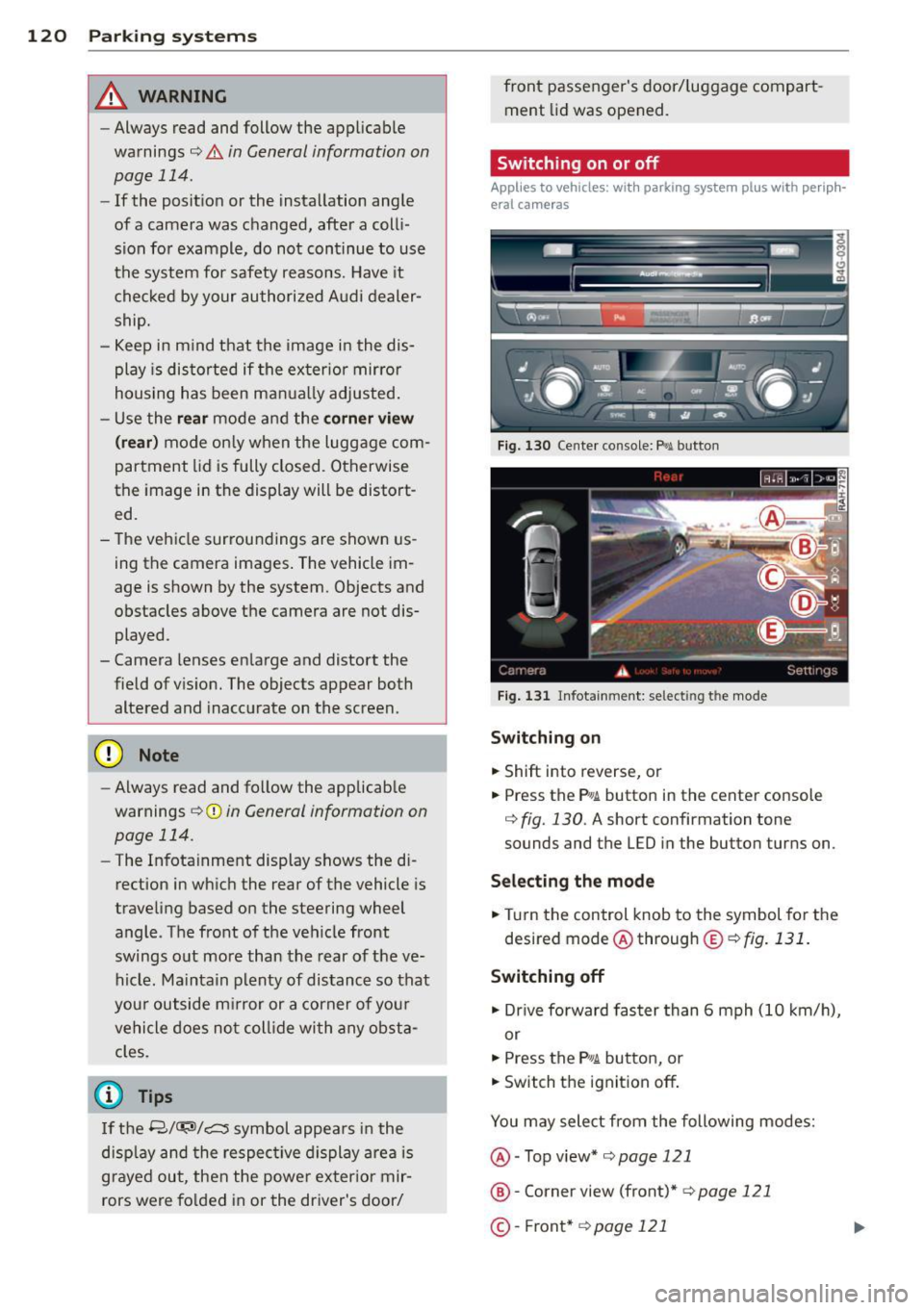
120 Park in g s ystems
& WARNING
- Always read and follow the applicable
warnings
Q .&. in General information on
page
114.
- If the posit ion or the installation angle
of a camera was changed, after a colli
sion for example, do not continue to use
the system for safety reasons. Have it
checked by your authorized Audi dealer
ship.
- Keep in m ind that the image i n the dis
play is distorted if the ex ter ior mirro r
housing has been man ual ly adjusted.
- Use the
re ar mode and the corner vi ew
(re ar)
mode on ly when the luggage com
partment lid is fully closed. Otherwise
the image in the display will be distort
ed.
- The veh icle surroundings are shown us
ing the camera images. The vehicle im
age is shown by the system. Objects and
obstacles above the camera are not dis
played.
- Camera lenses en large and distort the
field of v is ion. The objects appear both
altered and inaccurate on the screen.
(D Note
-Always read and follow the applicab le
warnings
c:> (i) in General information on
page
114.
- The Infota inment display shows the di
rection in which the rear of the vehicle is
traveling based on the steering wheel
angle . The front of the veh icle front
swings out more than the rear of t he ve
hicle. Ma intain plenty of distance so that
you r outside m irror or a corner of you r
vehicle does not coll ide wi th any obsta
cles.
@ Tips
I f the 8/cr;iJ/r:;::::s symbol appea rs i n the
disp lay and the respec tive display area is
grayed out, then the power exter io r mir
rors were fo lded in or the driver's door/ front passenger's door/
luggage compart
ment lid was opened.
Switching on or off
Applies to vehicles: with parking system plus with periph
eral cameras
Fig . 1 30 Ce nte r console: f>• JI butto n
Fig . 1 31 Infota inment: selecting t he mode
Sw itching on
.. Shift into reverse, or
.. Press the P•QJ\. button in the center console
c:> fig. 130 . A short confirmation tone
sounds and the
LED in the button turns on.
Selecting the mode
.. Turn the control knob to the symbol fo r the
desired mode @ through @¢
fig. 131 .
Switching off
.. Dr ive fo rward faster than 6 mph (10 km/ h),
or
.. Press the
P"li bu tton, or
.. Switch the ignition off .
You may sele ct from the following modes:
@ -Top view*
c:>page 121
@ -Corner view (front)* c:> page 121
©-Front * c:> page 121
Page 124 of 304

122 Park in g s ystems
orientation line * borders an object q .&. in
General information on page 120 .
Rear
Applies to vehicles: with parking system plus and rear
mode
F ig. 136 Infotainment: rear mode
This view assists you for example, in using the
full maneuvering range behind the veh icle.
The area beh ind the veh icle is d isplayed. The
vehicle surroundings are shown in the left
area of the display. You can switch between
optical d isplay and camera image*
¢page 121 .
.,. Select the @symbol with the control knob.
You can choose between three different views in this mode.
.,. To cross park, parallel park, or position the
vehicle in front of a tra iler, p ress the ® con
t ro l button on the un it repeatedly until the
symbol for the des ired mode is se lected.
Cross parking
Applies to vehicles: w ith park ing system plus and rear
mode
This view may be used when parking in a ga
rage or in a parking space.
F ig . 1 37 Infotainment: aiming at a pa rki ng space
Fig . 1 38 Infotainment: aligning the vehicle
Requirement: cross parking is se lected
Q page 122 .
.,. The orange colored orientation lines@
show the direction of travel of the vehicle.
T urn the steering wheel until the orange ori
entation lines appear in the parking space
¢ fig. 137 . Use the mark ings @to he lp you
estimate the distance from an obstacle.
Each marking represents about 3 ft (1 m).
The b lue area represents an extension of the
veh icle's outline by approximate ly 16 ft
(5 m) to the rear .
.,. Wh ile d riving in reverse gear, adjust the
steer ing whee l ang le to fit t he parking space
w ith the aid of the orange or ientat ion lines
¢ .&. in General information on page 120,
¢ (Din General information on page 120.
® marks the rear bumper. Stop the vehicle
when the red orientation line© borders an
obstacle
¢ .&. in General information on
page 116.
Page 125 of 304

Parallel parking
Applies to vehicles: with parking system plus and rear
mode
This view may be used when parallel parking
along the side of a street.
F ig. 139 Infot ainme nt: bl ue su rfaces aligned in th e
park ing space
Fig . 14 0 Infota inmen t: co ntact of the blue curved line
with t he curb
Parking on the right is described he re. It is
ident ical when parki ng on the left .
I f there is an obstacle next to the park ing
space (such as a wall), refer to information for
"Parking nex t to obstacles"
c::> page 123.
~ Activate the turn s ignal.
~ Position your vehicle next to a parked vehi
cle in front of the desired parking space . T he
distance to th is vehicle sho uld be approxi
mately 3 ft (1 m).
~ Turn the Infotainment on and shift into re
verse gear. The parking system is turned on
and the
parallel parking i ndicator is dis
played .
~ Press the@¢ page 118 , fig . 127 control
button on the Infotainment un it repeatedly
unt il the
cross parking view is disp layed.
~ Backup and align yo ur vehicle so the blue
area @ borders on the rear end of the vehi-
Parking systems 123
cle or on the parking space line c::> A in Gen
eral information on page 120,
c::> (D in Gen
eral information on page 120.
The b lue area
represent s an extens ion of the vehicle 's out
line by approximately 16 ft (5 m) to the rear.
The long side of the blue area should be on
the curb . The entire blue area must fit into
th e parking space .
~ With the vehicle stopped, turn the stee ring
wheel to t he righ t as fa r as it will go.
~ Back into the parking space unt il the blue
curve
c::> page 118, fig. 128 to uches the curb
c::> A in General information on page 120,
c::> (D in General information on page 120.
Stop the vehicle.
~ With the vehicle s topped, turn the steering
wheel to the left as far as it w ill go.
~ Continue to back into the parking space un
til the vehicle is parked parallel to the curb
c::> ..&. in General information on page 120,
c::> (D in General information on page 120.
@ marks the rear bumper. Stop the vehicle,
at the latest, when the red orientation line
@ borders an object . Keep an eye on the
front of your vehicle while do ing this .
Parking next to obstacles
When there is an obstacle (such as a w all)
next to the parking space, choose a space with
more space on the sides . Positio n the long
side of the blue area so that there is suff icient
space from the curb. The area must not be on
the curb. You will a lso need to start turning
the steering wheel much earlier . T here should
be a sufficient amount of space between the
c ur b and the bl ue curve, and t he b lue curve
c::> page 118, fig . 128 m ust no t touch the curb.
@ Tips
The left o r right orientation lines and su r
faces w ill be disp layed, depending on the
turn s ignal being used .