2014 AUDI A4 radio
[x] Cancel search: radioPage 3 of 25
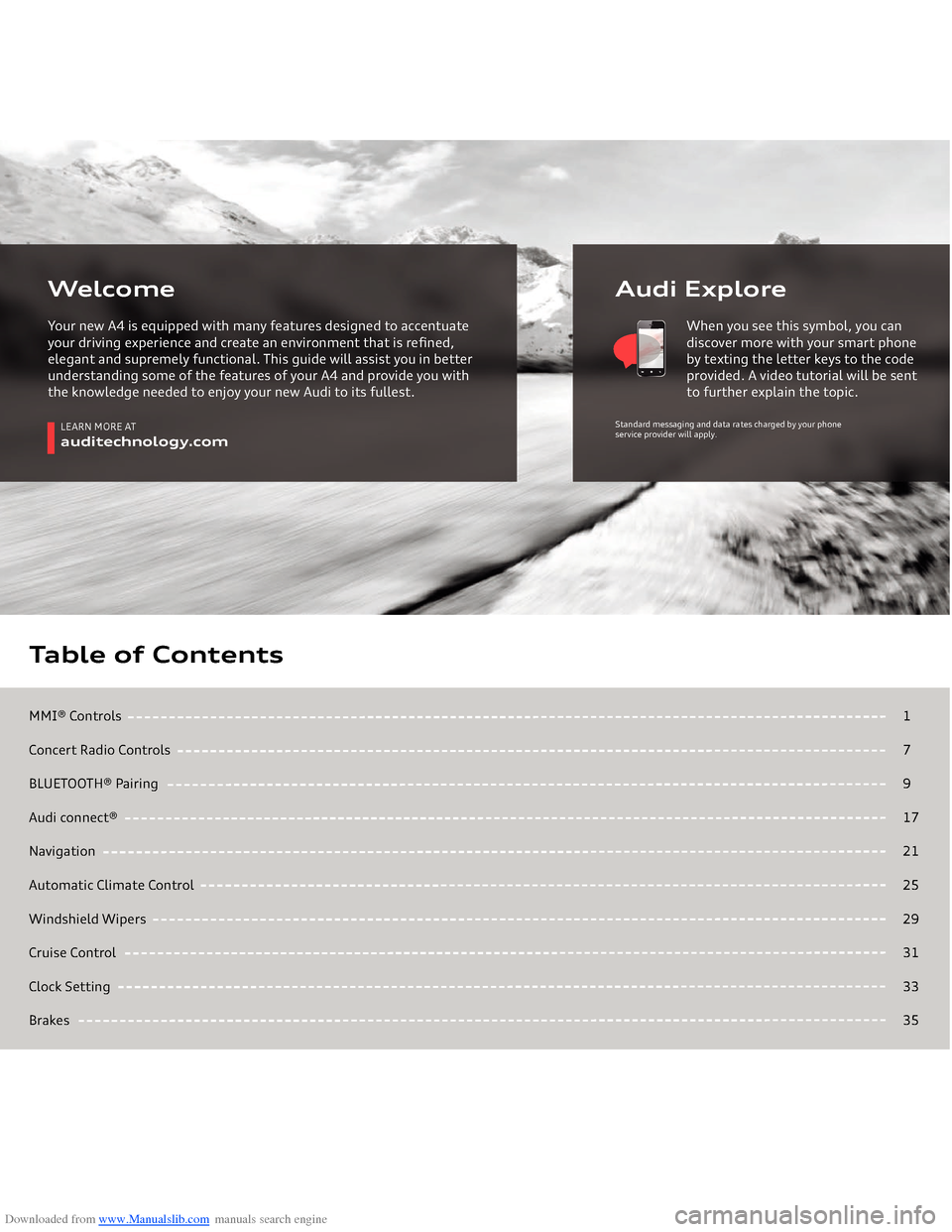
Downloaded from www.Manualslib.com manuals search engine MMI® ControlsConcert Radio ControlsBLUETOOTH® Pairing Audi connect®NavigationAutomatic Climate ControlWindshield WipersCruise ControlClock SettingBrakesTable of Contents
17917212529313335
LEARN MORE AT
auditechnology.com
Audi Explore
WelcomeYour new A4 is equipped with many features designed to accentuate your driving experience and create an environment that is refined, elegant and supremely functional. This guide will assist you in better understanding some of the features of your A4 and provide you with the knowledge needed to enjoy your new Audi to its fullest.
When you see this symbol, you can discover more with your smart phone by texting the letter keys to the code provided. A video tutorial will be sent to further explain the topic.
Standard messaging and data rates charged by your phone
service provider will apply.
Page 4 of 25

Downloaded from www.Manualslib.com manuals search engine MMI
® Controls
Audio & Navigation
The MMI® system consists of the MMI® display screen and the MMI® control panel. This panel is composed of a control knob with joystick, control buttons and function buttons.Pressing one of the six function buttons such as or displays that features options in each corner of the MMI® screen
.
The four control buttons surrounding the control knob
correspond to the four corners of the MMI® display.
Selecting the desired button will access submenus.While operating the menus and functions, you can return
to a previous screen by pressing the button.To make a selection or confirm a request, simply turn the control knob and press the center of the joystick to select. To move to a specific location within the Navigation Map or control the main menu of a DVD, move the joystick located on top of the control knob.
TEXT A4AUDIO to 38981Do not text and drive. Message and data rates may apply.
1
RADIO
N AV
BACK
2
MMI® Controls
Page 5 of 25
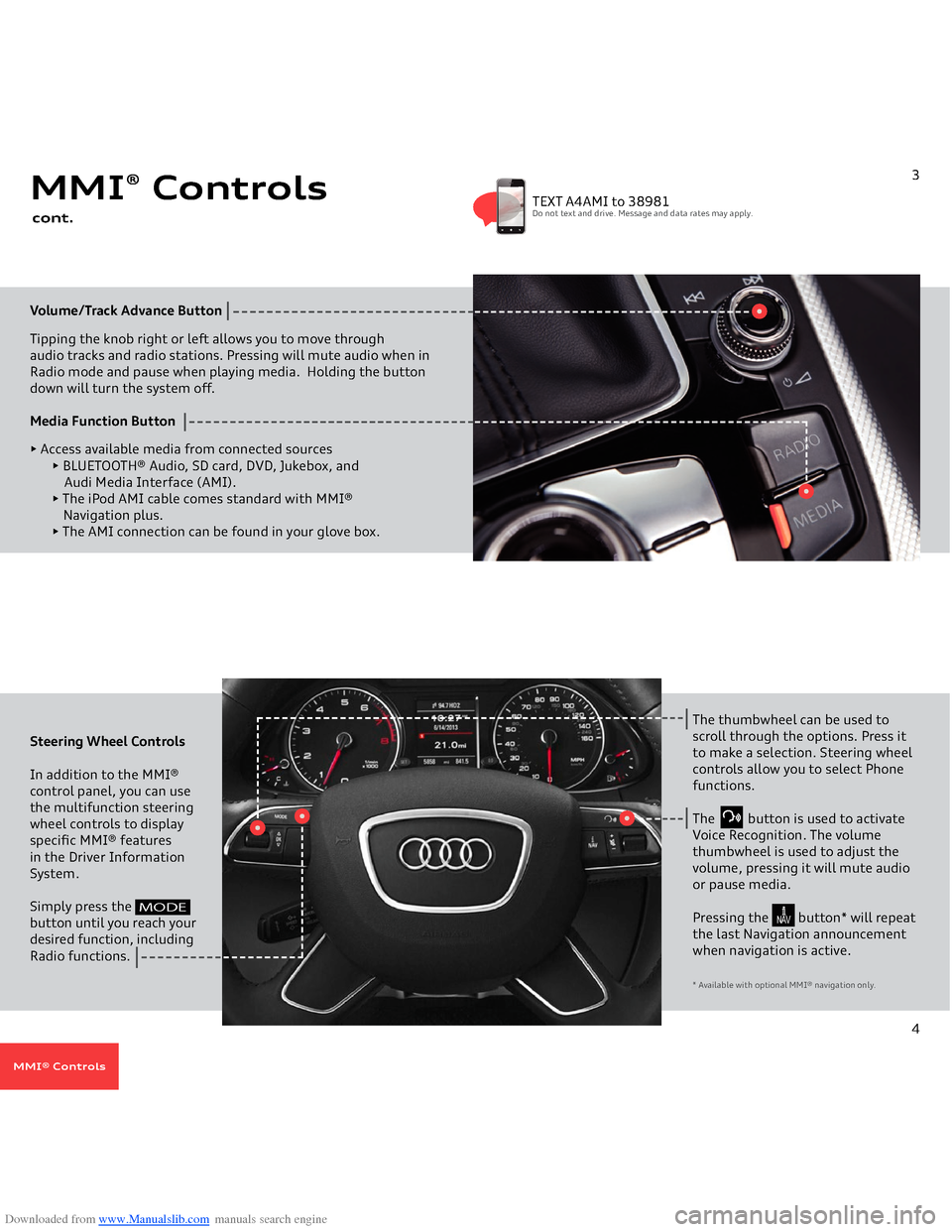
Downloaded from www.Manualslib.com manuals search engine Volume/Track Advance
Button
Tipping the knob right or left allows you to move through
audio tracks and radio stations. Pressing will mute audio when in Radio mode and pause when playing media. Holding the buttondown will turn the system off. Media Function Button
• Access available media from connected sources
• BLUETOOTH® Audio, SD card, DVD, Jukebox, and Audi Media Interface (AMI).• The iPod AMI cable comes standard with MMI® Navigation plus. • The AMI connection can be found in your glove box.
MMI
® Controls
cont.
3
TEXT A4AMI to 38981Do not text and drive. Message and data rates may apply.
Steering Wheel Controls In addition to the MMI® control panel, you can use the multifunction steering wheel controls to display specific MMI® features in the Driver Information System. Simply press the
button until you reach your desired function, including Radio functions.
The thumbwheel can be used to scroll through the options. Press it to make a selection. Steering wheel controls allow you to select Phone functions.The button is used to activate Voice Recognition. The volume thumbwheel is used to adjust the volume, pressing it will mute audio or pause media.Pressing the button* will repeat the last Navigation announcement when navigation is active.* Available with optional MMI
® navigation only.
4
MODE
N AV
MMI® Controls
Page 6 of 25
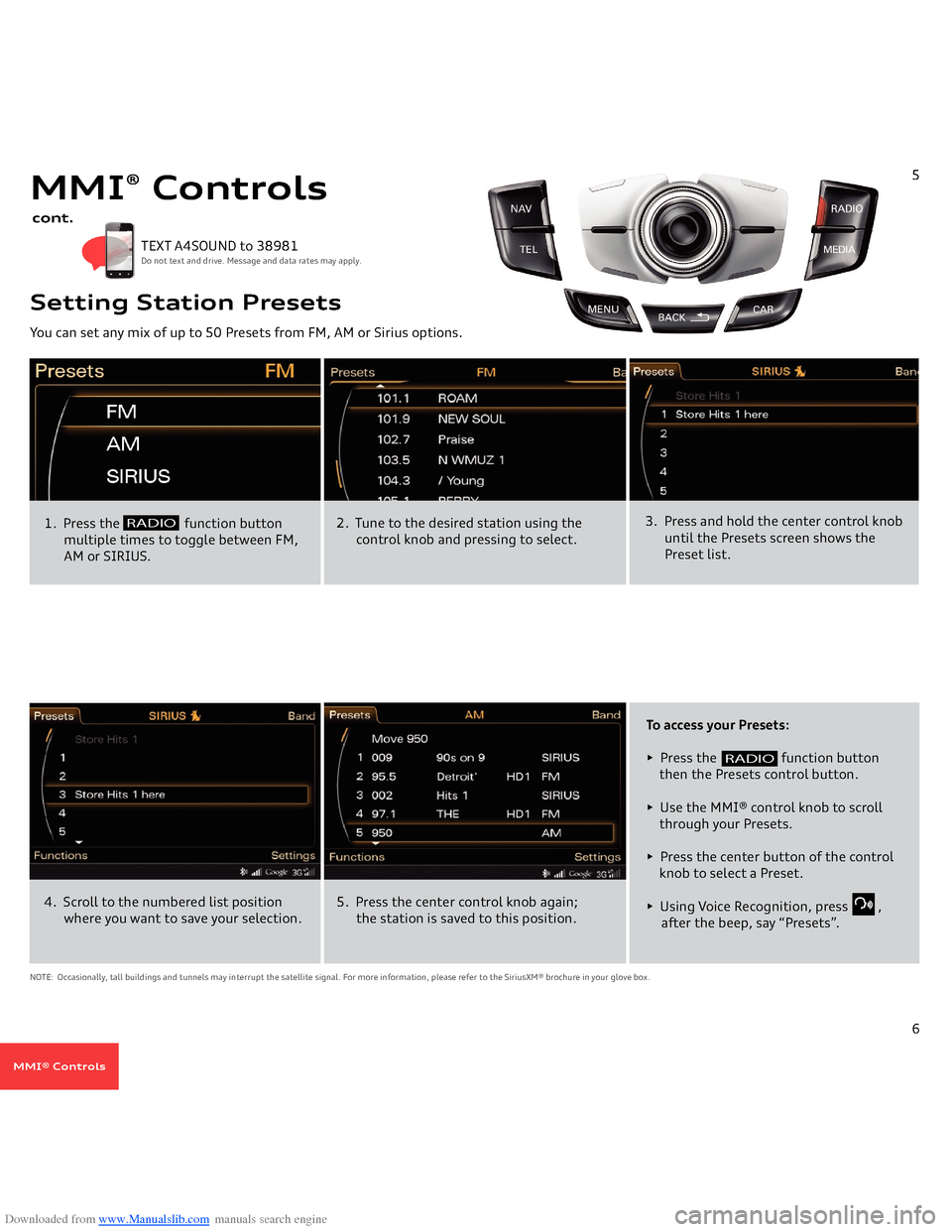
Downloaded from www.Manualslib.com manuals search engine You can set any mix of up to 50 Presets from FM, AM or Sirius options. Setting Station Presets1. Press the
function button
multiple times to toggle between FM,
AM or SIRIUS.
TEXT A4SOUND to 38981 Do not text and drive. Message and data rates may apply.
2. Tune to the desired station using the
control knob and pressing to select.
3. Press and hold the center control knob
until the Presets screen shows the
Preset list.
5
RADIO
MMI
® Controls
cont.
To access your Presets:• Press the
function button
then the Presets control button.• Use the MMI® control knob to scroll
through your Presets.• Press the center button of the control
knob to select a Preset.• Using Voice Recognition, press ,after the beep, say “Presets”.
NOTE: Occasionally, tall buildings and tunnels may interrupt the satellite signal. For more information, please refer to the SiriusXM® brochure in your glove box.4. Scroll to the numbered list position
where you want to save your selection.
5. Press the center control knob again; the station is saved to this position.
6
RADIO
MMI® Controls
Page 7 of 25
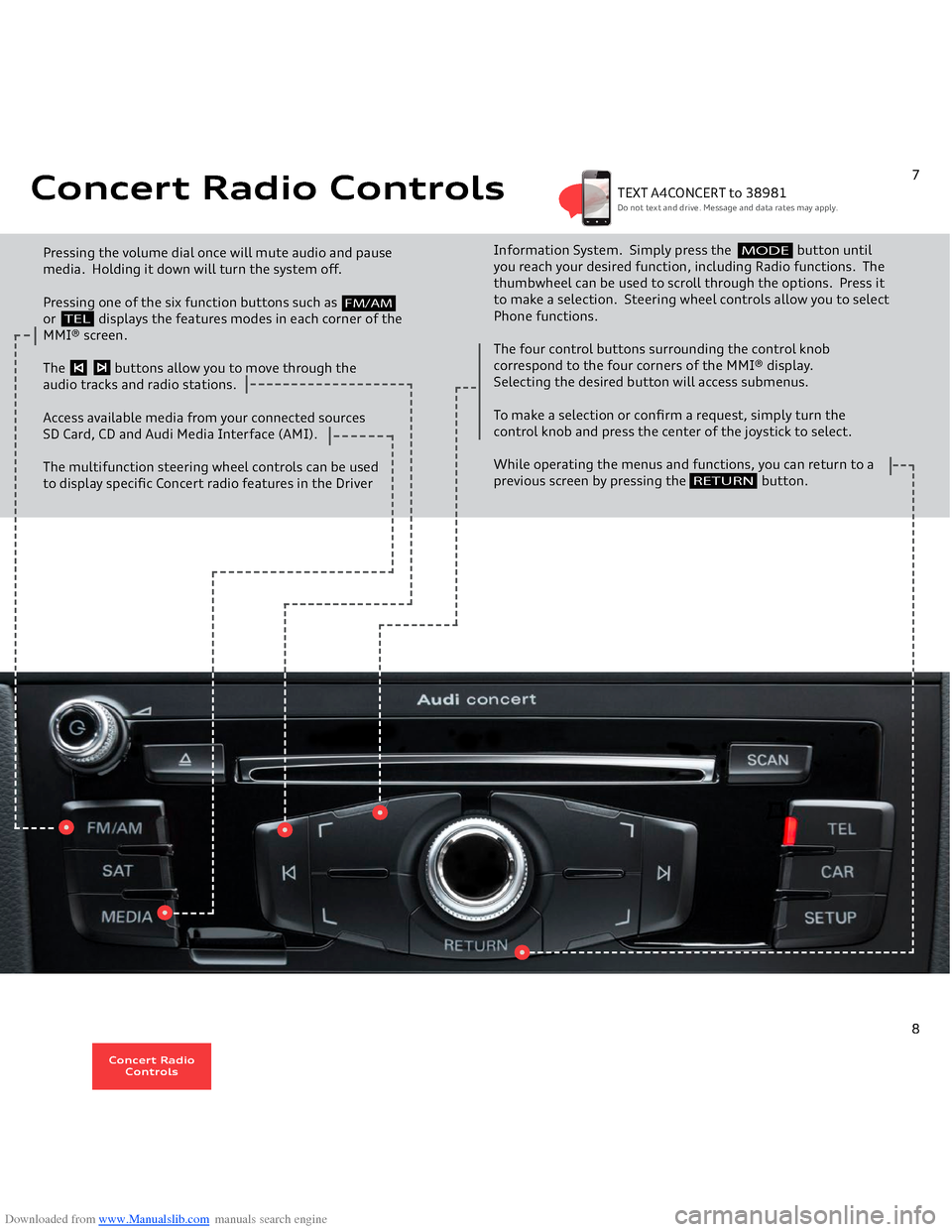
Downloaded from www.Manualslib.com manuals search engine Concert Radio Controls Pressing the volume dial once will mute audio and pause media. Holding it down will turn the system off.Pressing one of the six function buttons such as or displays the features modes in each corner of the MMI® screen.The buttons allow you to move through theaudio tracks and radio stations.Access available media from your connected sourcesSD Card, CD and Audi Media Interface (AMI). The multifunction steering wheel controls can be used to display specific Concert radio features in the Driver
Information System. Simply press the button until you reach your desired function, including Radio functions. The thumbwheel can be used to scroll through the options. Press it to make a selection. Steering wheel controls allow you to select Phone functions.The four control buttons surrounding the control knob correspond to the four corners of the MMI® display. Selecting the desired button will access submenus.To make a selection or confirm a request, simply turn the control knob and press the center of the joystick to select. While operating the menus and functions, you can return to a previous screen by pressing the button.
RETURN
7
FM/AM
TEL
MODE
TEXT A4CONCERT to 38981Do not text and drive. Message and data rates may apply.
8
Concert Radio
Controls
Page 10 of 25
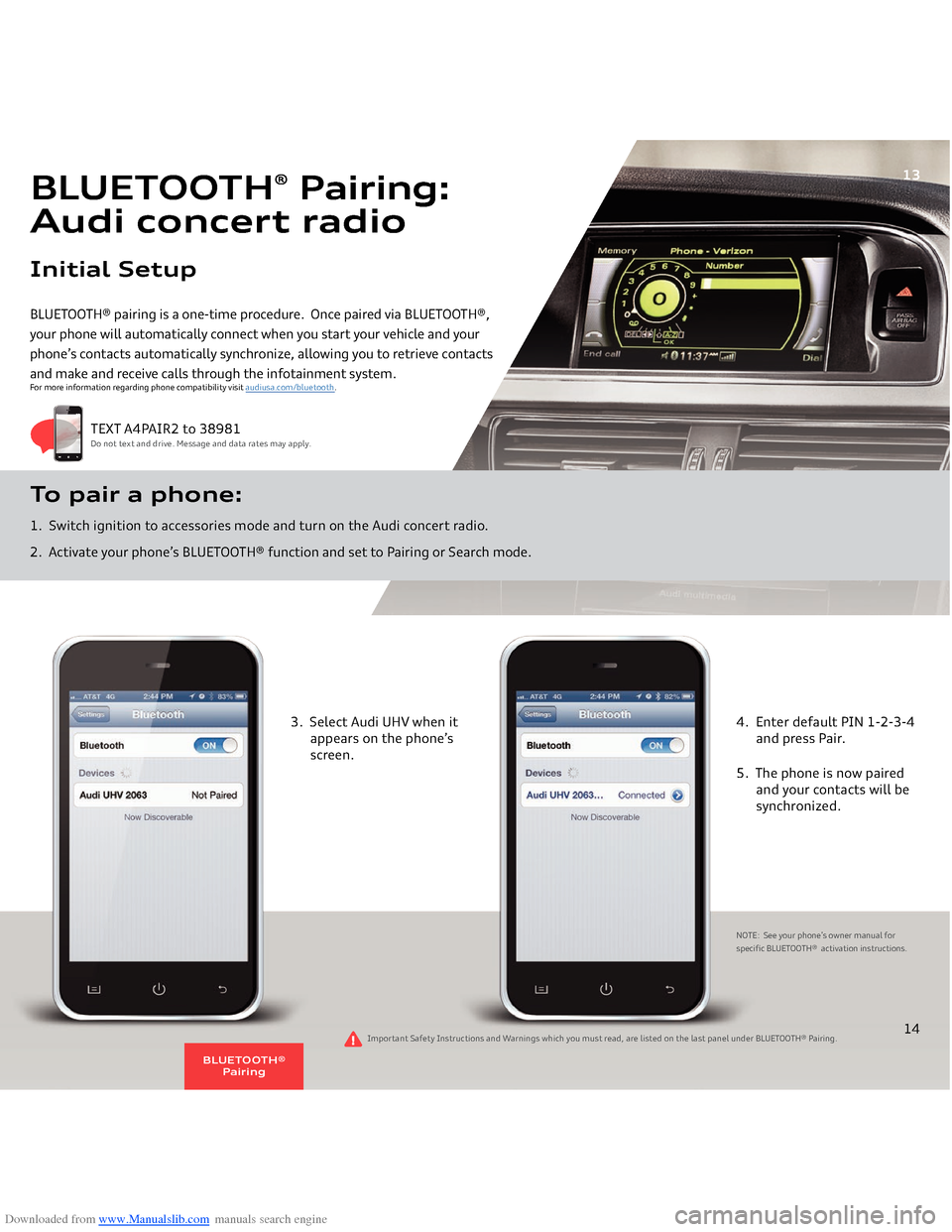
Downloaded from www.Manualslib.com manuals search engine BLUETOOTH® pairing is a one-time procedure. Once paired via BLUETOOTH®, your phone will automatically connect when you start your vehicle and your phone’s contacts automatically synchronize, allowing you to retrieve contacts and make and receive calls through the infotainment system.To pair a phone: 1. Switch ignition to accessories mode and turn on the Audi concert radio.2. Activate your phone’s BLUETOOTH® function and set to Pairing or Search mode.
TEXT A4PAIR2 to 38981Do not text and drive. Message and data rates may apply.
For more information regarding phone compatibility visit
audiusa.com/bluetooth
.
BLUETOOTH
® Pairing:
Audi concert radioInitial Setup
13
3. Select Audi UHV when it appears on the phone’s
screen.
4. Enter default PIN 1-2-3-4 and press Pair.5. The phone is now paired
and your contacts will be
synchronized.NOTE: See your phone’s owner manual for
specific BLUETOOTH® activation instructions.
14
Important Safety Instructions and Warnings which you must read, are listed on the last panel under
BLUETOOTH® Pairing
.
BLUETOOTH®
Pairing
Page 11 of 25
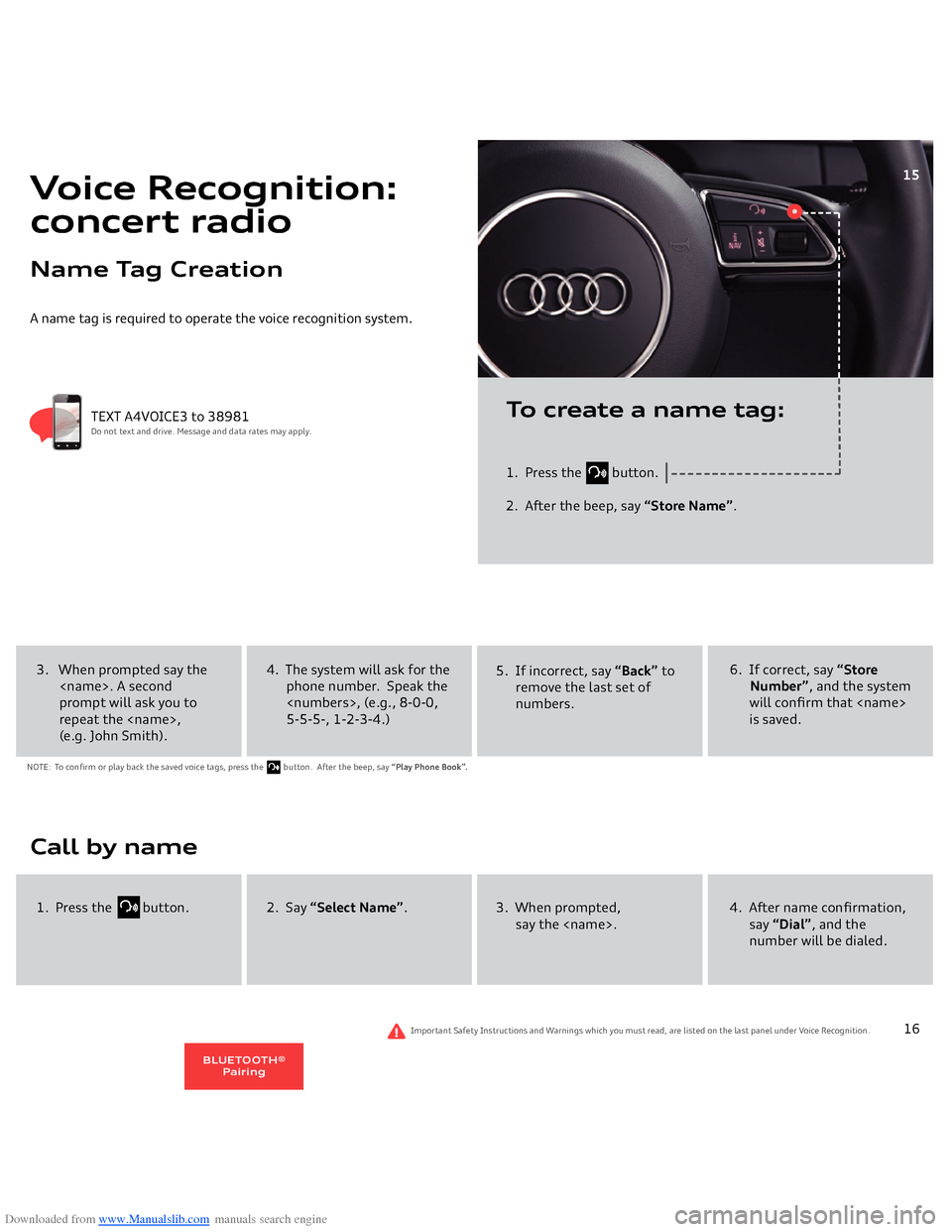
Downloaded from www.Manualslib.com manuals search engine A name tag is required to operate the voice recognition system.
1. Press the
button.
2. After the beep, say
“Store Name”
.
TEXT A4VOICE3 to 38981Do not text and drive. Message and data rates may apply.
To create a name tag:
Voice Recognition:concert radioName Tag Creation
15
4. The system will ask for the phone number. Speak the
8-0-0,
5-5-5-, 1-2-3-4.)
5. If incorrect, say
“Back”
to
remove the last set of numbers.
6. If correct, say
“Store
Number”
, and the system
will confirm that
3. When prompted say the
prompt will ask you to
repeat the
2. Say
“Select Name”
.
3. When prompted,
say the
4. After name confirmation, say
“Dial”
, and the
number will be dialed.
1. Press the
button.
Important Safety Instructions and Warnings which you must read, are listed on the last panel under Voice Recognition.
16
NOTE: To confirm or play back the saved voice tags, press the
button. After the beep, say
“Play Phone Book”.
BLUETOOTH®
Pairing
Page 20 of 25
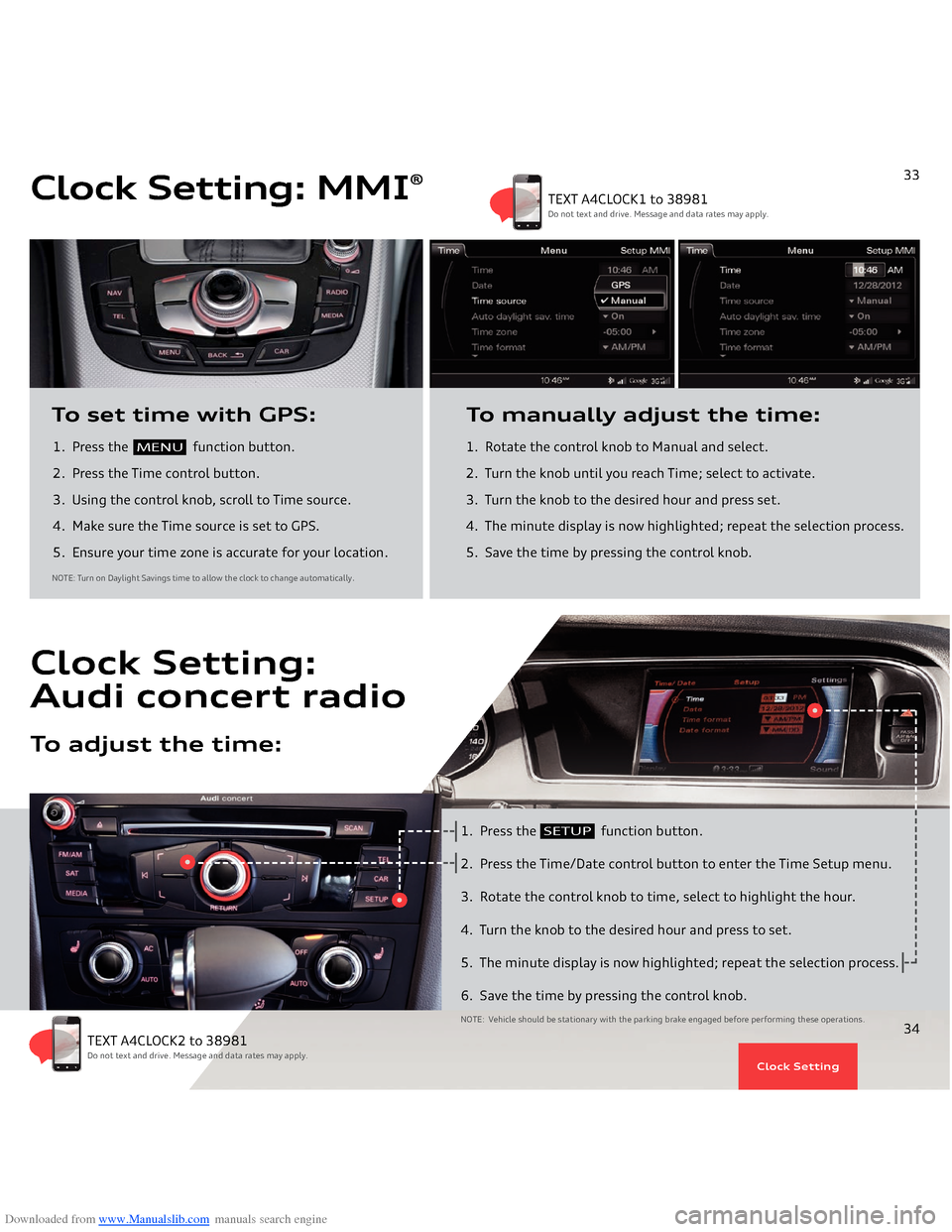
Downloaded from www.Manualslib.com manuals search engine 1. Press the
function button.
2. Press the Time control button.
3. Using the control knob, scroll to Time source. 4. Make sure the Time source is set to GPS.5. Ensure your time zone is accurate for your location.To set time with GPS:
1. Rotate the control knob to Manual and select.
2. Turn the knob until you reach Time; select to activate.3. Turn the knob to the desired hour and press set.4. The minute display is now highlighted; repeat the selection process.5. Save the time by pressing the control knob.To manually adjust the time:
NOTE: Turn on Daylight Savings time to allow the clock to change automatically
.
Clock Setting: MMI
®
MENU
33
TEXT A4CLOCK1 to 38981Do not text and drive. Message and data rates may apply.
1. Press the
function button.
2. Press the Time/Date control button to enter the Time Setup menu.3. Rotate the control knob to time, select to highlight the hour.4. Turn the knob to the desired hour and press to set.5. The minute display is now highlighted; repeat the selection process.6. Save the time by pressing the control knob.NOTE: Vehicle should be stationary with the parking brake engaged before performing these operations.
Clock Setting:Audi concert radioTo adjust the time:
SETUP
34
TEXT A4CLOCK2 to 38981Do not text and drive. Message and data rates may apply.
Clock Setting