2014 AUDI A4 navigation
[x] Cancel search: navigationPage 3 of 25
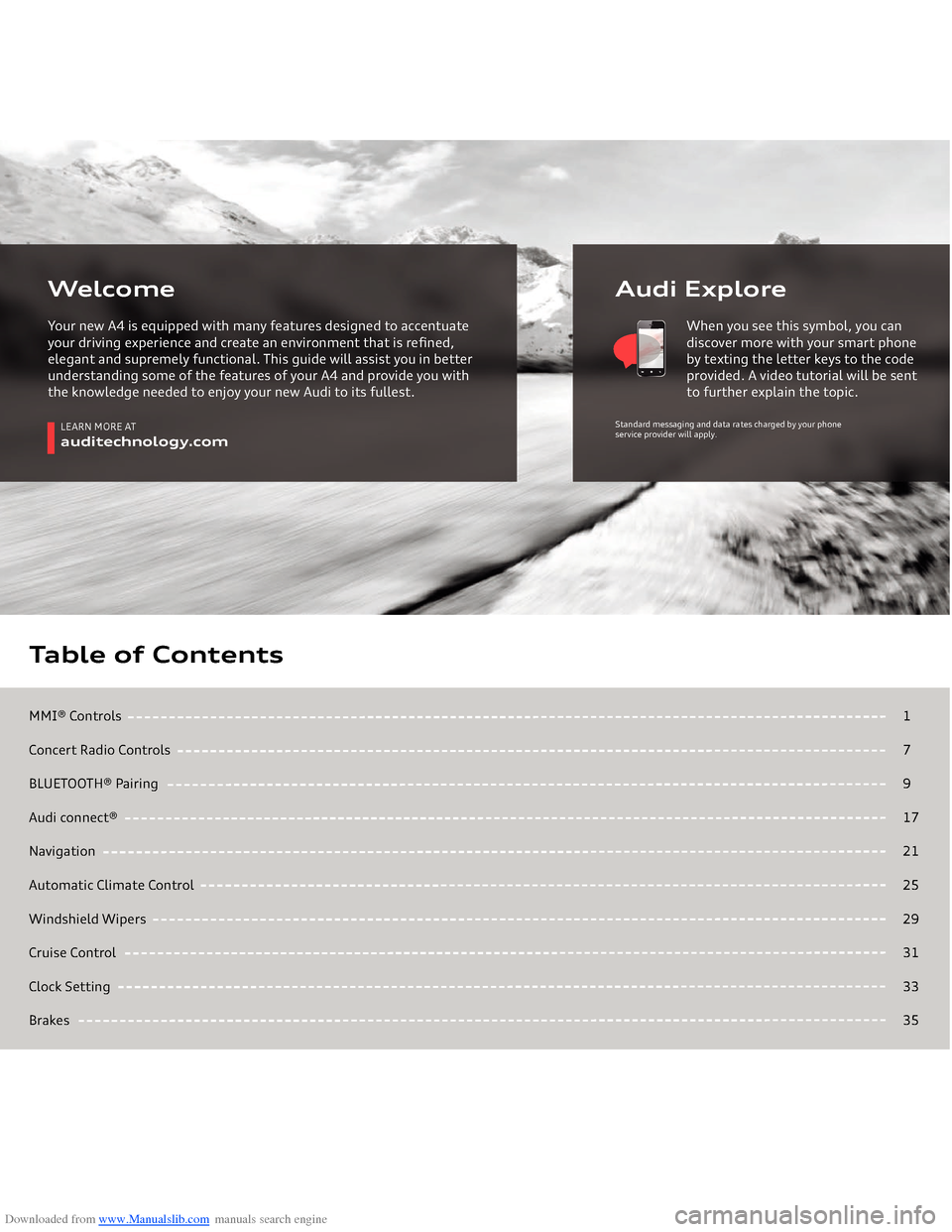
Downloaded from www.Manualslib.com manuals search engine MMI® ControlsConcert Radio ControlsBLUETOOTH® Pairing Audi connect®NavigationAutomatic Climate ControlWindshield WipersCruise ControlClock SettingBrakesTable of Contents
17917212529313335
LEARN MORE AT
auditechnology.com
Audi Explore
WelcomeYour new A4 is equipped with many features designed to accentuate your driving experience and create an environment that is refined, elegant and supremely functional. This guide will assist you in better understanding some of the features of your A4 and provide you with the knowledge needed to enjoy your new Audi to its fullest.
When you see this symbol, you can discover more with your smart phone by texting the letter keys to the code provided. A video tutorial will be sent to further explain the topic.
Standard messaging and data rates charged by your phone
service provider will apply.
Page 4 of 25

Downloaded from www.Manualslib.com manuals search engine MMI
® Controls
Audio & Navigation
The MMI® system consists of the MMI® display screen and the MMI® control panel. This panel is composed of a control knob with joystick, control buttons and function buttons.Pressing one of the six function buttons such as or displays that features options in each corner of the MMI® screen
.
The four control buttons surrounding the control knob
correspond to the four corners of the MMI® display.
Selecting the desired button will access submenus.While operating the menus and functions, you can return
to a previous screen by pressing the button.To make a selection or confirm a request, simply turn the control knob and press the center of the joystick to select. To move to a specific location within the Navigation Map or control the main menu of a DVD, move the joystick located on top of the control knob.
TEXT A4AUDIO to 38981Do not text and drive. Message and data rates may apply.
1
RADIO
N AV
BACK
2
MMI® Controls
Page 5 of 25
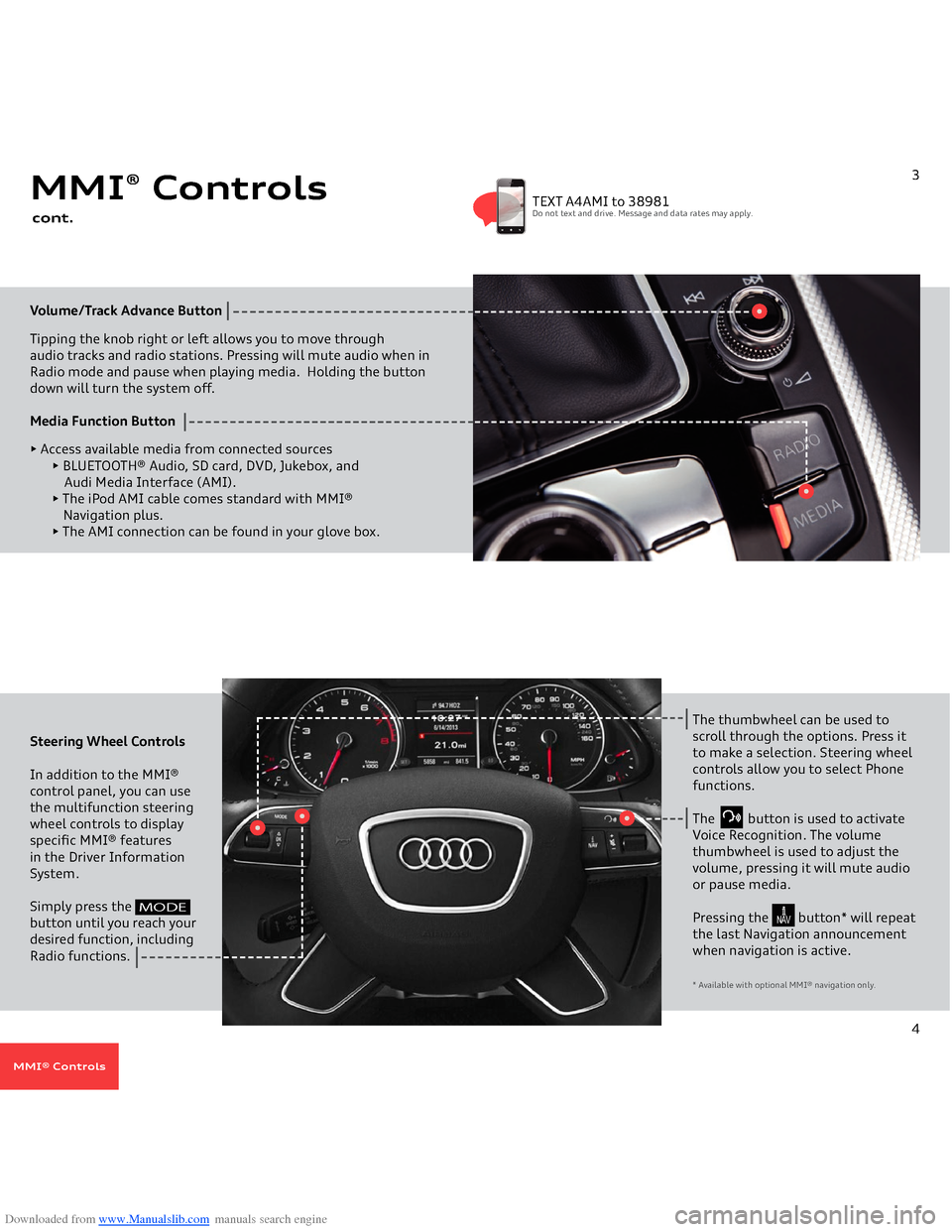
Downloaded from www.Manualslib.com manuals search engine Volume/Track Advance
Button
Tipping the knob right or left allows you to move through
audio tracks and radio stations. Pressing will mute audio when in Radio mode and pause when playing media. Holding the buttondown will turn the system off. Media Function Button
• Access available media from connected sources
• BLUETOOTH® Audio, SD card, DVD, Jukebox, and Audi Media Interface (AMI).• The iPod AMI cable comes standard with MMI® Navigation plus. • The AMI connection can be found in your glove box.
MMI
® Controls
cont.
3
TEXT A4AMI to 38981Do not text and drive. Message and data rates may apply.
Steering Wheel Controls In addition to the MMI® control panel, you can use the multifunction steering wheel controls to display specific MMI® features in the Driver Information System. Simply press the
button until you reach your desired function, including Radio functions.
The thumbwheel can be used to scroll through the options. Press it to make a selection. Steering wheel controls allow you to select Phone functions.The button is used to activate Voice Recognition. The volume thumbwheel is used to adjust the volume, pressing it will mute audio or pause media.Pressing the button* will repeat the last Navigation announcement when navigation is active.* Available with optional MMI
® navigation only.
4
MODE
N AV
MMI® Controls
Page 9 of 25
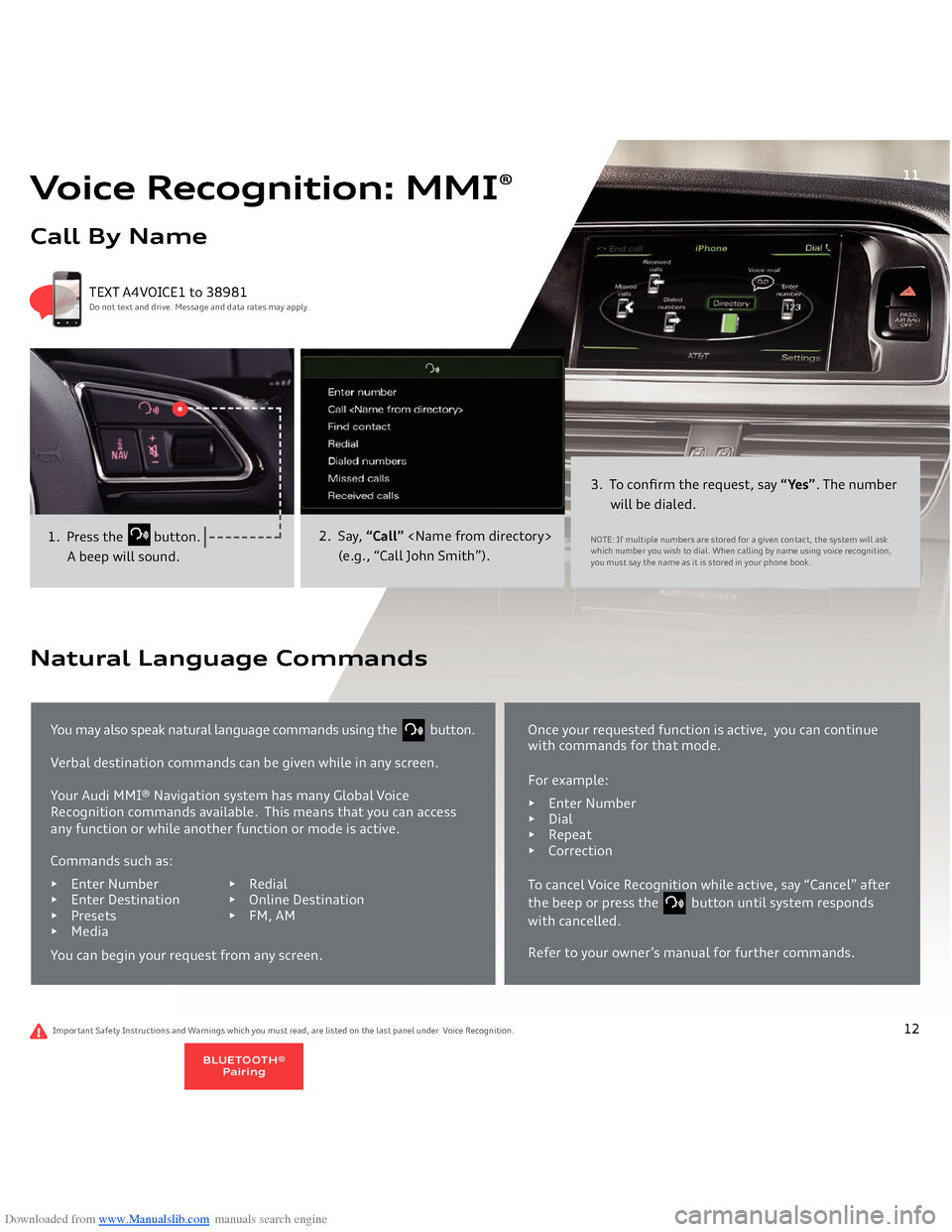
Downloaded from www.Manualslib.com manuals search engine Voice Recognition: MMI
®
Call By Name
1. Press the
button.
A beep will sound.
2. Say,
“Call”
(e.g., “Call John Smith”).
3. To confirm the request, say
“Yes”
. The number
will be dialed.NOTE: If multiple numbers are stored for a given contact, the system will ask which number you wish to dial. When calling by name using voice recognition, you must say the name as it is stored in your phone book.
TEXT A4VOICE1 to 38981Do not text and drive. Message and data rates may apply.
11
Important Safety Instructions and Warnings which you must read, are listed on the last panel under Voice Recognition.You may also speak natural language commands using the button. Verbal destination commands can be given while in any screen.Your Audi MMI® Navigation system has many Global Voice
Recognition commands available.
This means that you can access
any function or while another function or mode is active.
Natural Language Commands
Commands such as:• Enter Numbe
r • Redial
• Enter Destination • Online Destination• Presets • FM, AM • MediaYou can begin your request from any screen.
Once your requested function is active, you can continue with commands for that mode.For example:• En
ter Number
• Dial• Repeat• CorrectionTo cancel Voice Recognition while active, say “Cancel” after the beep or press the button until system responds with cancelled.Refer to your owner’s manual for further commands.
12
BLUETOOTH®
Pairing
Page 12 of 25
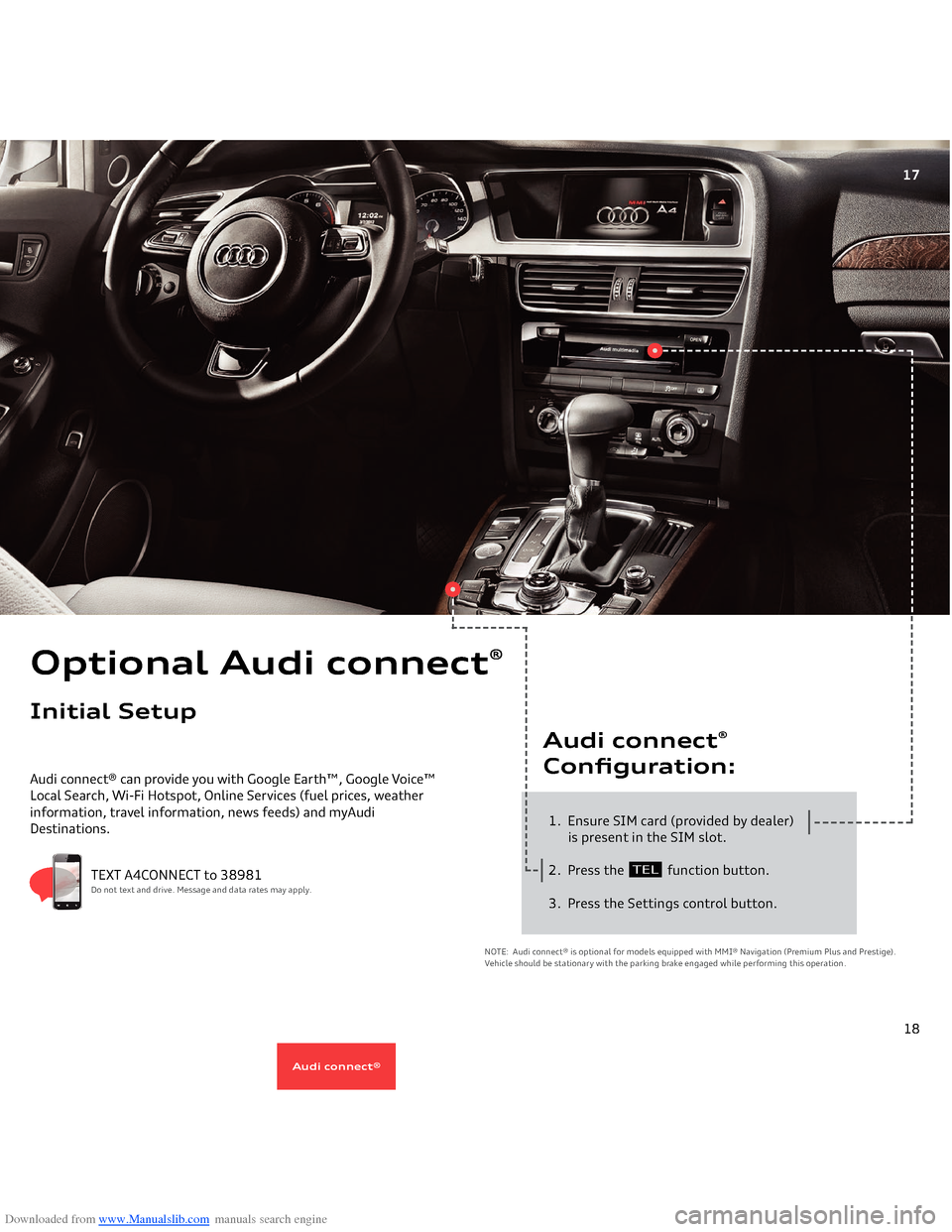
Downloaded from www.Manualslib.com manuals search engine 17
Audi connect® can provide you with Google Earth™, Google Voice™ Local Search, Wi-Fi Hotspot, Online Services (fuel prices, weather
information, travel information, news feeds) and myAudi
Destinations.
1. Ensure SIM card (provided by dealer)
is present in the SIM slot.
2. Press the
function button.
3. Press the Settings control button.Audi connect
®
Configuration:
Optional Audi connect
®
Initial Setup
NOTE: Audi connect® is optional for models equipped with MMI® Navigation (Premium Plus and Prestige). Vehicle should be stationary with the parking brake engaged while performing this operation.
TEXT A4CONNECT to 38981Do not text and drive. Message and data rates may apply.
TEL
18
Audi connect
®
Page 14 of 25
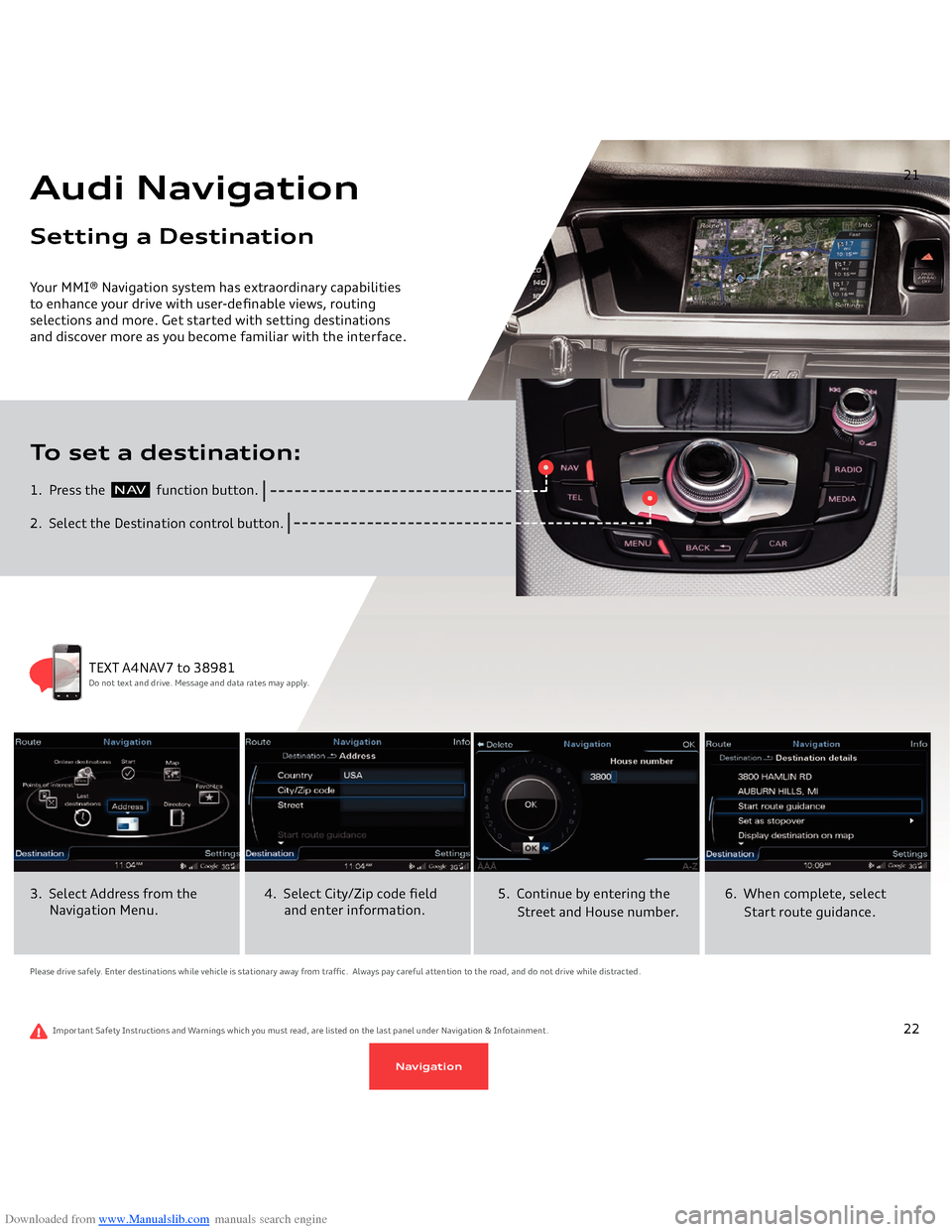
Downloaded from www.Manualslib.com manuals search engine Your MMI® Navigation system has extraordinary capabilities to enhance your drive with user-definable views, routing selections and more. Get started with setting destinations and discover more as you become familiar with the interface. 1. Press the
function button.
2. Select the Destination control button.To set a destination:Audi NavigationSetting a Destination
21
N AV
Please drive safely. Enter destinations while vehicle is stationary away from traffic. Always pay careful attention to the road, and do not drive while distracted.3. Select Address from the
Navigation Menu.
4. Select City/Zip code field and enter information.
5. Continue by entering the
Street and House number.
6. When complete, select
Start route guidance.
TEXT A4NAV7 to 38981Do not text and drive. Message and data rates may apply.
Important Safety Instructions and Warnings which you must read, are listed on the last panel under Navigation & Infotainment.
22
Navigation
Page 15 of 25
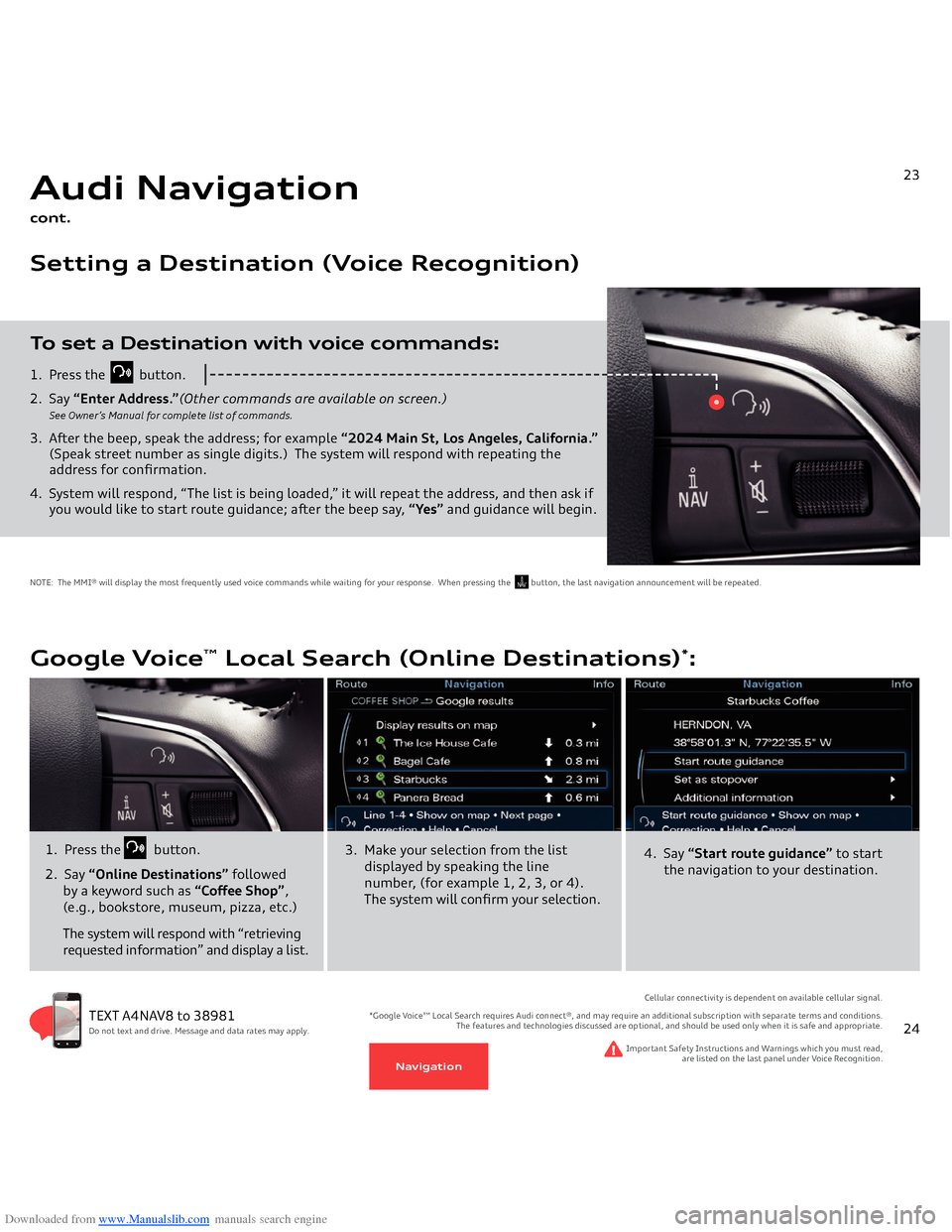
Downloaded from www.Manualslib.com manuals search engine 1. Press the
button.
2. Say
“Enter Address.”
(Other commands are available on screen.)
See Owner’s Manual for complete list of commands.
3. After the beep, speak the address; for example
“2024 Main St, Los Angeles, California.”
(Speak street number as single digits.)
The system will respond with repeating the
address for confirmation.4. System will respond, “The list is being loaded,” it will repeat the address, and then ask if you would like to start route guidance; after the beep say,
“Yes”
and guidance will begin.
To set a Destination with voice commands:Audi Navigationcont.Setting a Destination (Voice Recognition)
21
NOTE: The MMI® will display the most frequently used voice commands while waiting for your response. When pressing the button, the last navigation announcement will be repeated.
N AV
23
Google Voice
™ Local Search (Online Destinations)
*:
TEXT A4NAV8 to 38981Do not text and drive. Message and data rates may apply.
1. Press the
button.
2. Say
“Online Destinations”
followed
by a keyword such as
“Coffee Shop”
,
(e.g., bookstore, museum, pizza, etc.) The system will respond with “retrieving requested information” and display a list.
Important Safety Instructions and Warnings which you must read,
are listed on the last panel under Voice Recognition.
Cellular connectivity is dependent on available cellular signal.
*Google Voice™ Local Search requires Audi connect®, and may require an additional subscription with separate terms and conditions.
The features and technologies discussed are optional, and should be used only when it is safe and appropriate.
3. Make your selection from the list
displayed by speaking the line number, (for example 1, 2, 3, or 4). The system will confirm your selection.
4. Say
“Start route guidance”
to start
the navigation to your destination.
24
Navigation
Page 17 of 25
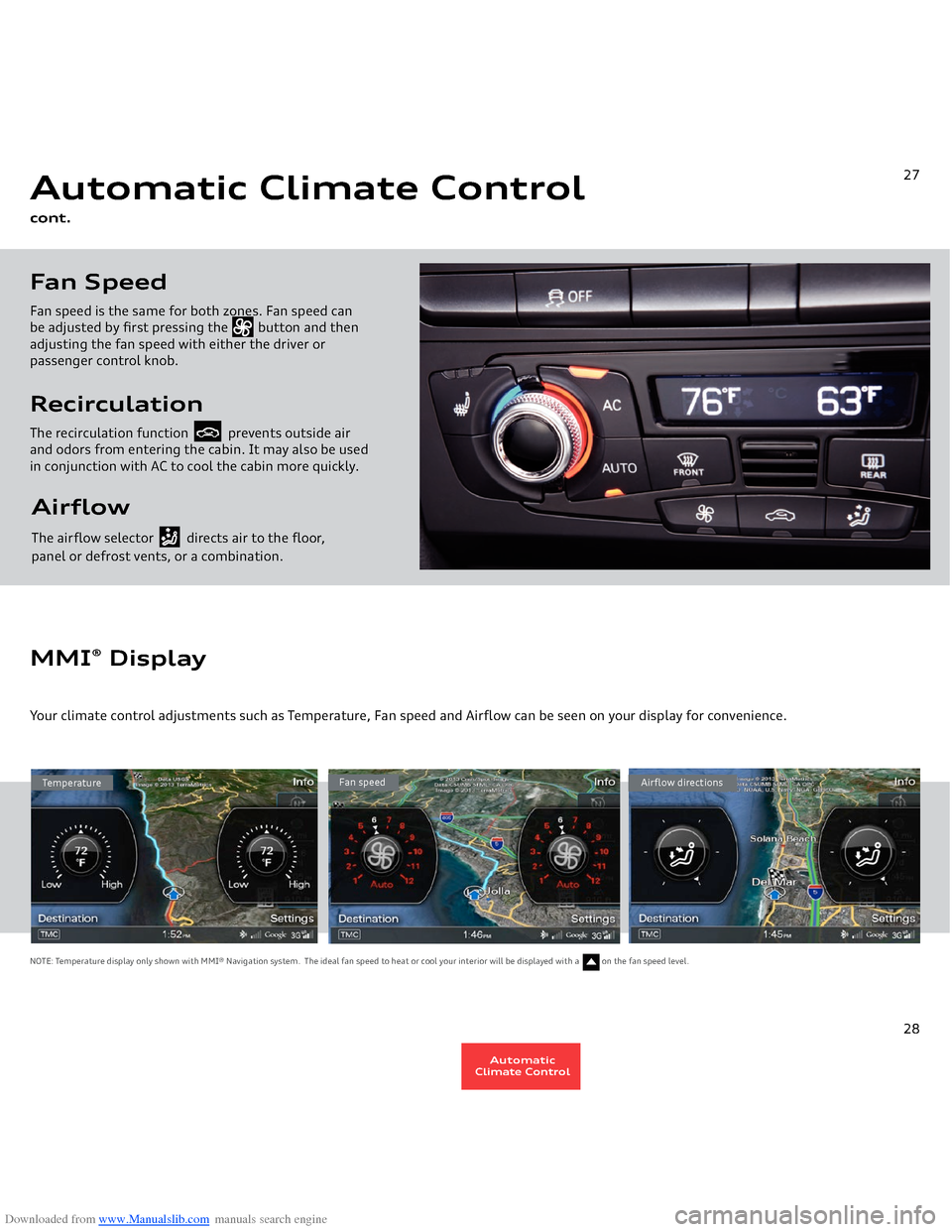
Downloaded from www.Manualslib.com manuals search engine Airflow The airflow selector directs air to the floor, panel or defrost vents, or a combination.RecirculationThe recirculation function prevents outside air and odors from entering the cabin. It may also be used in conjunction with AC to cool the cabin more quickly.Fan SpeedFan speed is the same for both zones. Fan speed can
be adjusted by first pressing the button and then adjusting the fan speed with either the driver or
passenger control knob.Automatic Climate Controlcont.
27
Temperature
Fan speed
Airflow directions
MMI
® Display
Your climate control adjustments such as Temperature, Fan speed and Airflow can be seen on your display for convenience.NOTE: Temperature display only shown with MMI® Navigation system. The ideal fan speed to heat or cool your interior will be displayed with a on the fan speed level.
28
AutomaticClimate Control