Page 420 of 653

Press and release the HFL Talk
button bef ore a command.Say ‘‘ .’’
Say‘‘ ’’aftertheprompts.
HFL will tell you which phone is
linked to the system. Press and release the HFL Talk
button bef ore a command.
Say ‘‘ .’’ Say ‘‘ .’’
Press and release the HFL Talk
button bef ore a command.
Say ‘‘ ’’ af ter the
prompts.
HFL disconnects the linked phone
and searches for another paired
phone.
Once another phone is f ound, it is
linked to the system. HFL will
inf orm you which phone is now
linked.
If no other phones are f ound or
paired, HFL will inf orm you that the
original phone is linked again. Say ‘‘
’’ af ter the
prompts.
If you want HFL to create a
random code each time you pair a
phone, say ‘‘ .’’ If you want
to choose your own 4-digit code to
be used each time, say ‘‘ ’’
and f ollow the HFL prompts.
1.
2.
3.
1.
2.
3.1.
2.
3.
4.
T o hear which paired phone is current ly linked: To change f rom the currently linked
phone t o anot her paired phone: T o change t he pairing code set t ing:
Phone setup
StatusPhone setup
Phone setup
Next phone Set pairing code
Random Fixed
BluetoothHandsFreeL ink(Models without navigation system)
414
12/07/20 11:23:16 31TK4640_419
Page 426 of 653
This command group allows you to
change or customize HFL basic
settings.Press and release the HFL Talk
button bef ore a command.
Say ‘‘ .’’ Once a passcode is set, you
will need to enter it to use HFL each
time you start the vehicle. If you
f orget the code, your dealer will have
toresetitforyou,oryouwillhaveto
clear the entire system (see page ).
Follow the HFL prompts to
conf irm the number. Follow the HFL prompts and say
the 4-digit passcode you want to
set. Say‘‘ ’’aftertheprompts.
1.
2.
3.
4. 422
System Setup
System setup
Security
T o set a 4-digit passcode t o lock t heHFL system f or security purposes:
BluetoothHandsFreeL ink(Models without navigation system)
420
NOTE:
12/07/20 11:24:17 31TK4640_425
Page 432 of 653
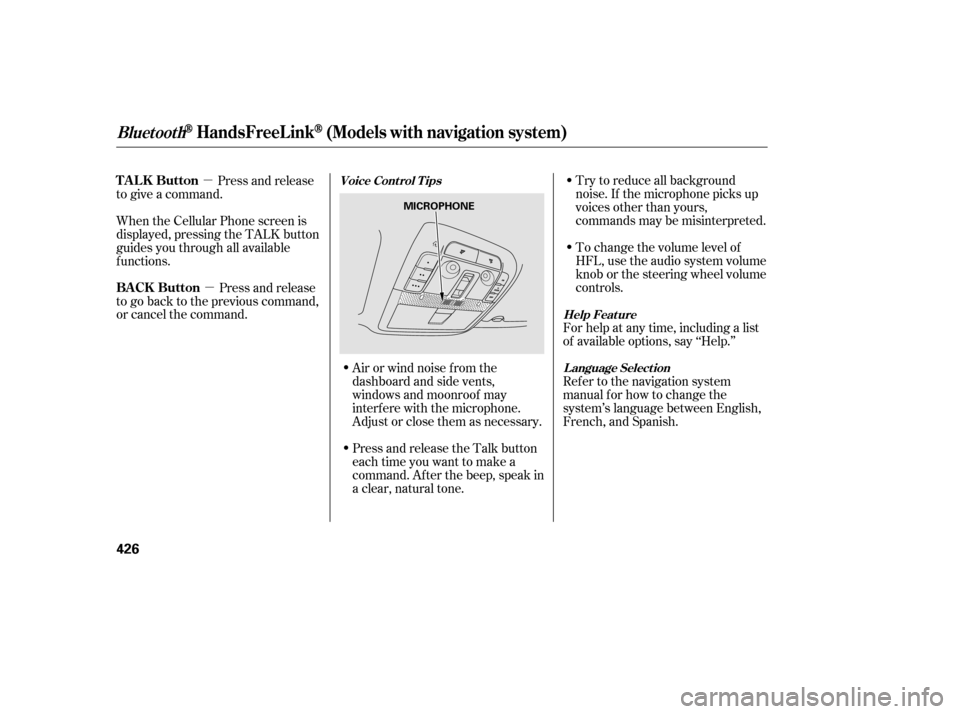
�µ�µ To change the volume level of
HFL, use the audio system volume
knob or the steering wheel volume
controls. Try to reduce all background
noise. If the microphone picks up
voices other than yours,
commands may be misinterpreted.
For help at any time, including a list
of available options, say ‘‘Help.’’
Refer to the navigation system
manual f or how to change the
system’s language between English,
French, and Spanish.
Press and release the Talk button
each time you want to make a
command. Af ter the beep, speak in
a clear, natural tone. Airorwindnoisefromthe
dashboard and side vents,
windows and moonroof may
interf ere with the microphone.
Adjust or close them as necessary.
Press and release
to give a command.
When the Cellular Phone screen is
displayed, pressing the TALK button
guides you through all available
functions.
Press and release
to go back to the previous command,
or cancel the command.
Help Feature
L anguage Select ion
Voice Cont rol T ips
BluetoothHandsFreeL ink(Models with navigation system)
TALK Button
BACK Button
426
MICROPHONE
12/07/20 11:25:18 31TK4640_431
Page 441 of 653
To delete a paired phone:
To change the pass-key setting:
Select ‘‘Connection’’ f rom the
Phone Setup screen.
Select ‘‘Delete.’’
Select the phone you want to
delete. The Bluetooth icon shows
you the currently linked phone.
To create your own pass-key, select
‘‘Fixed’’ and f ollow steps 3 and 4.
Delete the current pass-key.
Enter a new pass-key, and select
‘‘OK.’’
The def ault pass-key ‘‘0000’’
is used until you change the setting.
For a randomly generated pass-key
each time you pair a phone, select
‘‘Random.’’ Select ‘‘Pass-key.’’ Select ‘‘Connection’’ f rom the
Phone Setup screen.
1.
2.
3.
3.
4.
1.
2.
CONT INUED
BluetoothHandsFreeL ink(Models with navigation system)
Features
435
NOTE:
TRASH ICON
BLUETOOTH ICON
Example
Push the selector to left to delete.
12/07/20 11:26:26 31TK4640_440
Page 458 of 653
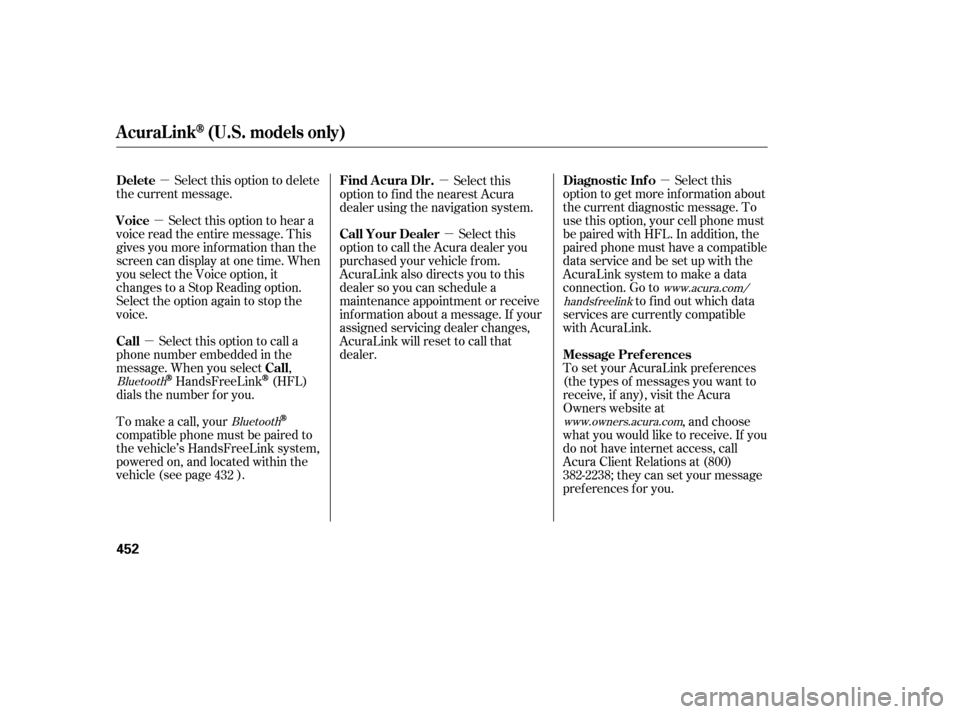
�µ
�µ �µ
�µ �µ
�µ
Select this option to delete
the current message.
Select this option to hear a
voice read the entire message. This
gives you more inf ormation than the
screen can display at one time. When
you select the Voice option, it
changes to a Stop Reading option.
Select the option again to stop the
voice.
To set your AcuraLink pref erences
(thetypesof messagesyouwantto
receive, if any), visit the Acura
Owners website at, and choose
what you would like to receive. If you
do not have internet access, call
Acura Client Relations at (800)
382-2238; they can set your message
pref erences f or you.
To make a call, your
compatible phone must be paired to
the vehicle’s HandsFreeLink system,
powered on, and located within the
vehicle(seepage ). Select this
option to call the Acura dealer you
purchased your vehicle f rom.
AcuraLink also directs you to this
dealer so you can schedule a
maintenance appointment or receive
inf ormation about a message. If your
assigned servicing dealer changes,
AcuraLink will reset to call that
dealer.
Select this option to call a
phone number embedded in the
message. When you select ,
HandsFreeLink(HFL)
dials the number f or you. Select this
option to get more inf ormation about
the current diagnostic message. To
use this option, your cell phone must
be paired with HFL. In addition, the
paired phone must have a compatible
data service and be set up with the
AcuraLink system to make a data
connection. Go to to f ind out which data
services are currently compatible
with AcuraLink.
Select this
option to f ind the nearest Acura
dealer using the navigation system.
432
www.owners.acura.com
Bluetooth
Bluetooth www.acura.com/
handsf reelink
Delete
Voice
Message Pref erences
Call Your Dealer
Call Call Diagnostic Inf o
Find Acura Dlr.
AcuraLink(U.S. models only)
452
13/04/02 19:13:53 31TK4640_457
Page 463 of 653
CONT INUED
You will see the screen to reschedule
as shown. To make an appointment,
select ‘‘Reschedule Appointment,’’
then press ENTER.
The system will automatically
connect to the Acura server, then
show you a new appointment date
and time on the navigation screen. If
you accept this appointment, select
‘‘Conf irm Appointment,’’ then press
ENTER.
The conf irmation message will be
displayed on the screen. Make sure
to conf irm the appointment date,
time and dealer. If it is OK, press
ENTER.
If you want to change or reschedule
the appointment date, select ‘‘Cancel,’’
then press ENTER.
PresstheINFObuttontogotothe
INFO screen. Select ‘‘Messages,’’
then select ‘‘Scheduled Dealer
Appointments’’ f rom the message
category list. Then press ENTER.
AcuraLink(U.S. models only)
T o reschedule t he appoint ment :
Scheduled Dealer A ppointments
Features
457
12/07/20 11:29:52 31TK4640_462
Page 477 of 653

Stop f illing the tank af ter the f uel
nozzle automatically clicks of f . Do
not try to ‘‘top off’’ the tank. This
leaves some room in the f uel tank
for the fuel to expand with
temperature changes.
If thefuelnozzlekeepsclickingoff
even though the tank is not f ull,
there may be a problem with your
vehicle’s fuel vapor recovery system.
The system helps keep f uel vapor
f rom going into the atmosphere. Try
f illing at another pump. If this does
not f ix the problem, consult your
dealer. Screw the f uel f ill cap back on
until it clicks at least once. If you
do not properly tighten the cap,
you will see a ‘‘TIGHTEN FUEL
CAP’’ message on the multi-
inf ormation display. If the system
still detects an evaporative system
leak af ter retightening the cap, the
malf unction indicator lamp may
come on (see page ).
Push the f uel f ill door closed until
it latches.
Your vehicle’s on board diagnostic
system will detect a loose or missing
f uel f ill cap as an evaporative system
leak. The f irst time a leak is detected
a ‘‘TIGHTEN FUEL CAP’’ message
appears on the multi-inf ormation
display.
4. 5.
6.597
CONT INUED
Tighten Fuel Cap Message
Service Station Procedures
Bef ore Driving
471
12/07/20 11:31:15 31TK4640_476
Page 510 of 653

�µ
�µ
The SH-AWD torque distribution
monitor on the multi-inf ormation
display shows you the amount of
torque being sent to the wheels.
Each wheel right f ront (RF), lef t
front(LF),rightrear(RR),andleft
rear (LR) has its own torque
indicator. Each torque indicator is displayed as
a bar graph divided into 5 segments.
The number of segments represents
the amount of torque distributed to
each wheel.
When there is only a slight change in
torque distribution while driving,
such as cruising on level roads at the
same speed, the torque distribution
monitor may stop displaying the
amount of torque. This is not a
system problem. The monitor will
show the amount if the system
senses any change in torque
distribution.
While the SH-AWD system helps to
enhance the vehicle’s driving
stability in all situations, it is still
your responsibility to drive and
corner at reasonable speeds and to
leave a sufficient margin of safety. The super handling-all wheel drive
(SH-AWD) system is a f ull time all-
wheel-drive system that
automatically controls and transfers
varying amounts of engine torque to
all wheels independently, according
to the driving conditions.
If equippedSH-AWD T orque Distribution
Monitor
Super Handling-A ll Wheel Drive (SH-A WD)System
504
TORQUE INDICATOR TORQUE INDICATOR
U.S. model is shown.
TM
12/07/20 11:35:31 31TK4640_509