Page 264 of 653
�µ
�´�µ �´�µ
In MP3 or WMA mode
To
select a dif f erent f older, press either
side ( or ) of the CATEGORY
bar to move to the beginning of the
next f older. Press the side to skip
to the next folder, and press the
side to skip to the beginning of the
previous f older.
You can select any type of repeat,
random and scan modes by using the
SETUP button and the selector knob.
Push the SETUP button to display
themenuitems,thenturnthe
selector knob to select ‘‘PLAY
MODE.’’ Press the selector knob
(ENTER) to set the selection.Turn the selector knob to select an
appropriate repeat, random or scan
mode, then press the selector knob
(ENTER) to set your selection.
FOLDER SELECTION
T o Select Repeat , Random or Scan
Mode:
Playing Discs (Models without navigation system)
258
MENU ITEMS
12/07/20 11:02:39 31TK4640_263
Page 265 of 653
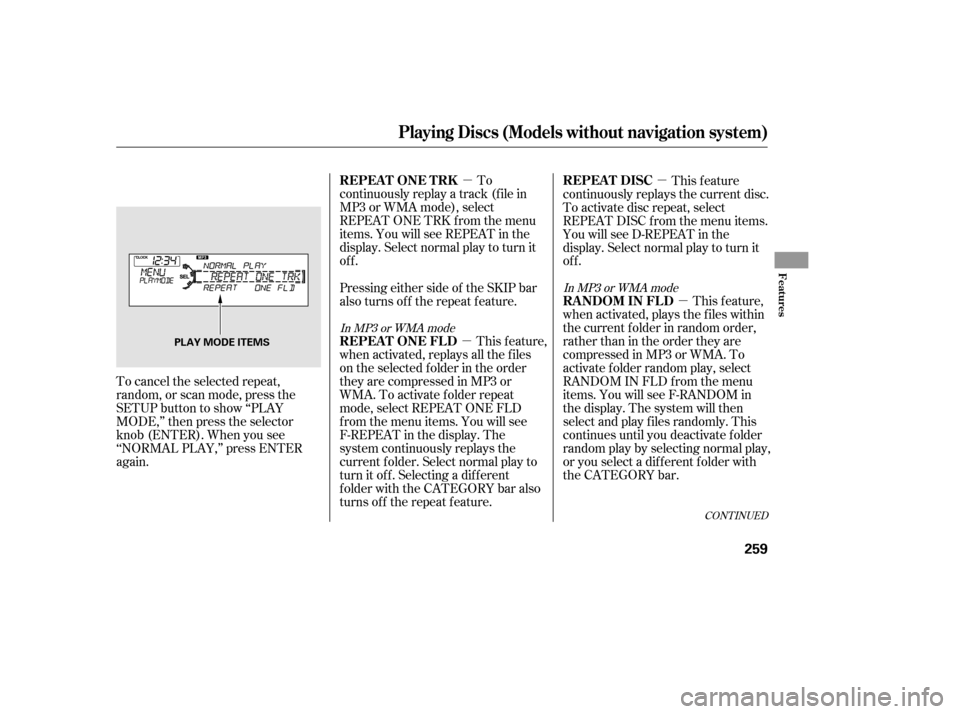
�µ�µ�µ
�µ
To cancel the selected repeat,
random, or scan mode, press the
SETUP button to show ‘‘PLAY
MODE,’’ then press the selector
knob (ENTER). When you see
‘‘NORMAL PLAY,’’ press ENTER
again. To
continuously replay a track (f ile in
MP3 or WMA mode), select
REPEAT ONE TRK f rom the menu
items. You will see REPEAT in the
display. Select normal play to turn it
off. This feature
continuously replays the current disc.
To activate disc repeat, select
REPEAT DISC from the menu items.
You will see D-REPEAT in the
display. Select normal play to turn it
of f .
This feature,
when activated, plays the f iles within
the current f older in random order,
rather than in the order they are
compressedinMP3orWMA.To
activate folder random play, select
RANDOM IN FLD f rom the menu
items. You will see F-RANDOM in
the display. The system will then
select and play f iles randomly. This
continues until you deactivate f older
random play by selecting normal play,
or you select a dif f erent f older with
the CATEGORY bar.
This feature,
when activated, replays all the f iles
on the selected f older in the order
they are compressed in MP3 or
WMA. To activate folder repeat
mode, select REPEAT ONE FLD
from the menu items. You will see
F-REPEAT in the display. The
system continuously replays the
current f older. Select normal play to
turn it of f . Selecting a dif f erent
folder with the CATEGORY bar also
turns of f the repeat f eature. Pressing either side of the SKIP bar
also turns of f the repeat f eature.
CONT INUED
In MP3 or WMA mode In MP3 or WMA mode
REPEAT ONE TRK
REPEAT DISC
RANDOM IN FLD
REPEAT ONE FLD
Playing Discs (Models without navigation system)
Features
259
PLAY MODE ITEMS
12/07/20 11:02:47 31TK4640_264
Page 266 of 653
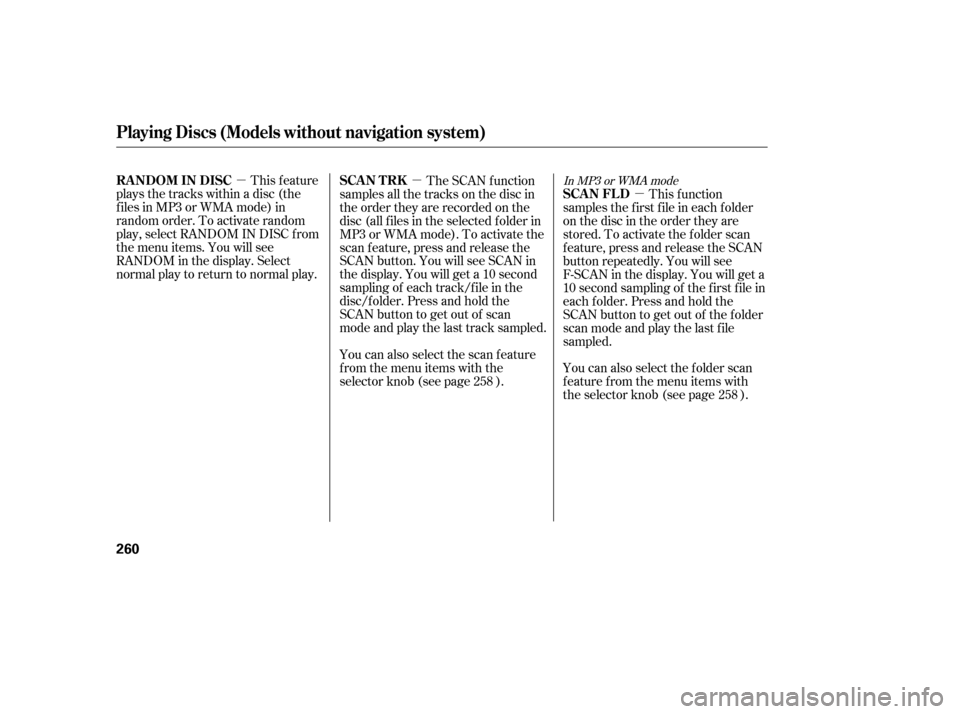
�µ�µ�µ
You can also select the scan feature
from the menu items with the
selector knob (see page ).
This feature
plays the tracks within a disc (the
f iles in MP3 or WMA mode) in
random order. To activate random
play, select RANDOM IN DISC f rom
the menu items. You will see
RANDOM in the display. Select
normal play to return to normal play. The SCAN f unction
samples all the tracks on the disc in
the order they are recorded on the
disc (all f iles in the selected f older in
MP3 or WMA mode). To activate the
scan feature, press and release the
SCAN button. You will see SCAN in
the display. You will get a 10 second
sampling of each track/f ile in the
disc/f older. Press and hold the
SCAN button to get out of scan
mode and play the last track sampled. This f unction
samples the f irst f ile in each f older
on the disc in the order they are
stored. To activate the folder scan
f eature, press and release the SCAN
button repeatedly. You will see
F-SCAN in the display. You will get a
10 second sampling of the f irst f ile in
each f older. Press and hold the
SCAN button to get out of the f older
scan mode and play the last f ile
sampled.
You can also select the folder scan
f eature f rom the menu items with
the selector knob (see page ). 258
258In MP3 or WMA modeRANDOM IN DISC
SCAN T RK
SCAN FL D
Playing Discs (Models without navigation system)
260
12/07/20 11:02:52 31TK4640_265
Page 267 of 653

�µ
Pressing either side of the SKIP bar,
or selecting a dif f erent disc (using
the preset buttons) or f older (using
the CATEGORY bar) turns of f the
SCAN or F-SCAN f eature.
This f eature, when
activated, samples the first track on
each disc in order (the f irst f ile in
themainfolderoneachdiscinMP3
or WMA mode). To activate the disc
scan feature, press and release the
SCAN button repeatedly until
D-SCAN shows in the display. The
system will then play the f irst track/
f ile in the f irst main f older on the
f irst disc f or about 10 seconds. If you
do nothing, the system will then play
the f ollowing f irst track/f ile f or 10
seconds each. When it plays a track/
file that you want to continue
listening to, press and hold the
SCAN button again. When the f irst track on the last disc,
or the f irst f ile in the last main f older
on the last disc begins to play, the
disc scan mode will be canceled.
Pressing either side of the SKIP bar
or selecting a dif f erent f older with
the CATEGORY bar also turns off
the scan feature.
Each time you press and release the
SCAN button, the mode changes
from scan, disc scan, then to normal
play.
Each time you press and release the
SCAN button, the mode changes
f rom f ile scan, f older scan, disc scan,
then to normal play.
You can also select the disc scan
f eature f rom the menu items with
the selector knob (see page ).
Press the eject button ( ) to
remove the disc. If you eject the disc,
but do not remove it f rom the slot,
the system will automatically reload
the disc af ter 10 seconds and begin
playing.
To eject all discs, press and hold the
eject button until the f irst disc begins
to eject.
You can also eject the disc when the
ignition switch is of f .
To play the radio when a disc is
playing, press the AM/FM or
button. Press the AUX button
to switch to an appropriate audio unit
(if it is connected to the auxiliary
input jack or the USB adapter cable).
Press the CD button again to switch
back to the disc changer.
258
CONT INUED
In MP3 or WMA mode
Playing Discs (Models without navigation system)
SCAN DISC To Stop Playing a DiscFeatures
261
12/07/20 11:03:01 31TK4640_266
Page 268 of 653

You can also press the MODE
buttononthesteeringwheelto
change modes.
If you turn the system of f while a
disc is playing, either with the VOL/knob or by turning of f the
ignition switch, the disc will stay in
the drive. When you turn the system
back on, the disc will begin playing
where it lef t of f . To remove the disc currently in play,
press the eject button. When a disc is
removed f rom a slot, the system
automatically begins the load
sequence so you can load another
disc in that position. If you do not
remove the disc f rom the changer
within 10 seconds, the disc will
reload into the slot. Then the system
returns to the previous mode (AM,
FM, or XM Radio).
To remove a different disc from the
changer,firstselectitwiththe
appropriate preset button. When that
disc begins playing, press the eject
button. Continue pressing the eject
button to remove all the discs from
the changer.
You can also eject discs when the
ignition switch is of f . The disc that
was last selected is ejected f irst.For inf ormation on how to handle
and protect compact discs, see page
.381
Playing Discs (Models without navigation system)
Removing Discs f rom t he In-dash
Disc ChangerProtecting Discs
262
12/07/20 11:03:08 31TK4640_267
Page 269 of 653

Thechartontherightexplainsthe
error messages you may see in the
display while playing a disc.
If you see an error message in the
display while playing a disc, press
the eject button. After ejecting the
disc, check it for damage or
deformation. If there is no damage,
insert the disc again.
For additional information on
damaged discs, see page .
Theaudiosystemwilltrytoplaythe
disc. If there is still a problem, the
error message will reappear. Press
the eject button, and pull out the disc.
Insert a dif f erent disc. If the new
disc plays, there is a problem with
the f irst disc. If the error message
cycle repeats and you cannot clear it,
take your vehicle to a dealer.Cause
Error Message Solution
382
High Temperature
Track/File format not
supported
Mechanical Error
Servo Error
Disc Error Will disappear when the temperature returns to
normal.
Current track will be skipped. The next
supported track or file plays automatically.
Press the EJECT button and pull out the disc(s).
Check the disc for serious damage, signs of
deformation, excessive scratches, and/or dirt
(see page 382). Insert the disc again. If the code
does not disappear, or the disc(s) cannot be
removed, consult your dealer. Do not try to
force the disc out of the player.
Check the disc for serious damage, signs of
deformation, excessive scratches, and/or dirt
(see page 382).
Disc Changer Error Messages (Models without navigation system)
Features
263
HEAT ERROR
UNSUPPORTED BAD DISC
PLEASE CHECK OWNERS
MANUAL PUSH EJECT
MECH ERROR
CHECKDISCLOAD BAD DISC
PLEASE CHECK OWNERSMANUAL
CHECK DISC EJECT
12/07/20 11:03:15 31TK4640_268
Page 270 of 653
Playing an iPod(Models without navigation system)
264
SKIP BAR
VOL/
(VOLUME/POWER) KNOB
SELECTOR KNOB TITLE BUTTON AUX BUTTON
iPod INDICATOR
SETUP BUTTON
RETURN BUTTON USB INDICATOR
12/07/20 11:03:19 31TK4640_269
Page 271 of 653

This audio system can select and
play the audio f iles on the iPod
with
the same controls used f or the disc
player. To play an iPod, connect it to
the USB adapter cable in the console
compartment by using your dock
connector, then press the AUX
button. The ignition switch must be
in the ACCESSORY (I) or ON (II)
position. The iPod will also be
charged with the ignition switch in
these positions.
The audio system reads and plays
playable sound f iles on the iPod. The
system cannot operate an iPod as a
mass storage device. The system will
only play songs stored on the iPod
with iTunes.
iPod and iTunes are registered
trademarks owned by Apple Inc. iPod models conf irmed to be
compatible with your audio system
using the USB adapter cable are:
Do not connect your iPod using a
hub.
DonotkeeptheiPodinthe
vehicle. Direct sunlight and high
heat will damage it.
Do not use an extension cable
between the USB adapter cable
equipped with your vehicle and
your dock connector.
We recommend backing up your
data bef ore playing it.
Some devices cannot be powered
or charged via the USB adapter. If
this is the case, use the accessory
adapter to supply power to your
device.
This system may not work with all
sof tware versions of these devices.
CONT INUED
Model
iPod (5th generation)
iPod classic 80 GB/160 GB
iPod classic 120 GB
iPod classic 160 GB (launch in 2009)
iPod nano (1st to 5th generation)
iPod touch (1st to 4th generation)
Playing an iPod(Models without navigation system)
To Play an iPod
Features
265
NOTE:
12/07/20 11:03:28 31TK4640_270