Page 10 of 653
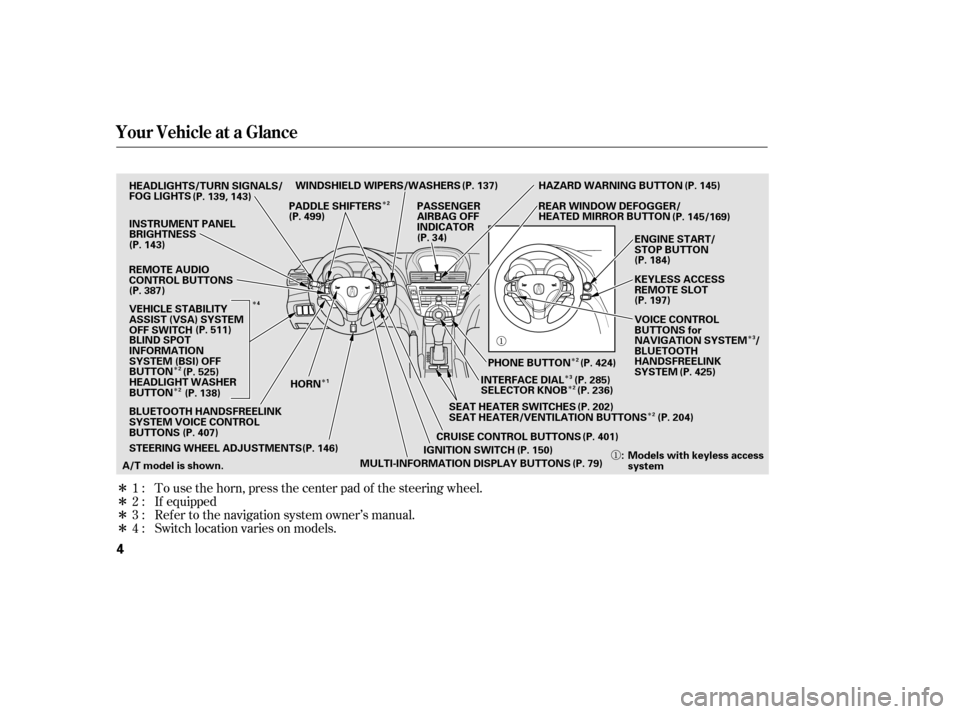
�Î�Î
�Î
�Î�Î �Î
�Î
�Î �Î�Î
�Î
�Î
�Î
�ÎTo use the horn, press the center pad of the steering wheel.
Ref er to the navigation system owner’s manual. If equipped
1:
2:
3:
4 : Switch location varies on models.
Your Vehicle at a Glance
4
WINDSHIELD WIPERS/WASHERS
CRUISE CONTROL BUTTONSREAR WINDOW DEFOGGER/
HEATED MIRROR BUTTON
VEHICLE STABILITY
ASSIST (VSA) SYSTEM
OFF SWITCH INSTRUMENT PANEL
BRIGHTNESS
INTERFACE DIALKEYLESS ACCESS
REMOTE SLOT ENGINE START/
STOP BUTTON
IGNITION SWITCH
(P. 139, 143)
(P. 143)
MULTI-INFORMATION DISPLAY BUTTONS(P. 401)(P. 197) (P. 184)
(P. 499)
(P. 525) PHONE BUTTON (P. 424)
(P. 138)
BLUETOOTH HANDSFREELINK
SYSTEM VOICE CONTROL
BUTTONS (P. 34) PASSENGER
AIRBAG OFF
INDICATOR
(P. 511)
(P. 407) (P. 79)
SELECTOR KNOB (P. 236)
(P. 285)
(P. 425)
(P. 137)
(P. 145/169)
SEAT HEATER SWITCHES
SEAT HEATER/VENTILATION BUTTONS (P. 202)
(P. 204)
VOICE CONTROL
BUTTONS for
NAVIGATION SYSTEM /
BLUETOOTH
HANDSFREELINK
SYSTEM
BLIND SPOT
INFORMATION
SYSTEM (BSI) OFF
BUTTON
HEADLIGHT WASHER
BUTTON
STEERING WHEEL ADJUSTMENTS(P. 146)
HORN HAZARD WARNING BUTTON (P. 145)
PADDLE SHIFTERS
REMOTE AUDIO
CONTROL BUTTONS
(P. 387)
A/T model is shown. : Models with keyless access
system
(P. 150)
HEADLIGHTS/TURN SIGNALS/
FOG LIGHTS
3
2
4
22 3
2
2 12
13/08/08 16:42:21 31TK4650_009
Page 87 of 653
�Û�Ý
�Î
�Î
�Î �Î
CONT INUED
Multi-Inf ormation Display
Inst rument s and Cont rols
81
U.S. model is shown.: Press the INFO button ( / ).
1:
2 : SH-AWD models only On models without navigation system only
This display will be shown when theBluetoothHandsFreeLinkis activated.
HFL
(See page 88)
Customized Settings
(See page 94)Trip Computer (See page 84)
Tire Pressure for
Each Tire
(See page 87) SH-AWD Torque
Distribution Monitor
(See page 87)
1
2
12/08/03 20:54:54 31TK4640_086
Page 94 of 653
You can receive or make phone calls
f rom your cell phone through your
vehicle’s
HandsFreeLink
(HFL) system without touching your
cell phone.To use the system, your cell phone
and the HFL system must be linked.
Not all cell phones are compatible
with this system. Ref er to page
for instructions on how to link
your cell phone to HFL and how to
receive or make phone calls, or visit
the acura.com/handsf reelink
website. In Canada, visit , or call (888) 528-
7876.
YoucanseeHFLinformationonthe
navigation screen (see page ). 412
427
Bluetooth
On models without navigation system www.
handsf reelink.ca
On models with navigation system
Multi-Inf ormation Display
Bluet oot hHandsFreeL ink
88
U.S. model is shown.
12/08/03 20:55:38 31TK4640_093
Page 142 of 653
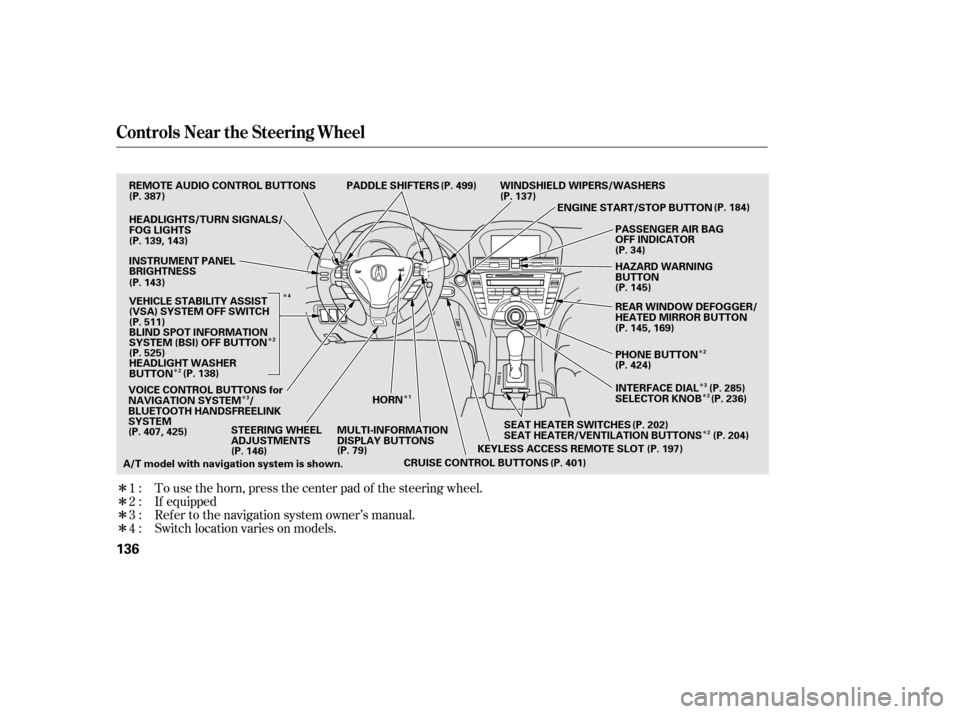
�Î
�Î
�Î
�Î
�Î
�Î
�Î
�Î
�Î �Î
�Î �Î
�Î
To use the horn, press the center pad of the steering wheel.
If equipped
Ref er to the navigation system owner’s manual.
1:
2:
3:
4 : Switch location varies on models.
Controls Near the Steering Wheel
136
SEAT HEATER SWITCHES
PADDLE SHIFTERS
CRUISE CONTROL BUTTONS WINDSHIELD WIPERS/WASHERS
STEERING WHEEL
ADJUSTMENTS MULTI-INFORMATION
DISPLAY BUTTONSHORN
KEYLESS ACCESS REMOTE SLOTENGINE START/STOP BUTTON
A/T model with navigation system is shown. VOICE CONTROL BUTTONS for
NAVIGATION SYSTEM /
BLUETOOTH HANDSFREELINK
SYSTEM
SEAT HEATER/VENTILATION BUTTONS
(P. 387)
(P. 407, 425) (P. 146) (P. 79)
(P. 401)(P. 197)
(P. 204)
(P. 202) (P. 184)
REMOTE AUDIO CONTROL BUTTONS
HEADLIGHTS/TURN SIGNALS/
FOG LIGHTS
(P. 139, 143)
INSTRUMENT PANEL
BRIGHTNESS
(P. 143)
(P. 525) BLIND SPOT INFORMATION
SYSTEM (BSI) OFF BUTTON
HEADLIGHT WASHER
BUTTON (P. 511)
(P. 138) PASSENGER AIR BAG
OFF INDICATOR
(P. 34)
HAZARD WARNING
BUTTON
REAR WINDOW DEFOGGER/
HEATED MIRROR BUTTON
(P. 145, 169)
PHONE BUTTON
(P. 424)
INTERFACE DIAL (P. 285)
SELECTOR KNOB (P. 236) (P. 145)
(P. 499)
(P. 137)
VEHICLE STABILITY ASSIST
(VSA) SYSTEM OFF SWITCH
1
3
2
2
2 2
3 2
4
12/07/20 10:46:46 31TK4640_141
Page 231 of 653
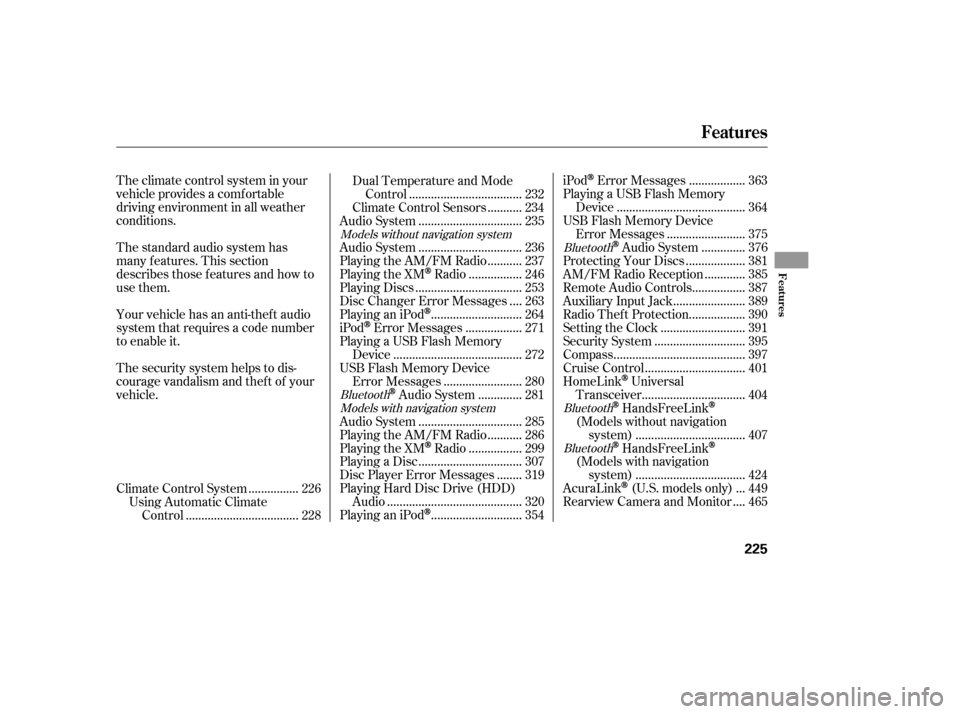
The standard audio system has
many f eatures. This section
describes those f eatures and how to
use them. The climate control system in your
vehicle provides a comfortable
driving environment in all weather
conditions.
Your vehicle has an anti-theft audio
system that requires a code number
to enable it.
The security system helps to dis-
courage vandalism and thef t of your
vehicle................
Climate Control System . 226
Using Automatic Climate ...................................
Control . 228 Dual Temperature and Mode
...................................
Control . 232
..........
Climate Control Sensors . 234
................................
Audio System . 235
................................
Audio System . 236
..........
Playing the AM/FM Radio . 237
................
Playing the XM
Radio . 246
.................................
Playing Discs . 253
...
Disc Changer Error Messages . 263
............................
PlayinganiPod
. 264
.................
iPod
Error Messages . 271
Playing a USB Flash Memory ........................................
Device . 272
USB Flash Memory Device ........................
Error Messages . 280
.............
Audio System . 281
................................
Audio System . 285
..........
Playing the AM/FM Radio . 286
................
Playing the XM
Radio . 299
................................
Playing a Disc . 307
.......
Disc Player Error Messages . 319
Playing Hard Disc Drive (HDD)
..........................................
Audio . 320
............................
PlayinganiPod
. 354 .................
iPod
Error Messages . 363
Playing a USB Flash Memory ........................................
Device . 364
USB Flash Memory Device ........................
Error Messages . 375
.............
Audio System . 376..................
Protecting Your Discs . 381
............
AM/FM Radio Reception . 385
................
Remote Audio Controls . 387
......................
Auxiliary Input Jack . 389
.................
Radio Thef t Protection . 390
..........................
Setting the Clock . 391
............................
Security System . 395
.........................................
Compass . 397
...............................
Cruise Control . 401
HomeLink
Universal
................................
Transceiver . 404
HandsFreeLink
(Models without navigation
..................................
system) . 407
HandsFreeLink
(Models with navigation
..................................
system) . 424
..
AcuraLink
(U.S. models only) . 449
...
Rearview Camera and Monitor . 465
Models without navigation system
BluetoothModels with navigation system Bluetooth
BluetoothBluetooth
Features
Features
225
12/07/20 10:58:23 31TK4640_230
Page 276 of 653
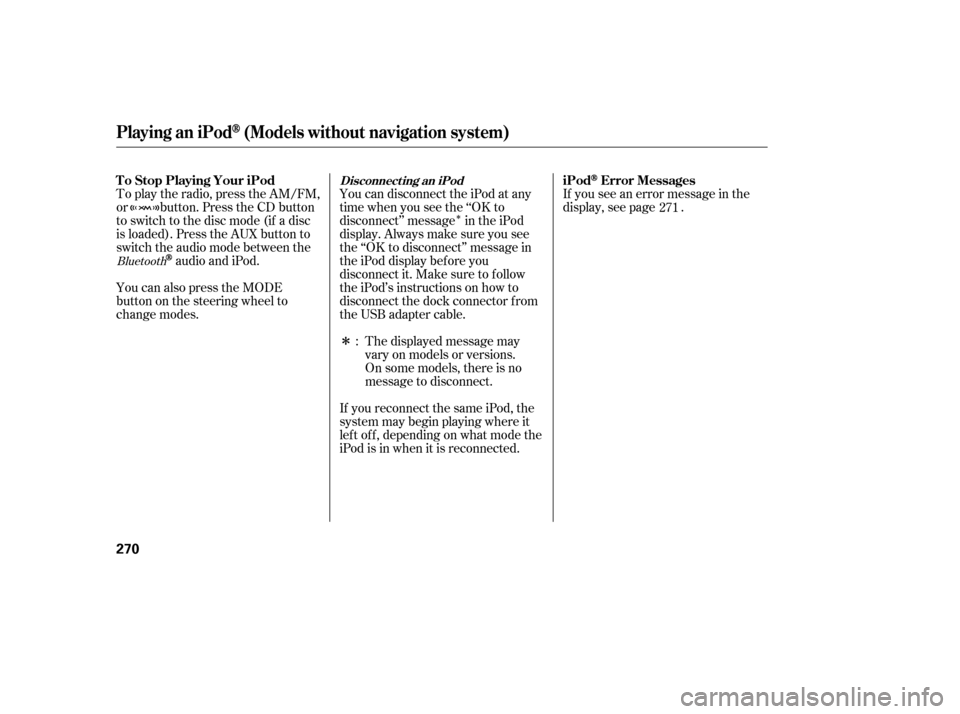
�Î
�ÎIf you see an error message in the
display, see page .
The displayed message may
vary on models or versions.
On some models, there is no
message to disconnect.
If you reconnect the same iPod, the
system may begin playing where it
lef t of f , depending on what mode the
iPod is in when it is reconnected.
To play the radio, press the AM/FM,
or button. Press the CD button
to switch to the disc mode (if a disc
is loaded). Press the AUX button to
switch the audio mode between the
audio and iPod.
You can also press the MODE
buttononthesteeringwheelto
change modes. You can disconnect the iPod at any
time when you see the ‘‘OK to
disconnect’’ message in the iPod
display. Always make sure you see
the ‘‘OK to disconnect’’ message in
the iPod display bef ore you
disconnect it. Make sure to f ollow
the iPod’s instructions on how to
disconnect the dock connector f rom
the USB adapter cable.
: 271Bluetooth
Disconnect ing an iPod
T o Stop Playing Your iPod
iPodError Messages
Playing an iPod(Models without navigation system)
270
12/07/20 11:04:11 31TK4640_275
Page 285 of 653
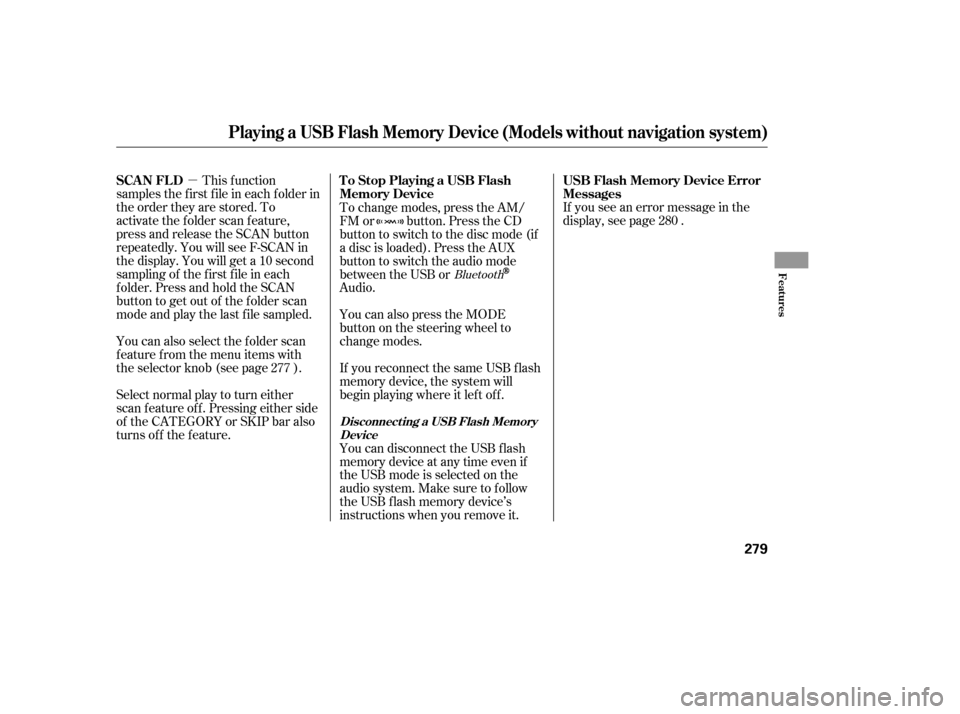
�µIf you see an error message in the
display, see page .
Select normal play to turn either
scan f eature of f . Pressing either side
of the CATEGORY or SKIP bar also
turns off the feature. This f unction
samples the f irst f ile in each f older in
the order they are stored. To
activate the folder scan feature,
press and release the SCAN button
repeatedly. You will see F-SCAN in
the display. You will get a 10 second
sampling of the f irst f ile in each
folder.PressandholdtheSCAN
button to get out of the f older scan
mode and play the last f ile sampled.
You can also select the folder scan
f eature f rom the menu items with
the selector knob (see page ). To change modes, press the AM/
FM or button. Press the CD
button to switch to the disc mode (if
a disc is loaded). Press the AUX
button to switch the audio mode
between the USB or
Audio.
You can disconnect the USB f lash
memory device at any time even if
the USB mode is selected on the
audio system. Make sure to f ollow
the USB f lash memory device’s
instructions when you remove it. If you reconnect the same USB f lash
memory device, the system will
begin playing where it lef t of f . You can also press the MODE
buttononthesteeringwheelto
change modes.
277 280
Bluetooth
USB Flash Memory Device Error
Messages
To Stop Playing a USB Flash
Memory Device
SCAN FL D
Playing a USB Flash Memory Device (Models without navigation system)
Disconnect ing a USB Flash Memory
Device
Features
279
12/07/20 11:05:18 31TK4640_284
Page 287 of 653
CONT INUED
BluetoothAudio System (Models without navigation system)
Features
281
SKIP BAR
SELECTOR KNOB TITLE BUTTON AUX BUTTON
SETUP BUTTON
VOL/
(VOLUME/POWER) KNOB
12/07/20 11:05:27 31TK4640_286