Page 256 of 653

�µ�µ�µ
The selected channel
number does not exist, or is not part
of your subscription, or this channel
has no artist or title inf ormation at
this time.
The selected
channel has no artist or title
inf ormation at this time.
There is a problem
with the XM antenna. Please consult
your dealer. The XM satellites are in orbit over
the equator; therefore, objects south
of the vehicle may cause satellite
reception interruptions. To help
compensate f or this, ground-based
repeaters are placed in major
metropolitan areas.
Satellite signals are more likely to be
blocked by tall buildings and
mountains the f arther north you
travel f rom the equator. Carrying
large items on a roof rack can also
block the signal.Depending on where you drive, you
may experience reception problems.
Interf erence can be caused by any of
these conditions:
Driving on the north side of an
east/west mountain road.
Driving in tunnels. Driving on the north side of a
large commercial truck on an
east/west road.
Driving on a road beside a vertical
wall, steep clif f , or hill to the south
of you.
Driving on the lower level of a
multi-tiered road.
Driving on a single lane road
alongside dense trees taller than
50 ft. (15 m) to the south of you.
Playing the XMRadio (Models without navigation system)
‘‘----’’
‘‘NO INFO’’
‘‘A NT ENNA ’’
250
12/07/20 11:01:43 31TK4640_255
Page 257 of 653
When DPLII is turned on (see page), sound coming f rom the rear
speakers may be distorted due to the
compression of the music being
broadcast. Turn DPLII of f if this
happens.
There may be other geographic
situations that could af f ect XM Radio
reception.This device complies with the
appropriate requirements or the
required standards. See page f or
more inf ormation.
244
628
Playing the XMRadio (Models without navigation system)
Features
251
Signal may be blocked by
mountains or large obstacles to
the south.Signal weaker in
these areas.
SATELLITE GROUND REPEATER
12/07/20 11:01:47 31TK4640_256
Page 258 of 653
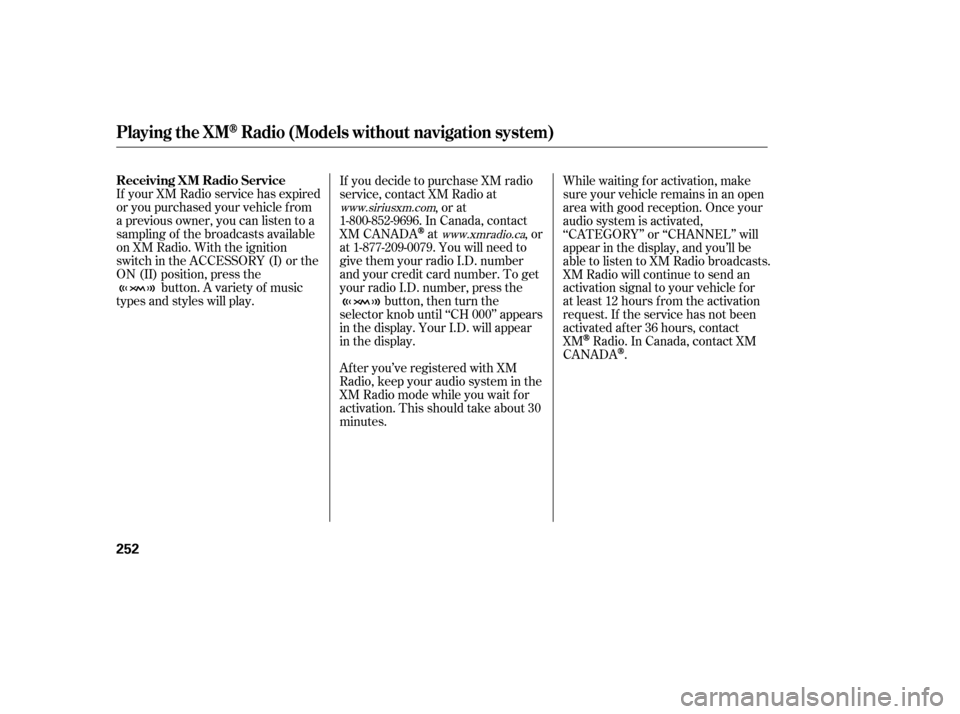
If your XM Radio service has expired
or you purchased your vehicle f rom
a previous owner, you can listen to a
sampling of the broadcasts available
on XM Radio. With the ignition
switch in the ACCESSORY (I) or the
ON (II) position, press thebutton. A variety of music
types and styles will play. If you decide to purchase XM radio
service, contact XM Radio at
,orat
1-800-852-9696. In Canada, contact
XM CANADA
at , or
at 1-877-209-0079. You will need to
give them your radio I.D. number
and your credit card number. To get
your radio I.D. number, press the button, then turn the
selector knob until ‘‘CH 000’’ appears
in the display. Your I.D. will appear
in the display.
After you’ve registered with XM
Radio, keep your audio system in the
XM Radio mode while you wait f or
activation. This should take about 30
minutes. While waiting f or activation, make
sure your vehicle remains in an open
area with good reception. Once your
audio system is activated,
‘‘CATEGORY’’ or ‘‘CHANNEL’’ will
appear in the display, and you’ll be
able to listen to XM Radio broadcasts.
XM Radio will continue to send an
activation signal to your vehicle f or
at least 12 hours from the activation
request. If the service has not been
activated after 36 hours, contact
XM
Radio. In Canada, contact XM
CANADA
.
www.siriusxm.com
www.xmradio.ca
Playing the XMRadio (Models without navigation system)
Receiving XM Radio Service
252
12/07/20 11:01:53 31TK4640_257
Page 260 of 653
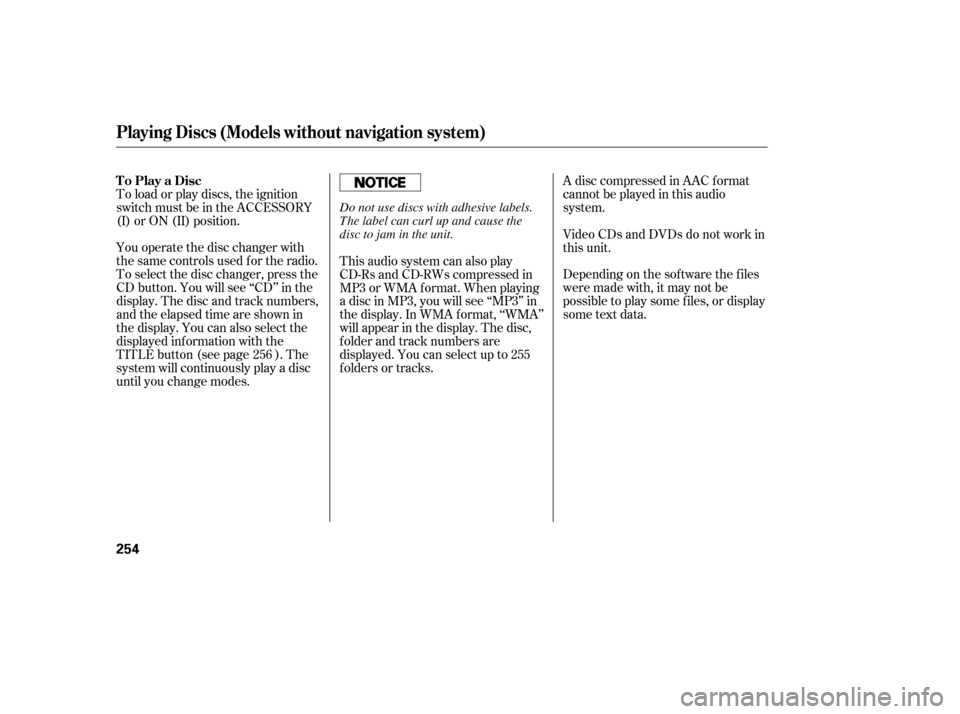
You operate the disc changer with
the same controls used f or the radio.
To select the disc changer, press the
CD button. You will see ‘‘CD’’ in the
display. The disc and track numbers,
andtheelapsedtimeareshownin
the display. You can also select the
displayed inf ormation with the
TITLE button (see page ). The
system will continuously play a disc
until you change modes. To load or play discs, the ignition
switch must be in the ACCESSORY
(I) or ON (II) position.A disc compressed in AAC f ormat
cannot be played in this audio
system.
Video CDs and DVDs do not work in
this unit.
Depending on the sof tware the f iles
were made with, it may not be
possible to play some f iles, or display
some text data.
This audio system can also play
CD-Rs and CD-RWs compressed in
MP3 or WMA f ormat. When playing
a disc in MP3, you will see ‘‘MP3’’ in
the display. In WMA f ormat, ‘‘WMA’’
will appear in the display. The disc,
f older and track numbers are
displayed. You can select up to 255
folders or tracks.
256
To Play a Disc
Playing Discs (Models without navigation system)
254
Do not use discs with adhesive labels.
The label can curl up and cause the
disc to jam in the unit.
12/07/20 11:02:04 31TK4640_259
Page 267 of 653

�µ
Pressing either side of the SKIP bar,
or selecting a dif f erent disc (using
the preset buttons) or f older (using
the CATEGORY bar) turns of f the
SCAN or F-SCAN f eature.
This f eature, when
activated, samples the first track on
each disc in order (the f irst f ile in
themainfolderoneachdiscinMP3
or WMA mode). To activate the disc
scan feature, press and release the
SCAN button repeatedly until
D-SCAN shows in the display. The
system will then play the f irst track/
f ile in the f irst main f older on the
f irst disc f or about 10 seconds. If you
do nothing, the system will then play
the f ollowing f irst track/f ile f or 10
seconds each. When it plays a track/
file that you want to continue
listening to, press and hold the
SCAN button again. When the f irst track on the last disc,
or the f irst f ile in the last main f older
on the last disc begins to play, the
disc scan mode will be canceled.
Pressing either side of the SKIP bar
or selecting a dif f erent f older with
the CATEGORY bar also turns off
the scan feature.
Each time you press and release the
SCAN button, the mode changes
from scan, disc scan, then to normal
play.
Each time you press and release the
SCAN button, the mode changes
f rom f ile scan, f older scan, disc scan,
then to normal play.
You can also select the disc scan
f eature f rom the menu items with
the selector knob (see page ).
Press the eject button ( ) to
remove the disc. If you eject the disc,
but do not remove it f rom the slot,
the system will automatically reload
the disc af ter 10 seconds and begin
playing.
To eject all discs, press and hold the
eject button until the f irst disc begins
to eject.
You can also eject the disc when the
ignition switch is of f .
To play the radio when a disc is
playing, press the AM/FM or
button. Press the AUX button
to switch to an appropriate audio unit
(if it is connected to the auxiliary
input jack or the USB adapter cable).
Press the CD button again to switch
back to the disc changer.
258
CONT INUED
In MP3 or WMA mode
Playing Discs (Models without navigation system)
SCAN DISC To Stop Playing a DiscFeatures
261
12/07/20 11:03:01 31TK4640_266
Page 268 of 653

You can also press the MODE
buttononthesteeringwheelto
change modes.
If you turn the system of f while a
disc is playing, either with the VOL/knob or by turning of f the
ignition switch, the disc will stay in
the drive. When you turn the system
back on, the disc will begin playing
where it lef t of f . To remove the disc currently in play,
press the eject button. When a disc is
removed f rom a slot, the system
automatically begins the load
sequence so you can load another
disc in that position. If you do not
remove the disc f rom the changer
within 10 seconds, the disc will
reload into the slot. Then the system
returns to the previous mode (AM,
FM, or XM Radio).
To remove a different disc from the
changer,firstselectitwiththe
appropriate preset button. When that
disc begins playing, press the eject
button. Continue pressing the eject
button to remove all the discs from
the changer.
You can also eject discs when the
ignition switch is of f . The disc that
was last selected is ejected f irst.For inf ormation on how to handle
and protect compact discs, see page
.381
Playing Discs (Models without navigation system)
Removing Discs f rom t he In-dash
Disc ChangerProtecting Discs
262
12/07/20 11:03:08 31TK4640_267
Page 276 of 653
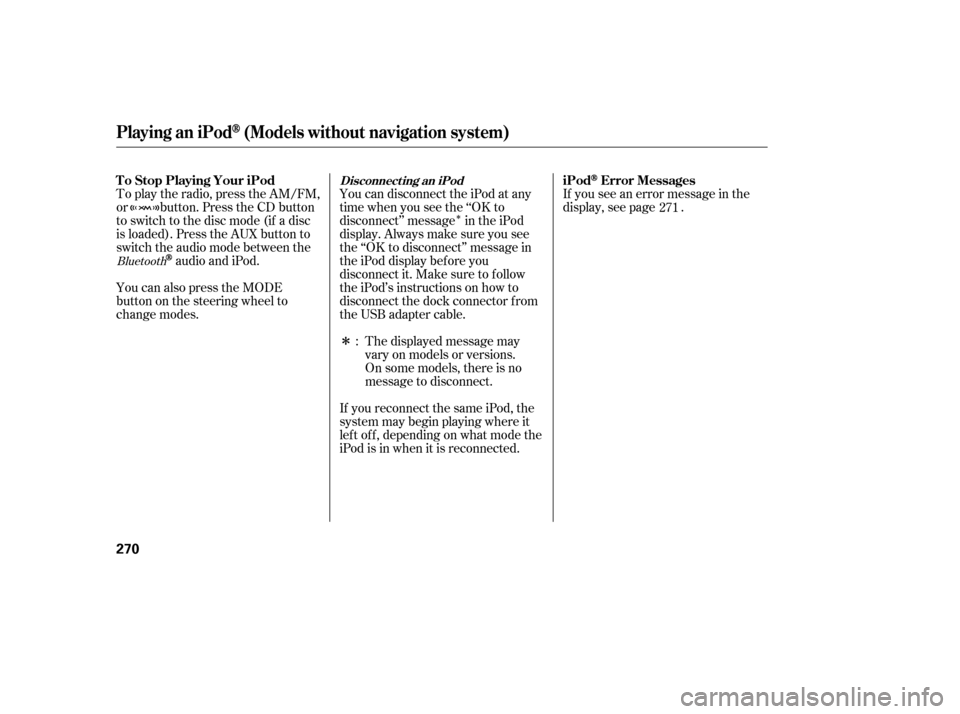
�Î
�ÎIf you see an error message in the
display, see page .
The displayed message may
vary on models or versions.
On some models, there is no
message to disconnect.
If you reconnect the same iPod, the
system may begin playing where it
lef t of f , depending on what mode the
iPod is in when it is reconnected.
To play the radio, press the AM/FM,
or button. Press the CD button
to switch to the disc mode (if a disc
is loaded). Press the AUX button to
switch the audio mode between the
audio and iPod.
You can also press the MODE
buttononthesteeringwheelto
change modes. You can disconnect the iPod at any
time when you see the ‘‘OK to
disconnect’’ message in the iPod
display. Always make sure you see
the ‘‘OK to disconnect’’ message in
the iPod display bef ore you
disconnect it. Make sure to f ollow
the iPod’s instructions on how to
disconnect the dock connector f rom
the USB adapter cable.
: 271Bluetooth
Disconnect ing an iPod
T o Stop Playing Your iPod
iPodError Messages
Playing an iPod(Models without navigation system)
270
12/07/20 11:04:11 31TK4640_275
Page 291 of 653
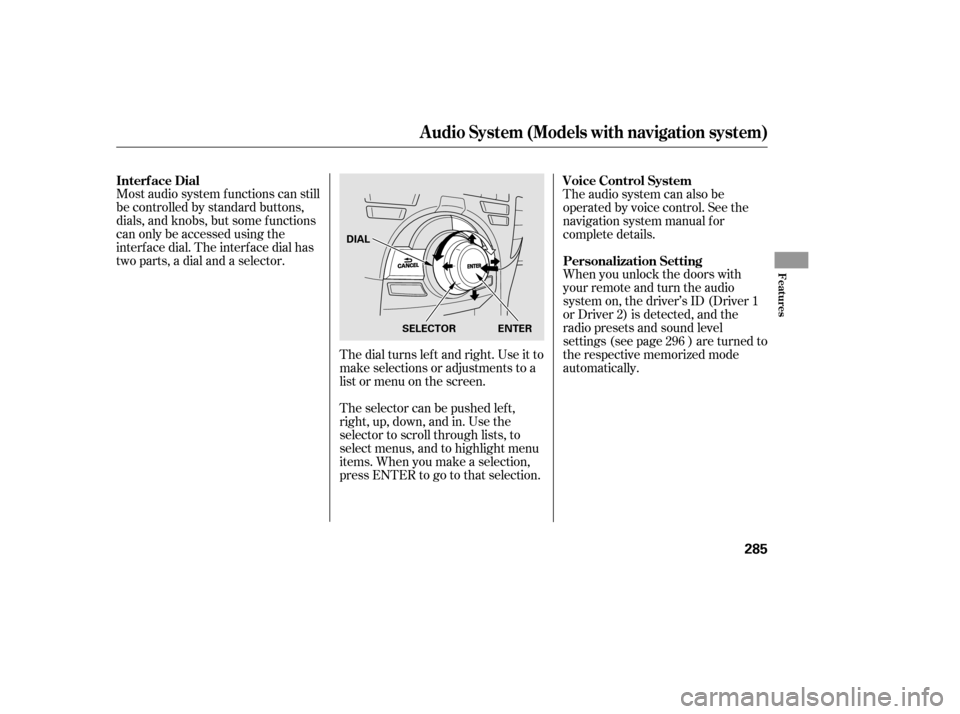
Most audio system f unctions can still
be controlled by standard buttons,
dials, and knobs, but some f unctions
can only be accessed using the
interf ace dial. The interf ace dial has
two parts, a dial and a selector.The dial turns lef t and right. Use it to
make selections or adjustments to a
list or menu on the screen.
The selector can be pushed lef t,
right, up, down, and in. Use the
selector to scroll through lists, to
select menus, and to highlight menu
items. When you make a selection,
press ENTER to go to that selection.The audio system can also be
operated by voice control. See the
navigation system manual f or
complete details.
When you unlock the doors with
your remote and turn the audio
system on, the driver’s ID (Driver 1
or Driver 2) is detected, and the
radio presets and sound level
settings (see page ) are turned to
the respective memorized mode
automatically.
296
Interf ace Dial Voice Control System
Personalization Setting
Audio System (Models with navigation system)
Features
285
SELECTOR ENTER
DIAL
12/07/20 11:06:05 31TK4640_290