Page 346 of 653
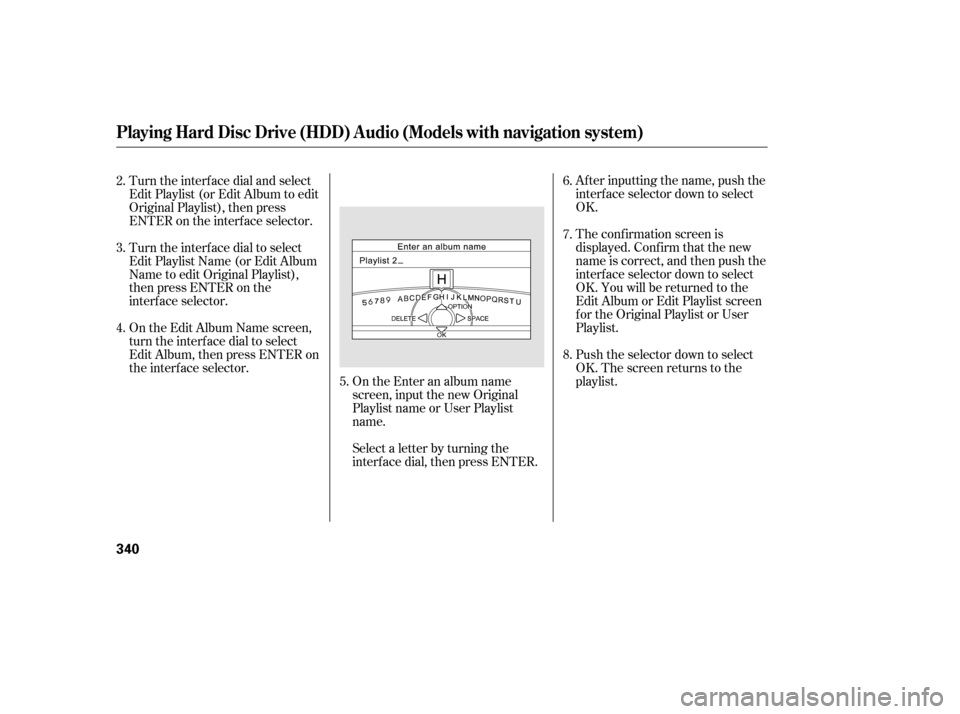
After inputting the name, push the
interf ace selector down to select
OK.
The conf irmation screen is
displayed. Conf irm that the new
name is correct, and then push the
interf ace selector down to select
OK. You will be returned to the
Edit Album or Edit Playlist screen
f or the Original Playlist or User
Playlist.
Push the selector down to select
OK. The screen returns to the
playlist.
Select a letter by turning the
interf ace dial, then press ENTER. On the Enter an album name
screen, input the new Original
Playlist name or User Playlist
name.
Turn the interf ace dial and select
Edit Playlist (or Edit Album to edit
Original Playlist), then press
ENTER on the interf ace selector.
Turn the interf ace dial to select
Edit Playlist Name (or Edit Album
Name to edit Original Playlist),
then press ENTER on the
interf ace selector.
On the Edit Album Name screen,
turn the interface dial to select
Edit Album, then press ENTER on
the interf ace selector.
5. 6.
7.
8.
2.
3.
4.
Playing Hard Disc Drive (HDD) Audio (Models with navigation system)
340
12/07/20 11:13:29 31TK4640_345
Page 347 of 653
CONT INUED
The track options box is displayed.
Select Edit Track Inf o, then press
ENTER on the interf ace selector.
On the Edit Track screen, turn the
interf ace dial and select Edit
Track Name, then press ENTER
on the interf ace selector.
Select a desired playlist, then turn
the interface dial to select the
track of which you want to change
the name, then press ENTER on
the interf ace selector. Ref er to the
Music Search f unction on page
f or how to select a playlist.
The OPTIONS icon will appear in
the selected track. Press ENTER
on the interf ace selector.
1.
2. 3.4.
329
Changing the Track Titles
Playing Hard Disc Drive (HDD) Audio (Models with navigation system)
Features
341
OPTIONS ICON
12/07/20 11:13:37 31TK4640_346
Page 348 of 653
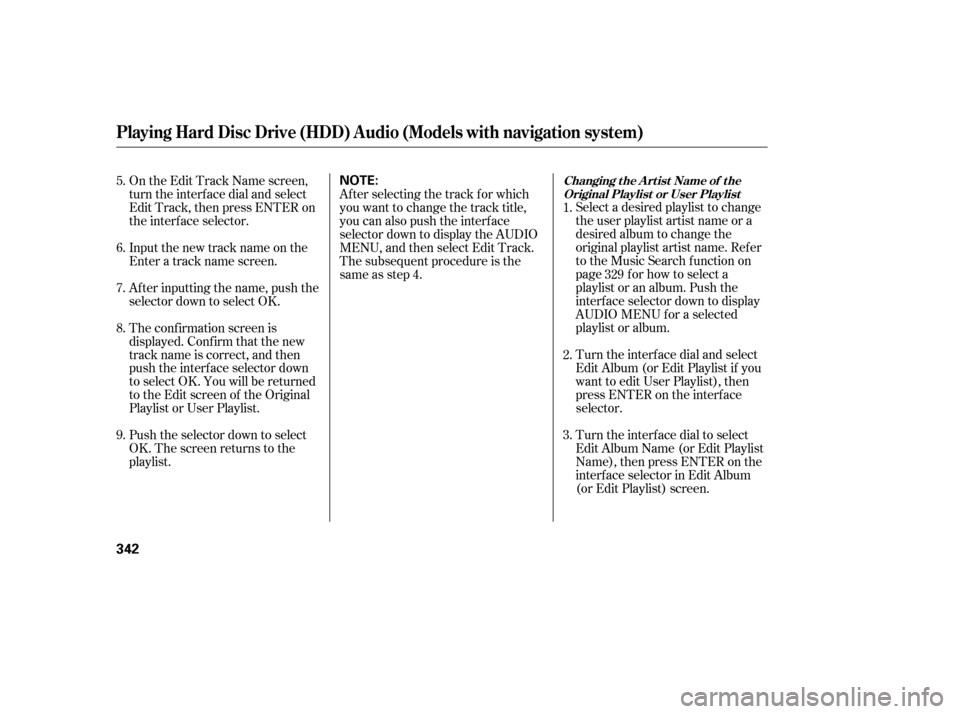
Select a desired playlist to change
the user playlist artist name or a
desired album to change the
original playlist artist name. Ref er
to the Music Search f unction on
page f or how to select a
playlist or an album. Push the
interf ace selector down to display
AUDIO MENU f or a selected
playlist or album.
Turn the interf ace dial and select
Edit Album (or Edit Playlist if you
want to edit User Playlist), then
press ENTER on the interf ace
selector.
Turn the interf ace dial to select
Edit Album Name (or Edit Playlist
Name), then press ENTER on the
interf ace selector in Edit Album
(or Edit Playlist) screen.
After selecting the track for which
you want to change the track title,
you can also push the interface
selector down to display the AUDIO
MENU, and then select Edit Track.
The subsequent procedure is the
same as step 4.
On the Edit Track Name screen,
turn the interf ace dial and select
Edit Track, then press ENTER on
the interf ace selector.
Input the new track name on the
Enter a track name screen.
After inputting the name, push the
selector down to select OK.
The conf irmation screen is
displayed. Conf irm that the new
track name is correct, and then
push the interf ace selector down
to select OK. You will be returned
to the Edit screen of the Original
Playlist or User Playlist.
Push the selector down to select
OK. The screen returns to the
playlist. 1.
2.
3.
329
5.
6.
7.
8.
9.
Playing Hard Disc Drive (HDD) Audio (Models with navigation system)
Changing t he A rt ist Name of t he
Original Playlist or User Playlist
342
NOTE:
12/07/20 11:13:45 31TK4640_347
Page 349 of 653
CONT INUED
Push the selector down to select
OK. The screen returns to the
playlist. Conf irm that the new name is
correct, and then push the
interf ace selector down to select
OK. You will be returned to the
Edit Album Name screen.
The conf irmation screen is
displayed. Choose if you would
like to apply the new name to both
the album artist and/or the track
artist. Select Yes or No by turning
the dial, then press ENTER.
On the Edit Album Name screen,
turn the interface dial to select
Edit Artist, then press ENTER on
the interf ace selector.
On the Enter an artist name
screen, input the new artist name.
After inputting the name, push the
interf ace selector down to select
OK. 8.
9.
7.
4.
5.
6.
Playing Hard Disc Drive (HDD) Audio (Models with navigation system)
Features
343
12/07/20 11:13:53 31TK4640_348
Page 350 of 653
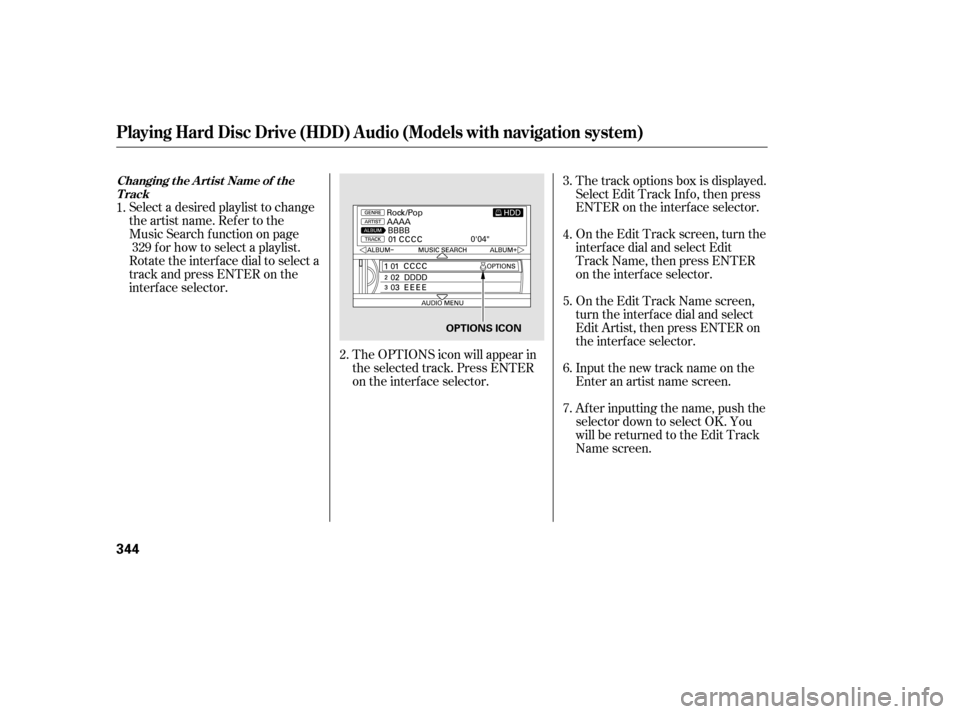
The OPTIONS icon will appear in
the selected track. Press ENTER
on the interf ace selector.
Select a desired playlist to change
the artist name. Refer to the
Music Search f unction on page
f or how to select a playlist.
Rotate the interface dial to select a
track and press ENTER on the
interf ace selector. The track options box is displayed.
Select Edit Track Inf o, then press
ENTER on the interf ace selector.
On the Edit Track screen, turn the
interf ace dial and select Edit
Track Name, then press ENTER
on the interf ace selector.
On the Edit Track Name screen,
turn the interf ace dial and select
Edit Artist, then press ENTER on
the interf ace selector.
Input the new track name on the
Enter an artist name screen.
After inputting the name, push the
selector down to select OK. You
will be returned to the Edit Track
Name screen.
2.
1.
329 3.
4.
5.
6.
7.
Playing Hard Disc Drive (HDD) Audio (Models with navigation system)
Changing t he A rt ist Name of t he
Track
344
OPTIONS ICON
12/07/20 11:14:02 31TK4640_349
Page 351 of 653
CONT INUED
After selecting the track for which
you want to change the artist’s name,
you can also push the interface
selector down to display the AUDIO
MENU, and then select Edit Track.
The subsequent procedure is the
same as step 4.Select a desired playlist to change
the user playlist music genre, or a
desired album to change the
original playlist music genre. Ref er
to the Music Search f unction on
page f or how to select a
playlist or an album. Push the
interf ace selector down to display
AUDIO MENU f or a selected
playlist or album.
Push the selector down to select
OK. The screen returns to the
playlist.
Turn the interf ace dial and select
Edit Album (or Edit Playlist if you
want to edit User Playlist), then
press ENTER on the interf ace
selector.
8.
1.
329
2.
Playing Hard Disc Drive (HDD) Audio (Models with navigation system)
Changing the Musical Genre
Features
345
NOTE:
12/07/20 11:14:09 31TK4640_350
Page 352 of 653
Turn the interf ace dial to select
Edit Album Name (or Edit Playlist
Name), then press ENTER on the
interf ace selector in Edit Album
(or Edit Playlist) screen.
On the Edit Album Name screen,
turn the interf ace dial and select
EditGenre,andthenpress
ENTER on the interf ace selector.
Turn the interf ace dial to select a
genre, and then press ENTER.
You will be returned to the Edit
Album Name screen.
Push the selector down to select
OK. The screen returns to the
playlist.Select the track with the interface
dial f rom the playback screen
while it is playing. Press ENTER
on the interf ace selector.
The OPTIONS icon will appear in
the selected track. Press ENTER
on the interf ace selector.
The track options box is displayed.
Select Delete and press ENTER
on the interf ace selector.
3.
4.
5.
6.
2. 1.
3.
Playing Hard Disc Drive (HDD) Audio (Models with navigation system)
Deleting a Track
346
12/07/20 11:14:18 31TK4640_351
Page 353 of 653
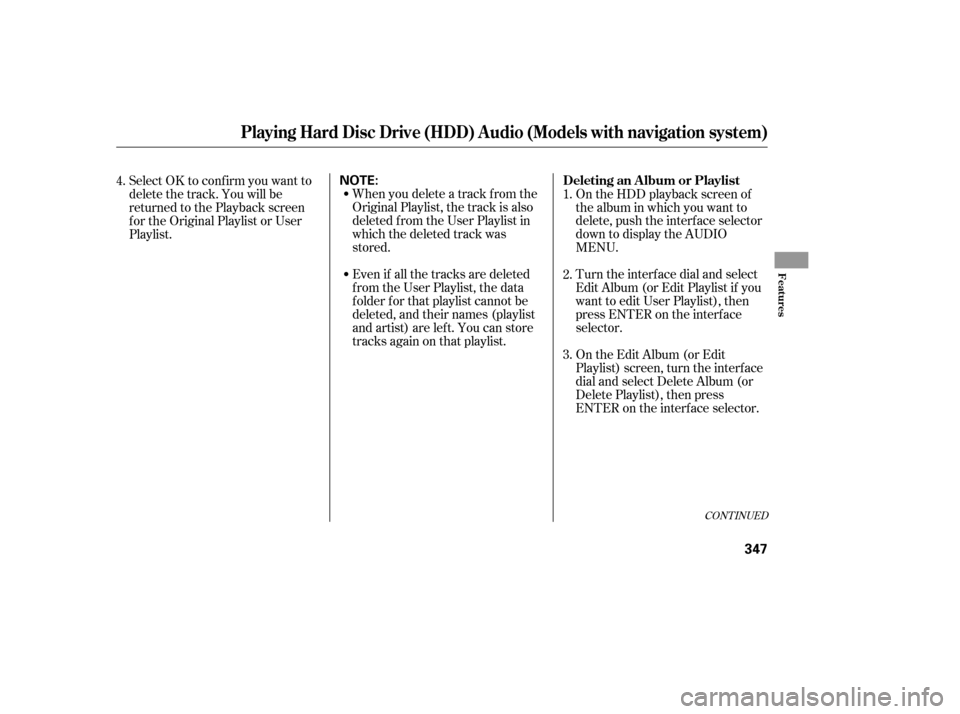
Even if all the tracks are deleted
from the User Playlist, the data
f older f or that playlist cannot be
deleted, and their names (playlist
and artist) are left. You can store
tracks again on that playlist. When you delete a track f rom the
Original Playlist, the track is also
deleted f rom the User Playlist in
which the deleted track was
stored.On the HDD playback screen of
the album in which you want to
delete, push the interface selector
down to display the AUDIO
MENU.
Turn the interf ace dial and select
Edit Album (or Edit Playlist if you
want to edit User Playlist), then
press ENTER on the interf ace
selector.
On the Edit Album (or Edit
Playlist) screen, turn the interf ace
dial and select Delete Album (or
Delete Playlist), then press
ENTER on the interf ace selector.
Select OK to conf irm you want to
delete the track. You will be
returned to the Playback screen
f or the Original Playlist or User
Playlist.
4.
3. 1.
2.
CONT INUED
Playing Hard Disc Drive (HDD) Audio (Models with navigation system)
Deleting an Album or Playlist
Features
347
NOTE:
12/07/20 11:14:25 31TK4640_352