Page 363 of 653
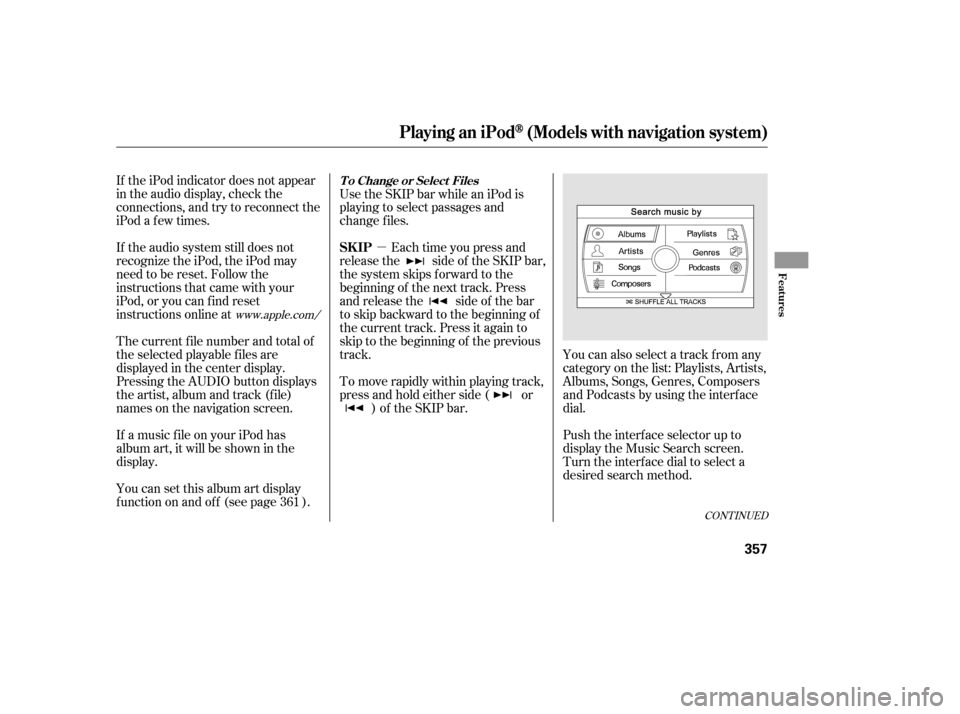
�µ
CONT INUED
If the iPod indicator does not appear
in the audio display, check the
connections, and try to reconnect the
iPod a f ew times.
If the audio system still does not
recognize the iPod, the iPod may
need to be reset. Follow the
instructions that came with your
iPod, or you can f ind reset
instructions online atUse the SKIP bar while an iPod is
playing to select passages and
change f iles.
Each time you press and
releasethe sideof theSKIPbar,
the system skips forward to the
beginning of the next track. Press
and release the side of the bar
to skip backward to the beginning of
the current track. Press it again to
skip to the beginning of the previous
track.
To move rapidly within playing track,
press and hold either side ( or ) of the SKIP bar. You can also select a track from any
category on the list: Playlists, Artists,
Albums, Songs, Genres, Composers
andPodcastsbyusingtheinterface
dial.
Push the interf ace selector up to
display the Music Search screen.
Turn the interf ace dial to select a
desired search method.
The current f ile number and total of
the selected playable f iles are
displayed in the center display.
Pressing the AUDIO button displays
the artist, album and track (f ile)
names on the navigation screen.
If a music f ile on your iPod has
album art, it will be shown in the
display.
You can set this album art display
f unction on and of f (see page ).
361
www.apple.com/
Playing an iPod(Models with navigation system)
T o Change or Select Files
SK IP
Features
357
12/07/20 11:15:43 31TK4640_362
Page 364 of 653
Press ENTER on the interf ace
selector to display the items on that
list, then turn the interface dial to
make a selection. Press ENTER to
set your selection.If you select ‘‘ALL’’ on the artists list,
the albums list is displayed.
If you push the interf ace selector
right or lef t, you can change the
alphabet tag. Push the interf ace selector down to
select ‘‘PLAY SELECTED’’ on any
list. All available f iles on the selected
list are played.
If you select ‘‘ALL’’ on the albums
list, all the tracks become available
f or selection.The track order that appears at this
time varies depending on the iPod
model and sof tware.
PresstheAUDIObuttontogoback
to the normal audio playing display.
Pressing the CANCEL button goes
back to the previous screen, and
pressing the MAP button cancels the
audio control display on the screen.
Playing an iPod(Models with navigation system)
358
12/07/20 11:15:51 31TK4640_363
Page 368 of 653
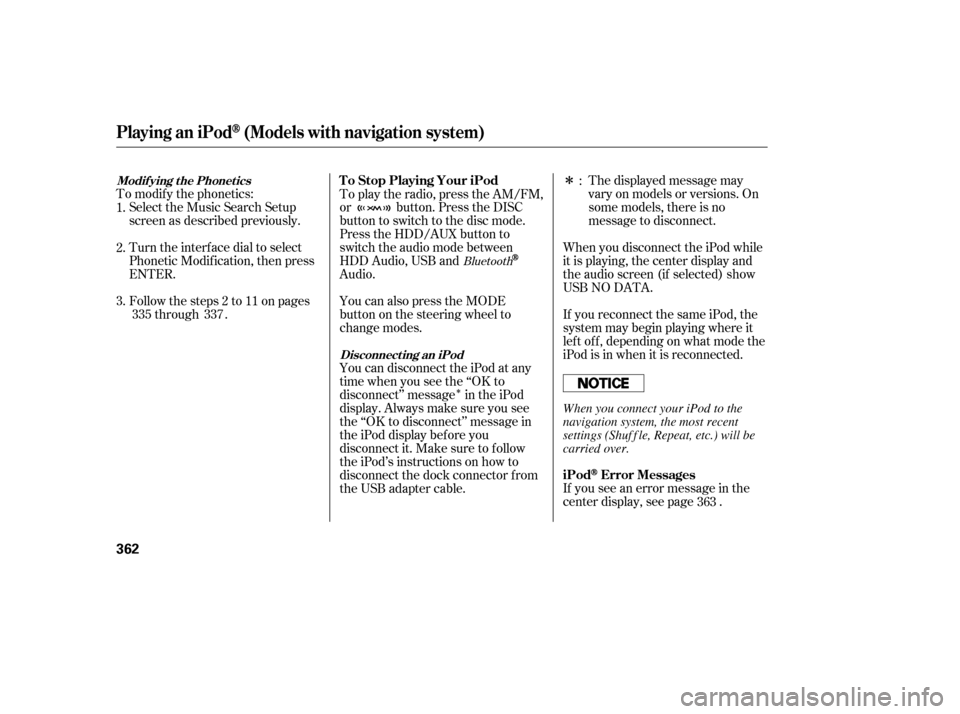
�Î
�Î
If you see an error message in the
center display, see page .The displayed message may
vary on models or versions. On
some models, there is no
message to disconnect.
When you disconnect the iPod while
it is playing, the center display and
the audio screen (if selected) show
USB NO DATA.
If you reconnect the same iPod, the
system may begin playing where it
lef t of f , depending on what mode the
iPod is in when it is reconnected.
To play the radio, press the AM/FM,
or button. Press the DISC
button to switch to the disc mode.
Press the HDD/AUX button to
switch the audio mode between
HDD Audio, USB and
Audio.
You can also press the MODE
buttononthesteeringwheelto
change modes.
To modif y the phonetics:
Select the Music Search Setup
screen as described previously.
Turn the interf ace dial to select
Phonetic Modif ication, then press
ENTER.
Follow the steps 2 to 11 on pages through .
You can disconnect the iPod at any
time when you see the ‘‘OK to
disconnect’’ message in the iPod
display. Always make sure you see
the ‘‘OK to disconnect’’ message in
the iPod display bef ore you
disconnect it. Make sure to f ollow
the iPod’s instructions on how to
disconnect the dock connector f rom
the USB adapter cable. :
2.
3. 1.
363
335 337
Bluetooth
iPodError Messages
T o Stop Playing Your iPod
Disconnect ing an iPod
Modif ying t he Phonet ics
Playing an iPod(Models with navigation system)
362
When you connect your iPod to the
navigation system, the most recent
settings (Shuf f le, Repeat, etc.) will be
carried over.
12/07/20 11:16:31 31TK4640_367
Page 371 of 653
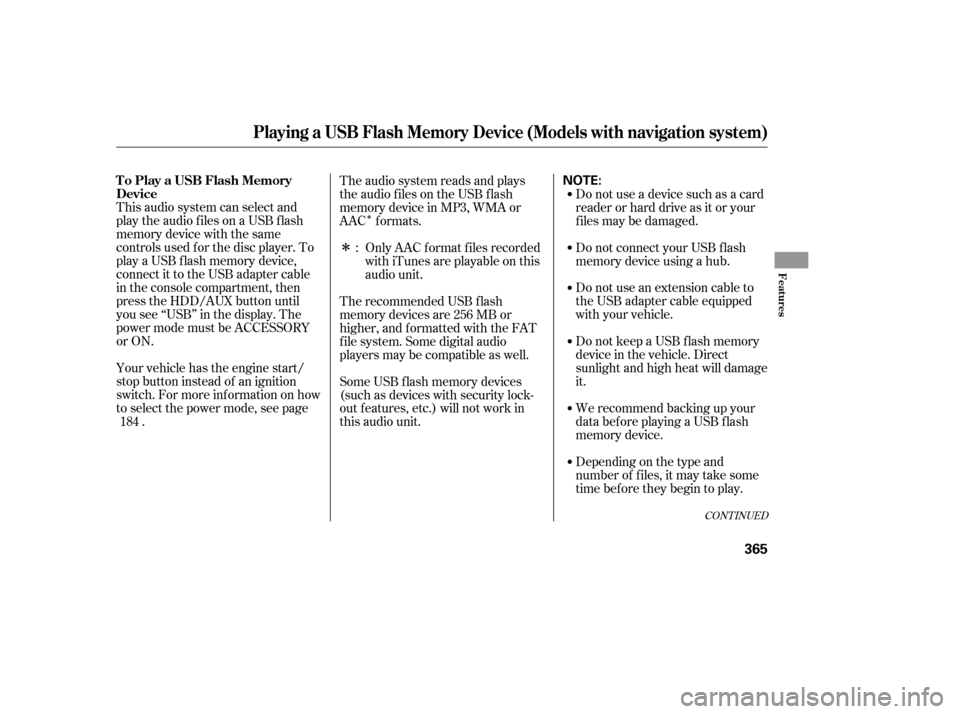
�Î
�Î
This audio system can select and
play the audio f iles on a USB f lash
memory device with the same
controls used f or the disc player. To
play a USB f lash memory device,
connect it to the USB adapter cable
in the console compartment, then
press the HDD/AUX button until
you see ‘‘USB’’ in the display. The
power mode must be ACCESSORY
or ON.
Your vehicle has the engine start/
stop button instead of an ignition
switch. For more inf ormation on how
to select the power mode, see page
. Do not use a device such as a card
reader or hard drive as it or your
f iles may be damaged.
Do not connect your USB f lash
memory device using a hub.
Do not use an extension cable to
the USB adapter cable equipped
with your vehicle.
Do not keep a USB f lash memory
device in the vehicle. Direct
sunlight and high heat will damage
it.
We recommend backing up your
data bef ore playing a USB f lash
memory device.
The audio system reads and plays
the audio f iles on the USB f lash
memory device in MP3, WMA or
AAC formats.
Depending on the type and
number of f iles, it may take some
time bef ore they begin to play.
Only AAC f ormat f iles recorded
with iTunes are playable on this
audio unit.
The recommended USB f lash
memory devices are 256 MB or
higher, and f ormatted with the FAT
f ile system. Some digital audio
players may be compatible as well.
Some USB f lash memory devices
(such as devices with security lock-
out f eatures, etc.) will not work in
this audio unit. :
184
CONT INUED
To Play a USB Flash Memory
Device
Playing a USB Flash Memory Device (Models with navigation system)
Features
365
NOTE:
12/07/20 11:16:50 31TK4640_370
Page 378 of 653
This f unction samples all the tracks
in the current f older in the order that
they were recorded.On the USB main screen, push the
interf ace selector down to display
the AUDIO MENU.
Turn the interf ace dial, select the
Scan icon and press ENTER on
the interf ace selector.
Turn the interf ace dial, select the
Folder Random icon and press
ENTER on the interf ace selector.
The f iles are played in random
order.
To cancel this f unction, turn the
interf ace dial and select the Random
OFFicon,andthenpressENTERon
the interf ace selector.
This f unction plays all of the tracks
in the current f older in random order. On the USB main screen, push the
interf ace selector down to display
the AUDIO MENU.
Turn the interf ace dial, select
Random and press ENTER on the
interf ace selector. 3.
1.
2.
1.
2. TRACK SCAN
FOLDER RANDOM
Playing a USB Flash Memory Device (Models with navigation system)
372
TRACK SCAN ICON SCAN OFF ICON
FOLDER RANDOM ICON
12/07/20 11:17:46 31TK4640_377
Page 379 of 653

Turn the interf ace dial, select
Folder Scan icon and press
ENTER on the interf ace selector.
The f irst f ile of the f irst f older is
sampled f or 10 seconds. If no other
operations are carried out, the f irst
f iles of the remaining f olders are
played f or 10 seconds. Af ter the f irst
f ile of the last f older is played back,
regular playback is resumed.
To cancel this f unction, turn the
interf ace dial and select the Scan
OFFicon,andthenpressENTERon
the interf ace selector.
This f unction samples the f irst f ile in
each f older within the USB f lash
memory device.
On the USB main screen, push the
interf ace selector down to display
the AUDIO MENU.
Turn the interf ace dial, select the
Scan icon and press ENTER on
the interf ace selector. You can also select the scan feature
with the SCAN side of the SCAN/
A.SEL bar on the control panel.
Press and release the SCAN side of
the bar. Press and hold the SCAN
side of the bar to get out of the scan
mode and play the last f ile sampled.
Turn the interf ace dial, select
Track Scan icon and press ENTER
on the interf ace selector. Each
track or f ile is sampled f or 10
seconds. When all the tracks in
the f older have been scanned,
regular playback is resumed.
To cancel this f unction, turn the
interf ace dial and select the Scan
OFFicon,andthenpressENTERon
the interface selector to play the last
track sampled.
1.
2.3.
3. FOLDER SCAN
Playing a USB Flash Memory Device (Models with navigation system)
Features
373
FOLDER SCAN ICON
12/07/20 11:17:56 31TK4640_378
Page 380 of 653
If you see an error message in the
center display, see page .
You can disconnect the USB f lash
memory device at any time even if
the USB mode is selected on the
audio system. Always f ollow the USB
f lash memory device’s instructions
when you remove it.
When you disconnect the USB f lash
memory device while it is playing,
the center display and the audio
screen (if selected) show NO DATA.
To play the radio, press the AM/FM,
or button. Press the DISC
button to switch to the disc mode.
Press the HDD/AUX button to
switch the audio mode between
HDD Audio, USB and
Audio.
You can also press the MODE
buttononthesteeringwheelto
change modes.
If you reconnect the same USB f lash
memory device, the system will
begin playing where it lef t of f . 375
Bluetooth
USB Flash Memory Device Error
Messages
To Stop Playing a USB Flash
Memory Device
Playing a USB Flash Memory Device (Models with navigation system)
Disconnect ing a USB Flash Memory
Device
374
12/07/20 11:18:04 31TK4640_379
Page 383 of 653
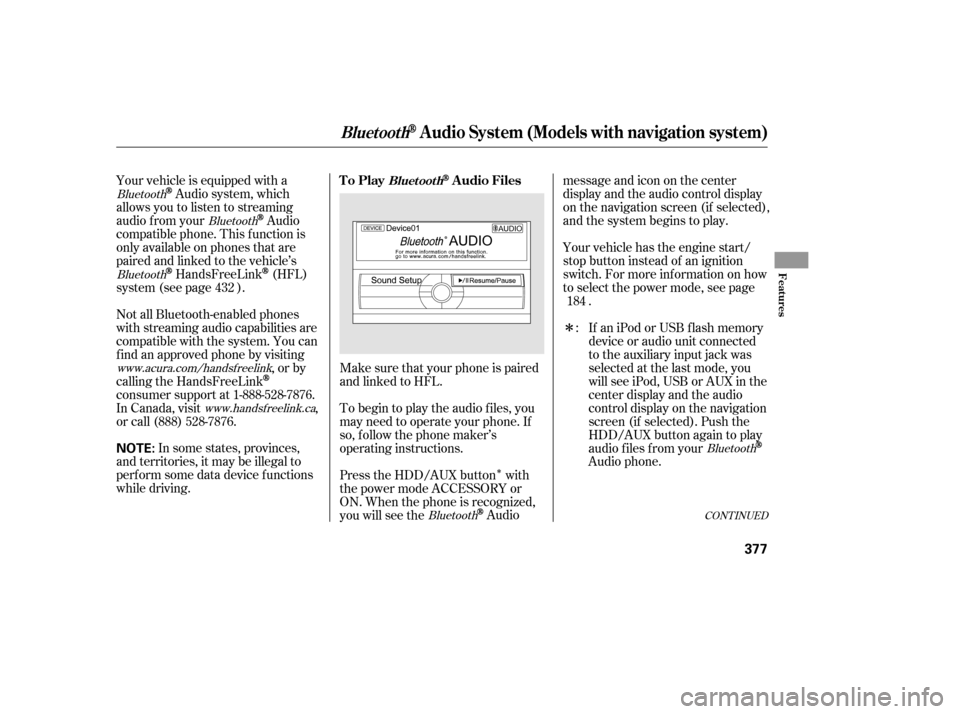
�Î
�Î
Make sure that your phone is paired
and linked to HFL.
Your vehicle is equipped with a
Audio system, which
allows you to listen to streaming
audio f rom your
Audio
compatible phone. This f unction is
only available on phones that are
paired and linked to the vehicle’s
HandsFreeLink(HFL)
system (see page ). Yourvehiclehastheenginestart/
stop button instead of an ignition
switch. For more inf ormation on how
to select the power mode, see page
.
To begin to play the audio f iles, you
may need to operate your phone. If
so, f ollow the phone maker’s
operating instructions.
Press the HDD/AUX button with
the power mode ACCESSORY or
ON. When the phone is recognized,
you will see the
Audio messageandicononthecenter
display and the audio control display
on the navigation screen (if selected),
and the system begins to play.
If an iPod or USB f lash memory
device or audio unit connected
to the auxiliary input jack was
selected at the last mode, you
will see iPod, USB or AUX in the
center display and the audio
control display on the navigation
screen (if selected). Push the
HDD/AUX button again to play
audio f iles f rom your
Audio phone.
In some states, provinces,
and territories, it may be illegal to
perf orm some data device f unctions
while driving. Not all Bluetooth-enabled phones
with streaming audio capabilities are
compatible with the system. You can
f ind an approved phone by visiting ,orby
calling the HandsFreeLink
consumer support at 1-888-528-7876.
In Canada, visit ,
or call (888) 528-7876. :
432
184
Bluetooth
Bluetooth
Bluetooth
BluetoothBluetooth
www.acura.com/handsfree
link
www.handsfree link.ca
CONT INUED
To PlayAudio FilesBluet oot h
BluetoothAudio System (Models with navigation system)
Features
377
NOTE:
12/07/20 11:18:21 31TK4640_382