Page 325 of 518
uuBluetooth® HandsFreeLink®uHFL Menus
324Features
■Read or stop reading a message
1.Go to the text message or E-mail screen.
uThe system automatically starts reading
the message aloud.
2Displaying Messages P. 322
2.Press to stop reading.
Press again to start reading the message
from the beginning.■Reply to a message
1.Go to the text message or E-mail screen.
uThe system automatically starts reading
the message aloud.
2Displaying Messages P. 322
2.Move and rotate to select Reply,
then press .
3.Rotate to select the reply message, then
press .
uThe pop-up menu appears on the screen.
4.Select Send to send the message.
uMessage sent appears on the screen
when the reply message was successfully
sent.
1Reply to a message
The available fixed reply messages are as follows:•Talk to you later, I’m driving.•I’m on my way.•I’m running late.•OK•Yes•No
You cannot add, edit, or delete reply messages.
Page 326 of 518
325
uuBluetooth® HandsFreeLink®uHFL Menus
Continued
Features
■Making a call to a sender
1.Go to the text message screen.
uThe system automatically starts reading
the message aloud.
2Displaying text messages P. 322
2.Move and rotate to select Call, then
press .
Page 328 of 518
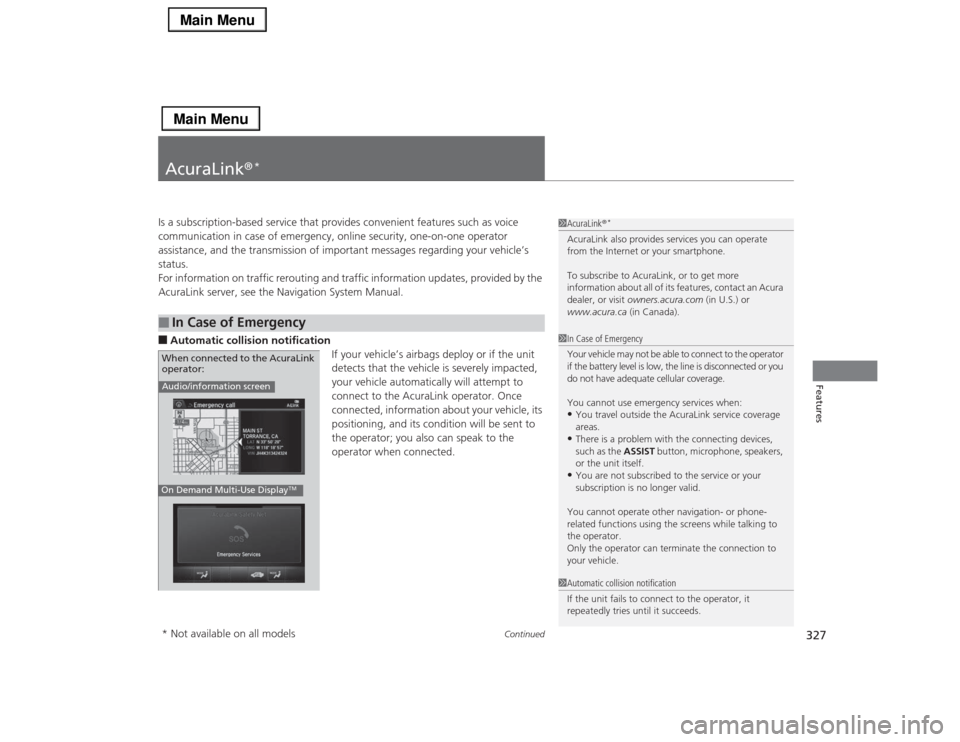
327
Continued
Features
AcuraLink®
*
Is a subscription-based service that provides convenient features such as voice
communication in case of emergency, online security, one-on-one operator
assistance, and the transmission of important messages regarding your vehicle’s
status.
For information on traffic rerouting and traffic information updates, provided by the
AcuraLink server, see the Navigation System Manual.■Automatic collision notification
If your vehicle’s airbags deploy or if the unit
detects that the vehicle is severely impacted,
your vehicle automatically will attempt to
connect to the AcuraLink operator. Once
connected, information about your vehicle, its
positioning, and its condition will be sent to
the operator; you also can speak to the
operator when connected. ■
In Case of Emergency
1AcuraLink®
*
AcuraLink also provides services you can operate
from the Internet or your smartphone.
To subscribe to AcuraLink, or to get more
information about all of its features, contact an Acura
dealer, or visit owners.acura.com (in U.S.) or
www.acura.ca (in Canada).1In Case of Emergency
Your vehicle may not be able to connect to the operator
if the battery level is low, the line is disconnected or you
do not have adequate cellular coverage.
You cannot use emergency services when:•You travel outside the AcuraLink service coverage
areas.•There is a problem with the connecting devices,
such as the ASSIST button, microphone, speakers,
or the unit itself.•You are not subscribed to the service or your
subscription is no longer valid.
You cannot operate other navigation- or phone-
related functions using the screens while talking to
the operator.
Only the operator can terminate the connection to
your vehicle.
1Automatic collision notification
If the unit fails to connect to the operator, it
repeatedly tries until it succeeds.
Audio/information screenOn Demand Multi-Use Display
TM
When connected to the AcuraLink
operator:* Not available on all models
Page 331 of 518
uuAcuraLink®
*u
330Features
Connect to the AcuraLink operator when trying to find a destination or for roadside
assistance.
1.Press the LINK button.
uConnection to the operator begins.
2.Talk to the operator.
uTo disconnect, press the selector knob,
select End Call on the On Demand
Multi-Use Display
TM, or press the Hang-
up button.
■
Operator Assistance
1Operator Assistance
Remain attentive to road conditions and driving
during operator assistance.
LINK ButtonAudio/information screen
when connected to the
AcuraLink operator.
Page 333 of 518
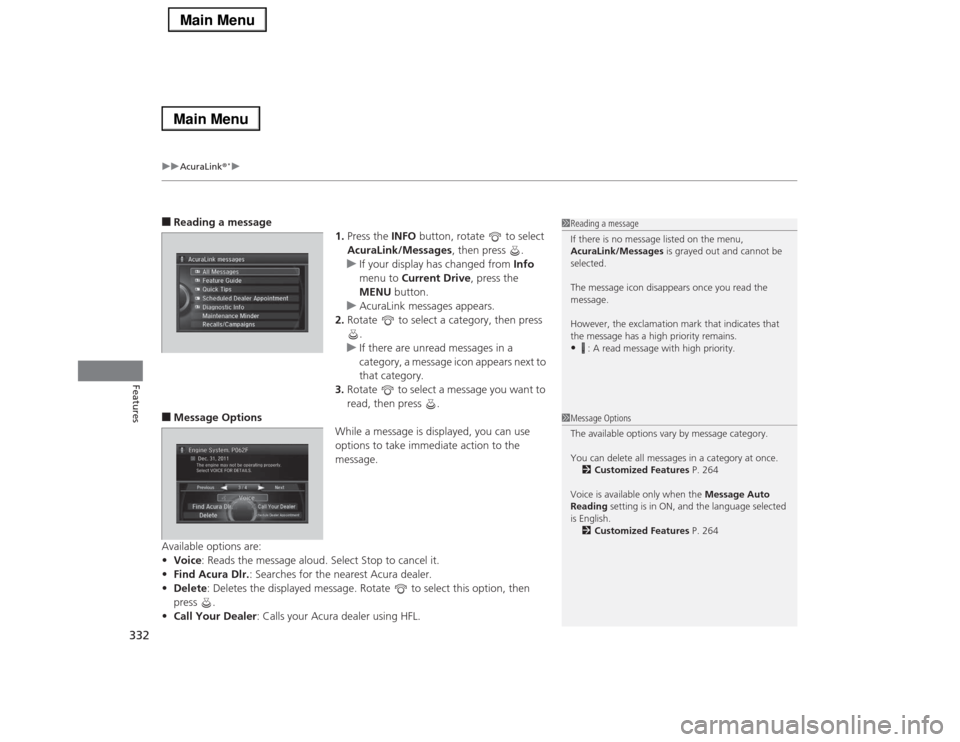
uuAcuraLink®
*u
332Features
■Reading a message
1.Press the INFO button, rotate to select
AcuraLink/Messages, then press .
uIf your display has changed from Info
menu to Current Drive, press the
MENU button.
uAcuraLink messages appears.
2.Rotate to select a category, then press
.
uIf there are unread messages in a
category, a message icon appears next to
that category.
3.Rotate to select a message you want to
read, then press .■Message Options
While a message is displayed, you can use
options to take immediate action to the
message.
Available options are:
•Voice: Reads the message aloud. Select Stop to cancel it.
•Find Acura Dlr.: Searches for the nearest Acura dealer.
•Delete: Deletes the displayed message. Rotate to select this option, then
press .
•Call Your Dealer: Calls your Acura dealer using HFL.
1Reading a message
If there is no message listed on the menu,
AcuraLink/Messages is grayed out and cannot be
selected.
The message icon disappears once you read the
message.
However, the exclamation mark that indicates that
the message has a high priority remains.•
: A read message with high priority.
1Message Options
The available options vary by message category.
You can delete all messages in a category at once.
2Customized Features P. 264
Voice is available only when the Message Auto
Reading setting is in ON, and the language selected
is English.
2Customized Features P. 264
Dec. 31, 2011 The engine may not be operating properly.
Select VOICE FOR DETAILS. Engine System. P062F
Page 334 of 518
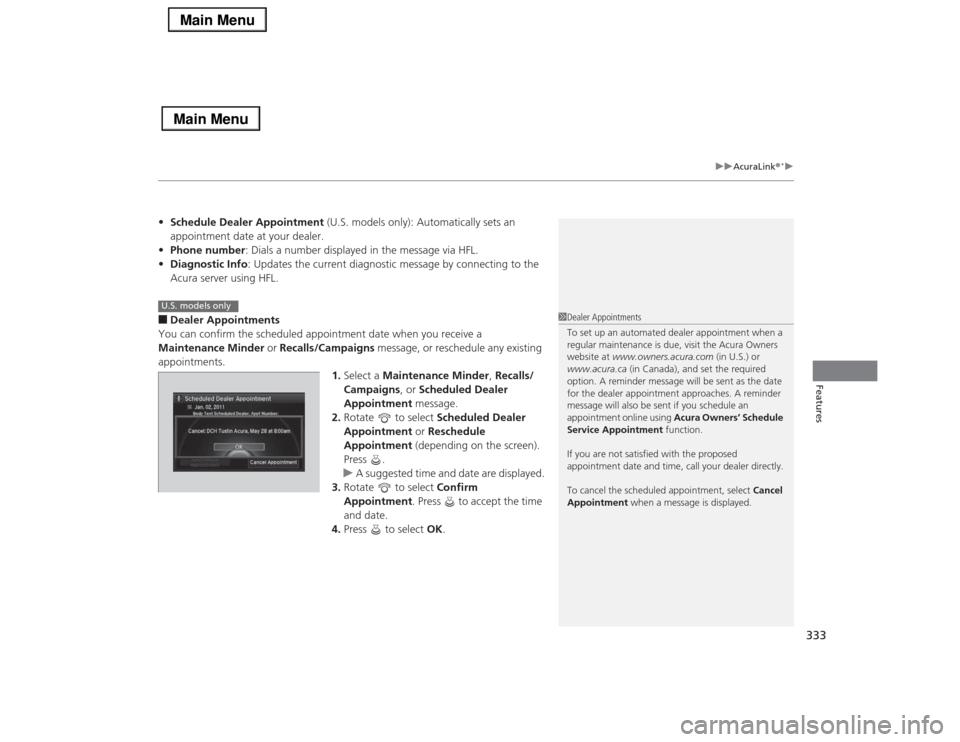
333
uuAcuraLink®
*u
Features
•Schedule Dealer Appointment (U.S. models only): Automatically sets an
appointment date at your dealer.
•Phone number: Dials a number displayed in the message via HFL.
•Diagnostic Info: Updates the current diagnostic message by connecting to the
Acura server using HFL.■Dealer Appointments
You can confirm the scheduled appointment date when you receive a
Maintenance Minder or Recalls/Campaigns message, or reschedule any existing
appointments.
1.Select a Maintenance Minder, Recalls/
Campaigns, or Scheduled Dealer
Appointment message.
2.Rotate to select Scheduled Dealer
Appointment or Reschedule
Appointment (depending on the screen).
Press .
uA suggested time and date are displayed.
3.Rotate to select Confirm
Appointment. Press to accept the time
and date.
4.Press to select OK.
1Dealer Appointments
To set up an automated dealer appointment when a
regular maintenance is due, visit the Acura Owners
website at www.owners.acura.com (in U.S.) or
www.acura.ca (in Canada), and set the required
option. A reminder message will be sent as the date
for the dealer appointment approaches. A reminder
message will also be sent if you schedule an
appointment online using Acura Owners’ Schedule
Service Appointment function.
If you are not satisfied with the proposed
appointment date and time, call your dealer directly.
To cancel the scheduled appointment, select Cancel
Appointment when a message is displayed.
U.S. models only
Page 348 of 518
347
uuWhen DrivinguShifting
Continued
Driving
ShiftingChange the shift position in accordance with your driving needs.■Shift lever positions
1Shifting
You cannot change the power mode from ON to
VEHICLE OFF (LOCK) unless the shift lever is in
(P.
The vehicle may move forward very slightly even in
(N while the engine is cold.
Depress the brake pedal firmly and, when necessary,
apply the parking brake.
When shifting gears in extremely low temperatures
(-22°F/-30°C), there may be a short delay before the
shift is indicated in the display. Always confirm you
are in the correct gear before driving.
Park
Used when parking or starting the engine
Reverse
Used when reversing
Neutral
Used when idling
Drive
Used for:●Normal driving (gears change between 1st
and 6th automatically)●Temporarily driving in the sequential shift
mode●Driving in the sequential shift mode (when
driving in SPORT mode) Release Button
Page 357 of 518
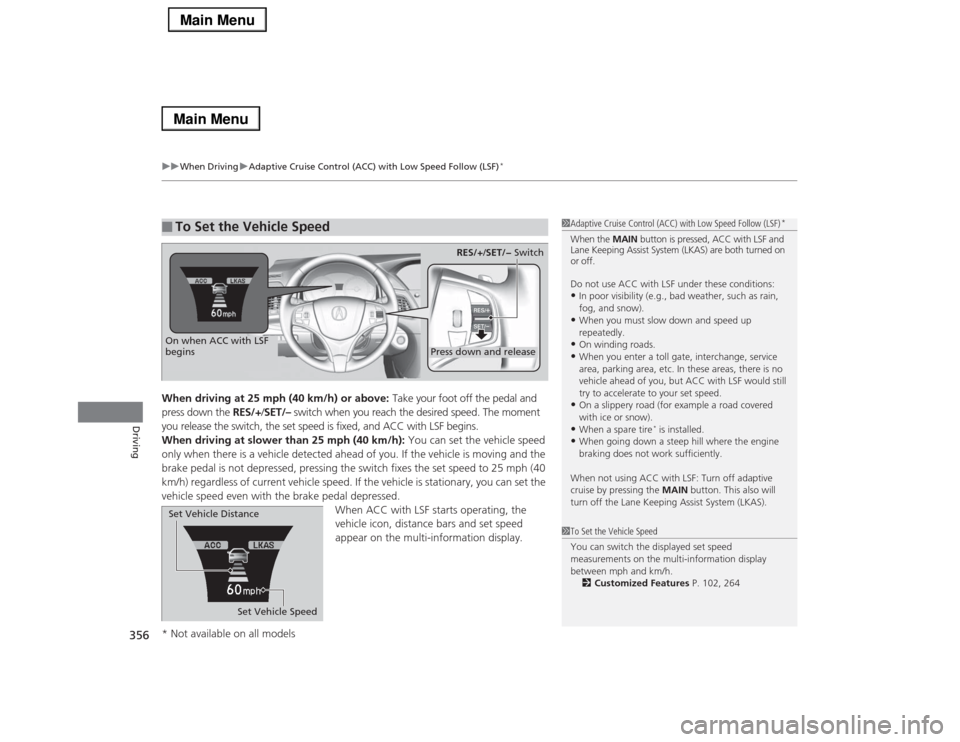
uuWhen DrivinguAdaptive Cruise Control (ACC) with Low Speed Follow (LSF)
*
356Driving
When driving at 25 mph (40 km/h) or above: Take your foot off the pedal and
press down the RES/+/SET/– switch when you reach the desired speed. The moment
you release the switch, the set speed is fixed, and ACC with LSF begins.
When driving at slower than 25 mph (40 km/h): You can set the vehicle speed
only when there is a vehicle detected ahead of you. If the vehicle is moving and the
brake pedal is not depressed, pressing the switch fixes the set speed to 25 mph (40
km/h) regardless of current vehicle speed. If the vehicle is stationary, you can set the
vehicle speed even with the brake pedal depressed.
When ACC with LSF starts operating, the
vehicle icon, distance bars and set speed
appear on the multi-information display. ■
To Set the Vehicle Speed
1Adaptive Cruise Control (ACC) with Low Speed Follow (LSF)
*
When the MAIN button is pressed, ACC with LSF and
Lane Keeping Assist System (LKAS) are both turned on
or off.
Do not use ACC with LSF under these conditions:•In poor visibility (e.g., bad weather, such as rain,
fog, and snow).•When you must slow down and speed up
repeatedly.•On winding roads.•When you enter a toll gate, interchange, service
area, parking area, etc. In these areas, there is no
vehicle ahead of you, but ACC with LSF would still
try to accelerate to your set speed.•On a slippery road (for example a road covered
with ice or snow).•When a spare tire
* is installed.
•When going down a steep hill where the engine
braking does not work sufficiently.
When not using ACC with LSF: Turn off adaptive
cruise by pressing the MAIN button. This also will
turn off the Lane Keeping Assist System (LKAS).
1To Set the Vehicle Speed
You can switch the displayed set speed
measurements on the multi-information display
between mph and km/h.
2Customized Features P. 102, 264
On when ACC with LSF
begins
Press down and release
RES/+/SET/− Switch
Set Vehicle Speed Set Vehicle Distance
* Not available on all models