2014 Acura RDX navigation system
[x] Cancel search: navigation systemPage 222 of 260
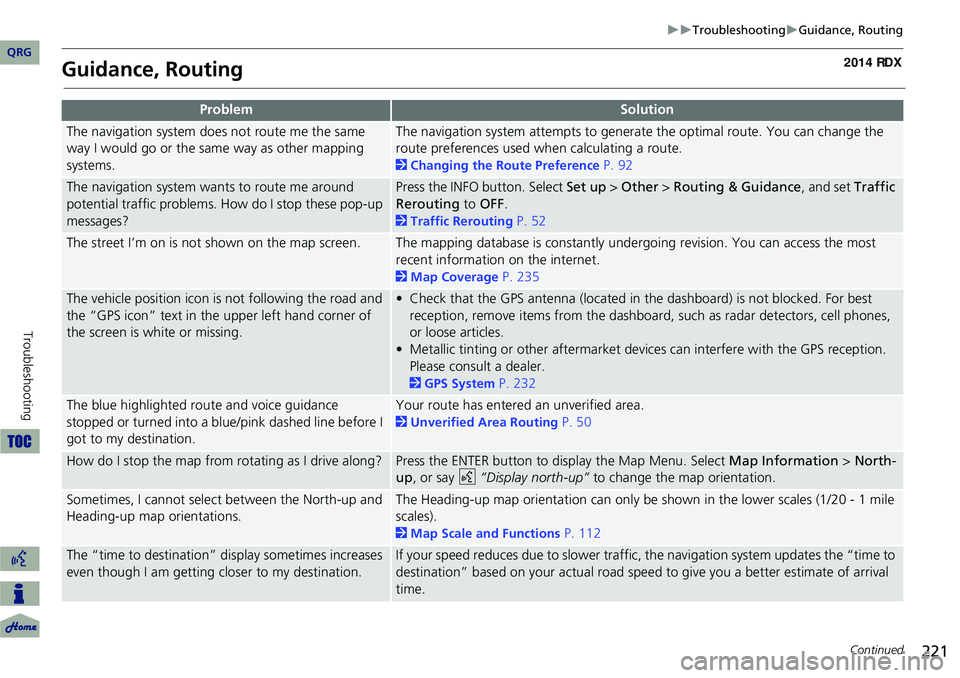
221
TroubleshootingGuidance, Routing
Guidance, Routing
ProblemSolution
The navigation system does not route me the same
way I would go or the same way as other mapping
systems.The navigation system attempts to generate the optimal route. You can change the
route preferences used when calculating a route.
2Changing the Route Preference P. 92
The navigation system wants to route me around
potential traffic problems. How do I stop these pop-up
messages?Press the INFO button. Select Set up > Other > Routing & Guidance, and set Traffic
Rerouting to OFF .
2Traffic Rerouting P. 52
The street I’m on is not shown on the map screen.The mapping database is constantly undergoing revision. You can access the most
recent information on the internet.
2Map Coverage P. 235
The vehicle position icon is not following the road and
the “GPS icon” text in th e upper left hand corner of
the screen is white or missing.• Check that the GPS antenna (located in the dashboard) is not blocked. For best reception, remove items from the dashboard, such as radar detectors, cell phones,
or loose articles.
• Metallic tinting or other aftermarket devi ces can interfere with the GPS reception.
Please consult a dealer.
2 GPS System P. 232
The blue highlighted route and voice guidance
stopped or turned into a blue/pink dashed line before I
got to my destination.Your route has entered an unverified area.
2Unverified Area Routing P. 50
How do I stop the map from rotating as I drive along?Press the ENTER button to display the Map Menu. Select Map Information > North-
up , or say d “Display north-up” to change the map orientation.
Sometimes, I cannot select between the North-up and
Heading-up map orientations.The Heading-up map orientation can only be shown in the lower scales (1/20 - 1 mile
scales).
2Map Scale and Functions P. 112
The “time to destination” display sometimes increases
even though I am getting closer to my destination.If your speed reduces due to slower traffic, the navigation system updates the “time to
destination” based on your actual road speed to give you a better estimate of arrival
time.
Continued
QRG
Troubleshooting
Page 223 of 260

222
TroubleshootingGuidance, Routing
Troubleshooting
The vehicle position icon on the map “lags” a short
distance behind, especially when I arrive at an
intersection.This is normal. The navigation system is unaware of the width of intersections. Large
differences in vehicle position can indicate a temporary loss of the GPS signal.
2GPS System P. 232
The screen is showing white dots as I drive along.These dots are called “breadcrumbs.” These are displayed if Off-road Tracking is set
to ON and you drive more than 1/2 mile off mapped roads.
2Off-road Tracking P. 60
How do I remove the white dots (“breadcrumbs”)
from my screen?Press the INFO button. Select Set up > Other > Vehicle , and set Off-road Tracking
to OFF , then return to the map.
2Off-road Tracking P. 60
A road that I selected to avoid is being used when
routing.When you “draw” your area to avoid, make sure to select sections of roads that
include at least one intersection.
2Avoiding Streets P. 123
My elevation (shown when I display the current
position) seems to fluctuate even though my elevation
has not changed.This is normal. The elevation can vary ±100 feet due to GPS calculation errors.
2GPS System P. 232
My elevation is missing on the “current position”
screen.The elevation is only displayed if the GPS antenna can receive signals from at least four
satellites. Try moving the vehicle into an open area. The elevation is also not displayed
if the calculated elevation is zero or below sea level.
ProblemSolution
QRG
Page 224 of 260

223
TroubleshootingUpdate, Coverage, Map Errors
Update, Coverage, Map Errors
Display, Accessories
Multi-View Rear Camera
ProblemSolution
My city is not part of a fully verified detailed coverage
area.The mapping database is constantly undergoing revision. You can access the most
recent information on the internet.
2 Map Coverage P. 235
Does the navigation system work outside North
America?The navigation system contains maps for the 50 U.S. states, Canada, Puerto Rico, and
Mexico. The navigation system will not work in other countries.
2Map Coverage P. 235
How do I report errors I find in the database?Minor errors are bound to occur in a large database. If you encounter major errors, see
2Reporting Errors P. 234
ProblemSolution
The display appears dim when starting the car in really
cold weather.This is normal. The display will become brighter after a few minutes.
ProblemSolution
When I shift gears, the rear camera image display is
delayed.This is normal. When shifting into or out of Reverse, you may experience a delay while
the screen image switches between the navigation screen and the rear camera image.
The rear camera image is t oo dark or too bright. How
do I adjust the brightness?While the camera image is disp layed, rotate the Interface Dial to adjust the brightness.
This adjustment does not affect the navigation screen brightness settings.
QRG
Troubleshooting
Page 225 of 260
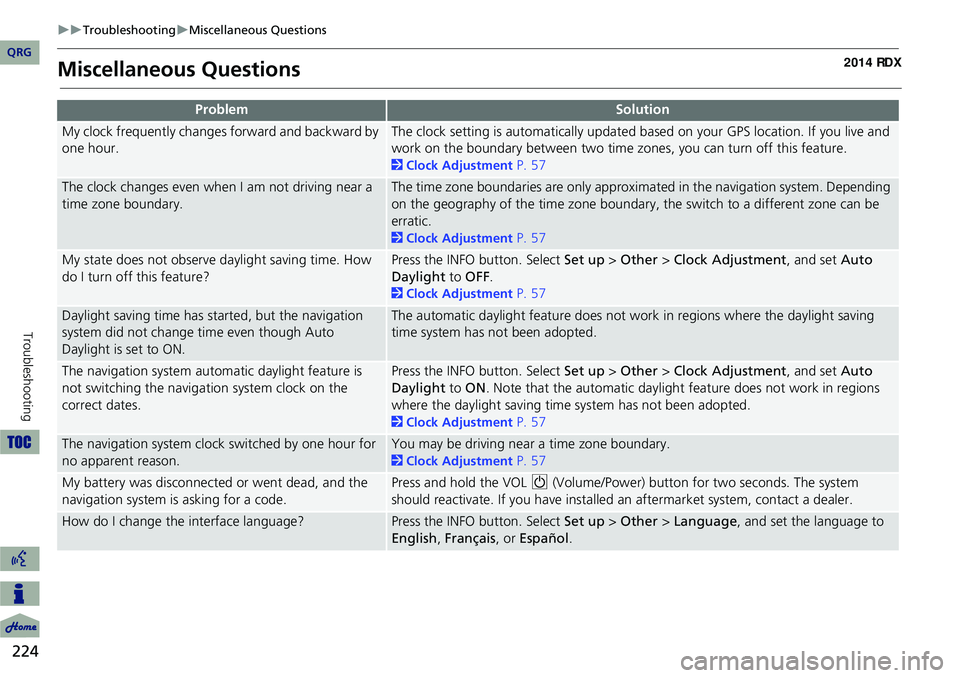
224
TroubleshootingMiscellaneous Questions
Troubleshooting
Miscellaneous Questions
ProblemSolution
My clock frequently changes forward and backward by
one hour.The clock setting is automatically updated based on your GPS location. If you live and
work on the boundary between two time zones, you can turn off this feature.
2Clock Adjustment P. 57
The clock changes even when I am not driving near a
time zone boundary.The time zone boundaries are only approximated in the navigation system. Depending
on the geography of the time zone boundary, the switch to a different zone can be
erratic.
2Clock Adjustment P. 57
My state does not observe daylight saving time. How
do I turn off this feature?Press the INFO button. Select Set up > Other > Clock Adjustment , and set Auto
Daylight to OFF .
2Clock Adjustment P. 57
Daylight saving time has started, but the navigation
system did not change time even though Auto
Daylight is set to ON.The automatic daylight feature does not work in regions where the daylight saving
time system has not been adopted.
The navigation system automatic daylight feature is
not switching the navigation system clock on the
correct dates.Press the INFO button. Select Set up > Other > Clock Adjustment , and set Auto
Daylight to ON . Note that the automatic daylight feature does not work in regions
where the daylight saving time system has not been adopted.
2 Clock Adjustment P. 57
The navigation system clock switched by one hour for
no apparent reason.You may be driving near a time zone boundary.
2Clock Adjustment P. 57
My battery was disconnected or went dead, and the
navigation system is asking for a code.Press and hold the VOL 9 (Volume/Power) button for two seconds. The system
should reactivate. If you have installed an aftermarket system, contact a dealer.
How do I change the interface language?Press the INFO button. Select Set up > Other > Language , and set the language to
English , Français , or Español .
QRG
Page 226 of 260
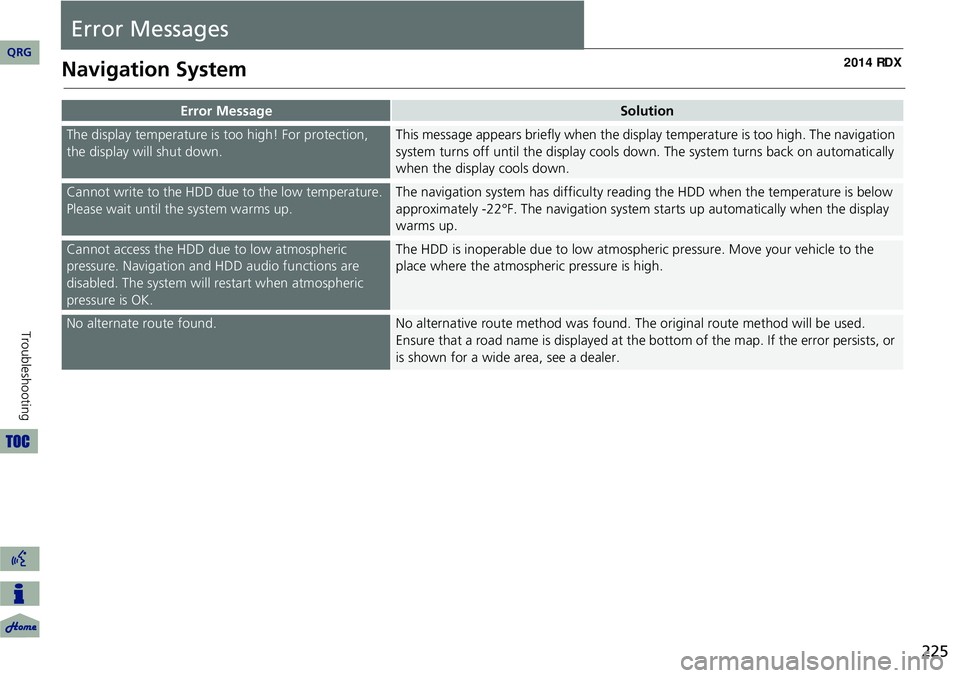
225
Error Messages
Navigation System
Error MessageSolution
The display temperature is too high! For protection,
the display will shut down.This message appears briefly when the display temperature is too high. The navigation
system turns off until the display cools do wn. The system turns back on automatically
when the display cools down.
Cannot write to the HDD due to the low temperature.
Please wait until the system warms up.The navigation system has difficulty readi ng the HDD when the temperature is below
approximately -22°F. The navigation system starts up automatically when the display
warms up.
Cannot access the HDD due to low atmospheric
pressure. Navigation and HDD audio functions are
disabled. The system will restart when atmospheric
pressure is OK.The HDD is inoperable due to low atmospheric pressure. Move your vehicle to the
place where the atmospheric pressure is high.
No alternate route found.No alternative route method was found. Th e original route method will be used.
Ensure that a road name is displayed at the bottom of the map. If the error persists, or
is shown for a wide area, see a dealer.
QRG
Troubleshooting
Page 230 of 260

229
Reference Information
System Initialization..............................230
Entering the Security Code ....................230
Acquiring GPS Information .................... 230
Startup Confirmation Screen .................231
Map Matching ......................................231
System Limitations ................................232
GPS System...........................................232
Address Calculation ..............................232
Database ..............................................232
Client Assistance ....................................234
Resolving Problems ...............................234
Reporting Errors .................................... 234
Acura Client Relations Contact Information .. . 234
Visiting a Dealer ....................................234 Map Coverage .....................................
235
Obtaining a Navigation Update Data .... 235
Traffic Information ............................... 236
Operation in Alaska, Hawaii, Canada,
Puerto Rico, and Mexico ..................... 236
Shipping a Vehicle to the U.S. Mainland .. 236
Legal Information ................................. 237
Copyrights ........................................... 237
User Agreements ................................. 237
As required by the FCC ........................ 241
QRG 2014 RDX
Page 231 of 260
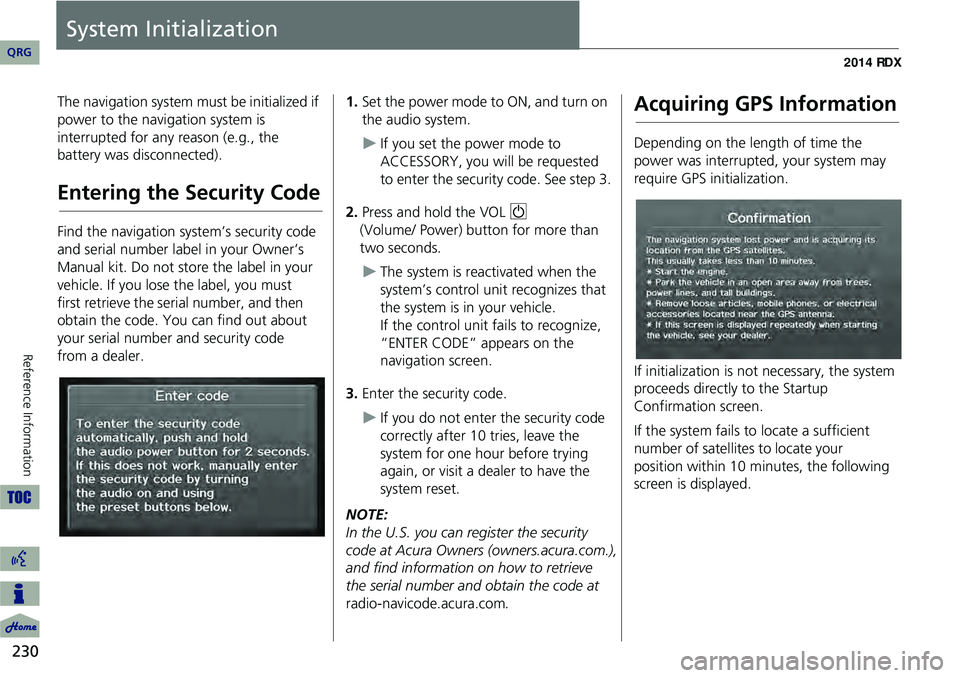
230
Reference Information
System Initialization
The navigation system must be initialized if
power to the navigation system is
interrupted for any reason (e.g., the
battery was disconnected).
Entering the Security Code
Find the navigation system’s security code
and serial number label in your Owner’s
Manual kit. Do not store the label in your
vehicle. If you lose the label, you must
first retrieve the serial number, and then
obtain the code. You can find out about
your serial number and security code
from a dealer.
1.Set the power mode to ON, and turn on
the audio system.
If you set the power mode to
ACCESSORY, you will be requested
to enter the security code. See step 3.
2. Press and hold the VOL 9
(Volume/ Power) button for more than
two seconds.
The system is reac tivated when the
system’s control unit recognizes that
the system is in your vehicle.
If the control unit fails to recognize,
“ENTER CODE” appears on the
navigation screen.
3. Enter the security code.
If you do not enter the security code
correctly after 10 tries, leave the
system for one hour before trying
again, or visit a dealer to have the
system reset.
NOTE:
In the U.S. you can register the security
code at Acura Owners (owners.acura.com.),
and find information on how to retrieve
the serial number and obtain the code at
radio-navicode.acura.com .
Acquiring GPS Information
Depending on the length of time the
power was interrupted, your system may
require GPS initialization.
If initialization is not necessary, the system
proceeds directly to the Startup
Confirmation screen.
If the system fails to locate a sufficient
number of satellites to locate your
position within 10 minutes, the following
screen is displayed.
QRG
Page 233 of 260

232
Reference Information
System Limitations
GPS System
The signals received from the GPS
satellites are extremely weak (less than a
millionth of the strength of a local FM
station) and require an unobstructed
view of the sky. The GPS antenna is
located in the dashboard. The signal
reception can easily be interrupted or
interfered with by the following:
•M etallic window tint on the front or
side windows
• Cell phones, PDAs, or other electronic
devices docked in a cradle or lying loose
on the dashboard
• Remote starters or “hidden” vehicle
tracking systems mounted near the
navigation unit
• Audio electronic devices mounted near
the navigation unit
• Trees, tall buildings, freeway
overpasses, tunnels, or overhead
electrical power wires
The GPS is operated by the U.S.
Department of Defense. For security
reasons, there are certain inaccuracies built into the GPS for wh
ich the navigation
system must constantly compensate. This can cause occasional positioning errors of
up to several hundred feet.
Address Calculation
The destination icon shows only the
approximate location of a destination
address. This occurs if the number of
possible addresses is different from the
number of actual addresses on a block. For
example, the address 1425 on a 1400
block with 100 possible addresses
(because it is followed by the 1500 block)
will be shown a quarter of the way down
the block by the system. If there are only
25 actual addresses on the block, the
actual location of address 1425 would be
at the end of the block.
Database
The digitized map database reflects
conditions as they existed at various points
in time before production. Accordingly,
your database may contain inaccurate or
incomplete data or information due to the
passage of time, road construction,
changing conditions, or other causes.
For example, some places/landmarks may
be missing when you search the database
because the name was misspelled, the
place was improperly categorized, or a
place/landmark is not yet in the database.
This is also true for police stations,
hospitals, and other public institutions.
Do not rely on the navigation system if
you need law enforcement or hospital
services. Always check with local
information sources.
QRG