2014 Acura RDX maintenance
[x] Cancel search: maintenancePage 16 of 260

15
AcuraLink®
AcuraLink® Messages (P201)
AcuraLink® provides a direct communication link
between you and Acura. It sends and receives several
kinds of messages through XM® Radio, including:
Vehicle feature guide
Operating quick tips
Safety and maintenance information
Diagnostic information
Dealer appointment and maintenance reminders
Example of an AcuraLink® Message
If you have linked your cell phone to the Bluetooth®
HandsFreeLink®, you can contact your Acura dealer
from this screen.
Unread message Important message
AcuraLink Real-Time Traffic™
Displays continuously updated traffic info rmation and recalculates your route in
response to traffic flow, in cidents, or road closures. (P120)
AcuraLink Real-Time Weather™
Displays continuously updated weather information and weather forecasts, and
provides weather warnings along your route. (P115)
Traffic incident
icons
Congestion
Incident
Weather
Construction
Road Closed
Traffic flow indicator
Heavy (approx.)
surface: 0 to 20 mph
freeway: 0 to 24 mph
Moderate (approx.) surface: 21 to 30 mph
freeway: 25 to 52 mph
Free-flow (approx.) surface: 31+ mph
freeway: 53+ mph
Color index
Tornado
Hurricane
Storm
Flood
Snow/Freeze
Wind
Heat
Other Rain
Freezing
rain
Snow
Weather icons
or Clear
or Partly cloudy
Cloudy Possibility of lightning
(e.g., rain and lightning)
Possibility of high winds
(e.g., rain and wind) Fog
Rain
Freezing rain
Snow
AcuraLink Real-Time Traffic and Weather are fee-based subscription
services, with a complimentary 90-day trial upon first retail purchase.NOTE
QRGQuick Reference Guide - 2014 RDX
Page 204 of 260

203
AcuraLink® MessagesMessage Categories
HINFO button Messages
1.Rotate i to select a message
category. Press u.
2. Rotate i to select a message.
Press u.
Message Categories
There are six message categories in AcuraLink.
•Feature Guide: Appears each day to help you understand the vehicle features for
the first 90 days of ownership.
• Quick Tips : Supplements your Owner's Manual with updated vehicle information.
• Scheduled Dealer Appointments : An appointment made through the Acura
server or Acura Owners website can be rescheduled or canceled.
2 Dealer Appointments P. 205
■All Messages1 All Messages
An unread message has a closed envelope icon
next to it. The icon disappears once you read the
message.
1 Message Categories
Message categories can be added, revised, or
deleted through broadcast messages from
Acura.
You can call a dealer, find the nearest dealer, or
schedule appointments from the message
options in Maintenance Minder , Recalls/
Campaigns , and Diagnostic Info.
2 Message Options P. 204
Retaining your curren t phone number makes it
possible for Acura to inform you about recalls
and campaigns. Please ke ep your information
updated through Acura Owners, or by calling a
dealer.
Continued
QRG
Ac uraLin k® Messages
Page 205 of 260
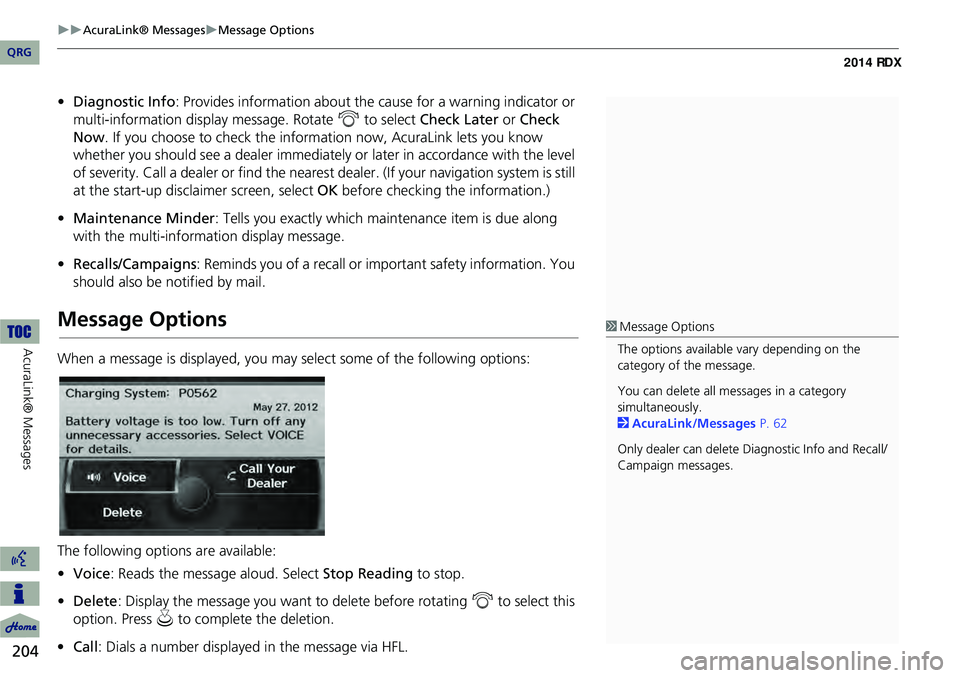
204
AcuraLink® MessagesMessage Options
AcuraLink® Messages
•Diagnostic Info : Provides information about the ca use for a warning indicator or
multi-information display message. Rotate i to select Check Later or Check
Now . If you choose to check the information now, AcuraLink lets you know
whether you should see a dealer immediately or later in accordance with the level
of severity. Call a dealer or find the nearest dealer. (If your navigation system is still
at the start-up disclaimer screen, select OK before checking the information.)
• Maintenance Minder : Tells you exactly which main tenance item is due along
with the multi-information display message.
• Recalls/Campaigns : Reminds you of a recall or important safety information. You
should also be notified by mail.
Message Options
When a message is displayed, you may select some of the following options:
The following options are available:
• Voice : Reads the message aloud. Select Stop Reading to stop.
• Delete : Display the message you want to delete before rotating i to select this
option. Press u to complete the deletion.
• Call : Dials a number displayed in the message via HFL.
1Message Options
The options available vary depending on the
category of the message.
You can delete all me ssages in a category
simultaneously.
2 AcuraLink/Messages P. 62
Only dealer can delete Di agnostic Info and Recall/
Campaign messages.
QRG
Page 206 of 260

205
AcuraLink® MessagesDealer Appointments
•Find Acura Dlr : Searches for the nearest Acura dealer.
• Call Your Dealer : Calls Acura dealer using HFL.
• Diagnostic Info : Updates, if any, the current diagnostic message by connecting
to the Acura server using HFL.
• Schedule Dealer Appt. : Automatically sets an appointment date at a dealer.
Dealer Appointments
Schedule a dealer appointment for Ma intenance Minder and Recalls/Campaigns
messages. You can reschedule or cancel a dealer appointment from the Scheduled
Dealer Appointments option.
1.Open a Maintenance Minder,
Recalls/Campaigns, or Scheduled
Dealer Appointments message.
2. Rotate i to select Schedule
Dealer Appt. or Reschedule
Appointment (depending on the
screen). Press u .
A proposed date and time are
displayed.
3. Rotate i to select Confirm
Appointment . Press u to accept
the proposed appointment.
4. Press u to select OK when the
appointment is confirmed.
■ Scheduling an Appointment
1 Dealer Appointments
You can automaticall y schedule dealer
appointments when regular maintenance is due.
To use the Automated Appointment function,
visit the Acura Owners website at
owners.acura.com and set the required option. A
reminder message will be sent as the date for the
dealer appointment approaches. A reminder
message will also be sent if you schedule an
appointment online using the Schedule Service
Appointment function.
If you are not satisfied with the proposed
appointment date and time, call a dealer directly.
QRG
Ac uraLin k® Messages
Page 228 of 260
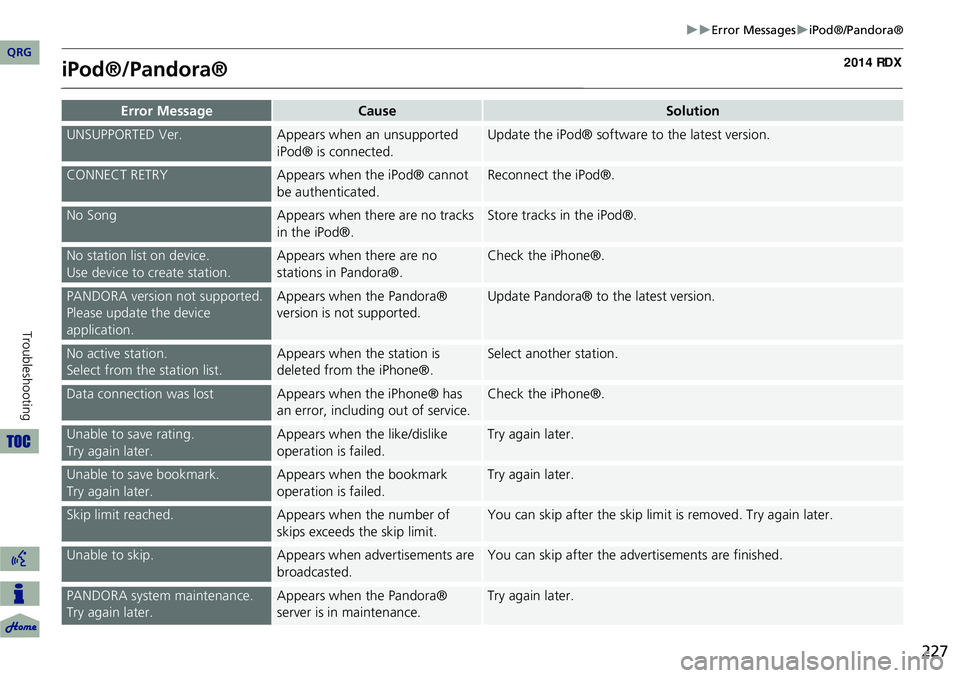
227
Error MessagesiPod®/Pandora®
iPod®/Pandora®
Error MessageCauseSolution
UNSUPPORTED Ver.Appears when an unsupported
iPod® is connected.Update the iPod® software to the latest version.
CONNECT RETRYAppears when the iPod® cannot
be authenticated.Reconnect the iPod®.
No SongAppears when there are no tracks
in the iPod®.Store tracks in the iPod®.
No station list on device.
Use device to create station.Appears when there are no
stations in Pandora®.Check the iPhone®.
PANDORA version not supported.
Please update the device
application.Appears when the Pandora®
version is not supported.Update Pandora® to the latest version.
No active station.
Select from the station list.Appears when the station is
deleted from the iPhone®.Select another station.
Data connection was lostAppears when the iPhone® has
an error, including out of service.Check the iPhone®.
Unable to save rating.
Try again later.Appears when the like/dislike
operation is failed.Try again later.
Unable to save bookmark.
Try again later.Appears when the bookmark
operation is failed.Try again later.
Skip limit reached.Appears when the number of
skips exceeds the skip limit.You can skip after the skip limit is removed. Try again later.
Unable to skip.Appears when advertisements are
broadcasted.You can skip after the advertisements are finished.
PANDORA system maintenance.
Try again later.Appears when the Pandora®
server is in maintenance.Try again later.
QRG
Troubleshooting
Page 246 of 260

245
Voice CommandsNavigation Commands
Register the current location (stores
current location in the Address Book)
Display north up
Display heading up
Display zoom in
Display zoom out
Display (specify scale):
1/20 mile (80 m) scale
1/8 mile (200 m) scale
1/4 mile (400 m) scale
1/2 mile (800 m) scale
1 mile (1600 m) scale
2 mile (3 km) scale
5 mile (8 km) scale
15 mile (24 km) scale
50 mile (80 km) scale
150 mile (240 km) scale
350 mile (560 km) scale
1000 mile (1600 km) scale
Max zoom in
Max zoom out
■ Map Scale Commands
Find nearest (specify place):
Auto service center
Acura dealer
Honda dealer
Gas station
Hydrogen station
Auto parts & electronics shop
Auto repair & maintenance shop
Car wash & detailing shop
Motorcycle dealer
Other car dealer
Parking garage
Parking lot
Rental car agency
Roadside assistance
Banking center
ATM
Bank
Check cashing place
Community
Business place
City hall
Civic center
Convention center
Court house
University
■ Find Place CommandsLibrary
Post office
School
Emergency room
Hospital
Police station
Veterinarian
Lodging
Bed & breakfast
Hotel
Leisure center
Amusement park
Golf course
Historical monument
Marina
Movie theater
Museum
Park
Performing arts center
Sports complex
Restaurant
ZAGAT restaurant
American restaurant
Chain restaurant
Café shop
Californian restaurant
Chinese restaurant
Continental restaurant
Continued
QRG
Voice Comma nds
Page 255 of 260

254
List of Categories
List of Categories
Auto ServiceLodgingShopping
All TypesCar Wash & Detailing All Types Hotel/Motel All TypesMall/Department Store
Acura Dealers*Motorcycle Dealers Bed & Breakfast Accessories/JewelryOffice Supplies/Electronics
Acura Roadside AssistanceOther Car DealersLeisureAuto Parts & ElectronicsPharmacy/Drug Store
Honda Dealers* Parking Garage/House All Types MuseumBooks/Music/Video Pet Food/Supplies
Gas Station* Parking Lot Amusement Park
Park/Recreation AreaClothing/Shoes/Bags Sewing/Linen
Hydrogen Station Rental Car Agency Golf Course Performing Arts
Furniture/Home FurnishingSporting Goods
Auto Parts & Electronics Roadside Assistance
Historical MonumentSports Complex Groceries/Supermarket Toys/Arts/Crafts
Auto Repair & MaintenanceMarina Tourist Attraction Home Improvement
BankingMovie TheaterTravel
All Types BankRestaurantAll TypesParking Garage/House
ATM*Check Cashing/Money TransferAll Types*Ice Cream/Dessert Airport Parking Lot
CommunityAll Types (Zagat Only)IndianAutomobile Club Rental Car Agency
All Types Court House AmericanItalianBed & Breakfast Rest Area
Business Higher Education ChainJapaneseBus Station Ski Area
City Hall Library Café/Coffee shop Korean CampingTourist Attraction
Civic/Community Center Post Office Californian Mexican
Commuter Rail StationTourist Information
Convention/Exhibition CenterSchoolChinesePizzaFerry Terminal Train Station
EmergencyContinental Seafood Hotel/Motel Travel Agency
All Types Police Station Fast FoodThaiNamed Place Truck Stop/Plaza
Acura Roadside Assistance Roadside Assi stance FrenchVegetarian Park & Ride
Hospital* Veterinarian GermanVietnamese
Greek Other Food
* Stored in “My Favorites” by factory default.
QRG
Page 258 of 260

257
HDD/AUX Button ........6, 151, 162, 171, 174
Heading-up ............................................. 109
Home Address 1 .................................. 12, 41
Home Address 2 .................................. 12, 41
I J
Icon Option ............................................. 108
Interface Dial ............................................... 8
Interface Dial Feedback ............................ 25
Intersection ............................................... 88
iPod®
Connecting, Disconnecting ............ 161, 170
Playing ................................................... 161
Voice Commands List ............................. 249
K
Key to ZAGAT Ratings ............................214
L
Language ................................................... 31
Leisure (Place Category) ...........................80
Lodging (Place Category) .........................80
M
Maintenance Minder ..............................204
Map Color .................................................. 28
Map Information ..................................... 106
Map Input Editing Avoid Area ................................... 54
Setting Destination ................................... 89
Map Legend ...................................... 10, 111Map Menu
................................................. 99
Map Screen ............................................... 94
Icon ......................................... 10, 107, 113
Orientation ............................................ 109
Scale ...................................................... 112
Map Update Status
Checking Version ................................... 212
Obtaining Update Data .......................... 235
Viewing Update Status .......................... 213
MAP/GUIDE Button ...........................11, 104
Menu (Dest. Menu 1) ................................ 68
Menu (Dest. Menu 2) ................................68
Menu (Route) .......................................... 122
Menu Color ............................................... 28
Message
AcuraLink® Messages ........................... 202
Text Messages ....................................... 199
Messages (AcuraLink®) .......................... 203
Mode ....................................................... 143
MODE Button .......................................... 177
More Speed Dial ..................................... 180
Music Search HDD ...................................................... 156
iPod® .................................................... 164
Phonetic Modification .............................. 46
Song By Voice .................................. 45, 165
Music Search Setup ................................... 44
Mute ........................................................ 195
N
New Message Notification .......................62
New Messages (AcuraLink®) .................202Night Mode
Map Color ............................................... . 28
Menu Color ............................................. . 28
Switching Display Mode .......................... . 29
North-up .................................................. 109
Note ......................................................... 144
O
Off-road Tracking
Driving .................................................... . 97
Setting .................................................... . 60
P
Pair Phone ................................................ 182
Pandora® Playing ................................................... 166
Voice Commands List ............................. 249
Pass-Key ................................................... 184
Personal Information ................................ 36
Phone Setup ............................................ 180
Phonebook Making a Call ......................................... 193
Phone-Data Connection ............................ 62
PIN Numbers ............................................. . 42
Place Category Editing Address Book .............................. . 39
Place Category List ................................. 254
Setting Destination .................................. . 80
Place Name
Editing Address Book .............................. . 39
Setting Destination ............................. 77, 81
QRG
IndexA B C D E F G H I J K L M N O P Q R S T U V W X Y Z