2014 Acura RDX lock
[x] Cancel search: lockPage 171 of 260
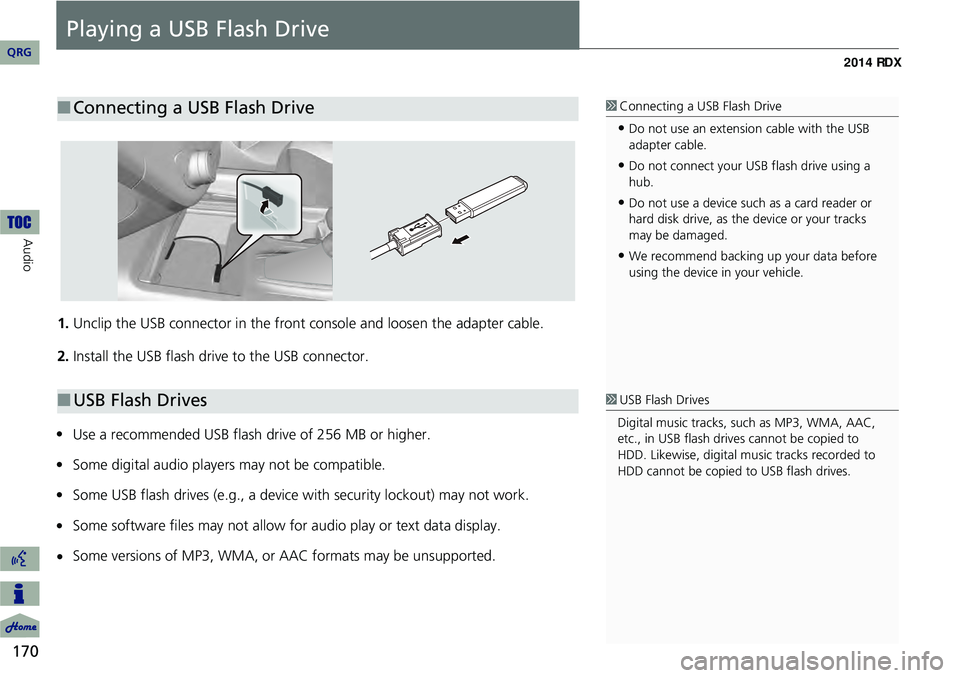
170
Audio
Playing a USB Flash Drive
1.Unclip the USB connector in the front console and loosen the adapter cable.
2. Install the USB flash drive to the USB connector.
Use a recommended USB flash drive of 256 MB or higher.
Some digital audio players may not be compatible.
Some USB flash drives (e.g., a device with security lockout) may not work.
Some software files may not allow for audio play or text data display.
Some versions of MP3, WMA, or AAC formats may be unsupported.
■ Connecting a USB Flash Drive1 Connecting a USB Flash Drive
•Do not use an extension cable with the USB
adapter cable.
•Do not connect your US B flash drive using a
hub.
•Do not use a device such as a card reader or
hard disk drive, as th e device or your tracks
may be damaged.
•We recommend backing up your data before
using the device in your vehicle.
■ USB Flash Drives1 USB Flash Drives
Digital music tracks, such as MP3, WMA, AAC,
etc., in USB flash drives cannot be copied to
HDD. Likewise, digital music tracks recorded to
HDD cannot be copied to USB flash drives.
QRG
•
••
••
Page 217 of 260
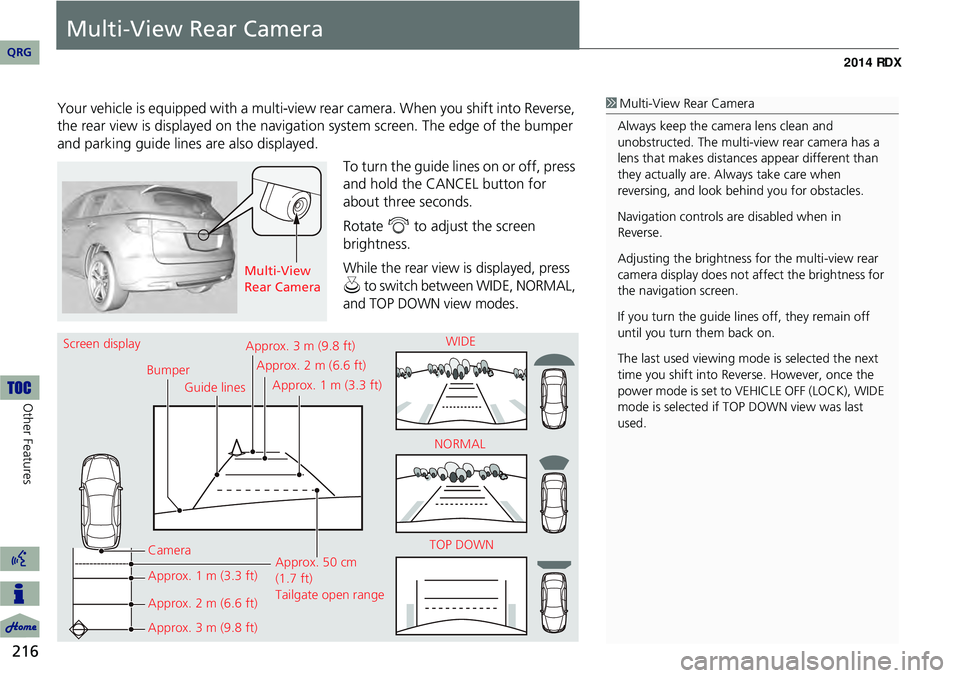
216
Other Features
Multi-View Rear Camera
Your vehicle is equipped with a multi-view rear camera. When you shift into Reverse,
the rear view is displayed on the navigati on system screen. The edge of the bumper
and parking guide lines are also displayed.
To turn the guide lines on or off, press
and hold the CANCEL button for
about three seconds.
Rotate i to adjust the screen
brightness.
While the rear view is displayed, press
u to switch between WIDE, NORMAL,
and TOP DOWN view modes.
1 Multi-View Rear Camera
Always keep the camera lens clean and
unobstructed. The multi-view rear camera has a
lens that makes distances appear different than
they actually are. Always take care when
reversing, and look be hind you for obstacles.
Navigation controls ar e disabled when in
Reverse.
Adjusting the brightness fo r the multi-view rear
camera display does not af fect the brightness for
the navigation screen.
If you turn the guide lines off, they remain off
until you turn them back on.
The last used viewing mode is selected the next
time you shift into Reverse. However, once the
power mode is set to VE HICLE OFF (LOCK), WIDE
mode is selected if TOP DOWN view was last
used.
Multi-View
Rear Camera
Screen display
BumperGuide lines
Camera
Approx. 1 m (3.3 ft)
Approx. 2 m (6.6 ft)
Approx. 3 m (9.8 ft) Approx. 50 cm
(1.7 ft)
Tailgate open range
Approx. 3 m (9.8 ft)
Approx. 2 m (6.6 ft)
Approx. 1 m (3.3 ft) WIDE
NORMAL
TOP DOWN
QRG
Page 222 of 260
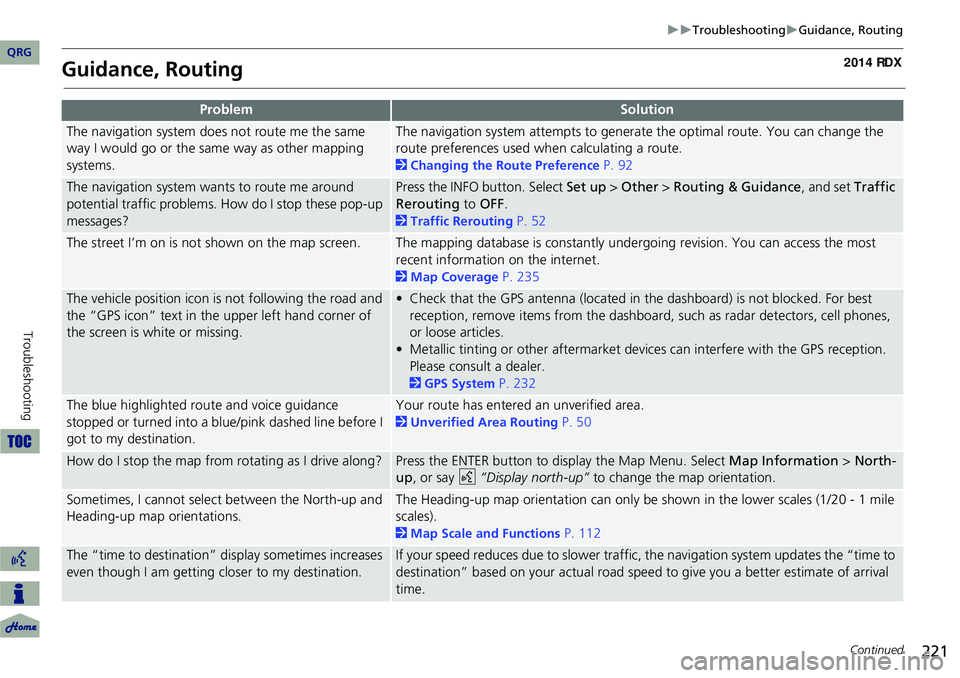
221
TroubleshootingGuidance, Routing
Guidance, Routing
ProblemSolution
The navigation system does not route me the same
way I would go or the same way as other mapping
systems.The navigation system attempts to generate the optimal route. You can change the
route preferences used when calculating a route.
2Changing the Route Preference P. 92
The navigation system wants to route me around
potential traffic problems. How do I stop these pop-up
messages?Press the INFO button. Select Set up > Other > Routing & Guidance, and set Traffic
Rerouting to OFF .
2Traffic Rerouting P. 52
The street I’m on is not shown on the map screen.The mapping database is constantly undergoing revision. You can access the most
recent information on the internet.
2Map Coverage P. 235
The vehicle position icon is not following the road and
the “GPS icon” text in th e upper left hand corner of
the screen is white or missing.• Check that the GPS antenna (located in the dashboard) is not blocked. For best reception, remove items from the dashboard, such as radar detectors, cell phones,
or loose articles.
• Metallic tinting or other aftermarket devi ces can interfere with the GPS reception.
Please consult a dealer.
2 GPS System P. 232
The blue highlighted route and voice guidance
stopped or turned into a blue/pink dashed line before I
got to my destination.Your route has entered an unverified area.
2Unverified Area Routing P. 50
How do I stop the map from rotating as I drive along?Press the ENTER button to display the Map Menu. Select Map Information > North-
up , or say d “Display north-up” to change the map orientation.
Sometimes, I cannot select between the North-up and
Heading-up map orientations.The Heading-up map orientation can only be shown in the lower scales (1/20 - 1 mile
scales).
2Map Scale and Functions P. 112
The “time to destination” display sometimes increases
even though I am getting closer to my destination.If your speed reduces due to slower traffic, the navigation system updates the “time to
destination” based on your actual road speed to give you a better estimate of arrival
time.
Continued
QRG
Troubleshooting
Page 225 of 260
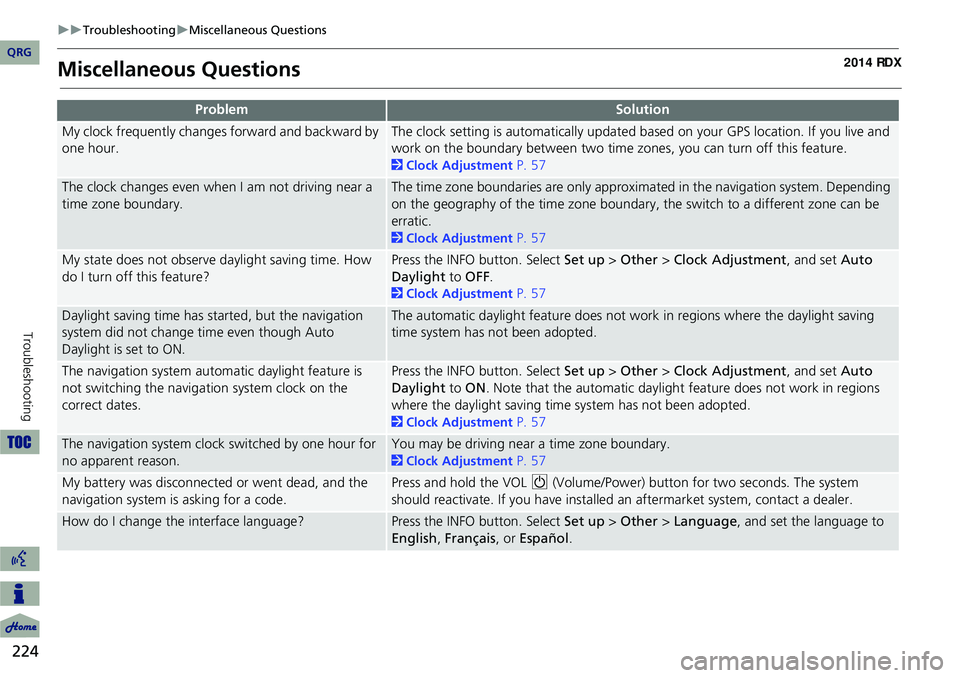
224
TroubleshootingMiscellaneous Questions
Troubleshooting
Miscellaneous Questions
ProblemSolution
My clock frequently changes forward and backward by
one hour.The clock setting is automatically updated based on your GPS location. If you live and
work on the boundary between two time zones, you can turn off this feature.
2Clock Adjustment P. 57
The clock changes even when I am not driving near a
time zone boundary.The time zone boundaries are only approximated in the navigation system. Depending
on the geography of the time zone boundary, the switch to a different zone can be
erratic.
2Clock Adjustment P. 57
My state does not observe daylight saving time. How
do I turn off this feature?Press the INFO button. Select Set up > Other > Clock Adjustment , and set Auto
Daylight to OFF .
2Clock Adjustment P. 57
Daylight saving time has started, but the navigation
system did not change time even though Auto
Daylight is set to ON.The automatic daylight feature does not work in regions where the daylight saving
time system has not been adopted.
The navigation system automatic daylight feature is
not switching the navigation system clock on the
correct dates.Press the INFO button. Select Set up > Other > Clock Adjustment , and set Auto
Daylight to ON . Note that the automatic daylight feature does not work in regions
where the daylight saving time system has not been adopted.
2 Clock Adjustment P. 57
The navigation system clock switched by one hour for
no apparent reason.You may be driving near a time zone boundary.
2Clock Adjustment P. 57
My battery was disconnected or went dead, and the
navigation system is asking for a code.Press and hold the VOL 9 (Volume/Power) button for two seconds. The system
should reactivate. If you have installed an aftermarket system, contact a dealer.
How do I change the interface language?Press the INFO button. Select Set up > Other > Language , and set the language to
English , Français , or Español .
QRG
Page 233 of 260

232
Reference Information
System Limitations
GPS System
The signals received from the GPS
satellites are extremely weak (less than a
millionth of the strength of a local FM
station) and require an unobstructed
view of the sky. The GPS antenna is
located in the dashboard. The signal
reception can easily be interrupted or
interfered with by the following:
•M etallic window tint on the front or
side windows
• Cell phones, PDAs, or other electronic
devices docked in a cradle or lying loose
on the dashboard
• Remote starters or “hidden” vehicle
tracking systems mounted near the
navigation unit
• Audio electronic devices mounted near
the navigation unit
• Trees, tall buildings, freeway
overpasses, tunnels, or overhead
electrical power wires
The GPS is operated by the U.S.
Department of Defense. For security
reasons, there are certain inaccuracies built into the GPS for wh
ich the navigation
system must constantly compensate. This can cause occasional positioning errors of
up to several hundred feet.
Address Calculation
The destination icon shows only the
approximate location of a destination
address. This occurs if the number of
possible addresses is different from the
number of actual addresses on a block. For
example, the address 1425 on a 1400
block with 100 possible addresses
(because it is followed by the 1500 block)
will be shown a quarter of the way down
the block by the system. If there are only
25 actual addresses on the block, the
actual location of address 1425 would be
at the end of the block.
Database
The digitized map database reflects
conditions as they existed at various points
in time before production. Accordingly,
your database may contain inaccurate or
incomplete data or information due to the
passage of time, road construction,
changing conditions, or other causes.
For example, some places/landmarks may
be missing when you search the database
because the name was misspelled, the
place was improperly categorized, or a
place/landmark is not yet in the database.
This is also true for police stations,
hospitals, and other public institutions.
Do not rely on the navigation system if
you need law enforcement or hospital
services. Always check with local
information sources.
QRG
Page 257 of 260

256
Clock Adjustment ...................................... 57
Adjust Time .............................................. 58
Auto Daylight ........................................... 57
Auto Time Zone ....................................... 57
Resetting .................................................. 58
Color ........................................................... 27
Map Color ................................................ 28
Menu Color .............................................. 28
Community (Place Category) .................... 80
Connect to the Acura Server .................... 62
Continue Trip ........................................... 133
Contrast ..................................................... 24
Coordinate ................................................. 87
Correct Vehicle Position ............................61
Current Location ..................................... 110
Current Position Editing Address Book ............................... 39
Setting Destination ................................... 89
Viewing Weather ................................... 116
D
Day Mode
Map Color ................................................ 28
Menu Color .............................................. 28
Switching Display Mode ........................... 29
Delete a Phone ........................................ 185
Delete Messages ........................................ 62
Dest. Menu 1 ............................................. 68
Dest. Menu 2 ............................................. 68
DEST/ROUTE Button
Changing Route ..................................... 122
Entering a Destination .............................. 68 Destination List
Adding Waypoint ................................... 124
Editing ................................................... 128
Destination Map ....................................... 93
Detour ..................................................... 123
Diagnostic Info ........................................ 204
Dial ........................................................... 193
Dial Tones ................................................ 195
Direct Dial ................................................ 195
Directions ................................................ 102
Disc Playing ................................................... 147
Voice Commands List ............................. 248
DISC Button ......................................... 6, 147
Display Voice Command Tips ...................26
E
Edit Album .............................................. 157
Edit Avoid Area ......................................... 53
Edit Phone Name/PIN .............................. 189
Edit Speed Dial ........................................ 187
Edit Track ................................................. 158
Edit Waypoint Search Area ......................55
Emergency (Place Category) ..................... 80
ENT Button .................................................. 8
Error Messages ........................................ 225
Disc Player ............................................. 226
iPod® .................................................... 227
Navigation System ................................. 225
USB Flash Drive ...................................... 228
Exit Info ................................................... 103
F
Favorite Subcategory ............................... 82
Feature Guide ......................................... 203
Find Acura Dlr ......................................... 205
Find Nearest... ......................................... 129
FM/AM Button .................................... 6, 138
FM/AM Radio Playing .................................................. 138
Voice Commands List ............................ 247
Folder List Disc ....................................................... 149
USB Flash Drive ...................................... 173
G
Get Album Info ....................................... 159
Go Home 1 ................................................ 12
Go Home 1 PIN ......................................... 42
Go Home 2 ................................................ 12
Go Home 2 PIN ......................................... 42
Guidance Menu ...................................... 101
Directions .............................................. 102
Exit Info ................................................. 103
Guidance Mode ..................................... 104
Guidance Mode ...................................... 104
H
HDD
Playing .................................................. 151
Voice Commands List ............................ 248
HDD Setup Disc ....................................................... 148
HDD ...................................................... 153
QRG
IndexA B C D E F G H I J K L M N O P Q R S T U V W X Y Z
Page 259 of 260

258
Place Phone No.Editing Address Book ............................... 39
Setting Destination ................................... 84
Preset Buttons ............................................. 6
Previous Destinations Deleting ................................................... 43
Editing Address Book ............................... 39
Setting Destination ................................... 76
Q
Quick Tips ................................................ 203
QuickMix .................................................. 169
R
Radar Map ............................................... 119
Radio
FM/AM ................................................... 138
XM® ...................................................... 142
Random
Disc ........................................................ 148
HDD ....................................................... 153
Pass-Key ................................................. 184
USB Flash Drive ...................................... 172
RDS Search ............................................... 140
Read Radio Text ...................................... 141
Rearview Camera .................................... 216
Recalculation ....................................... 49, 96
Recalls/Campaigns ................................... 204
Record CD ................................................ 155
Reminder ........................................... 20, 209Repeat
Disc ....................................................... 148
HDD ...................................................... 153
iPod® .................................................... 163
USB Flash Drive ...................................... 172
Rerouting .................................................. 49
Reset Clock Settings .................................. 58
Reset Factory Default ...............................64
Restaurant (Place Category) .....................80
Roadside Assistance ................................ 213
Route (Menu) .......................................... 122
Route Pref. ................................................ 92
Routing & Guidance ................................. 48
S
Scan
Disc ....................................................... 149
FM/AM Radio ......................................... 139
HDD ...................................................... 153
USB Flash Drive ...................................... 172
SCAN/A.SEL Bar ........................................... 6
Scenic Road Information ........................ 212
Schedule
Calendar ................................................ 208
Dealer Appointments ............................. 205
Search a Next Connected Phone ............186
Search Along ........................................... 125
Search Around ........................................ 125
Search by Keyword ................................... 81
Search Phonebook .................................. 193
Security PIN Code .................................... 230
Shopping (Place Category) .......................80
Show Icon on Map .................................. 107
Show Wallpaper ...................................... 215Shuffle
..................................................... 163
Single Screen ........................................... 104
SKIP Bar ....................................................... 6
Song By Voice Searching Music .................................... 165
Setting .................................................... 45
Voice Commands List ............................ 250
Sort by Distance to Travel ........................81
Sound Setup ............................................ 176
Speed Dial Making a Call ........................................ 194
Registering ............................................ 187
Split Screen ............................................. 105
Street ......................................................... 73
Street Name Guidance .............................56
System/Device Information ....................212
T
Text Message
Receiving ............................................... 199
Replying ................................................ 200
Voice Commands List ............................ 250
Text Message Notice ..............................191
TITLE Button ............................................... 6
Traffic & Weather Status ..........................63
Traffic Detail ........................................... 121
Traffic Incidents ...................................... 120
Traffic List ............................................... 120
Traffic Rerouting .................................... 120
Transfer ................................................... 195
Travel (Place Category) ............................80
Tune FM/AM Radio ........................................ 139
XM® Radio ........................................... 143
QRG
IndexA B C D E F G H I J K L M N O P Q R S T U V W X Y Z