Page 226 of 500

Continued
225
uuAudio System Basic OperationuPlaying a CD
Features
1.Press the MENU button.
2.Rotate to select Music Search, then
press .
3.Rotate , move or , then press to
select a file from the Music Search list.
You can also select a file by the following
procedure.
1.Rotate or press to display the song
list.
2.Rotate , move or , then press to
select a file from the list.
■How to Select a File from the Music Search List
(MP3/WMA/AAC)
1Playing a CDNOTICEDo not use CDs with adhesive labels. The label can
cause the CD to jam in the unit.
WMA and ACC files protected by digital rights
management (DRM) cannot be played.
The audio system displays Unplayable File, then
skips to the next file.
Text data appears on the display under the following
circumstances:•When you select a new folder, file, or track.•When you change the audio mode to CD.•When you insert a CD.
If you eject the CD but do not remove it from the slot,
the system reloads the CD automatically after several
seconds.
Folder Selection
File Selection
Page 227 of 500

uuAudio System Basic OperationuPlaying a CD
226Features
You can select scan, repeat, and random modes when playing a track or file.
1.Press the MENU button.
2.Rotate to select Scan or Random/
Repeat, then press .
3.Rotate to select a mode, then press .
1.Select More.
2.Select Scan or Random/Repeat.
3.Select a mode.■To turn off a play mode
1.Press the MENU button.
2.Rotate to select the mode you want to turn off, then press .
1.Select More.
2.Select the mode you want to turn off.■How to Select a Play Mode
1How to Select a Play Mode
Play Mode Menu Items
Scan
Scan Folders (MP3/WMA/AAC): Provides
10-second sampling of the first file in each of the
main folders.
Scan Tracks: Provides 10-second sampling of all
tracks on the CD (all files in the current folder in MP3,
WMA, or AAC).
Random/Repeat
Repeat Folder (MP3/WMA/AAC): Repeats all files
in the current folder.
Repeat Track: Repeats the current track/file.
Random in Folder (MP3/WMA/AAC): Plays all files
in the current folder in random order.
Random All Tracks: Plays all tracks/files in random
order.
Random/Repeat is selected.
Interface Dial
Random/Repeat is selected.
On Demand Multi-Use Display
TM
Interface DialOn Demand Multi-Use Display
TM
Page 228 of 500
227
uuAudio System Basic OperationuPlaying an iPod®
Continued
Features
Playing an iPod®Connect the iPod® using your dock connector to the USB port, then select the iPod
mode.2USB Port P. 199Audio/Information Screen
MENU Button
Press to display the menu items.
Album Bar
Select to search for an album. Audio Source
Select to change an audio source.
Skip/Seek Icons
Select or to change songs.
Select and hold to move rapidly
within a song.More
Select to display the menu items.
(Power) Button
Press to turn the audio system on
and off.BACK Button
Press to go back to the previous display.Interface Dial/ENTER Button
Press and turn to select an item,
then press to set your selection.
Move up, down, right and left to
select secondary menu.
USB Indicator
Appears when an iPod® is connected.
Album Art
On Demand Multi-Use Display
TM
VOL (Volume) Knob (Pushed out)
Turn to adjust the volume.Album Art Icon
Page 229 of 500
uuAudio System Basic OperationuPlaying an iPod®
228Features
You can select albums in the category you selected by the Music Search list.
1.Select the album bar.
uThe image of the current album is displayed.
2.Select or icon to search for an album.
uWhen the album image you are looking for appears, select it to play.■How to Select an Album
1How to Select an Album
This function may not be available depending on
models or versions.
Select to go back to the previous screen.
X
Select an album
image.
Select the
album bar.
Album Bar
Album Image
Page 230 of 500
Continued
229
uuAudio System Basic OperationuPlaying an iPod®
Features
1.Press the MENU button.
2.Rotate to select Music Search, then
press .
3.Rotate , move or , then press to
select a song from the Music Search list.
You can also select a song by the following
procedure.
1.Rotate or press to display the song
list.
2.Rotate , move or , then press to
select a song from the list.
■How to Select a Song from the Music Search List
1How to Select a Song from the Music Search List
Available operating functions vary on models or
versions. Some functions may not be available on the
vehicle’s audio system.
If there is a problem, you may see an error message
on the audio/information screen.
2iPod®/USB Flash Drive P. 240
Page 231 of 500
uuAudio System Basic OperationuPlaying an iPod®
230Features
You can select repeat and shuffle modes when playing a file.
1.Press the MENU button.
2.Rotate to select Shuffle/Repeat, then
press .
3.Rotate to select a mode, then press .
1.Select More.
2.Select Shuffle/Repeat.
3.Select a mode.■To turn off a play mode
1.Press the MENU button.
2.Rotate to select the mode you want to turn off, then press .
1.Select More.
2.Select the mode you want to turn off.■How to Select a Play Mode
1How to Select a Play Mode
Play Mode Menu Items
Repeat Song: Repeats the current track.
Shuffle Albums: Plays all available albums in a
selected list (playlists, artists, albums, songs, genres,
or composers) in random order.
Shuffle All Songs: Plays all available files in a
selected list (playlists, artists, albums, songs, genres,
or composers) in random order.
Interface DialOn Demand Multi-Use Display
TM
Interface DialOn Demand Multi-Use Display
TM
Page 232 of 500
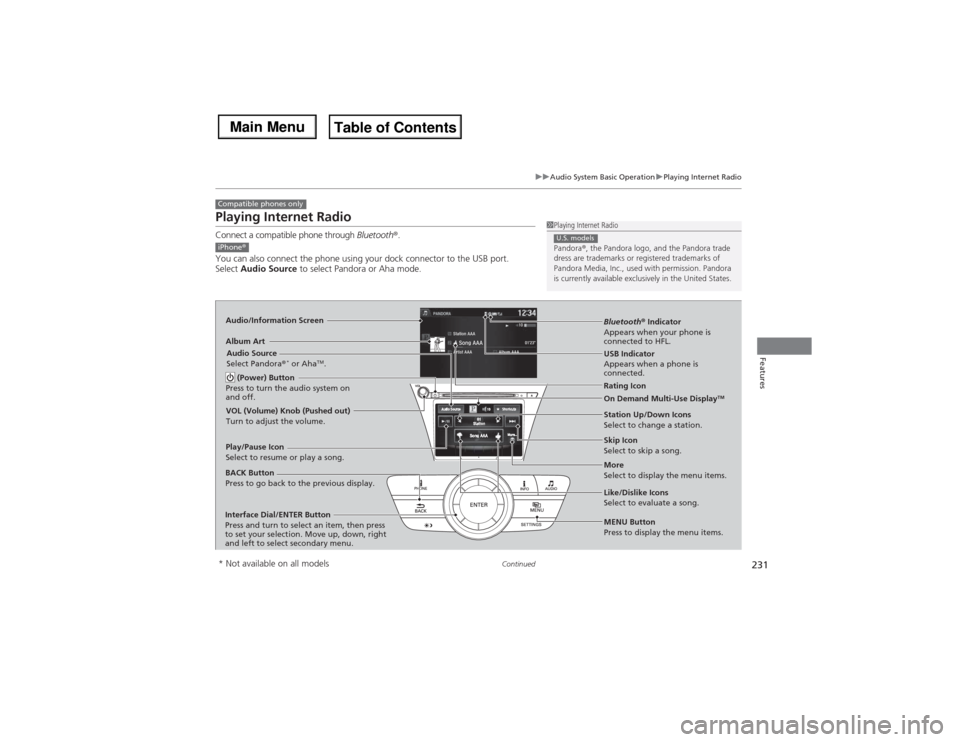
231
uuAudio System Basic OperationuPlaying Internet Radio
Continued
Features
Playing Internet RadioConnect a compatible phone through Bluetooth®.
You can also connect the phone using your dock connector to the USB port.
Select Audio Source to select Pandora or Aha mode.Compatible phones only
1Playing Internet Radio
Pandora®, the Pandora logo, and the Pandora trade
dress are trademarks or registered trademarks of
Pandora Media, Inc., used with permission. Pandora
is currently available exclusively in the United States.U.S. models
iPhone®Audio/Information ScreenAlbum Art
USB Indicator
Appears when a phone is
connected.Rating Icon
BACK Button
Press to go back to the previous display.
Skip Icon
Select to skip a song.
More
Select to display the menu items. Station Up/Down Icons
Select to change a station. Audio Source
Select Pandora®
* or Aha
TM.
Play/Pause Icon
Select to resume or play a song.
Like/Dislike Icons
Select to evaluate a song. (Power) Button
Press to turn the audio system on
and off.
Interface Dial/ENTER Button
Press and turn to select an item, then press
to set your selection. Move up, down, right
and left to select secondary menu.
On Demand Multi-Use Display
TM
VOL (Volume) Knob (Pushed out)
Turn to adjust the volume.
Bluetooth® Indicator
Appears when your phone is
connected to HFL.
MENU Button
Press to display the menu items.
* Not available on all models
Page 233 of 500
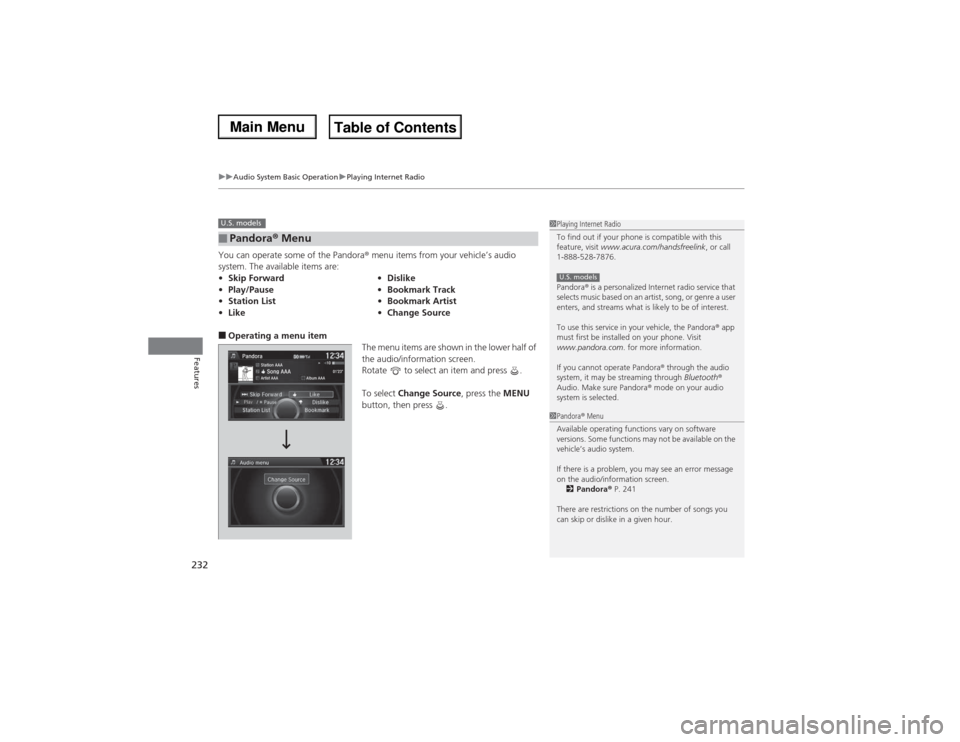
uuAudio System Basic OperationuPlaying Internet Radio
232Features
You can operate some of the Pandora® menu items from your vehicle’s audio
system. The available items are:■Operating a menu item
The menu items are shown in the lower half of
the audio/information screen.
Rotate to select an item and press .
To select Change Source, press the MENU
button, then press .■Pandora® Menu•Skip Forward•Dislike
•Play/Pause•Bookmark Track
•Station List•Bookmark Artist
•Like•Change SourceU.S. models
1Playing Internet Radio
To find out if your phone is compatible with this
feature, visit www.acura.com/handsfreelink, or call
1-888-528-7876.
Pandora® is a personalized Internet radio service that
selects music based on an artist, song, or genre a user
enters, and streams what is likely to be of interest.
To use this service in your vehicle, the Pandora® app
must first be installed on your phone. Visit
www.pandora.com. for more information.
If you cannot operate Pandora® through the audio
system, it may be streaming through Bluetooth®
Audio. Make sure Pandora® mode on your audio
system is selected.U.S. models1Pandora® Menu
Available operating functions vary on software
versions. Some functions may not be available on the
vehicle’s audio system.
If there is a problem, you may see an error message
on the audio/information screen.
2Pandora® P. 241
There are restrictions on the number of songs you
can skip or dislike in a given hour.