Page 126 of 500

Continued
125
uuLocking and Unlocking the DoorsuLocking/Unlocking the Doors from the Inside
Controls
Pull the front door inner handle.
uThe door unlocks and opens in one
motion.
Unlocking and opening the driver’s door from the inner handle unlocks all the other
doors.
To avoid all the doors to be unlocked, use the lock tab on the driver’s door to unlock,
then lock again before opening the door.
uThis setting works for one time only. If you do not want all the doors to be
unlocked all the time, customize the Auto Door Unlock setting to Off using
the MID or audio/information screen.
■Unlocking Using the Front Door Inner Handle
1Unlocking Using the Front Door Inner Handle
The front door inner handles are designed to allow
front seat occupants to open the door in one motion.
However this feature requires that front seat
occupants never pull a front door inner handle while
the vehicle is in motion.
Children should always ride in a rear seat where
childproof door locks are provided.
2Childproof Door Locks P. 126
Inner Handle
Page 128 of 500
127
uuLocking and Unlocking the DoorsuAuto Door Locking/Unlocking
Controls
Auto Door Locking/UnlockingYour vehicle locks all doors and unlocks all doors or the driver’s door automatically
when a certain condition is met.■Drive lock mode
All doors and tailgate lock when the vehicle’s speed reaches about 10 mph (15
km/h).■Driver’s door open mode
All doors unlock when the driver’s door is opened.■Auto Door Locking■Auto Door Unlocking
1Auto Door Locking/Unlocking
You can turn off or change to another auto door
locking/unlocking setting using the audio/
information screen or MID.
2Customized Features P. 104, 248
Page 142 of 500

141
Continued
Controls
Operating the Switches Around the Steering WheelENGINE START/STOP Button■Changing the Power Mode
1ENGINE START/STOP Button
ENGINE START/STOP Button Operating Range
You can start the engine when the keyless access
remote is inside the vehicle.
The engine may also run if the keyless access remote
is close to the door or window, even if it is outside the
vehicle.
ON mode:
Indicator in the button is off, if the engine is running.
If the keyless access remote battery is weak, beeper
sounds and the To Start, Hold Remote Near Start
Button message appears on the MID.
2If the Keyless Access Remote Battery is
Weak P. 458
If the power mode does not change from VEHICLE
OFF to ACCESSORY, press the ENGINE START/STOP
button while moving the steering wheel left and
right. The steering wheel will unlock, allowing the
mode to change.
Operating Range
VEHICLE OFF (LOCK)
Indicator in the button is off.
The steering wheel is locked. The power to all electrical
components is turned off.
ACCESSORY
Indicator in the button is on.
Indicator in the button blinks (from ON to ACCESSORY).
Operate the audio system and other accessories in this
position.
ON
Indicator in the button is on.
All electrical components can be used.
Press the button. Press the button without the
shift lever in (P.
Shift to
(P, then press the button. Indicator
Without pressing the brake pedal
Page 156 of 500
155
uuOperating the Switches Around the Steering WheeluDriving Position Memory System
Continued
Controls
Driving Position Memory SystemYou can store two driver’s seat (except for power lumbar), steering wheel and door
mirror positions with the driving position memory system.
When you unlock and open the driver’s door with a remote transmitter, or keyless
access system, the seat and door mirrors adjust automatically to one of the two
preset positions.
The steering wheel will move to the stored position when you set the power mode
to ACCESSORY.
The MID shows you which remote transmitter you used to unlock the vehicle when
you enter.
•DRIVER 1 transmitter is linked to memory button 1.
•DRIVER 2 transmitter is linked to memory button 2.
1Driving Position Memory System
Using the audio/information screen or MID, you can
disable the automatic seat, steering wheel and door
mirrors adjustment function.
2Customized Features P. 104, 248
DRIVER 1 DRIVER 2
Page 198 of 500

197
Features
This chapter describes how to operate technology features.
Audio System
About Your Audio System ................ 198
USB Port .......................................... 199
Auxiliary Input Jack .......................... 200
Audio System Theft Protection ......... 201
Audio Remote Controls .................... 202
Audio System Basic Operation........ 203
On Demand Multi-Use Display
TM....... 204
Audio/Information Screen ................ 211
Adjusting the Sound ........................ 215
Display Setup ................................... 216
Playing AM/FM Radio ....................... 217
Playing XM® Radio ........................... 221Playing a CD .................................... 224
Playing an iPod®............................... 227
Playing Internet Radio ...................... 231
Playing a USB Flash Drive ................. 234
Playing Bluetooth® Audio................. 237
Audio Error Messages
CD Player ......................................... 239
iPod®/USB Flash Drive....................... 240
Pandora®......................................... 241
Aha
TM Radio ..................................... 243
General Information on the Audio
System
XM® Radio Service ........................... 244Recommended CDs ......................... 245
Compatible iPod®, iPhone®, and USB Flash
Drives ................................................. 247
Customized Features........................ 248
Defaulting All the Settings ............... 265
HomeLink® Universal Transceiver... 266
Bluetooth® HandsFreeLink®
Using HFL ........................................ 268
HFL Menus ...................................... 270
Compass
*.......................................... 301
* Not available on all models
Page 199 of 500
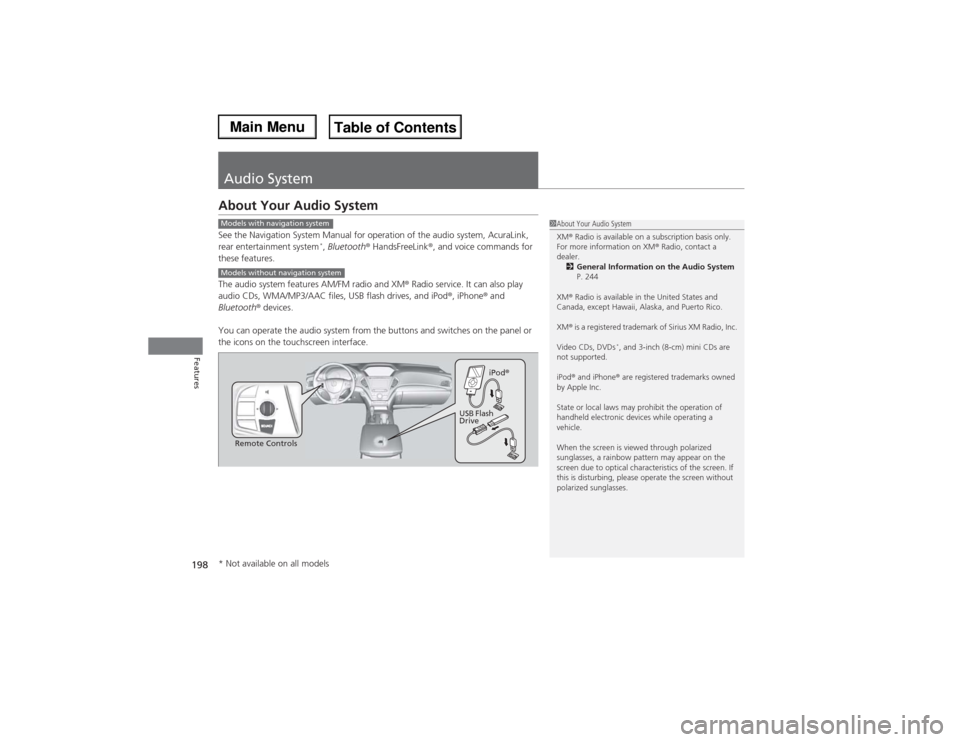
198Features
Audio SystemAbout Your Audio SystemSee the Navigation System Manual for operation of the audio system, AcuraLink,
rear entertainment system
*, Bluetooth® HandsFreeLink®, and voice commands for
these features.
The audio system features AM/FM radio and XM® Radio service. It can also play
audio CDs, WMA/MP3/AAC files, USB flash drives, and iPod®, iPhone® and
Bluetooth® devices.
You can operate the audio system from the buttons and switches on the panel or
the icons on the touchscreen interface.
1About Your Audio System
XM® Radio is available on a subscription basis only.
For more information on XM® Radio, contact a
dealer.
2General Information on the Audio System
P. 244
XM® Radio is available in the United States and
Canada, except Hawaii, Alaska, and Puerto Rico.
XM® is a registered trademark of Sirius XM Radio, Inc.
Video CDs, DVDs
*, and 3-inch (8-cm) mini CDs are
not supported.
iPod® and iPhone® are registered trademarks owned
by Apple Inc.
State or local laws may prohibit the operation of
handheld electronic devices while operating a
vehicle.
When the screen is viewed through polarized
sunglasses, a rainbow pattern may appear on the
screen due to optical characteristics of the screen. If
this is disturbing, please operate the screen without
polarized sunglasses.
Models with navigation systemModels without navigation system
Remote ControlsiPod®
USB Flash
Drive
* Not available on all models
Page 200 of 500
199
uuAudio SystemuUSB Port
Features
USB Port
Install the iPod® dock connector or the USB
flash drive to the USB port.
1USB Port•Do not leave the iPod® or USB flash drive in the
vehicle. Direct sunlight and high temperatures may
damage it.•We recommend using an extension cable with the
USB port.•Do not connect the iPod® or USB flash drive using a
hub.•Do not use a device such as a card reader or hard
disk drive, as the device or your files may be
damaged.•We recommend keeping your data backed up
before using the device in your vehicle.•Displayed messages may vary depending on the
device model and software version.
If the audio system does not recognize the iPod®, try
reconnecting it a few times or reboot the device. To
reboot, follow the manufacturer’s instructions
provided with the iPod® or visit www.apple.com/
ipod.
Page 201 of 500
200
uuAudio SystemuAuxiliary Input Jack
Features
Auxiliary Input Jack
Use the jack to connect standard audio
devices.
1.Open the AUX cover.
2.Connect a standard audio device to the
input jack using a 1/8 inch (3.5 mm) stereo
miniplug.
uThe audio system automatically switches
to the AUX mode.
1Auxiliary Input Jack
You can return to the AUX mode by selecting
Change Source on the Audio menu screen or
Audio Source on the touchscreen.