2014 Acura MDX reset
[x] Cancel search: resetPage 273 of 343

272
Rear Control Panel Operation
Screen and Surround Settings
Rear Entertainment System
HSETUP button (in the DVD mode)
Display Adjust
1.Select an item. Press the ENTER
button.
2. Make the adjustment. Press the
ENTER button.
The following item s are available:
• Brightness (RES only): Adjusts the screen’s brightness.
• Contrast : Adjusts the screen’s contrast.
• Black Level : Adjusts the screen’s black level.
• Color : Adjusts the screen’s color strength.
• Tint : Adjusts the screen’s hue.
• Reset : Resets all the settings to their factory default.
■Adjusting the Screen
Page 287 of 343

286Other Features
Trip ComputerHINFO button
Trip Computer
View the distance traveled and average fuel consumption. Move w or y to select the trip
information.
The following item s are available:
• Current Drive : Displays the current trip information.
• History of Trip A : Displays information for three previous histories. The
information is stored ever y time you reset Trip A.
• Delete History : Deletes the trip information. Move r on the Trip A screen to
select Delete History , then press u. You will receive a confirmation message on
the screen. Rotate i to select Yes, then press u.
1Trip Computer
Displays the following trip information:•Instant Fuel : The current estimated instant
fuel economy.•Average Fuel : The average fuel economy
since the last key cycle.•1st, 2nd, 3rd Prev. : The previous average fuel
consumption.•RANGE : The estimated distance you can travel
on the fuel remaining in the tank.
These values are estimates only.
Page 296 of 343
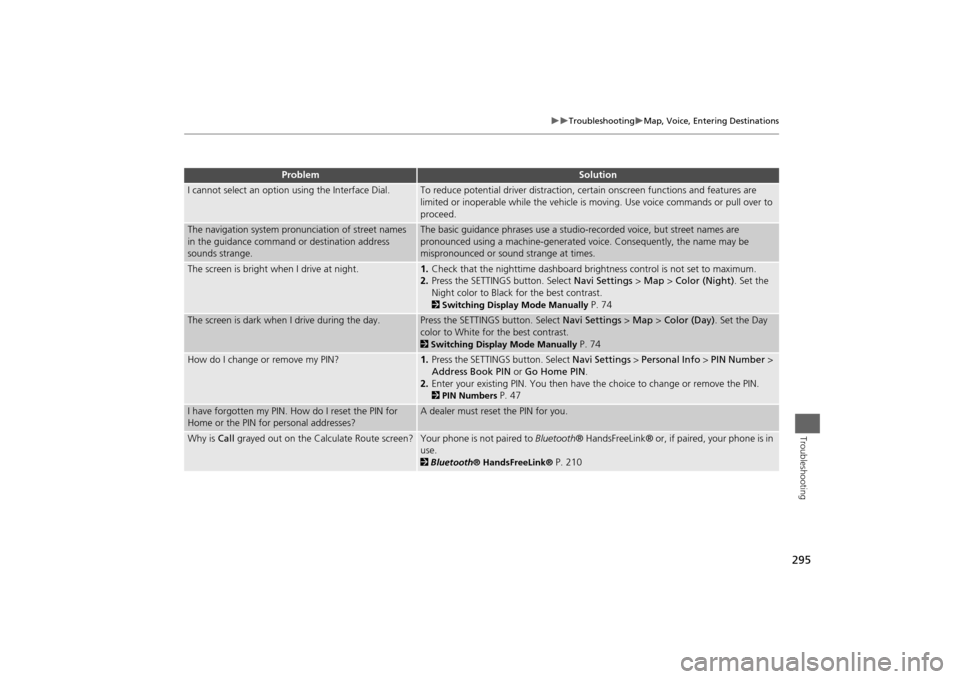
295
Troubleshooting
Map, Voice, Entering Destinations
Troubleshooting
I cannot select an option using the Interface Dial.
To reduce potential driver distraction, ce rtain onscreen functions and features are
limited or inoperable while the vehicle is moving. Use voice commands or pull over to
proceed.
The navigation system pronunciation of street names
in the guidance command or destination address
sounds strange.
The basic guidance phrases use a studio- recorded voice, but street names are
pronounced using a machine-generated voice. Consequently, the name may be
mispronounced or sound strange at times.
The screen is bright when I drive at night.
1. Check that the nighttime dashboard brig htness control is not set to maximum.
2. Press the SETTINGS button. Select Navi Settings > Map > Color (Night) . Set the
Night color to Black for the best contrast. 2 Switching Display Mode Manually
P. 74
The screen is dark when I drive during the day.
Press the SETTINGS button. Select Navi Settings > Map > Color (Day) . Set the Day
color to White for the best contrast. 2 Switching Display Mode Manually
P. 74
How do I change or remove my PIN?
1. Press the SETTINGS button. Select Navi Settings > Personal Info > PIN Number >
Address Book PIN or Go Home PIN.
2. Enter your existing PIN. Yo u then have the choice to change or remove the PIN. 2PIN Numbers
P. 47
I have forgotten my PIN. How do I reset the PIN for
Home or the PIN for personal addresses?
A dealer must reset the PIN for you.
Why is Call grayed out on the Calculate Route screen?
Your phone is not paired to Bluetooth® HandsFreeLink® or, if paired, your phone is in
use. 2 Bluetooth ® HandsFreeLink®
P. 210
Problem
Solution
Page 301 of 343
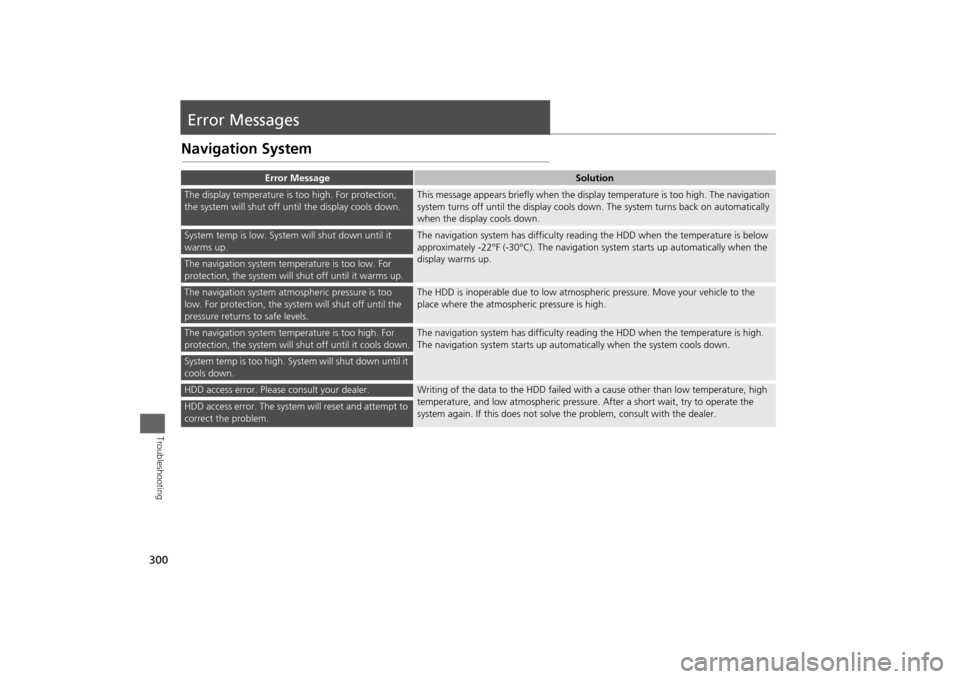
300Troubleshooting
Error MessagesNavigation System
Error Message
Solution
The display temperature is too high. For protection,
the system will shut off until the display cools down.
This message appears briefly when the display temperature is too high. The navigation
system turns off until the display cools down. The system turns back on automatically
when the display cools down.
System temp is low. System will shut down until it
warms up.
The navigation system has difficulty readi ng the HDD when the temperature is below
approximately -22°F (-30°C). The navigation system starts up automatically when the
display warms up.
The navigation system temperature is too low. For
protection, the system will shut off until it warms up.The navigation system atmospheric pressure is too
low. For protection, the syst em will shut off until the
pressure returns to safe levels.
The HDD is inoperable due to low atmospheric pressure. Move your vehicle to the
place where the atmospheric pressure is high.
The navigation system temperature is too high. For
protection, the system will shut off until it cools down.
The navigation system has difficulty reading the HDD when the temperature is high.
The navigation system starts up automatically when the system cools down.
System temp is too high. System will shut down until it
cools down.HDD access error. Please consult your dealer.
Writing of the data to the HDD failed with a cause other than low temperature, high
temperature, and low atmospheric pressure . After a short wait, try to operate the
system again. If this does not solve the problem, consult with the dealer.
HDD access error. The system will reset and attempt to
correct the problem.
Page 329 of 343
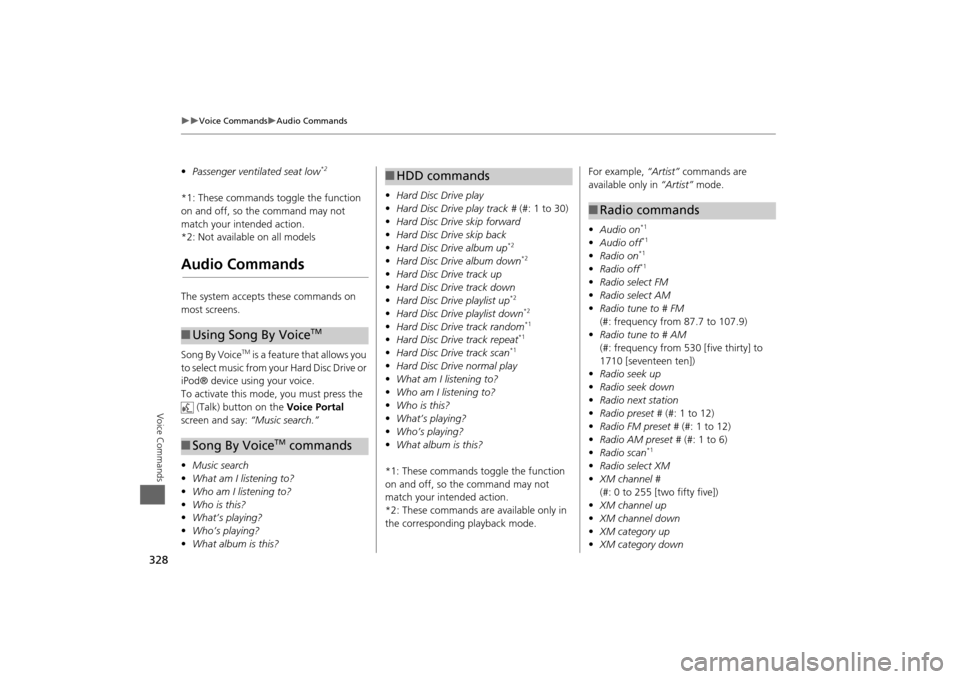
328
Voice Commands
Audio Commands
Voice Commands
•Passenger ventilated seat low
*2
*1: These commands toggle the function
on and off, so the command may not
match your intended action.
*2: Not available on all modelsAudio CommandsThe system accepts these commands on
most screens.
Song By Voice
TM is a feature that allows you
to select music from your Hard Disc Drive or
iPod® device using your voice.
To activate this mode, you must press the (Talk) button on the Voice Portal
screen and say: “Music search.”
• Music search
• What am I listening to?
• Who am I listening to?
• Who is this?
• What’s playing?
• Who’s playing?
• What album is this?
■Using Song By Voice
TM
■Song By Voice
TM commands
• Hard Disc Drive play
• Hard Disc Drive play track # (#: 1 to 30)
• Hard Disc Drive skip forward
• Hard Disc Drive skip back
• Hard Disc Drive album up
*2
•Hard Disc Drive album down
*2
•Hard Disc Drive track up
• Hard Disc Drive track down
• Hard Disc Drive playlist up
*2
•Hard Disc Drive playlist down
*2
•Hard Disc Drive track random
*1
•Hard Disc Drive track repeat
*1
•Hard Disc Drive track scan
*1
•Hard Disc Drive normal play
• What am I listening to?
• Who am I listening to?
• Who is this?
• What’s playing?
• Who’s playing?
• What album is this?
*1: These commands toggle the function
on and off, so the command may not
match your intended action.
*2: These commands are available only in
the corresponding playback mode.■ HDD commands
For example, “Artist” commands are
available only in “Artist” mode.
• Audio on
*1
•Audio off
*1
•Radio on
*1
•Radio off
*1
•Radio select FM
• Radio select AM
• Radio tune to # FM
(#: frequency from 87.7 to 107.9)
• Radio tune to # AM
(#: frequency from 530 [five thirty] to
1710 [seventeen ten])
• Radio seek up
• Radio seek down
• Radio next station
• Radio preset # (#: 1 to 12)
• Radio FM preset # (#: 1 to 12)
• Radio AM preset # (#: 1 to 6)
• Radio scan
*1
•Radio select XM
• XM channel #
(#: 0 to 255 [two fifty five])
• XM channel up
• XM channel down
• XM category up
• XM category down■Radio commands
Page 330 of 343
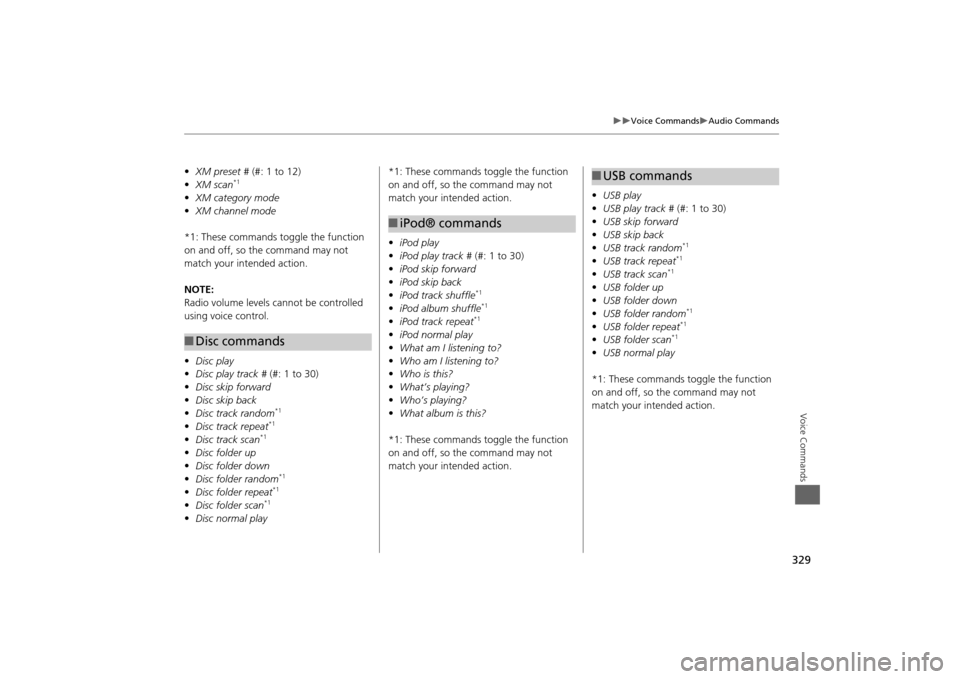
329
Voice Commands
Audio Commands
Voice Commands
•XM preset # (#: 1 to 12)
• XM scan
*1
•XM category mode
• XM channel mode
*1: These commands to ggle the function
on and off, so the command may not
match your intended action.
NOTE:
Radio volume levels cannot be controlled
using voice control.
• Disc play
• Disc play track # (#: 1 to 30)
• Disc skip forward
• Disc skip back
• Disc track random
*1
•Disc track repeat
*1
•Disc track scan
*1
•Disc folder up
• Disc folder down
• Disc folder random
*1
•Disc folder repeat
*1
•Disc folder scan
*1
•Disc normal play■Disc commands
*1: These commands toggle the function
on and off, so the command may not
match your intended action.
• iPod play
• iPod play track # (#: 1 to 30)
• iPod skip forward
• iPod skip back
• iPod track shuffle
*1
•iPod album shuffle
*1
•iPod track repeat
*1
•iPod normal play
• What am I listening to?
• Who am I listening to?
• Who is this?
• What’s playing?
• Who’s playing?
• What album is this?
*1: These commands toggle the function
on and off, so the command may not
match your intended action.■ iPod® commands
• USB play
• USB play track # (#: 1 to 30)
• USB skip forward
• USB skip back
• USB track random
*1
•USB track repeat
*1
•USB track scan
*1
•USB folder up
• USB folder down
• USB folder random
*1
•USB folder repeat
*1
•USB folder scan
*1
•USB normal play
*1: These commands toggle the function
on and off, so the command may not
match your intended action.■ USB commands
Page 332 of 343
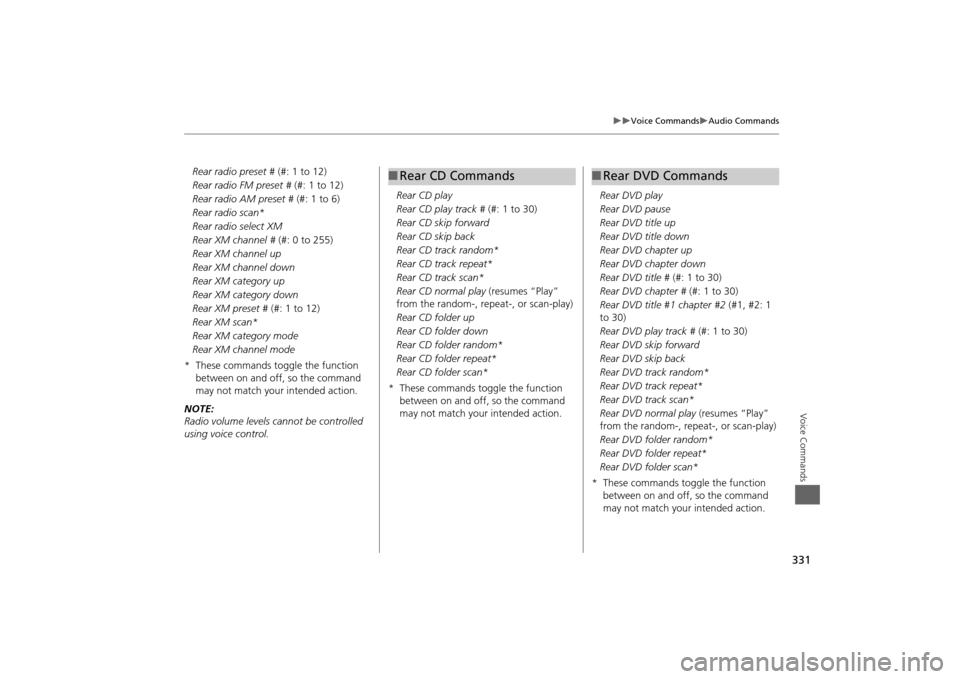
331
Voice Commands
Audio Commands
Voice Commands
Rear radio preset # (#: 1 to 12)
Rear radio FM preset # (#: 1 to 12)
Rear radio AM preset # (#: 1 to 6)
Rear radio scan*
Rear radio select XM
Rear XM channel # (#: 0 to 255)
Rear XM channel up
Rear XM channel down
Rear XM category up
Rear XM category down
Rear XM preset # (#: 1 to 12)
Rear XM scan*
Rear XM category mode
Rear XM channel mode
* These commands toggle the function between on and off, so the command
may not match your intended action.
NOTE:
Radio volume levels cannot be controlled
using voice control. Rear CD play
Rear CD play track #
(#: 1 to 30)
Rear CD skip forward
Rear CD skip back
Rear CD track random*
Rear CD track repeat*
Rear CD track scan*
Rear CD normal play (resumes “Play”
from the random-, rep eat-, or scan-play)
Rear CD folder up
Rear CD folder down
Rear CD folder random*
Rear CD folder repeat*
Rear CD folder scan*
* These commands toggle the function between on and off, so the command
may not match your intended action.
■Rear CD Commands
Rear DVD play
Rear DVD pause
Rear DVD title up
Rear DVD title down
Rear DVD chapter up
Rear DVD chapter down
Rear DVD title # (#: 1 to 30)
Rear DVD chapter # (#: 1 to 30)
Rear DVD title #1 chapter #2 (#1, #2: 1
to 30)
Rear DVD play track # (#: 1 to 30)
Rear DVD skip forward
Rear DVD skip back
Rear DVD track random*
Rear DVD track repeat*
Rear DVD track scan*
Rear DVD normal play (resumes “Play”
from the random-, repeat-, or scan-play)
Rear DVD folder random*
Rear DVD folder repeat*
Rear DVD folder scan*
* These commands toggle the function between on and off, so the command
may not match your intended action.■Rear DVD Commands