Page 27 of 343
26
Voice Control System
Voice Recognition Settings
System Setup
Voice Recognition SettingsHSETTINGS button
System Settings
Voice Rec
Rotate i to select an item. Press u .
The following item s are available:
• Volume : Adjusts the voice prompt volume level.
• Voice Prompt : Turns the voice prompt on or off.
On (factory default): Prov ides the voice prompts.
Off : Disable the feature.
• Song by Voice : Turns the Song By VoiceTM on or off.
2
Song By Voice
TM (SBV)
P. 190
• Song by Voice Phonetic Modification : Modifies a voice command of music
stored in the HDD or an iPod®.
2
Phonetic Modification
P. 192
• Phonebook Phonetic Modification : Modifies a voice command for the
phonebook.
2
Phonebook Phonetic Modification
P. 225
Page 41 of 343
40
Personal Information
Address Book
System Setup
2.Rotate i to select an item. Press
u .
The following item s are available:
• Name : Edits the name of the entry.
• Address : Edits the address of the entry.
• Phone No. : Edits the phone number of the entry.
• Category : Specifies the category of the entry.
• Alert : Alerts you when you ap proach the address entry.
On : Beeps and displays a message when your vehicle gets near the entry.
Off (factory default): Disables the feature.
3.Rotate i to select Name . Press
u .
4. Enter a name or title. Move r to
select OK.
5. Rotate i to select Address . Press
u .
6. Rotate i to select an item for
specifying the address. Press u.
Page 42 of 343
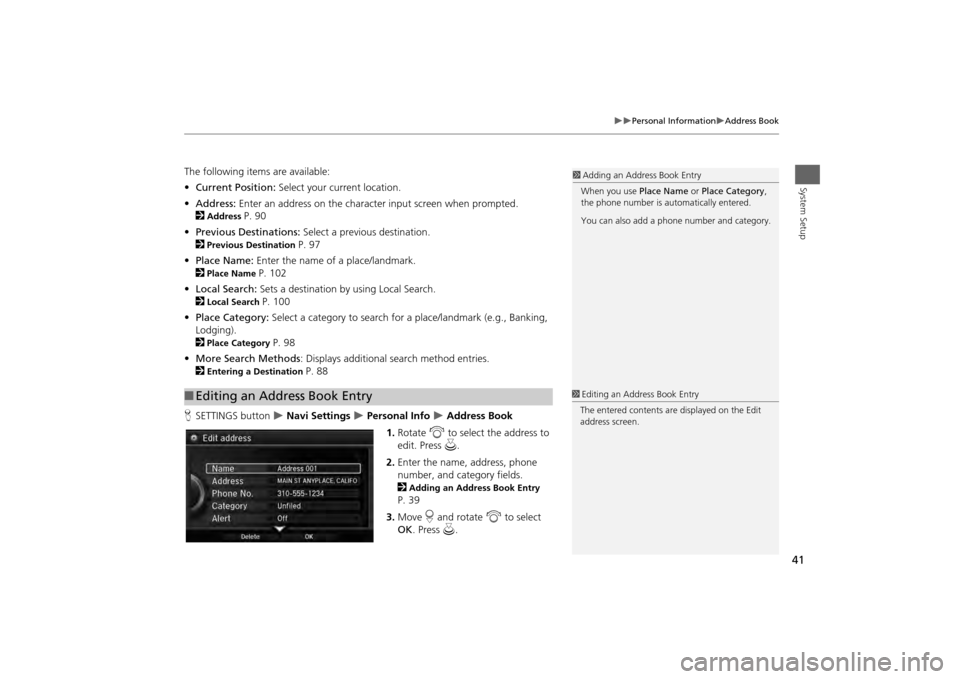
41
Personal Information
Address Book
System Setup
The following items are available:
•Current Position: Select your current location.
• Address: Enter an address on the character input screen when prompted.
2
Address
P. 90
• Previous Destinations: Select a previous destination.
2
Previous Destination
P. 97
• Place Name: Enter the name of a place/landmark.
2
Place Name
P. 102
• Local Search: Sets a destination by using Local Search.
2
Local Search
P. 100
• Place Category: Select a category to search for a place/landmark (e.g., Banking,
Lodging).
2
Place Category
P. 98
• More Search Methods : Displays additional search method entries.
2
Entering a Destination
P. 88
H SETTINGS button
Navi Settings
Personal Info
Address Book
1. Rotate i to select the address to
edit. Press u.
2. Enter the name, address, phone
number, and category fields.
2
Adding an Address Book Entry P. 39
3. Move r and rotate i to select
OK . Press u.
■Editing an Address Book Entry
1 Adding an Address Book Entry
When you use Place Name or Place Category ,
the phone number is au tomatically entered.
You can also add a phone number and category.1 Editing an Address Book Entry
The entered contents are displayed on the Edit
address screen.
Page 47 of 343
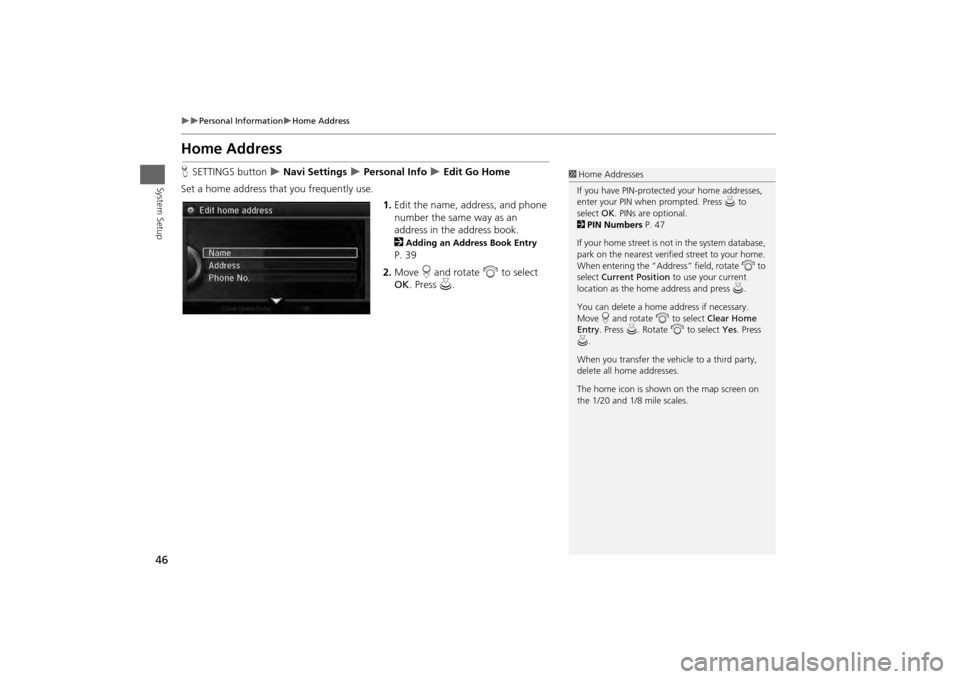
46
Personal Information
Home Address
System Setup
Home AddressHSETTINGS button
Navi Settings
Personal Info
Edit Go Home
Set a home address that you frequently use. 1.Edit the name, address, and phone
number the same way as an
address in the address book.
2
Adding an Address Book Entry
P. 39
2. Move r and rotate i to select
OK . Press u.
1Home Addresses
If you have PIN-protecte d your home addresses,
enter your PIN when prompted. Press u to
select OK. PINs are optional.
2 PIN Numbers P. 47
If your home street is not in the system database,
park on the nearest verified street to your home.
When entering the “Address” field, rotate i to
select Current Position to use your current
location as the home address and press u.
You can delete a home address if necessary.
Move r and rotate i to select Clear Home
Entry . Press u. Rotate i to select Yes. Press
u .
When you transfer the vehicle to a third party,
delete all home addresses.
The home icon is shown on the map screen on
the 1/20 and 1/8 mile scales.
Page 67 of 343
66
Guidance
Non-map screens
System Setup
Non-map screensHSETTINGS button
Navi Settings
Guidance
Non-map screens
The navigation system temporarily interrupts the screen display to view the guidance
screen as you approach a guidance point.
Rotate i to select an option. Press
u .
The following options are available:
• On : The guidance screen interrupts other mode screens (e.g., audio, phone, etc,
except the rear view camera mode).
• Off (factory default): Disables the feature.
Page 79 of 343
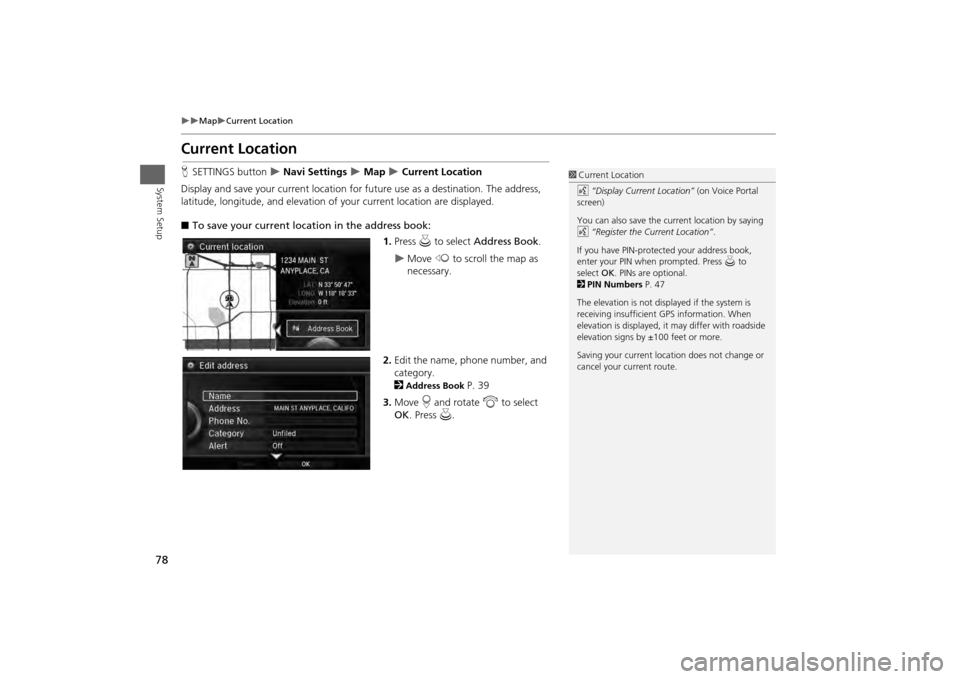
78
Map
Current Location
System Setup
Current LocationHSETTINGS button
Navi Settings
Map
Current Location
Display and save your current location for fu ture use as a destination. The address,
latitude, longitude, and elevation of your current location are displayed.
■ To save your current loca tion in the address book:
1.Press u to select Address Book .
Move w to scroll the map as
necessary.
2. Edit the name, phone number, and
category.
2Address Book
P. 39
3. Move r and rotate i to select
OK . Press u.
1Current Location
d “Display Current Location” (on Voice Portal
screen)
You can also save the current location by saying
d “Register the Current Location” .
If you have PIN-protec ted your address book,
enter your PIN when prompted. Press u to
select OK. PINs are optional.
2 PIN Numbers P. 47
The elevation is not displayed if the system is
receiving insufficient GPS information. When
elevation is displayed, it may differ with roadside
elevation signs by ±100 feet or more.
Saving your current loca tion does not change or
cancel your current route.
Page 88 of 343
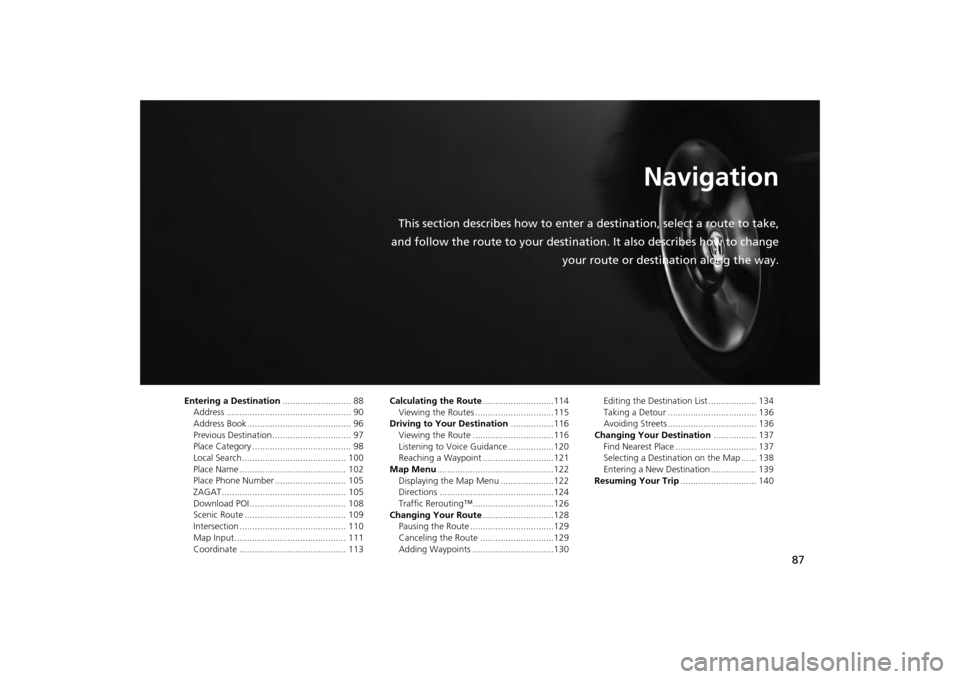
87
Navigation
This section describes how to enter a destination, select a route to take,
and follow the route to your destination. It also describes how to change your route or destination along the way.
Entering a Destination........................... 88
Address ................................................. 90
Address Book ......................................... 96
Previous Destination ............................... 97
Place Category ....................................... 98
Local Search ......................................... 100
Place Name .......................................... 102
Place Phone Number ............................ 105
ZAGAT................................................. 105
Download POI ...................................... 108
Scenic Route ........................................ 109
Intersection .......................................... 110
Map Input............................................ 111
Coordinate .......................................... 113 Calculating the Route
............................114
Viewing the Routes ...............................115
Driving to Your Destination .................116
Viewing the Route ................................116
Listening to Voice Guidance ..................120
Reaching a Waypoint ............................121
Map Menu ..............................................122
Displaying the Map Menu .....................122
Directions .............................................124
Traffic Rerouting™................................126
Changing Your Route ............................128
Pausing the Route .................................129
Canceling the Route .............................129
Adding Waypoints ................................130 Editing the Destination List ................... 134
Taking a Detour ................................... 136
Avoiding Streets ................................... 136
Changing Your Destination ................. 137
Find Nearest Place ................................ 137
Selecting a Destination on the Map ...... 138
Entering a New Destination .................. 139
Resuming Your Trip .............................. 140
Page 90 of 343
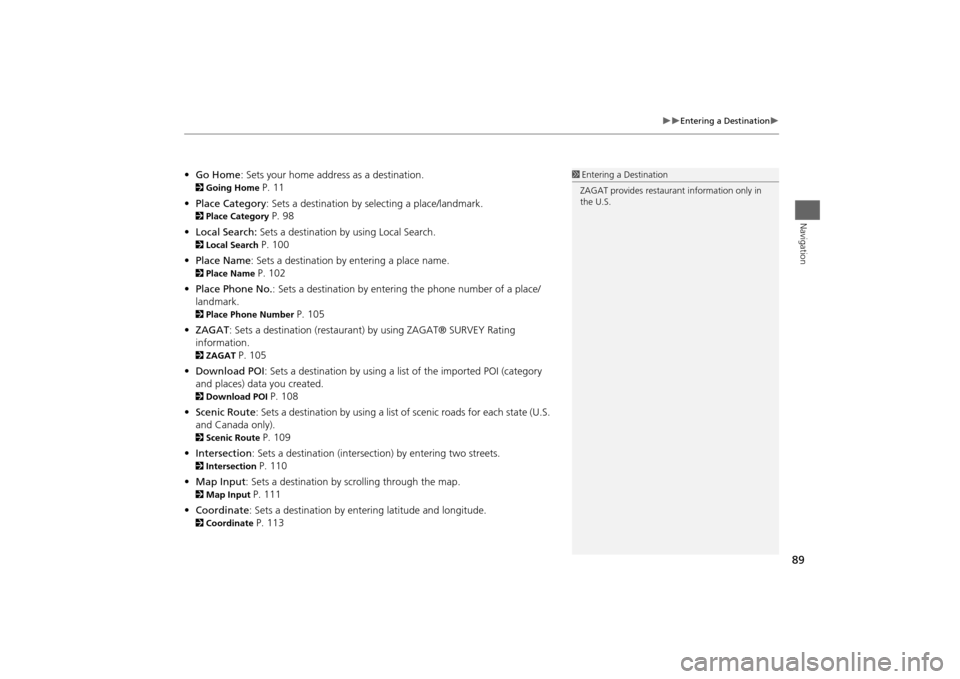
89
Entering a Destination
Navigation
•Go Home : Sets your home address as a destination. 2Going Home
P. 11
• Place Category : Sets a destination by selecting a place/landmark.
2Place Category
P. 98
• Local Search: Sets a destination by using Local Search.
2Local Search
P. 100
• Place Name : Sets a destination by entering a place name.
2Place Name
P. 102
• Place Phone No. : Sets a destination by entering the phone number of a place/
landmark.
2 Place Phone Number
P. 105
• ZAGAT: Sets a destination (restaurant) by using ZAGAT® SURVEY Rating
information.
2 ZAGAT
P. 105
• Download POI: Sets a destination by using a lis t of the imported POI (category
and places) data you created.
2 Download POI
P. 108
• Scenic Route : Sets a destination by using a list of scenic roads for each state (U.S.
and Canada only).
2 Scenic Route
P. 109
• Intersection : Sets a destination (intersectio n) by entering two streets.
2Intersection
P. 110
• Map Input : Sets a destination by scrolling through the map.
2Map Input
P. 111
• Coordinate: Sets a destination by entering latitude and longitude.
2 Coordinate
P. 113
1Entering a Destination
ZAGAT provides restaura nt information only in
the U.S.