Page 25 of 343
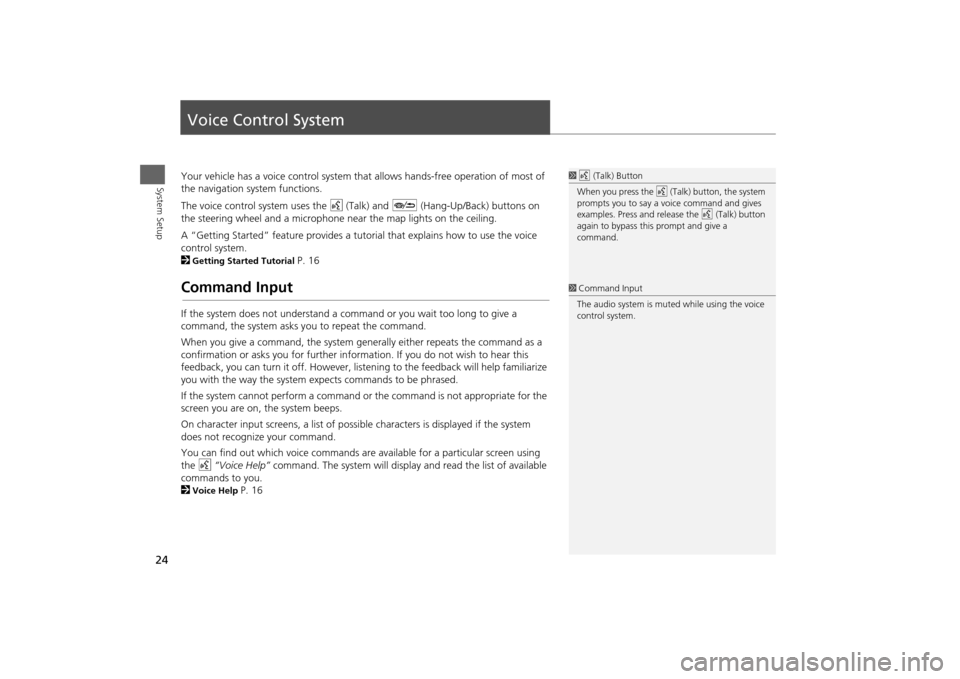
24System Setup
Voice Control SystemYour vehicle has a voice control system that allows hands-free operation of most of
the navigation system functions.
The voice control system uses the d (Talk) and J (Hang-Up/Back) buttons on
the steering wheel and a microphone near the map lights on the ceiling.
A “Getting Started” feature provides a tuto rial that explains how to use the voice
control system.
2Getting Started Tutorial
P. 16
Command InputIf the system does not understand a command or you wait too long to give a
command, the system asks y ou to repeat the command.
When you give a command, the system ge nerally either repeats the command as a
confirmation or asks you for further informa tion. If you do not wish to hear this
feedback, you can turn it off. However, list ening to the feedback will help familiarize
you with the way the system ex pects commands to be phrased.
If the system cannot perform a command or the command is not appropriate for the
screen you are on, the system beeps.
On character input screens, a list of possi ble characters is displayed if the system
does not recognize your command.
You can find out which voice commands are available for a particular screen using
the d “Voice Help” command. The system will display and read the list of available
commands to you.
2Voice Help
P. 16
1 d (Talk) Button
When you press the d (Talk) button, the system
prompts you to say a voice command and gives
examples. Press and release the d (Talk) button
again to bypass this prompt and give a
command.1 Command Input
The audio system is muted while using the voice
control system.
Page 67 of 343
66
Guidance
Non-map screens
System Setup
Non-map screensHSETTINGS button
Navi Settings
Guidance
Non-map screens
The navigation system temporarily interrupts the screen display to view the guidance
screen as you approach a guidance point.
Rotate i to select an option. Press
u .
The following options are available:
• On : The guidance screen interrupts other mode screens (e.g., audio, phone, etc,
except the rear view camera mode).
• Off (factory default): Disables the feature.
Page 142 of 343

141
Audio
This section describes how to operate the audio system. You can play
music from a wide array of media s ources, and control the audio system
using the audio buttons, the Interface Dial, or voice control.
Audio System .................................................. 142
About Your Audio System .............................. 142
USB Port ........................................................ 143
Auxiliary Input Jack ......... .......................... ..... 144
Audio System Theft Protection ....................... 145
Setting Audio Shortcuts ................................. 146
Audio Remote Controls .................................. 148
Steering Wheel Controls ................................ 148
Audio Settings ................................................. 149
Adjusting the Sound ...................................... 151
Playing FM/AM Radio ..................................... 153
Selecting FM/AM Mode.................................. 153
Audio Screen Control ..................................... 153
Audio Menu .................................................. 155
Playing XM® Radio ......................................... 159
Selecting XM® Mode..................................... 159
Audio Screen Control ..................................... 159
Audio Menu .................................................. 161 XM® Radio Service......................................... 163
Playing a Disc ................................................... 164
Selecting Disc Mode ....................................... 164
Audio Screen Control ..................................... 165
Audio Menu ................................................... 166
Recommended CDs ........................................ 169
Playing Hard Disc Drive (HDD) Audio ............ 171
Selecting HDD Mode ...................................... 171
Recording a Music CD to HDD........................ 172
Audio Screen Control ..................................... 173
Audio Menu ................................................... 174
Playing an iPod® ............................................. 183
Selecting iPod® Mode .................................... 184
Audio Screen Control ..................................... 185
Audio Menu ................................................... 187
Song By Voice
TM (SBV) .................................... 190
Playing Internet Radio ..................................... 195
Selecting Internet Radio Mode........................ 195 Pandora® Menu ............................................ 196
Aha
TM Radio Menu ......................................... 197
Playing a USB Flash Drive ............................... 199
Selecting USB Mode....................................... 200
Audio Screen Control..................................... 201
Audio Menu .................................................. 202
Playing Bluetooth ® Audio............................. 205
Selecting Bluetooth ® Audio Mode ................ 205
Audio Screen Control..................................... 206
Page 143 of 343
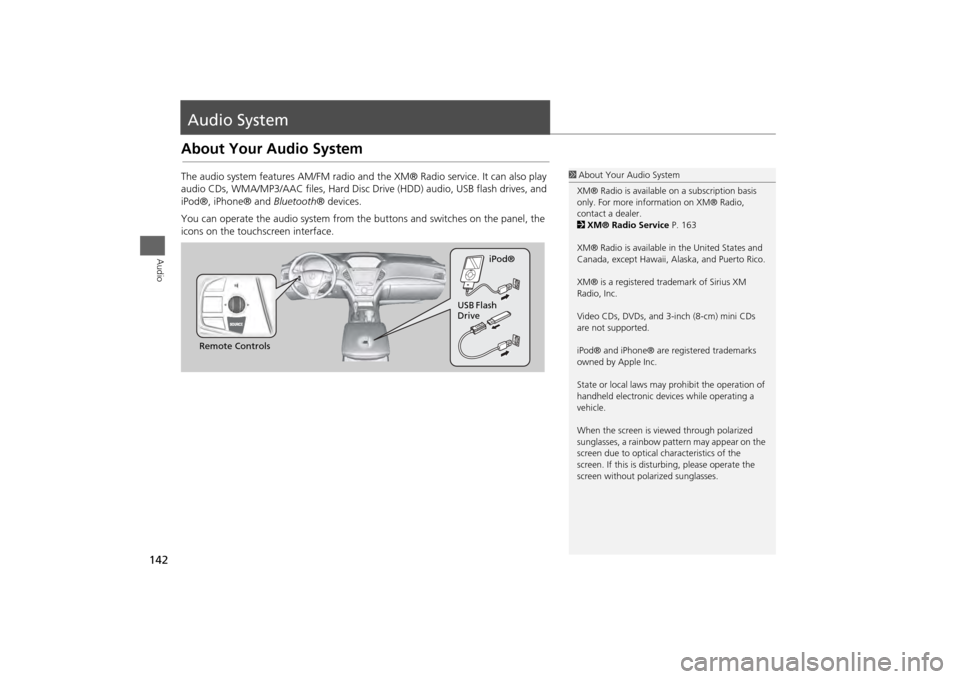
142Audio
Audio SystemAbout Your Audio SystemThe audio system features AM/FM radio and the XM® Radio service. It can also play
audio CDs, WMA/MP3/AAC files, Hard Disc Drive (HDD) audio, USB flash drives, and
iPod®, iPhone® and Bluetooth® devices.
You can operate the audio system from the buttons and switches on the panel, the
icons on the touchscreen interface.
1 About Your Audio System
XM® Radio is available on a subscription basis
only. For more information on XM® Radio,
contact a dealer.
2 XM® Radio Service P. 163
XM® Radio is available in the United States and
Canada, except Ha waii, Alaska, and Puerto Rico.
XM® is a registered trademark of Sirius XM
Radio, Inc.
Video CDs, DVDs, and 3-inch (8-cm) mini CDs
are not supported.
iPod® and iPhone® are registered trademarks
owned by Apple Inc.
State or local laws may pr ohibit the operation of
handheld electronic devices while operating a
vehicle.
When the screen is vi ewed through polarized
sunglasses, a rainbow pattern may appear on the
screen due to optical characteristics of the
screen. If this is distur bing, please operate the
screen without polarized sunglasses.
Remote Controls iPod®
USB Flash
Drive
Page 144 of 343
143
Audio System
USB Port
Audio
USB Port
Install the iPod® or iPhone® dock
connector or the USB flash drive to
the USB port.
1 USB Port
• Do not leave the iPod® or USB flash drive in
the vehicle. Direct sunlight and high
temperatures may damage it.
• Do not connect the iPod® or USB flash drive
using a hub.
• Do not use a device such as a card reader or
hard disk drive, as the device or your files may
be damaged.
• We recommend backing up your data before
using the device in your vehicle.
• Displayed messages may vary depending on
the device model a nd software version.
If the audio system does not recognize the
iPod®, try reconnecting it a few times or reboot
the device. To reboot, fo llow the manufacturer’s
instructions provided wi th the iPod® or visit
www.apple.com/ipod.
Page 145 of 343
144
Audio System
Auxiliary Input Jack
Audio
Auxiliary Input Jack
Use the jack to connect standard
audio devices.
1.Open the AUX cover.
2. Connect a standard audio device to
the input jack using a 1/8 inch (3.5
mm) stereo miniplug.
The audio system automatically
switches to the AUX mode.
1Auxiliary Input Jack
You can return to the AUX mode by selecting
Change Source on the Audio menu screen or
Audio Source on the touchscreen.
Page 146 of 343
145
Audio System
Audio System Theft Protection
Audio
Audio System Theft ProtectionThe audio system is disabled when it is disconnected from the power source, such as
when the battery is disconnected or goes dead. In certain conditions, the system may
display Enter code . If this occurs, reactivate the audio system.
1. Set the power mode to ON.
2. Turn on the audio system.
3. Press and hold the audio system power button for more than two seconds.
The audio system is reac tivated when the audio c ontrol unit establishes a
connection with the vehicle control unit. If the control unit fails to recognize
the audio unit, you must go to a deal er and have the audio unit checked.
■Reactivate the audio system
Page 147 of 343
146
Audio System
Setting Audio Shortcuts
Audio
Setting Audio ShortcutsYou can store up to six radio stations, and HDD audio album/play lists when playing
AM, FM, or XM® radio, or HDD audio.1.Select Shortcuts .
2. Tune to a radio station or select a
song.
2 Playing FM/AM Radio P. 153
2 Playing XM® Radio P. 159
2 Playing Hard Disc Drive (HDD)
Audio P. 1713.Select Audio.
4. Select Edit or No Entry.
If you select No Entry, go to step
6.
5. Select Add.
6. Select the preset icon you want to
store the station or song to.
■Storing a station or song
1 Setting Audio Shortcuts
You can also preset a st ation or song by pressing
and holding the preset icon you want to store
that station or song after step 3.