2014 Acura ILX navigation system
[x] Cancel search: navigation systemPage 200 of 234
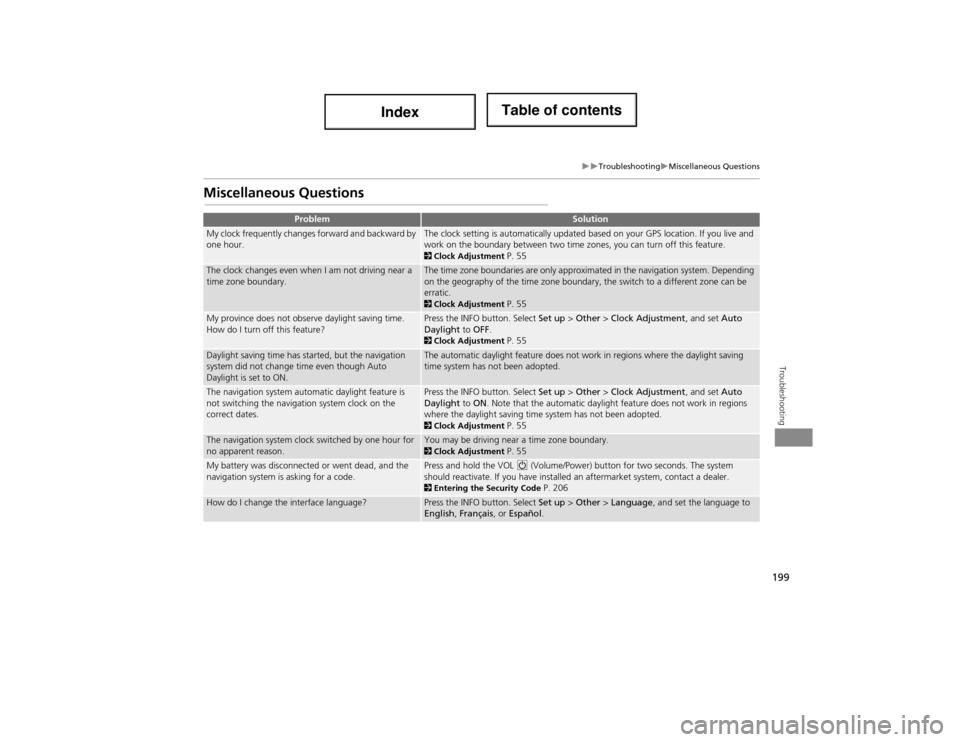
199
TroubleshootingMiscellaneous Questions
Troubleshooting
Miscellaneous Questions
ProblemSolution
My clock frequently changes forward and backward by
one hour.The clock setting is automatically updated based on your GPS location. If you live and
work on the boundary between two time zones, you can turn off this feature.
2Clock Adjustment P. 55
The clock changes even when I am not driving near a
time zone boundary.The time zone boundaries are only approximated in the navigation system. Depending
on the geography of the time zone boundary, the switch to a different zone can be
erratic.
2Clock Adjustment P. 55
My province does not observe daylight saving time.
How do I turn off this feature?Press the INFO button. Select Set up > Other > Clock Adjustment , and set Auto
Daylight to OFF .
2Clock Adjustment P. 55
Daylight saving time has started, but the navigation
system did not change time even though Auto
Daylight is set to ON.The automatic daylight feature does not work in regions where the daylight saving
time system has not been adopted.
The navigation system automatic daylight feature is
not switching the navigation system clock on the
correct dates.Press the INFO button. Select Set up > Other > Clock Adjustment , and set Auto
Daylight to ON . Note that the automatic daylight feature does not work in regions
where the daylight saving time system has not been adopted.
2 Clock Adjustment P. 55
The navigation system clock switched by one hour for
no apparent reason.You may be driving near a time zone boundary. 2Clock Adjustment P. 55
My battery was disconnected or went dead, and the
navigation system is asking for a code.Press and hold the VOL 9 (Volume/Power) button for two seconds. The system
should reactivate. If you have installed an aftermarket system, contact a dealer.
2 Entering the Security Code P. 206
How do I change the interface language?Press the INFO button. Select Set up > Other > Language , and set the language to
English , Français , or Español .
Page 201 of 234

200
Troubleshooting
Error Messages
Navigation System
Error MessageSolution
The display temperature is too high! For protection,
the display will shut down.This message appears briefly when the display temperature is too high. The navigation
system turns off until the display cools down. The system turns back on automatically
when the display cools down.
Cannot write to the HDD due to the low temperature.
Please wait until the system warms up.The navigation system has difficulty reading the HDD when the temperature is below
approximately -30°C (-22°F). The navigation system starts up automatically when the
display warms up.
Cannot access the HDD due to low atmospheric
pressure. Navigation and HDD audio functions are
disabled. The system will restart when atmospheric
pressure is OK.The HDD is inoperable due to low atmospheric pressure. Move your vehicle to the
place where the atmospheric pressure is high.
No alternate route found.No alternative route method was found. The original route method will be used.
Ensure that a road name is displayed at the bottom of the map. If the error persists, or
is shown for a wide area, see a dealer.
Page 206 of 234

205
Reference Information
System Initialisation..............................206
Entering the Security Code ....................206
Acquiring GPS Information ....................206
Startup Confirmation Screen .................207
Map Matching ......................................207
System Limitations ................................208
GPS System ...........................................208
Address Calculation ..............................208
Database ..............................................208
Client A ssistance ....................................210
Resolving Problems ...............................210
Reporting Errors ....................................210
Acura Client Relations Contact Information .. 210Visiting a Dealer ....................................210 Map Coverage ..................................... 211
Obtaining a Navigation Update ............ 211
Legal Information ................................. 212
Copyrights ........................................... 212
User Agreements ................................. 212
As required by the FCC ........................ 215
Page 207 of 234

206
Reference Information
System Initialisation
The navigation system must be initialised if
power to the navigation system is
interrupted for any reason (e.g., the
battery was disconnected).
Entering the Security Code
Find the navigation system’s security code
and serial number label in your Owner’s
Manual kit. Do not store the label in your
vehicle. If you lose the label, you must first
retrieve the serial number, and then obtain
the code. You can find out about your
serial number and security code from a
dealer.
1.Set the power mode to ON, and turn on
the audio system.
If you set the power mode to
ACCESSORY, you will be requested
to enter the security code. See step 3.
2. Press and hold the VOL 9 (Volume/
Power) button for more than two
seconds.
The system is reactivated when the
system’s control un it recognizes that
the system is in your vehicle.
If the control unit fails to recognize,
“ENTER CODE” appears on the
navigation screen.
3. Enter the security code.
If you do not enter the security code
correctly after 10 tries, leave the
system for one hour before trying
again, or visit a dealer to have the
system reset.
Acquiring GPS Information
Depending on the length of time the
power was interrupted, your system may
require GPS initialisation.
If initialisation is not necessary, the system
proceeds directly to the Startup
Confirmation screen.
If the system fails to locate a sufficient
number of satellites to locate your position
within 10 minutes, the following screen is
displayed.
Page 209 of 234

208
Reference Information
System Limitations
GPS System
The signals received from the GPS satellites
are extremely weak (less than a millionth
of the strength of a local FM station) and
require an unobstructed view of the sky.
The GPS antenna is located in the
dashboard. The signal reception can easily
be interrupted or interfered with by the
following:
• Metallic window tint on the front or side
windows
• Cell phones, PDAs, or other electronic
devices docked in a cradle or lying loose
on the dashboard
• Remote starters or “hidden” vehicle
tracking systems mounted near the
navigation unit
• Audio electronic devi ces mounted near
the navigation unit
• Trees, tall buildings, highway
overpasses, tunnels, or overhead
electrical power wires
The GPS is operated by the U.S.
Department of Defense. For security
reasons, there are certain inaccuracies built
into the GPS for which the navigation
system must constantly compensate. This can cause occasional positioning errors of
up to several hundred feet.Address Calculation
The destination icon shows only the
approximate location of a destination
address. This occurs if the number of
possible addresses is different from the
number of actual addresses on a block. For
example, the addres
s 1425 on a 1400
block with 100 possible addresses
(because it is followed by the 1500 block)
will be shown a quarter of the way down
the block by the system. If there are only
25 actual addresses on the block, the
actual location of address 1425 would be
at the end of the block.
Database
The digitised map database reflects
conditions as they existed at various points
in time before production. Accordingly,
your database may contain inaccurate or
incomplete data or information due to the
passage of time, road construction,
changing conditions, or other causes.
For example, some places/landmarks may
be missing when you search the database
because the name was misspelled, the
place was improperly categorised, or a
place/landmark is not yet in the database.
This is also true for police stations,
hospitals, and other public institutions. Do
not rely on the navigation system if you
need law enforcement or hospital services.
Always check with local information
sources.
Page 210 of 234

209
System LimitationsDatabase
Reference Information
In addition, the map database contains
verified and unverified areas. Unverified
streets may be missing from the map, in
the wrong location, or have an incorrect
name or address range. A message will
warn you if your route includes unverified
streets. Exercise additional caution when
driving in unverified areas.
The database does not include, analyse,
process, consider, or reflect any of the
following categories of information:
•Neighbourhood quality or safety
• Population density
• Availability or proximity of law
enforcement
• Emergency, rescue, medical, or other
assistance
• Construction work, zones, or hazards
• Road and lane closures
• Legal restrictions (such as vehicular type,
weight, load, height, and speed
restrictions)
• Road slope or grade
• Bridge height, width, weight, or other
limits
• Traffic facilities safety
• Special events •
Pavement characteristics or conditions
Every effort has been ma de to verify that
the database is accurate. The number of
inaccuracies you expe rience increases the
longer you go without obtaining an
updated map database.
2 Obtaining a Navigation Update P. 211
We assume no liability for any incident that
may result from an error in the
programme, or from changed conditions
not noted above.
Page 211 of 234

210
Reference Information
Client Assistance
Resolving Problems
If you run into a specific issue that you
cannot resolve, consult the following help
resources:
• For navigation system issues:
2 Troubleshooting P. 194
There are also FAQs available online at
www.acuranavi.ca.
• For questions regarding Bluetooth®
HandsFreeLink®:
2 Bluetooth ® HandsFreeLink® P. 162
• For reporting issues with the database
or places/landmarks:
2 Reporting Errors P. 210
• Call Acura Client Relations.
2 Acura Client Relations Contact
Information P. 210
Reporting Errors
You can help to improve database
accuracy by reporti ng any errors you
encounter.
• Report errors in highways and main
“verified” roads shown in black on the
map at http://mapreporter.navteq.com/
dur-web-external/ .
• Please do not report errors in purple
“unverified” roads. Maps for these
areas are provided for reference only.
2 Unverified Area Routing P. 50
• Please do not report errors in places/
landmarks, such as changes in business
names. Information about points of
interest are constantly being updated.
An updated database is available for
purchase, usually in the fall of each year.
2 Obtaining a Navigation Update P. 211
• For vehicle position icon errors, screen
error messages, or other GPS-related
errors:
2 Troubleshooting P. 1942System Limitations P. 208
Acura Client Relations
Contact Information
Acura Navi
Acura Client Relations
Honda Canada Inc.
Telephone: (888) 9-ACURA-9
8:00 am to 7:30 pm Monday to Friday
(Eastern time)
180 Honda Boulevard Markham, ON
L6C 0H9
E-Mail: [email protected]
Visiting a Dealer
If you have a question that you cannot
resolve using the availa ble help resources,
you can consult a dealer. Please identify
the specific issue (e.g ., error occurs when
you enter a specific a ddress, when driving
on a certain road, or just when it’s cold) so
that the service technician can refer the
issue to the factory so that a solution can
be found. Be patient, the service technician
may be unfamiliar with your specific issue.
Page 212 of 234

211
Client AssistanceMap Coverage
Reference Information
Map Coverage
The navigation system provides map
coverage for the United States, Canada,
Puerto Rico, and Mexico. The map
coverage consists of accurately mapped
(verified) metropolitan areas and a less
accurate (unverified) rural database. Note
that unverified areas are constantly being
reviewed and converted to verified areas
each year.
Map coverage update information is
available from Acura Client Relations or
online at www.acuranavi.ca.
To find navigation system update
information:
1. Visit www.acuranavi.ca .
2. Enter your vehicle model and model
year.
3. Click Map Coverage to display a list of
verified coverage areas on the most
recent update.
4. Click Map Coverage Details to display a
PDF document with a full listing of all
coverage areas.
Adobe® Reader® is required for
viewing and printing the Portable
Document Format (PDF) documents.
To download the latest version of
Adobe Reader, visit http://
get.adobe.com/reader/ .
Obtaining a Navigation
Update
Acura is continually expanding the scope
of the navigation system. Navigation
system software upgrades may be made
available periodically, usually in the fall of
each year.
To purchase an updated data file:
1.Obtain your vehicle’s VIN number and
the System/Devic e Information.
2System/Device Information P. 188
2. Order online at www.acuranavi.ca.
Updated data is not available from a
dealer. However, the dealer may assist you
in obtaining an update for you out of
courtesy. There is no programme for free
updates.