Page 186 of 234
185
Calendar
Other Features
•Message Icon : Select an icon from the list to he lp identify the type of message.
The message icon you choose will be displa yed alongside the specified date on the
Calendar screen.
• Reminder : Sets whether event reminders are displayed each time you start your
vehicle.
2 Start-up P. 20
• Delete : Deletes the event. Select Yes on the confirmation sc reen to remove the
event from the calendar.
1 Calendar
Message Icons
The following icons can be selected:
ScheduleTimeCall
RestaurantOthers
Page 188 of 234
187
CalculatorUnit Conversion
Other Features
4.Rotate i to select the base unit
to convert from (e.g., mm).
The conversion into other units
is displayed on the right (e.g.,
1000 mm is 39.37 inches).
5. Move y to select CALC. to return
to the Calculator screen.
Page 189 of 234
188
Other Features
Information Functions
Scenic Road Information
HINFO button Other Scenic Road Information
View a list of scenic roads for each state (U.S. only). 1.Rotate i to select a state. Press
u .
2. Rotate i to select a scenic road.
Press u.
3. Rotate i to set the place as a
destination or add to the
destination list. Press u.
System/Device Information
HINFO button Other System/Device Information
View database, software, device, a nd vehicle identification information.
1Scenic Road Information
If you select a scenic road that runs through
multiple states, only the portion of the road in
the selected state is displayed. You can also set
the scenic road as a de stination or waypoint.
1System/Device Information
You will need this information when ordering a
map update.
2 Obtaining a Navigation Update P. 211
Page 191 of 234
190
Information FunctionsKey to ZAGAT Ratings
Other Features
Key to ZAGAT Ratings
HINFO button Other Key to ZAGAT Rating
The ZAGAT® survey fo r some restaurants is included in the database and displayed
when entering a restaurant as a destinat ion. You can view an explanation of the
data displayed for the surveyed restaurants.
Rotate i to scroll the complete
ratings description.1 Key to ZAGAT Ratings
Food, Decor, and Servic e categories are rated
using numbered values (e.g., 0-9, 10-15).
Cost is the average cost of a meal, including
drink and tip (VE: Very Ex pensive, E: Expensive,
M: Moderate, I: Inexpensive).
Symbols, if displayed, indicate additional
information:
s open on Sunday
m open on Monday
l open for lunch
f serving after 11 PM
g no credit card accepted
Page 193 of 234
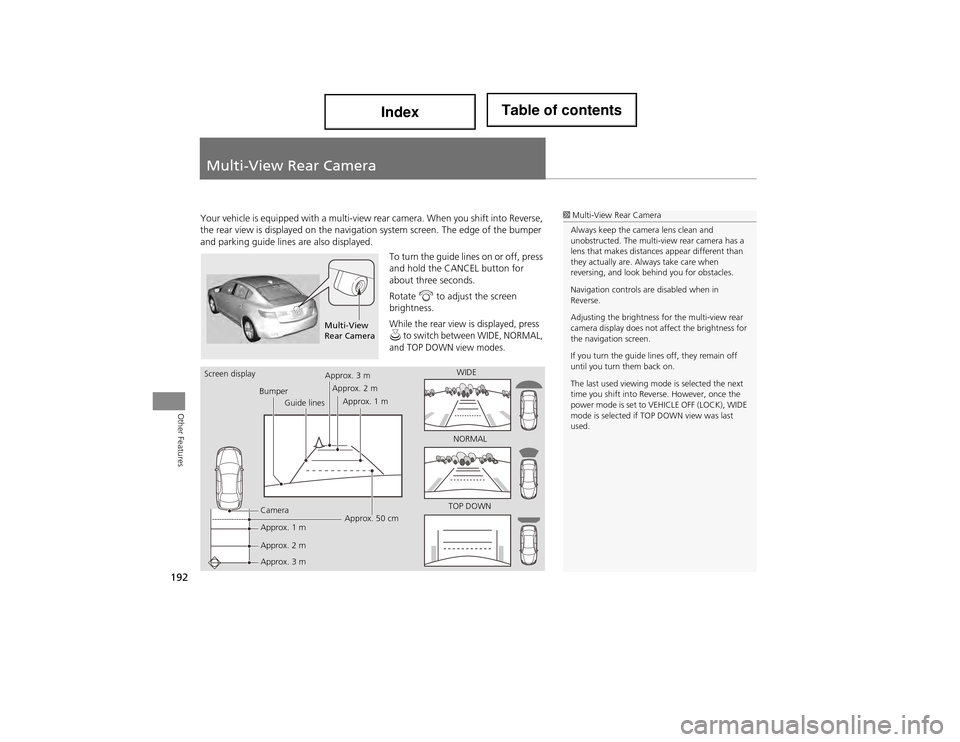
192
Other Features
Multi-View Rear Camera
Your vehicle is equipped with a multi-view rear camera. When you shift into Reverse,
the rear view is displayed on the naviga tion system screen. The edge of the bumper
and parking guide lines are also displayed.
To turn the guide lines on or off, press
and hold the CANCEL button for
about three seconds.
Rotate i to adjust the screen
brightness.
While the rear view is displayed, press u to switch between WIDE, NORMAL,
and TOP DOWN view modes.
1 Multi-View Rear Camera
Always keep the camera lens clean and
unobstructed. The multi-view rear camera has a
lens that makes distance s appear different than
they actually are. Always take care when
reversing, and look behind you for obstacles.
Navigation controls are disabled when in
Reverse.
Adjusting the brightness for the multi-view rear
camera display does not a ffect the brightness for
the navigation screen.
If you turn the guide lines off, they remain off
until you turn them back on.
The last used viewing mode is selected the next
time you shift into Reve rse. However, once the
power mode is set to VEHICLE OFF (LOCK), WIDE
mode is selected if TO P DOWN view was last
used.
Multi-View
Rear Camera
Screen display
BumperGuide lines
Camera
Approx. 1 m
Approx. 2 m
Approx. 3 m Approx. 50 cm
Approx. 3 m
Approx. 2 m
Approx. 1 m WIDE
NORMAL
TOP DOWN
Page 194 of 234
193
Troubleshooting
Troubleshooting................................... 194
Map, Voice, Entering De stinations ........ 194
Guidance, Routing ......... ...................... 196
Update, Coverage , Map Errors ............. 198
Display, Accessories .............................. 198
Multi-View Rear Camera ...................... 198
Miscellaneous Questions ...................... 199
Error Messages ...................................... 200
Navigation System................................ 200
Disc Player............................................ 201
iPod® .................................................. 202
USB Flash Drive .................................... 203
Page 195 of 234
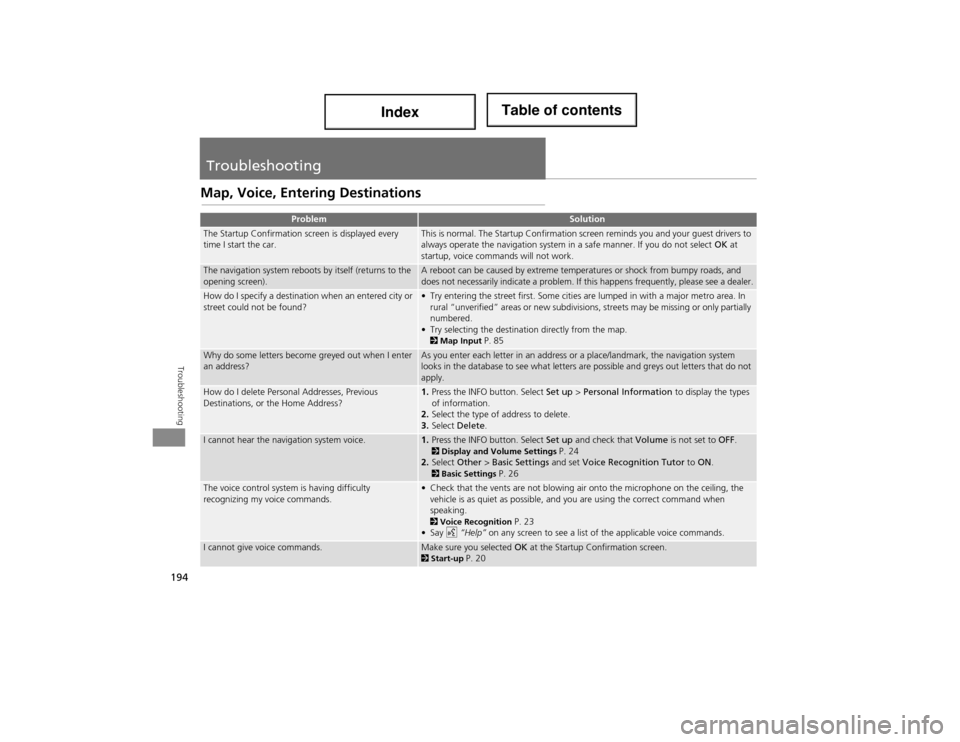
194
Troubleshooting
Troubleshooting
Map, Voice, Entering Destinations
ProblemSolution
The Startup Confirmation screen is displayed every
time I start the car.This is normal. The Startup Confirmation screen reminds you and your guest drivers to
always operate the navigation system in a safe manner. If you do not select OK at
startup, voice commands will not work.
The navigation system reboots by itself (returns to the
opening screen).A reboot can be caused by extreme temperatures or shock from bumpy roads, and
does not necessarily indicate a problem. If this happens frequently, please see a dealer.
How do I specify a destination when an entered city or
street could not be found?• Try entering the street first. Some cities are lumped in with a major metro area. In rural “unverified” areas or ne w subdivisions, streets may be missing or only partially
numbered.
• Try selecting the destination directly from the map.
2 Map Input P. 85
Why do some letters become greyed out when I enter
an address?As you enter each letter in an address or a place/landmark, the navigation system
looks in the database to see what letters are possible and greys out letters that do not
apply.
How do I delete Personal Addresses, Previous
Destinations, or the Home Address?1. Press the INFO button. Select Set up > Personal Information to display the types
of information.
2. Select the type of address to delete.
3. Select Delete .
I cannot hear the navigation system voice.1.Press the INFO button. Select Set up and check that Volume is not set to OFF. 2Display and Volu me Settings P. 24
2. Select Other > Basic Settings and set Voice Recognition Tutor to ON .
2Basic Settings P. 26
The voice control system is having difficulty
recognizing my voice commands.• Check that the vents are not blowing air onto the microphone on the ceiling, the
vehicle is as quiet as possible, and you are using the correct command when
speaking.
2 Voice Recognition P. 23
•Say d “Help” on any screen to see a list of the applicable voice commands.
I cannot give voice commands.Make sure you selected OK at the Startup Confirmation screen.2Start-up P. 20
Page 196 of 234
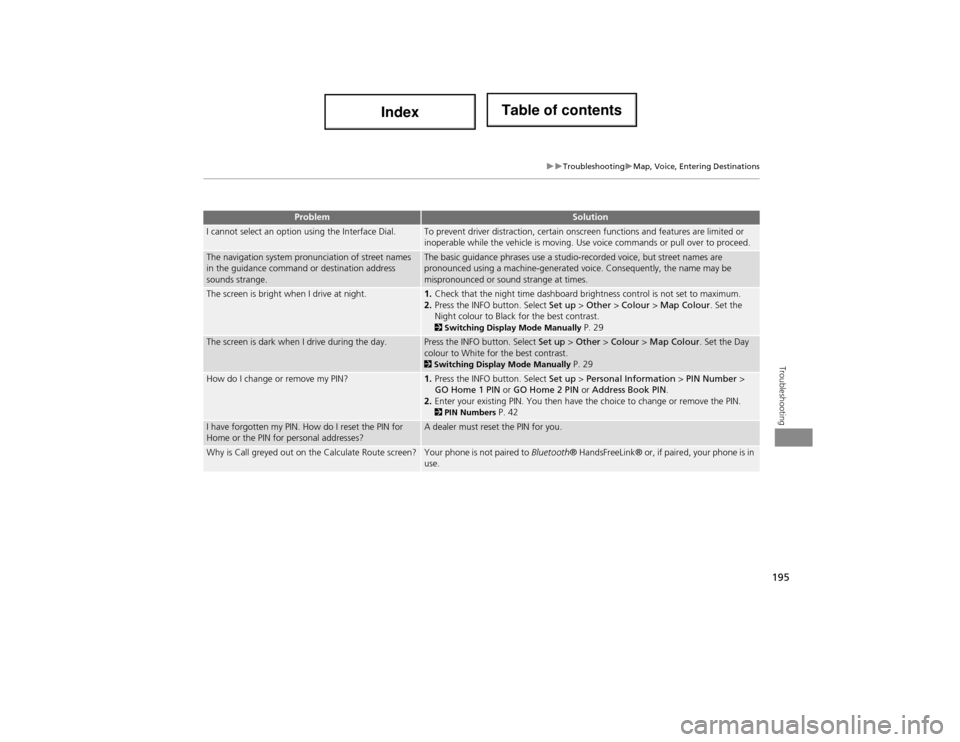
195
TroubleshootingMap, Voice, Entering Destinations
Troubleshooting
I cannot select an option using the Interface Dial.To prevent driver distraction, certain onscreen functions and features are limited or
inoperable while the vehicle is moving. Use voice commands or pull over to proceed.
The navigation system pronunciation of street names
in the guidance command or destination address
sounds strange.The basic guidance phrases use a studio-recorded voice, but street names are
pronounced using a machine-generated voice. Consequently, the name may be
mispronounced or sound strange at times.
The screen is bright when I drive at night.1.Check that the night time dashboard brightness control is not set to maximum.
2. Press the INFO button. Select Set up > Other > Colour > Map Colour . Set the
Night colour to Black for the best contrast.
2 Switching Display Mode Manually P. 29
The screen is dark when I drive during the day.Press the INFO button. Select Set up > Other > Colour > Map Colour . Set the Day
colour to White for the best contrast.
2 Switching Display Mode Manually P. 29
How do I change or remove my PIN?1. Press the INFO button. Select Set up > Personal Information > PIN Number >
GO Home 1 PIN or GO Home 2 PIN or Address Book PIN .
2. Enter your existing PIN. You then have the choice to change or remove the PIN.
2PIN Numbers P. 42
I have forgotten my PIN. How do I reset the PIN for
Home or the PIN for personal addresses?A dealer must reset the PIN for you.
Why is Call greyed out on the Calculate Route screen?Your phone is not paired to Bluetooth ® HandsFreeLink® or, if paired, your phone is in
use.
ProblemSolution