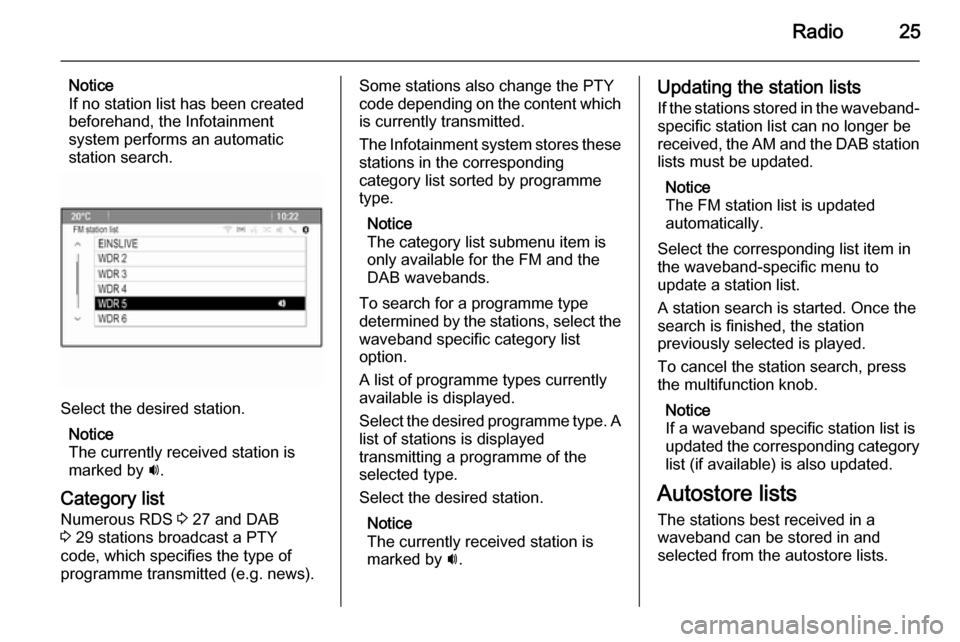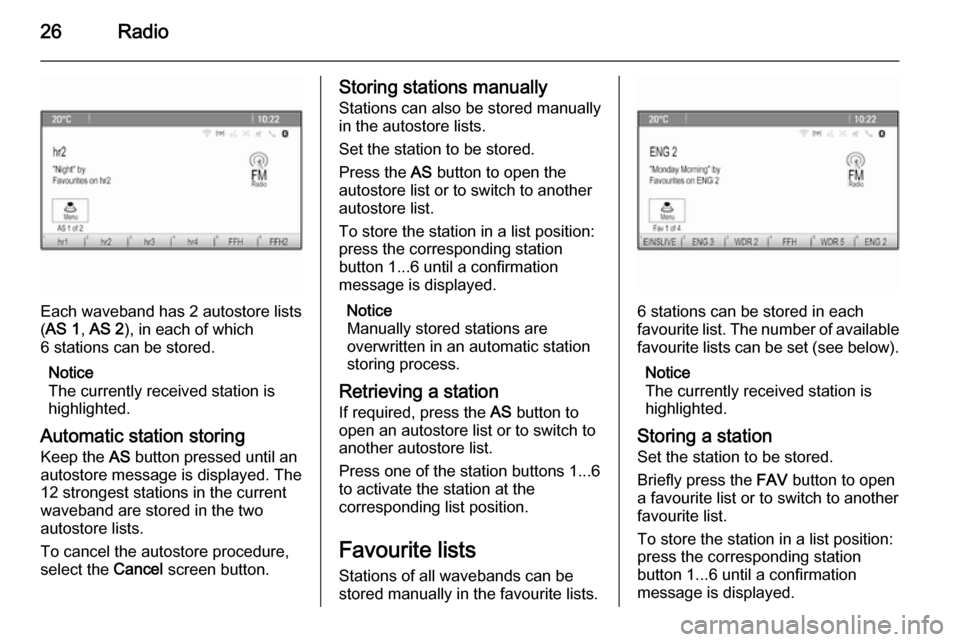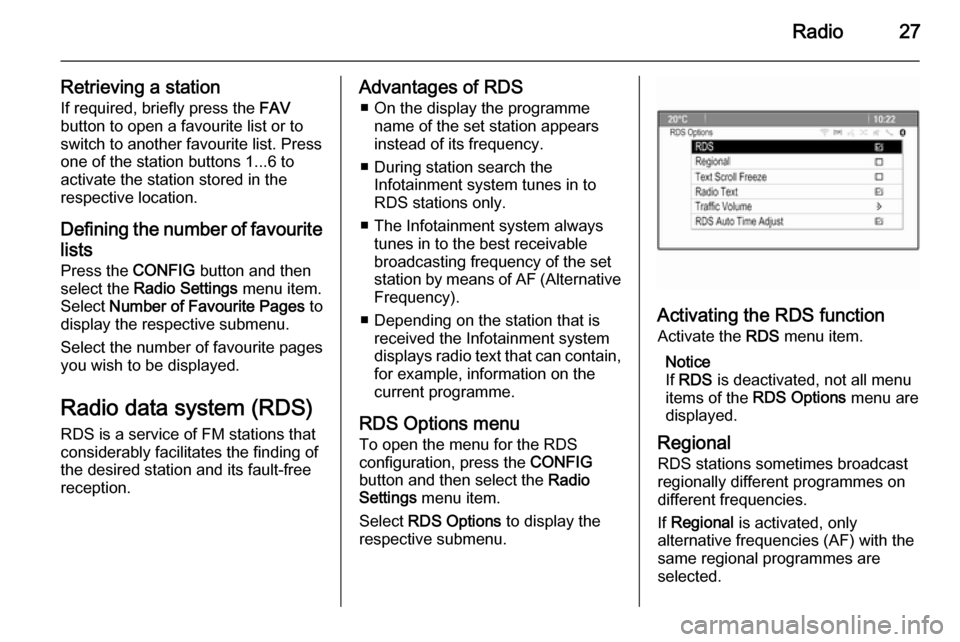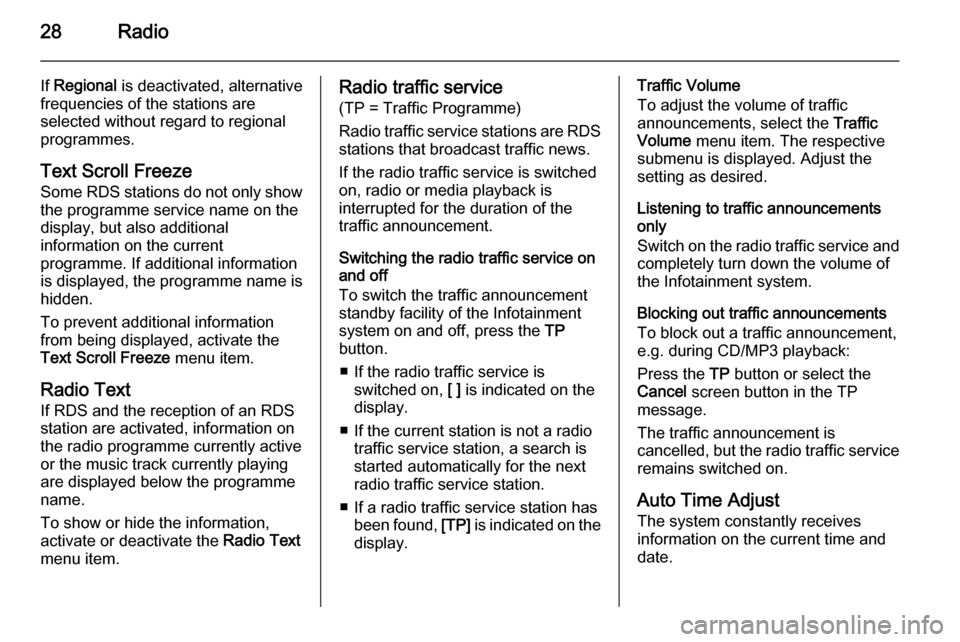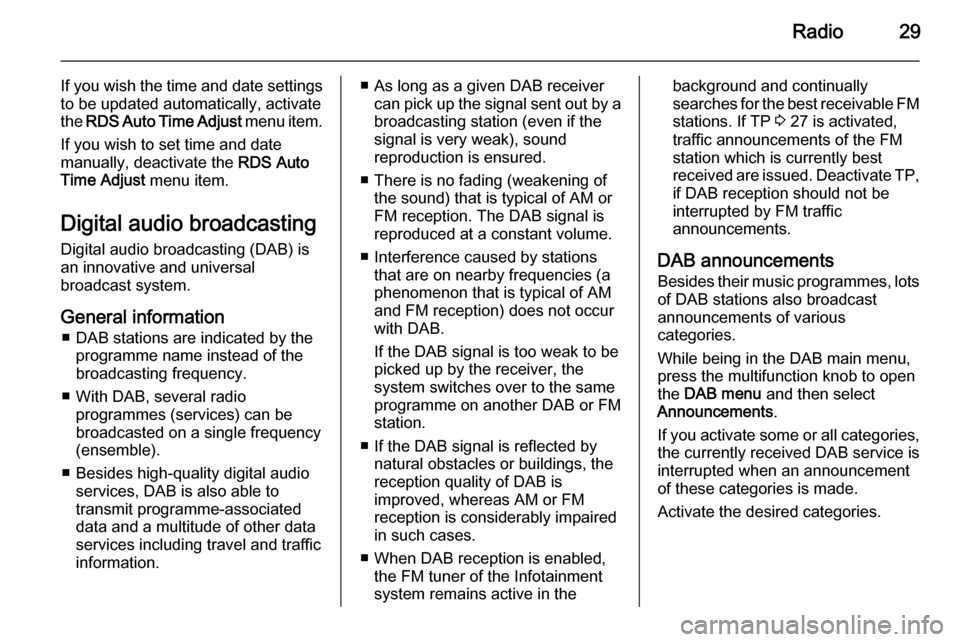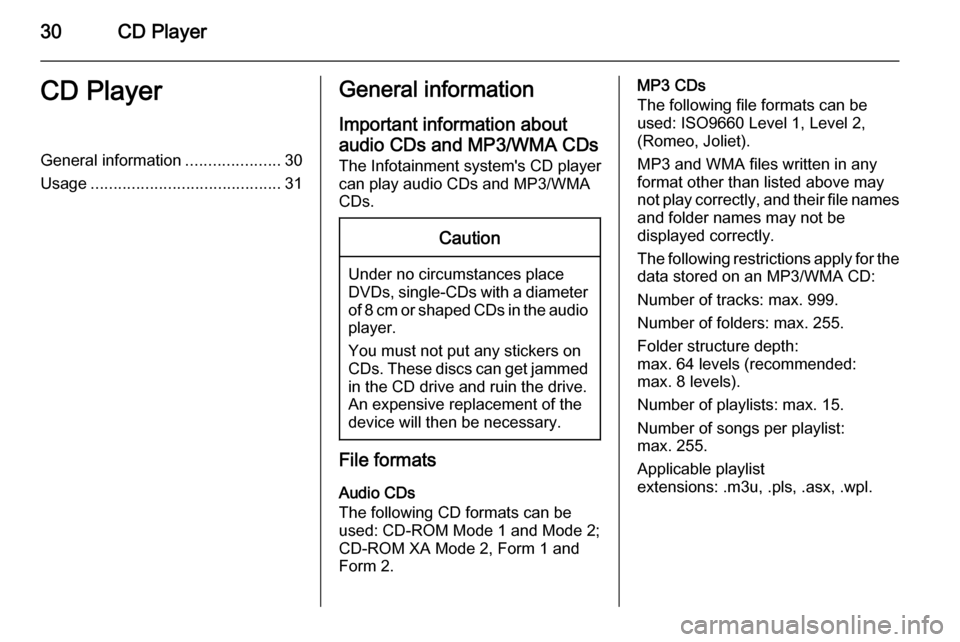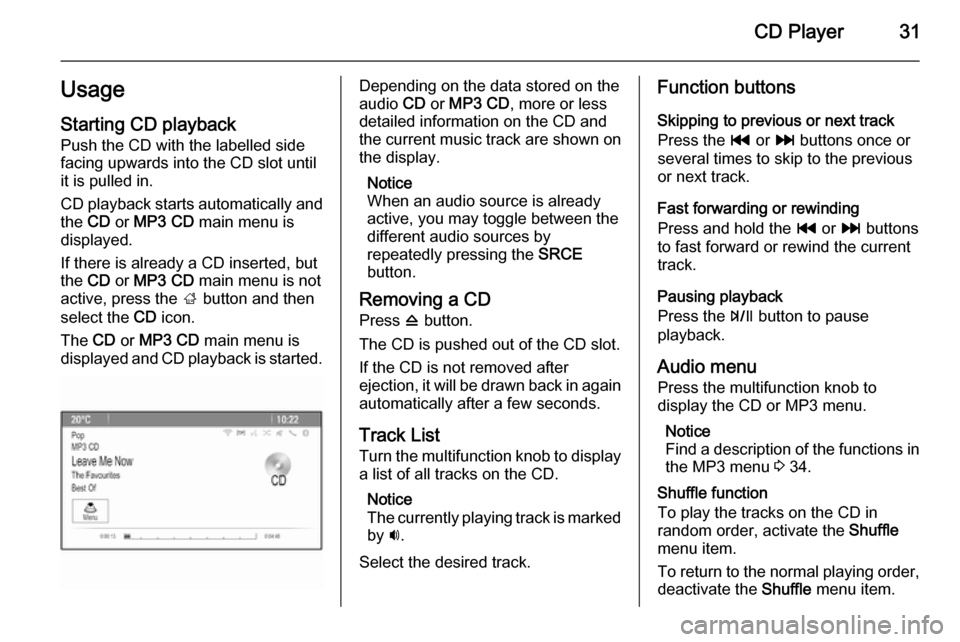Page 25 of 133
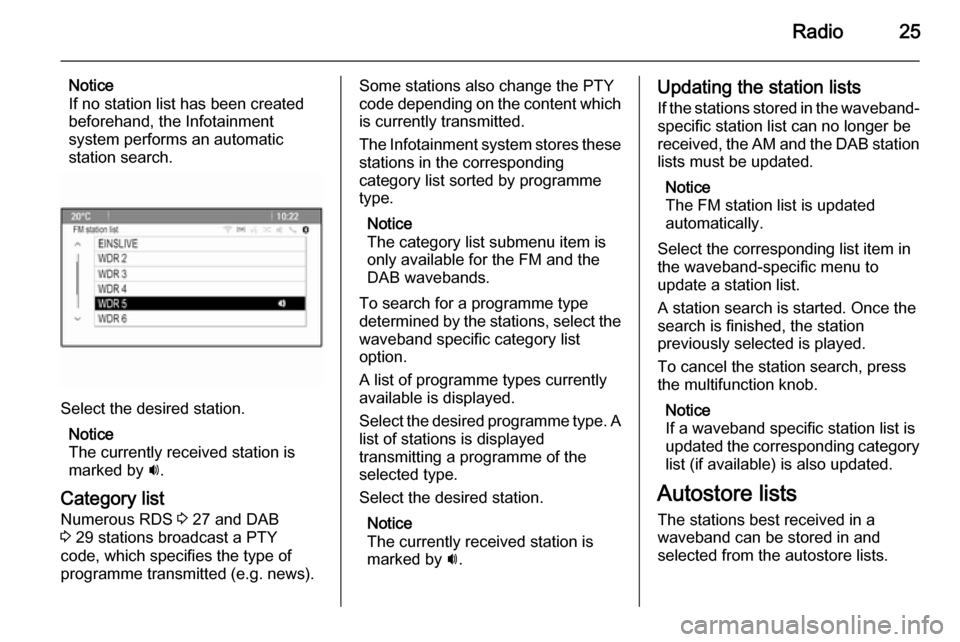
Radio25
Notice
If no station list has been created
beforehand, the Infotainment
system performs an automatic
station search.
Select the desired station.
Notice
The currently received station is
marked by i.
Category list Numerous RDS 3 27 and DAB
3 29 stations broadcast a PTY
code, which specifies the type of
programme transmitted (e.g. news).
Some stations also change the PTY
code depending on the content which
is currently transmitted.
The Infotainment system stores these stations in the corresponding
category list sorted by programme
type.
Notice
The category list submenu item is only available for the FM and the
DAB wavebands.
To search for a programme type
determined by the stations, select the
waveband specific category list
option.
A list of programme types currently
available is displayed.
Select the desired programme type. A
list of stations is displayed
transmitting a programme of the
selected type.
Select the desired station.
Notice
The currently received station is marked by i.Updating the station lists
If the stations stored in the waveband-
specific station list can no longer be
received, the AM and the DAB station lists must be updated.
Notice
The FM station list is updated
automatically.
Select the corresponding list item in
the waveband-specific menu to
update a station list.
A station search is started. Once the
search is finished, the station
previously selected is played.
To cancel the station search, press the multifunction knob.
Notice
If a waveband specific station list is
updated the corresponding category
list (if available) is also updated.
Autostore lists The stations best received in a
waveband can be stored in and
selected from the autostore lists.
Page 26 of 133
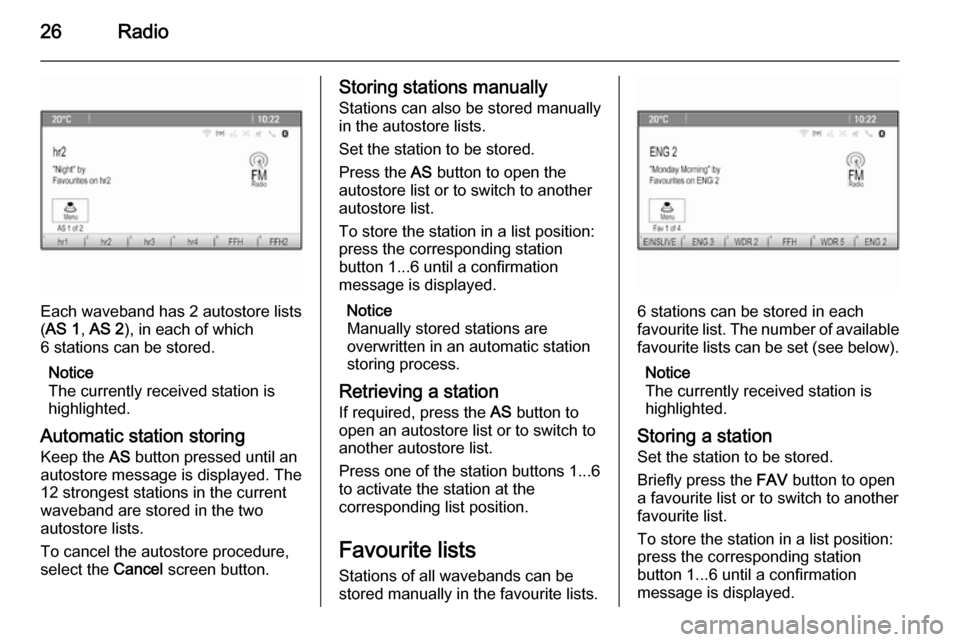
26Radio
Each waveband has 2 autostore lists
( AS 1 , AS 2 ), in each of which
6 stations can be stored.
Notice
The currently received station is highlighted.
Automatic station storing
Keep the AS button pressed until an
autostore message is displayed. The
12 strongest stations in the current
waveband are stored in the two
autostore lists.
To cancel the autostore procedure,
select the Cancel screen button.
Storing stations manually
Stations can also be stored manually
in the autostore lists.
Set the station to be stored.
Press the AS button to open the
autostore list or to switch to another autostore list.
To store the station in a list position:
press the corresponding station
button 1...6 until a confirmation
message is displayed.
Notice
Manually stored stations are
overwritten in an automatic station
storing process.
Retrieving a station
If required, press the AS button to
open an autostore list or to switch to
another autostore list.
Press one of the station buttons 1...6
to activate the station at the
corresponding list position.
Favourite lists
Stations of all wavebands can be
stored manually in the favourite lists.
6 stations can be stored in each
favourite list. The number of available favourite lists can be set (see below).
Notice
The currently received station is
highlighted.
Storing a station Set the station to be stored.
Briefly press the FAV button to open
a favourite list or to switch to another favourite list.
To store the station in a list position:
press the corresponding station
button 1...6 until a confirmation
message is displayed.
Page 27 of 133
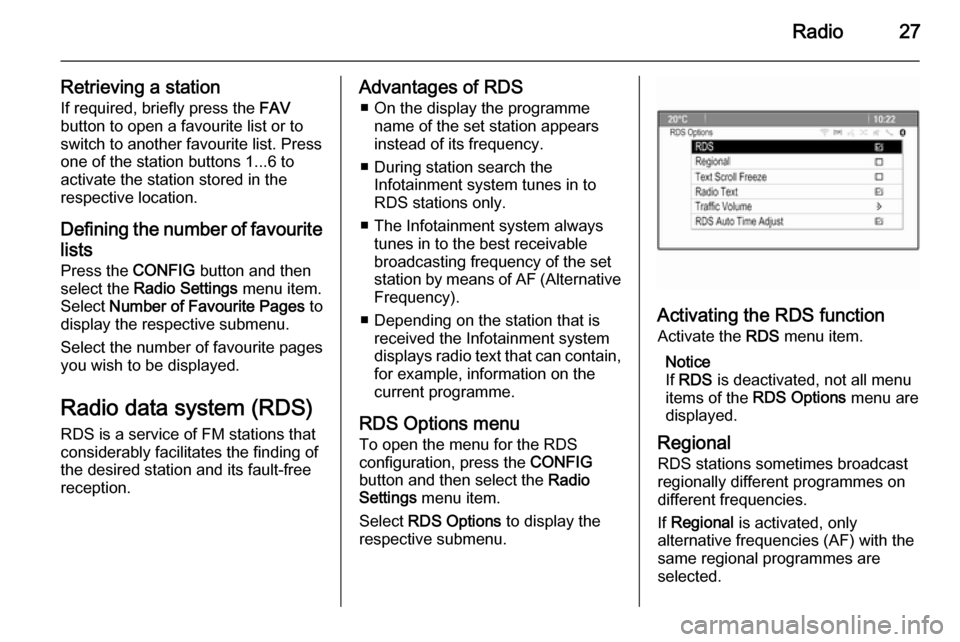
Radio27
Retrieving a stationIf required, briefly press the FAV
button to open a favourite list or to
switch to another favourite list. Press
one of the station buttons 1...6 to
activate the station stored in the
respective location.
Defining the number of favouritelists
Press the CONFIG button and then
select the Radio Settings menu item.
Select Number of Favourite Pages to
display the respective submenu.
Select the number of favourite pages
you wish to be displayed.
Radio data system (RDS) RDS is a service of FM stations that
considerably facilitates the finding of
the desired station and its fault-free
reception.Advantages of RDS
■ On the display the programme name of the set station appears
instead of its frequency.
■ During station search the Infotainment system tunes in to
RDS stations only.
■ The Infotainment system always tunes in to the best receivable
broadcasting frequency of the set
station by means of AF (Alternative Frequency).
■ Depending on the station that is received the Infotainment system
displays radio text that can contain,
for example, information on the
current programme.
RDS Options menu To open the menu for the RDS
configuration, press the CONFIG
button and then select the Radio
Settings menu item.
Select RDS Options to display the
respective submenu.
Activating the RDS function
Activate the RDS menu item.
Notice
If RDS is deactivated, not all menu
items of the RDS Options menu are
displayed.
Regional
RDS stations sometimes broadcast regionally different programmes on
different frequencies.
If Regional is activated, only
alternative frequencies (AF) with the
same regional programmes are
selected.
Page 28 of 133
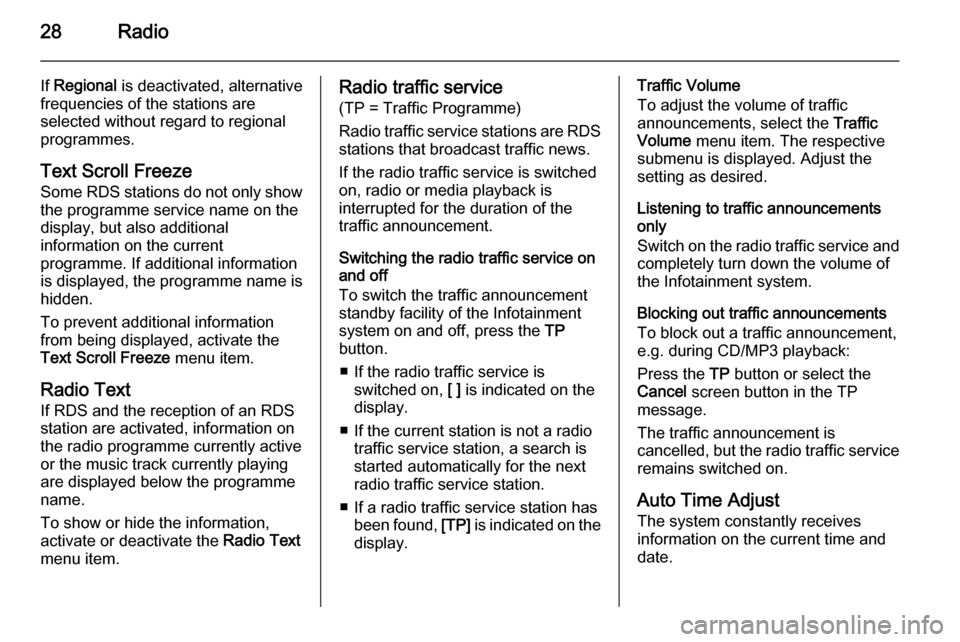
28Radio
If Regional is deactivated, alternative
frequencies of the stations are
selected without regard to regional
programmes.
Text Scroll Freeze Some RDS stations do not only show
the programme service name on the
display, but also additional
information on the current
programme. If additional information
is displayed, the programme name is
hidden.
To prevent additional information
from being displayed, activate the
Text Scroll Freeze menu item.
Radio Text
If RDS and the reception of an RDS
station are activated, information on
the radio programme currently active
or the music track currently playing
are displayed below the programme
name.
To show or hide the information,
activate or deactivate the Radio Text
menu item.Radio traffic service
(TP = Traffic Programme)
Radio traffic service stations are RDS
stations that broadcast traffic news.
If the radio traffic service is switched
on, radio or media playback is
interrupted for the duration of the
traffic announcement.
Switching the radio traffic service on
and off
To switch the traffic announcement
standby facility of the Infotainment
system on and off, press the TP
button.
■ If the radio traffic service is switched on, [ ] is indicated on the
display.
■ If the current station is not a radio traffic service station, a search is
started automatically for the next
radio traffic service station.
■ If a radio traffic service station has been found, [TP] is indicated on the
display.Traffic Volume
To adjust the volume of traffic
announcements, select the Traffic
Volume menu item. The respective
submenu is displayed. Adjust the
setting as desired.
Listening to traffic announcements
only
Switch on the radio traffic service and
completely turn down the volume of
the Infotainment system.
Blocking out traffic announcements
To block out a traffic announcement,
e.g. during CD/MP3 playback:
Press the TP button or select the
Cancel screen button in the TP
message.
The traffic announcement is
cancelled, but the radio traffic service remains switched on.
Auto Time Adjust
The system constantly receives
information on the current time and
date.
Page 29 of 133
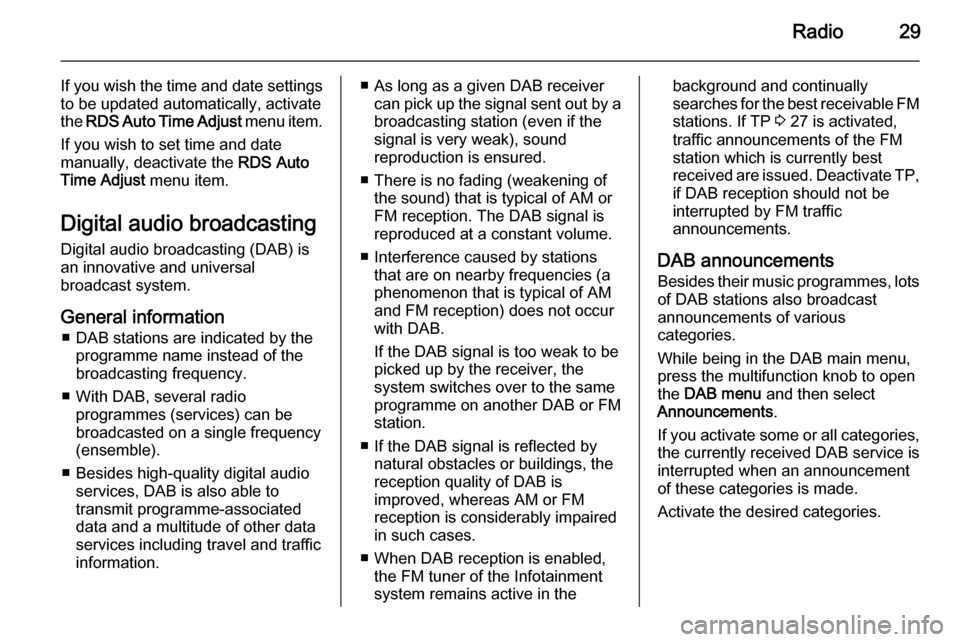
Radio29
If you wish the time and date settingsto be updated automatically, activate
the RDS Auto Time Adjust menu item.
If you wish to set time and date
manually, deactivate the RDS Auto
Time Adjust menu item.
Digital audio broadcasting Digital audio broadcasting (DAB) is
an innovative and universal
broadcast system.
General information ■ DAB stations are indicated by the programme name instead of the
broadcasting frequency.
■ With DAB, several radio programmes (services) can be
broadcasted on a single frequency
(ensemble).
■ Besides high-quality digital audio services, DAB is also able to
transmit programme-associated
data and a multitude of other data
services including travel and traffic
information.■ As long as a given DAB receiver can pick up the signal sent out by a
broadcasting station (even if the signal is very weak), sound
reproduction is ensured.
■ There is no fading (weakening of the sound) that is typical of AM or
FM reception. The DAB signal is
reproduced at a constant volume.
■ Interference caused by stations that are on nearby frequencies (aphenomenon that is typical of AM
and FM reception) does not occur
with DAB.
If the DAB signal is too weak to be
picked up by the receiver, the
system switches over to the same
programme on another DAB or FM
station.
■ If the DAB signal is reflected by natural obstacles or buildings, the
reception quality of DAB is
improved, whereas AM or FM
reception is considerably impaired
in such cases.
■ When DAB reception is enabled, the FM tuner of the Infotainment
system remains active in thebackground and continually
searches for the best receivable FM stations. If TP 3 27 is activated,
traffic announcements of the FM
station which is currently best
received are issued. Deactivate TP,
if DAB reception should not be
interrupted by FM traffic
announcements.
DAB announcements
Besides their music programmes, lots of DAB stations also broadcast
announcements of various
categories.
While being in the DAB main menu,
press the multifunction knob to open
the DAB menu and then select
Announcements .
If you activate some or all categories, the currently received DAB service is
interrupted when an announcement
of these categories is made.
Activate the desired categories.
Page 30 of 133
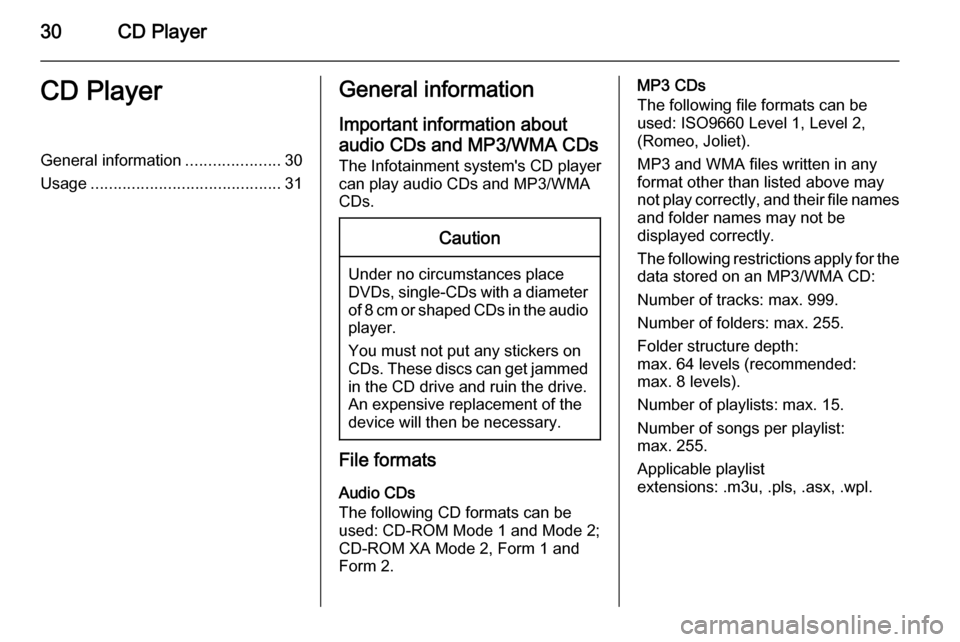
30CD PlayerCD PlayerGeneral information.....................30
Usage .......................................... 31General information
Important information about
audio CDs and MP3/WMA CDs The Infotainment system's CD player
can play audio CDs and MP3/WMA
CDs.Caution
Under no circumstances place
DVDs, single-CDs with a diameter
of 8 cm or shaped CDs in the audio
player.
You must not put any stickers on
CDs. These discs can get jammed
in the CD drive and ruin the drive.
An expensive replacement of the
device will then be necessary.
File formats
Audio CDs
The following CD formats can be
used: CD-ROM Mode 1 and Mode 2;
CD-ROM XA Mode 2, Form 1 and
Form 2.
MP3 CDs
The following file formats can be
used: ISO9660 Level 1, Level 2,
(Romeo, Joliet).
MP3 and WMA files written in any
format other than listed above may
not play correctly, and their file names and folder names may not be
displayed correctly.
The following restrictions apply for the
data stored on an MP3/WMA CD:
Number of tracks: max. 999.
Number of folders: max. 255.
Folder structure depth:
max. 64 levels (recommended:
max. 8 levels).
Number of playlists: max. 15.
Number of songs per playlist:
max. 255.
Applicable playlist
extensions: .m3u, .pls, .asx, .wpl.
Page 31 of 133
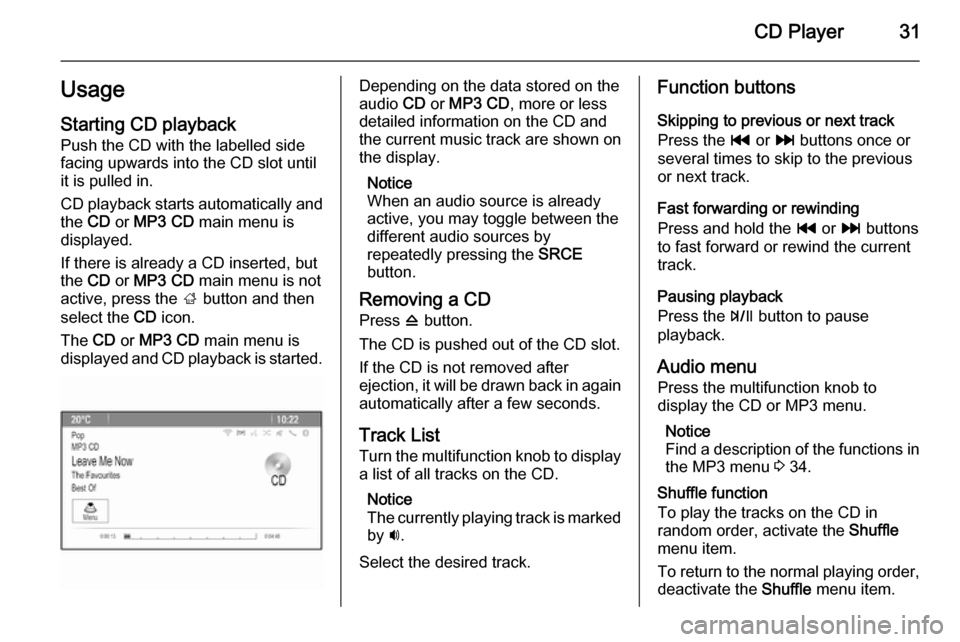
CD Player31UsageStarting CD playback
Push the CD with the labelled side
facing upwards into the CD slot until it is pulled in.
CD playback starts automatically and the CD or MP3 CD main menu is
displayed.
If there is already a CD inserted, but the CD or MP3 CD main menu is not
active, press the ; button and then
select the CD icon.
The CD or MP3 CD main menu is
displayed and CD playback is started.Depending on the data stored on the
audio CD or MP3 CD , more or less
detailed information on the CD and
the current music track are shown on
the display.
Notice
When an audio source is already
active, you may toggle between the
different audio sources by
repeatedly pressing the SRCE
button.
Removing a CD Press d button.
The CD is pushed out of the CD slot. If the CD is not removed after
ejection, it will be drawn back in again automatically after a few seconds.
Track List
Turn the multifunction knob to display a list of all tracks on the CD.
Notice
The currently playing track is marked
by i.
Select the desired track.Function buttons
Skipping to previous or next track
Press the t or v buttons once or
several times to skip to the previous
or next track.
Fast forwarding or rewinding
Press and hold the t or v buttons
to fast forward or rewind the current
track.
Pausing playback
Press the T button to pause
playback.
Audio menu
Press the multifunction knob to
display the CD or MP3 menu.
Notice
Find a description of the functions in the MP3 menu 3 34.
Shuffle function
To play the tracks on the CD in
random order, activate the Shuffle
menu item.
To return to the normal playing order,
deactivate the Shuffle menu item.
Page 32 of 133

32External devicesExternal devicesGeneral information.....................32
Playing audio ............................... 34
Displaying pictures ....................... 35
Using apps ................................... 36General information
Sockets for the connection of external
devices are located in the centre
console on a hinged panel.
Notice
The sockets must always be kept
clean and dry.
AUX input
It is possible to connect e.g. an iPod,
Smartphone or another auxiliary
device to the AUX input. The
Infotainment system can play music
files contained in auxiliary devices.
When connected to the AUX input,
the audio signal of the auxiliary device is transmitted via the speakers of the
Infotainment system.
The volume can be adjusted via the Infotainment system. All other control functions must be operated via the
auxiliary device.
Connecting a device
To connect the auxiliary device to the
AUX input socket of the Infotainment
system, use the following cable:
3-pole for audio source.
To disconnect the AUX device, select
another function and then remove the AUX device.
USB port
An MP3 player, USB device, iPod or
Smartphone can be connected to the USB port. The Infotainment system
can play music files or display
pictures contained in auxiliary
devices.
 1
1 2
2 3
3 4
4 5
5 6
6 7
7 8
8 9
9 10
10 11
11 12
12 13
13 14
14 15
15 16
16 17
17 18
18 19
19 20
20 21
21 22
22 23
23 24
24 25
25 26
26 27
27 28
28 29
29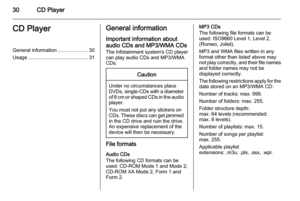 30
30 31
31 32
32 33
33 34
34 35
35 36
36 37
37 38
38 39
39 40
40 41
41 42
42 43
43 44
44 45
45 46
46 47
47 48
48 49
49 50
50 51
51 52
52 53
53 54
54 55
55 56
56 57
57 58
58 59
59 60
60 61
61 62
62 63
63 64
64 65
65 66
66 67
67 68
68 69
69 70
70 71
71 72
72 73
73 74
74 75
75 76
76 77
77 78
78 79
79 80
80 81
81 82
82 83
83 84
84 85
85 86
86 87
87 88
88 89
89 90
90 91
91 92
92 93
93 94
94 95
95 96
96 97
97 98
98 99
99 100
100 101
101 102
102 103
103 104
104 105
105 106
106 107
107 108
108 109
109 110
110 111
111 112
112 113
113 114
114 115
115 116
116 117
117 118
118 119
119 120
120 121
121 122
122 123
123 124
124 125
125 126
126 127
127 128
128 129
129 130
130 131
131 132
132