2014.5 VAUXHALL MOVANO_B pairing phone
[x] Cancel search: pairing phonePage 47 of 93

Bluetooth music47
R15 BT / CD15 BT, R16 BT /
CD16 BT, CD18 BT - Playing music via Bluetooth
Bluetooth connection
A connection must be set up between the audio device and the Infotainment
system via Bluetooth, i.e. the device
must be paired to the vehicle before
using it.
■ A maximum of 5 audio devices can
be paired and saved in the device
list, but only one can be connected
at a time.
■ If the device has both audio player and telephone functions, both
functions will be paired. Pairing a
mobile phone 3 75.
■ Phone functions will remain active while the audio player is in use, and
audio playback will be suspended
during phone use.Pairing an auxiliary audio device to
the Infotainment system
To pair the audio device, press the
TEL button and select Pair device by
turning and pressing the OK rotary
knob. The Ready to Pair screen is
displayed.
Then, on the audio device, search for
Bluetooth equipment in the vicinity of
the device.
Select My Radio (i.e. the name of the
system) from the list on the audio
device, then, if applicable, on the
audio device keypad enter the pairing code shown on the Infotainment
system display screen.
Notice
If the audio device does not have a
screen, enter the default pairing
code on the device, then on the
Infotainment system. Refer to the
operating instructions for this default
audio device pairing code, usually
0000 . Depending on the device, the
pairing code may need to be entered
in reverse order, i.e. on the
Infotainment system first.If pairing fails, the system returns to
the previous menu and a
corresponding message is displayed. Repeat procedure if necessary.
When pairing is completed, a
confirmation message followed by the
name of the paired audio device is
shown on the Infotainment system
display screen.
Notice
When a Bluetooth connection is
active, controlling the audio device
via the Infotainment system will
discharge the audio device battery more rapidly.
Connecting an audio device
Audio devices are automatically
connected to the Infotainment system after the pairing procedure is
completed.
To connect any audio device that has
been paired, or to connect to a
different paired audio device than the current one, press the TEL button and
select the Select Device menu. The
device list shows the audio devices
already paired.
Page 48 of 93

48Bluetooth music
Select the desired device from the list
and confirm by pressing the OK rotary
knob. A display message confirms
connection.
Disconnecting an audio device
To disconnect an audio device from
the Infotainment system, press the
TEL button (or the SETUP button)
and select Bluetooth connection .
Select the desired device from the
device list then select Disconnect the
device by turning and pressing the
OK rotary knob. A display message
confirms disconnection.
Switching off the audio device or
deactivating the Bluetooth function on the audio device also disconnects the
device from the Infotainment system.
Unpairing an auxiliary audio device
from the Infotainment system
If the list of paired audio devices is full, a new device can only be paired if an
existing device is unpaired.
To unpair, i.e. to delete an audio
device from the system memory,
press the TEL button and select
Delete device . Select the desiredaudio device from the list and press
the OK rotary knob to confirm deletion
when prompted.
Operation via Infotainment system
When paired and connected
wirelessly, audio playback begins
automatically.
The audio device can then be
operated via the Infotainment system
function buttons, rotary knobs and
display menus.
The range of accessible functions
that can be operated via the
Infotainment system depends on the
type of audio player.
The operation of the audio device
when connected wirelessly is similar
to the operations for the CD player
3 37.CD30 BT - Playing music via
Bluetooth
Bluetooth connection
A connection must be set up between the audio device and the Infotainment
system via Bluetooth, i.e. the device
must be paired to the vehicle before
using it.
■ A maximum of 5 audio devices can
be paired and saved in the device
list, but only one can be connected
at a time.
■ If the device has both audio player and telephone functions, both
functions will be paired. Pairing a
mobile phone 3 75.
■ Phone functions will remain active while the audio player is in use, and
audio playback will be suspended
during phone use.
Pairing an auxiliary audio device to the Infotainment system
To pair the audio device, press the
0 button and select Bluetooth
connection . Select an empty slot by
Page 50 of 93

50Bluetooth music
The audio device can then be
operated via the Infotainment system
function buttons, rotary knobs and
display menus.
The range of accessible functions
that can be operated via the
Infotainment system depends on the
type of audio player.
The operation of the audio device
when connected wirelessly is similar
to the operations for the CD player
3 37.
CD35 BT - Playing music via
Bluetooth
Bluetooth connection
A connection must be set up between
the audio device and the Infotainment system via Bluetooth, i.e. the device
must be paired to the vehicle before
using it.
■ A maximum of 5 audio devices can
be paired and saved in the device
list, but only one can be connected
at a time.■ If the device has both audio player and telephone functions, one or
both functions can be paired.
Pairing a mobile phone 3 75.
■ Phone functions will remain active while the audio player is in use, and
audio playback will be suspended
during phone use.
Pairing an auxiliary audio device to the Infotainment system
To pair the audio device, press the
SETUP / TEXT button and select
Bluetooth connection . Select an
empty slot by turning the central
rotary knob and press the knob to
display the next menu.
Select Pair device by turning and
pressing the rotary knob, then, on the
audio device, search for Bluetooth
equipment in the vicinity of the device.
Select My_Radio (i.e. the name of the
system) from the list on the audio
device, then, if applicable, on the
audio device keypad enter the pairing
code shown on the Infotainment
system display screen.Notice
If the audio device does not have a
screen, enter the default pairing
code on the device, then on the
Infotainment system. Refer to the
operating instructions for this default audio device pairing code, usually
0000 . Depending on the device, the
pairing code may need to be entered
in reverse order, i.e. on the
Infotainment system first.
If pairing fails, the message Pairing
failed is displayed. Repeat procedure
if necessary.
When pairing is completed, a
confirmation message followed by the
name of the paired audio device is
shown on the Infotainment system
display screen.
Notice
When a Bluetooth connection is active, controlling the audio device
via the Infotainment system will
discharge the audio device battery more rapidly.
Page 73 of 93

Phone73
CD30 BT - Operating keyboards in
the display
To move within and to enter
characters in both the alphabetical
and numerical keyboards shown on
the display screen: Turn and press
the rotary knob.
Press button ⊲ or ⊳ to move between
the keyboard area and the edit/
confirm area (i.e. Memorise, Cancel
and the keyboard type selector).
The keyboard selector switches
between keyboard types, e.g. lower
case/upper case alphabets with/
without accented vowels.
Entries can be corrected during input
via a display option or with the ←
keyboard character.
Upon completion, store entries by
selecting Memorise , or select Cancel
to stop using the keyboard and return
to the previous screen.CD35 BT - Operating keyboards in
the display
To move within and to enter
characters in both the alphabetical and numerical keyboards shown onthe display screen: Turn and press
the central rotary knob.
Entries can be corrected during input
with the ← keyboard character.
Press the / button to stop using the
keyboard and return to the previous screen.
Connection A mobile phone must be connected to
the handsfree phone system in order
to control its functions via the
Infotainment system.
No phone can be connected to the
system unless it has first been paired.
Refer to the Bluetooth connection
section ( 3 75) for pairing a mobile
phone to the handsfree phone system via Bluetooth.
When the ignition is switched on, the handsfree phone system searches for
paired phones in the vicinity.Bluetooth must be activated on the
mobile phone for the phone to be
recognised by the handsfree phone
system. Searching continues until a
paired phone is found. A display message indicates that the phone is
connected.
Notice
When a Bluetooth connection is
active, using the handsfree phone
system will discharge the mobile
phone battery more rapidly.
Automatic connection
For your phone to connect
automatically when the system is
switched on, it may be necessary to
activate the automatic Bluetooth
connection function on your mobile
phone; refer to the mobile phone
operating instructions.
Notice
When reconnecting to a paired
phone, or when 2 paired phones are within range of the handsfree phone
system, either the priority phone (if
defined) or the last connected phone is connected automatically, even if
Page 76 of 93

76Phone
■ The Bluetooth function of theBluetooth-enabled mobile phone
must be activated (see mobile
phone operating instructions).
■ Dependent upon the mobile phone,
it may be required to set the deviceto "visible" (see mobile phone
operating instructions).
■ The mobile phone must be paired and connected to the Infotainment
system.
Activating Bluetooth function of
the Infotainment system To enable the Infotainment system torecognise and operate a Bluetooth-
enabled mobile phone, the Bluetooth
function must first be activated.
Deactivate the function if not
required.
R15 BT / CD15 BT, R16 BT /
CD16 BT, CD18 BT - Activating
Bluetooth
Press the TEL button and select
Bluetooth by turning and pressing the
OK rotary knob.Select ON or OFF and confirm by
pressing the knob.
CD35 BT - Activating Bluetooth Press the SETUP / TEXT button and
select Phone settings by turning and
pressing the central rotary knob.
Select Bluetooth activated or
Bluetooth deactivated and confirm by
pressing the knob.
Pairing a mobile phone to the handsfree phone system
In order to use your handsfree phone system, a connection must be set up
between the mobile phone and the system via Bluetooth, i.e. the mobile
phone must be paired to the vehicle
before using it. For this purpose, the
mobile phone must support
Bluetooth. Refer to the operating
instructions for your mobile phone.
To set up a Bluetooth connection, the handsfree phone system must be
switched on and Bluetooth must be
activated on the mobile phone.Notice
If another phone is automatically
connected during a new pairing
procedure, it will automatically be
disconnected, to allow the new
pairing procedure to continue.
Pairing enables the handsfree phone
system to recognise and store a
mobile phone in the device list. A
maximum of 5 mobile phones can be
paired and stored in the device list,
but only one can be connected at a
time.
When pairing is completed, a
message with the name of the paired
phone is shown on the Infotainment
system display screen and the phone is automatically connected to the
handsfree phone system. The mobile phone can then be operated via the
Infotainment system controls.
Notice
When a Bluetooth connection is active, using the handsfree phone
system will discharge the mobile phone battery more rapidly.
Page 77 of 93
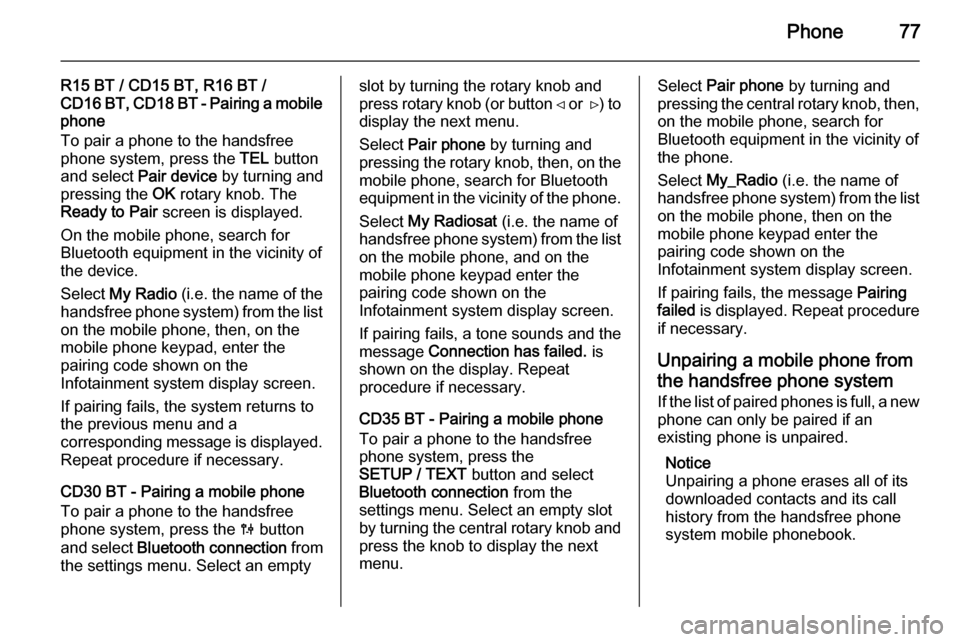
Phone77
R15 BT / CD15 BT, R16 BT /
CD16 BT, CD18 BT - Pairing a mobile
phone
To pair a phone to the handsfree
phone system, press the TEL button
and select Pair device by turning and
pressing the OK rotary knob. The
Ready to Pair screen is displayed.
On the mobile phone, search for
Bluetooth equipment in the vicinity of
the device.
Select My Radio (i.e. the name of the
handsfree phone system) from the list
on the mobile phone, then, on the
mobile phone keypad, enter the
pairing code shown on the
Infotainment system display screen.
If pairing fails, the system returns to
the previous menu and a
corresponding message is displayed. Repeat procedure if necessary.
CD30 BT - Pairing a mobile phone
To pair a phone to the handsfree
phone system, press the 0 button
and select Bluetooth connection from
the settings menu. Select an emptyslot by turning the rotary knob and
press rotary knob (or button ⊲ or ⊳) to
display the next menu.
Select Pair phone by turning and
pressing the rotary knob, then, on the
mobile phone, search for Bluetooth
equipment in the vicinity of the phone.
Select My Radiosat (i.e. the name of
handsfree phone system) from the list
on the mobile phone, and on the
mobile phone keypad enter the
pairing code shown on the
Infotainment system display screen.
If pairing fails, a tone sounds and the
message Connection has failed. is
shown on the display. Repeat
procedure if necessary.
CD35 BT - Pairing a mobile phone
To pair a phone to the handsfree
phone system, press the
SETUP / TEXT button and select
Bluetooth connection from the
settings menu. Select an empty slot
by turning the central rotary knob and press the knob to display the next
menu.Select Pair phone by turning and
pressing the central rotary knob, then,
on the mobile phone, search for
Bluetooth equipment in the vicinity of
the phone.
Select My_Radio (i.e. the name of
handsfree phone system) from the list
on the mobile phone, then on the
mobile phone keypad enter the
pairing code shown on the
Infotainment system display screen.
If pairing fails, the message Pairing
failed is displayed. Repeat procedure
if necessary.
Unpairing a mobile phone from
the handsfree phone system
If the list of paired phones is full, a new
phone can only be paired if an
existing phone is unpaired.
Notice
Unpairing a phone erases all of its
downloaded contacts and its call
history from the handsfree phone
system mobile phonebook.
Page 78 of 93

78Phone
R15 BT / CD15 BT, R16 BT /
CD16 BT, CD18 BT - Unpairing a
mobile phone
To unpair, i.e. to delete a phone from
the handsfree phone system
memory, press the TEL button and
select Delete device .
Select the desired phone from the
device list and press the OK rotary
knob to confirm deletion when
prompted.
CD30 BT - Unpairing a mobile phone To unpair, i.e. to delete a phone from
the handsfree phone system
memory, press the 0 button and
select Bluetooth connection from the
settings menu.
Select the desired phone from the
device list, press the rotary knob (or
button ⊲ or ⊳) and select Delete this
device .
CD35 BT - Unpairing a mobile phone To unpair, i.e. to delete a phone from
the handsfree phone system
memory, press the SETUP / TEXT
button and select Bluetooth
connection from the settings menu.Select the desired phone from the
device list, press the central rotary
knob and select Delete.
Emergency call9 Warning
Connection setup cannot be
guaranteed in all situations. For
this reason, do not rely exclusively on a mobile phone when a vitally
important communication (e.g. a
medical emergency) is concerned.
On some networks, it may be
necessary for a valid SIM card to
be properly inserted in the mobile
phone.
9 Warning
Bear in mind that you can only
make and receive calls with the
mobile phone if it is in a service
area with a sufficiently strong
signal.
Under certain circumstances,
emergency calls cannot be made on all mobile phone networks; it is also possible that emergency callscannot be made when certain
network services and/or telephone functions are active. Consult your
network provider for more
information.
The emergency call number
differs depending on country or
region. Please enquire
beforehand about the correct
emergency call number for the
relevant country or region.
Setting the emergency call
number (CD30 BT)
CD30 BT
To make an emergency call via the
handsfree phone system, the correct
emergency call number must first be set.
Determine the correct emergency call number then open the Phone menu
by pressing button 6 or TEL .
Page 80 of 93

80Phone
CD35 BT - Volume control
To preset the volume for calls, voice
recognition or the ringtone, press the
SETUP / TEXT button and select
Phone settings from the settings
menu, followed by Volume.
Select the desired option (e.g. Ringing volume ) and adjust the
volume with the central rotary knob.
During a call, turn volume rotary knob
or press ! or # (on the steering
column controls) to change the call volume.
Dialling a telephone number
Several options are available for
dialling telephone numbers, including calling a contact from the mobile
phonebook, from the vehicle
phonebook or from a call log.
Numbers can also be dialled
manually.
Display the Phone menu by pressing
the 6 or TEL button and select the
relevant option from the list.Entering a number manually
R15 BT / CD15 BT, R16 BT /
CD16 BT, CD18 BT - Entering a
number manually
With the Phone menu displayed,
select Dial from the list.
Enter the desired number using the
numerical keyboard ( 3 71 ) and select
7 to start dialling.
To redial the last number, press and
hold the TEL button.
CD30 BT - Entering a number manually
With the Phone menu displayed,
select Dial a number from the list.
Enter the desired number using the
numerical keyboard ( 3 71 ) and select
Call to start dialling.
CD35 BT - Entering a number
manually
With the Phone menu displayed,
select Dial a number from the list.Enter the desired number using the
numerical keyboard ( 3 71) then
select the y icon in the display. Press
the central rotary knob to start
dialling.
Mobile phonebook The mobile phonebook contains
contact lists available only to the
current vehicle user. For reasons of
confidentiality, each downloaded
contacts list can only be viewed when
the corresponding phone is
connected.
R15 BT / CD15 BT, R16 BT /
CD16 BT, CD18 BT - Mobile
phonebook
After pairing the mobile phone to the Infotainment system, the contact list
in the mobile telephone is
downloaded to the handsfree phone
system.
To dial a number from the mobile
phonebook, with the Phone menu
displayed, select Phonebook and
select the desired contact from the alphabetical list. Press the OK rotary
knob to start the dialling process.