2014.5 VAUXHALL MOVANO_B key
[x] Cancel search: keyPage 77 of 93
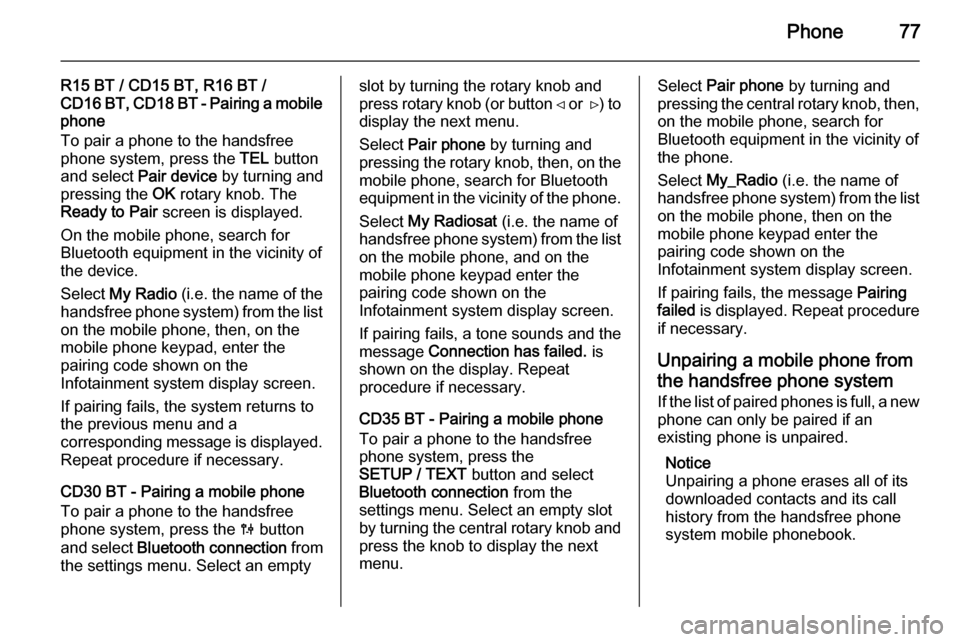
Phone77
R15 BT / CD15 BT, R16 BT /
CD16 BT, CD18 BT - Pairing a mobile
phone
To pair a phone to the handsfree
phone system, press the TEL button
and select Pair device by turning and
pressing the OK rotary knob. The
Ready to Pair screen is displayed.
On the mobile phone, search for
Bluetooth equipment in the vicinity of
the device.
Select My Radio (i.e. the name of the
handsfree phone system) from the list
on the mobile phone, then, on the
mobile phone keypad, enter the
pairing code shown on the
Infotainment system display screen.
If pairing fails, the system returns to
the previous menu and a
corresponding message is displayed. Repeat procedure if necessary.
CD30 BT - Pairing a mobile phone
To pair a phone to the handsfree
phone system, press the 0 button
and select Bluetooth connection from
the settings menu. Select an emptyslot by turning the rotary knob and
press rotary knob (or button ⊲ or ⊳) to
display the next menu.
Select Pair phone by turning and
pressing the rotary knob, then, on the
mobile phone, search for Bluetooth
equipment in the vicinity of the phone.
Select My Radiosat (i.e. the name of
handsfree phone system) from the list
on the mobile phone, and on the
mobile phone keypad enter the
pairing code shown on the
Infotainment system display screen.
If pairing fails, a tone sounds and the
message Connection has failed. is
shown on the display. Repeat
procedure if necessary.
CD35 BT - Pairing a mobile phone
To pair a phone to the handsfree
phone system, press the
SETUP / TEXT button and select
Bluetooth connection from the
settings menu. Select an empty slot
by turning the central rotary knob and press the knob to display the next
menu.Select Pair phone by turning and
pressing the central rotary knob, then,
on the mobile phone, search for
Bluetooth equipment in the vicinity of
the phone.
Select My_Radio (i.e. the name of
handsfree phone system) from the list
on the mobile phone, then on the
mobile phone keypad enter the
pairing code shown on the
Infotainment system display screen.
If pairing fails, the message Pairing
failed is displayed. Repeat procedure
if necessary.
Unpairing a mobile phone from
the handsfree phone system
If the list of paired phones is full, a new
phone can only be paired if an
existing phone is unpaired.
Notice
Unpairing a phone erases all of its
downloaded contacts and its call
history from the handsfree phone
system mobile phonebook.
Page 79 of 93

Phone79
Select Emergency followed by Enter/
change number . Enter the
emergency call number (e.g. 112)
using the numerical keyboard 3 71.
Emergency call numbers vary
depending on the country or region.
Dialling the emergency call number
CD30 BT
Open the Phone menu by pressing
button 6 or TEL .
Select Emergency followed by Call to
start dialling the emergency call
number (e.g. 112).
A telephone connection to the
emergency call centre is set up.
Answer when the service personnel
questions you about the emergency.9 Warning
Do not end the call until you are
requested to do so by the
emergency call centre.
Operation
Introduction When a Bluetooth connection has
been set up between your mobile
phone and the handsfree phone
system, certain functions of your
mobile phone can be operated via the
Infotainment system controls.
It is then possible, e.g., to import the
contacts and telephone numbers stored in your mobile phone into the
handsfree phone system.
After connection, the mobile phone
data is transmitted to the handsfree
phone system. This can take some
time, depending on phone model. During this period, operation of the
mobile phone is possible via the
Infotainment system only to a limited extent.
Notice
Not every mobile phone supports
the functions of the handsfree phone
system. Therefore, deviations from
the range of functions described are possible.Phone menu
To display the Phone menu:
■ Press button 6, or
■ Press button TEL.
Volume control
R15 BT / CD15 BT, R16 BT /
CD16 BT, CD18 BT - Volume control
During a call, turn m rotary knob or
press ! or # (on the steering column
controls) to change the call volume.
CD30 BT - Volume control
To preset the volume for calls, voice
recognition or the ringtone, press the
0 button and select Phone settings
from the settings menu, followed by Volume .
Select the desired option (e.g.
Ringing volume ) and adjust the
volume with the m rotary knob (or
button ! or #). Press 0 again to save
changes and exit the menu.
During a call, turn m or press ! or #
to change the call volume.
Page 80 of 93

80Phone
CD35 BT - Volume control
To preset the volume for calls, voice
recognition or the ringtone, press the
SETUP / TEXT button and select
Phone settings from the settings
menu, followed by Volume.
Select the desired option (e.g. Ringing volume ) and adjust the
volume with the central rotary knob.
During a call, turn volume rotary knob
or press ! or # (on the steering
column controls) to change the call volume.
Dialling a telephone number
Several options are available for
dialling telephone numbers, including calling a contact from the mobile
phonebook, from the vehicle
phonebook or from a call log.
Numbers can also be dialled
manually.
Display the Phone menu by pressing
the 6 or TEL button and select the
relevant option from the list.Entering a number manually
R15 BT / CD15 BT, R16 BT /
CD16 BT, CD18 BT - Entering a
number manually
With the Phone menu displayed,
select Dial from the list.
Enter the desired number using the
numerical keyboard ( 3 71 ) and select
7 to start dialling.
To redial the last number, press and
hold the TEL button.
CD30 BT - Entering a number manually
With the Phone menu displayed,
select Dial a number from the list.
Enter the desired number using the
numerical keyboard ( 3 71 ) and select
Call to start dialling.
CD35 BT - Entering a number
manually
With the Phone menu displayed,
select Dial a number from the list.Enter the desired number using the
numerical keyboard ( 3 71) then
select the y icon in the display. Press
the central rotary knob to start
dialling.
Mobile phonebook The mobile phonebook contains
contact lists available only to the
current vehicle user. For reasons of
confidentiality, each downloaded
contacts list can only be viewed when
the corresponding phone is
connected.
R15 BT / CD15 BT, R16 BT /
CD16 BT, CD18 BT - Mobile
phonebook
After pairing the mobile phone to the Infotainment system, the contact list
in the mobile telephone is
downloaded to the handsfree phone
system.
To dial a number from the mobile
phonebook, with the Phone menu
displayed, select Phonebook and
select the desired contact from the alphabetical list. Press the OK rotary
knob to start the dialling process.
Page 81 of 93

Phone81
CD30 BT - Mobile phonebook
After setting up the connection, the
contact list in the mobile telephone is
downloaded to the handsfree phone
system. Each time the phone is
connected, the system's mobile
phonebook is updated automatically.
The mobile telephone book can also
be updated manually while the phone is connected by selecting the
Directory Management menu
followed by Update.
A maximum of 500 contacts and
4 numbers per contact can be
downloaded. If the memory capacity
is exceeded, a prompt to delete
excess contacts will appear. Deleted contacts will remain on the mobile
phone, but are deleted from the
system memory.
Dialling a number from the mobile
phonebook
To dial a number from the mobile phonebook, with the Phone menu
displayed, select Mobile phonebook
and select the first letter of the desired name by turning the rotary knob.Press the rotary knob to display the
contacts listed for that letter, if
applicable.
Turn rotary knob to select desired
contact and press to display the
corresponding details. Select Call to
start the dialling process.
Adding contacts to the mobile
phonebook
Contacts can be added to the mobile
phonebook by selecting the following menu options:
■ Directory Management
■ Mobile phonebook
■ Add contact
Use the alphabetical and numerical
keyboards ( 3 71 ) to enter a name and
up to 4 numbers for the new contact.
Upon completion, the following menu options are available:
■ Memorise : to save the new contact
details,
■ Cancel : to cancel the entry,
■ Delete : to delete the entry.Incorrect names and numbers
entered via the keyboards can also be deleted during contact creation.
Deleting mobile phonebook contacts
Individual contacts or the entire list
can be deleted from the list of
contacts in the mobile phonebook by
selecting the following menu options:
■ Directory Management
■ Mobile phonebook
■ Delete contacts or Delete
phonebook
Turn and press the rotary knob to select and delete. Confirm deletion
when prompted.
CD35 BT - Mobile phonebook
After setting up the connection, the
contact list in the mobile telephone is
downloaded to the handsfree phone
system. Each time the phone is
connected, the system's mobile
phonebook is updated automatically.
The mobile telephone book can also
be updated manually while the phone is connected by selecting the Phone
settings menu followed by Update.
Page 82 of 93

82Phone
Select the Update option and confirm
by turning and pressing the central
rotary knob.
A maximum of 500 contacts and 4 numbers per contact can be
downloaded. If the memory capacity is exceeded, a prompt to delete
excess contacts will appear. Deleted contacts will remain on the mobile
phone, but are deleted from the
system memory.
Dialling a number from the mobile
phonebook
To dial a number from the mobile phonebook, with the Phone menu
displayed, select Phone settings to
display the contacts list.
Select the first letter of the desired
name by turning the central rotary knob. Press the knob to display the
contacts listed for that letter, if
applicable.
Turn rotary knob to select desired
contact and press knob to display the corresponding details. Select therelevant number for the contact andpress knob to start the dialling
process.
Adding contacts to the mobile
phonebook
Contacts can be added to the mobile
phonebook by selecting the following
menu options:
■ Phone settings
■ Add contact
Use the alphabetical and numerical
keyboards ( 3 71 ) to enter a name and
up to 4 numbers for the new contact.
Incorrect names and numbers
entered via the keyboards can also be deleted during contact creation.
Vehicle phonebook CD30 BT - Vehicle phonebook
The vehicle phonebook is a contact
list shared by all users of the vehicle.
A maximum of 40 contacts can be added to the list. In addition to names
and numbers, voice tags can be
assigned to each contact in the
vehicle phonebook.Dialling a number from the vehicle
phonebook
To dial a number from the vehicle
phonebook, with the Phone menu
displayed, select Vehicle phonebook
and select the desired contact from
the alphabetical list by turning the
rotary knob. Press the rotary knob to
display the corresponding details and select Call to start the dialling
process.
Adding contacts to the vehicle
phonebook
Contacts can be added to the vehicle
phonebook by selecting the following
menu options:
■ Directory Management
■ Vehicle phonebook
■ Create a new contact
Select (name) followed by Enter/
change the name to create or modify
the contact name. Select (number)
followed by Enter/change number to
create or modify the contact number.
Use the alphabetical and numerical
keyboards ( 3 71 ) to enter names and
numbers for the new contact.
Page 83 of 93

Phone83
Depending on the vehicle, a voice tag
can also be entered for each contact
added to the vehicle phonebook.
Select (voice tag) , followed by
Launch voice tag recording by turning
and pressing the rotary knob.
When prompted to record a voice tag,
speak after the tone. A message asks
for the voice tag to be repeated. If the
system does not recognise the
repeated voice tag, it will request it to be repeated again. A message
confirms that the voice tag has been
recorded successfully.
Upon completion, the following menu
options are available:
■ Memorise : to save the new contact
details,
■ Cancel : to cancel the entry,
■ Delete : to delete the entry.
Incorrect names and numbers
entered via the keyboards can also be deleted during contact creation.Modifying contacts in the vehicle
phonebook
Contact details, including the voice
tag, can be modified afterwards in the
same way by selecting the following
menu options:
■ Directory Management
■ Vehicle phonebook
■ Modify this contact
Select the contact to be modified from the list of contacts in the vehicle
phonebook. It is possible to modify,
delete or play back the existing voice
tag from this menu.
Importing contacts in to the vehicle
phonebook
Contacts can also be imported into
the vehicle phonebook from the
mobile phonebook or the call history
lists (e.g. dialled numbers, received
calls, missed calls) by selecting the
following menu options:
■ Directory Management
■ Vehicle phonebook■Import contact
■ Mobile phonebook or Dialled
numbers etc.
Select the number to be imported
from the chosen list and select
Memorise to store the contact in the
vehicle phonebook. Confirm
modification when prompted.
Alternatively, contacts can be stored
in the vehicle phonebook from the mobile phonebook or the call history
lists while those menus are active.
Deleting vehicle phonebook contacts
Individual contacts or the entire list
can be deleted from the list of
contacts in the vehicle phonebook by selecting the following menu options:
■ Directory Management
■ Vehicle phonebook
■ Delete this contact or Delete
phonebook
Turn and press the rotary knob to
select and delete. Confirm deletion
when prompted.
Page 84 of 93

84Phone
Call listsR15 BT / CD15 BT, R16 BT /
CD16 BT, CD18 BT - Call lists
To dial a number from the call history
lists (e.g. dialled numbers, received
calls, missed calls), select the
relevant option, e.g. Recent calls from
the Call list menu. Select the desired
contact and press the OK rotary knob
to start the dialling process.
CD30 BT - Call lists
To dial a number from the call history
lists (e.g. dialled numbers, received
calls, missed calls), select the
relevant option, e.g. Dialled numbers
from the Call history list menu. Select
the desired contact followed by Call
this contact , to start the dialling
process.
The call history lists are updated
automatically. They can also be
updated manually by selecting Call
history list then selecting Update from
the menu.CD35 BT - Call lists
To dial a number from the call history
lists (e.g. dialled numbers, received
calls, missed calls), select the
relevant option, e.g. Dialled calls from
the History menu. Select the desired
contact and press the central rotary
knob to start the dialling process.
Voicemail box R15 BT / CD15 BT, R16 BT /
CD16 BT, CD18 BT - Voicemail box
To listen to mobile phone voicemail
messages via the Infotainment
system, select the Voicemail box
menu.
CD30 BT - Voicemail box
To listen to mobile phone voicemail
messages via the Infotainment
system, your phone's voicemail box
number must first be entered into the
handsfree phone system.
To enter the number, with the Phone
menu displayed, select Voicemail
box from the list, followed by Enter/change number. Enter your phone's
voicemail box number using the
numerical keyboard ( 3 71).
To listen to voicemail, with the
Phone menu displayed, select
Voicemail box from the list, followed
by Call , to start the dialling process.
The voicemail box number varies
depending on the service provider.
CD35 BT - Voicemail box
To listen to mobile phone voicemail
messages via the Infotainment
system, select the Voicemail box
menu.
Receiving calls
R15 BT / CD15 BT, R16 BT /
CD16 BT, CD18 BT - Receiving calls
To accept the call, depending on
vehicle configuration:
■ Briefly press the 7 button (on the
steering column controls)
■ Select the 7 icon in the display (by
turning and pressing the OK rotary
knob)
Page 86 of 93

86Phone
The handsfree phone system
ringtone is dependent upon the
phone model and mode (silent,
vibrate, etc.).
Automatic call waiting
For safety reasons, the automatic call
waiting function is set by default. It is
recommended that this feature
remains activated.
When an incoming call arrives, a
message alerts the caller to the fact that you are driving. The call starts
automatically and the length of the
call is shown on the Infotainment
system display screen. Pick up the
call only when it is safe to do so.
To deactivate automatic call waiting,
refer to Activate/deactivate automatic
call waiting in the Phone settings
section.
With automatic call waiting
deactivated, it is possible to reject the
call by selecting Refuse or by
pressing and holding the 8 button. To
place the caller on hold, select
Pause ; the caller is informed they are
on hold via an automatic message.Temporarily override the automatic
call waiting feature by selecting
Resume or press the 7 button to
receive the call.
Functions during a telephonecall
R15 BT / CD15 BT, R16 BT /
CD16 BT, CD18 BT - Functions
during a telephone call
In addition to volume control, various
functions are available during a call,
including:
■ Switch the call to the mobile phone
■ Access the keyboard
■ End call
Turn and press the OK rotary knob to
select and confirm.
Switch the call from the handsfree
phone system to the mobile phone by selecting the mobile phone display
item. Some mobile phones may
become disconnected from the
handsfree phone system during the
switch to this mode.A number can also be entered on the numerical keyboard ( 3 71) e.g. to
control a voice server such as the
voicemail box. Select the #123
display item to access the numerical keyboard. Refer to Voicemail box for
further information.
To end the call, depending on vehicle
configuration:
■ Briefly press the 8 button
■ Press the TEL button
■ Select the } icon in the display
CD30 BT - Functions during a
telephone call
In addition to volume control, various
functions are available during a call,
including:
■ Pause / Pick up
■ Handset
■ Keyboard
■ Hang up
To put the caller on hold, select
Pause ; the caller is informed they are
on hold via an automatic message.
Select Pick up to resume the call.