2014.5 VAUXHALL MOVANO_B bluetooth
[x] Cancel search: bluetoothPage 51 of 93

Bluetooth music51
Connecting an audio device
Audio devices are automatically
connected to the Infotainment system after the pairing procedure is
completed.
To connect any audio device that has
been paired, or to connect to a
different paired audio device than the
current one, press the
SETUP / TEXT button and select
Bluetooth connection (or press the
TEL button when no device is
connected). The device list shows the
audio devices already paired.
Select the desired device from the list
and confirm by pressing the central
rotary knob. A display message
confirms connection.
Disconnecting an audio device
To disconnect an audio device from
the Infotainment system, select the
desired device from the Bluetooth
connection menu then select
Disconnect the device by turning and
pressing the central rotary knob. A
display message confirms
disconnection.Switching off the audio device or
deactivating the Bluetooth function on the audio device also disconnects the
device from the Infotainment system.
Unpairing an auxiliary audio device
from the Infotainment system
If the list of paired audio devices is full,
a new device can only be paired if an
existing device is unpaired.
To unpair, i.e. to delete an audio
device from the system memory,
press the SETUP / TEXT button and
select Bluetooth connection . Select
the desired audio device from the list, press the central rotary knob and
select Delete.
Operation via Infotainment system
When paired and connected
wirelessly, audio playback begins
automatically.
The audio device can then be
operated via the Infotainment system
function buttons, rotary knobs and
display menus.The range of accessible functions
that can be operated via the
Infotainment system depends on the
type of audio player.
The operation of the audio device
when connected wirelessly is similar
to the operations for the CD player
3 37.
Page 71 of 93

Phone71PhoneGeneral information.....................71
Connection ................................... 73 Bluetooth connection ...................75
Emergency call ............................ 78
Operation ..................................... 79
Mobile phones and CB radio
equipment .................................... 88General information
The handsfree phone system
provides you with the possibility of
having mobile phone conversations
via the vehicle's microphone and
loudspeakers, as well as operating
the most important mobile phone
functions via the Infotainment system.
To be able to use the handsfree
phone system, the mobile phone has to be connected with it via Bluetooth.
Not all handsfree phone system
functions are supported by every
mobile phone. The possible phone
functions depend on the relevant
mobile phone and network provider.
Refer to the operating instructions for
your mobile phone or consult your
network provider.Important information for
operation and traffic safety9 Warning
Use of the handsfree phone
system while driving can be
dangerous as your concentration
is reduced when telephoning. Park the vehicle before using the
handsfree phone system.
Follow the regulations of the
country in which you are driving.
Also follow the special regulations
that apply in specific areas and
always switch off the mobile
phone if the use of mobile phones is prohibited, if interference is
caused by the mobile phone or if
dangerous situations can occur.
9 Warning
Mobile phones have effects on
your environment. For this reason,
safety regulations have been
Page 72 of 93

72Phoneprepared which you should makeyourself familiar with before youuse the telephone.
Bluetooth
The Phone portal is certified by the
Bluetooth Special Interest Group
(SIG).
You will find further information about the specification on the Internet at
http://www.bluetooth.com
Phone controls
The most important phone controls
are as follows:
Controls on Infotainment system or
steering column:
■ Button 6, or
■ Button TEL: Opens the Phone
menu.
Controls on steering column only: ■ 7, 8 : Take call, end/reject call.
■ MODE/OK : Take call, end/reject
call, confirm an action.
■ 5 or w: Activate/deactivate speech
recognition.
Some features of the handsfree
phone system can also be operated via voice recognition 3 69.
Display screen operation
R15 BT / CD15 BT, R16 BT /
CD16 BT, CD18 BT - Display screen
operation
■ To move up/down in the display: Turn the OK rotary knob.
■ To confirm actions: Press the OK
rotary knob.
■ To cancel actions (and return to previous menu): Press the /
button.
CD30 BT - Display screen operation ■ To move up/down in the display: Turn the rotary knob.
■ To move left/right in the display: Press button ⊲ or ⊳.
■ To confirm actions (and to move right only in the display):
Press the rotary knob.CD35 BT - Display screen operation
■ To move up/down in the display: Turn the central rotary knob.
■ To confirm actions: Press the central rotary knob.
■ To cancel actions (and return to previous menu): Press the /
button.
Operating keyboards in the
display
R15 BT / CD15 BT, R16 BT /
CD16 BT, CD18 BT - Operating
keyboards in the display
To move within and to enter
characters in the numerical keyboard
shown on the display screen: Turn
and press the OK rotary knob.
Entries can be corrected during input with the ← keyboard character.
Press the / button to stop using the
keyboard and return to the previous screen.
Page 73 of 93

Phone73
CD30 BT - Operating keyboards in
the display
To move within and to enter
characters in both the alphabetical
and numerical keyboards shown on
the display screen: Turn and press
the rotary knob.
Press button ⊲ or ⊳ to move between
the keyboard area and the edit/
confirm area (i.e. Memorise, Cancel
and the keyboard type selector).
The keyboard selector switches
between keyboard types, e.g. lower
case/upper case alphabets with/
without accented vowels.
Entries can be corrected during input
via a display option or with the ←
keyboard character.
Upon completion, store entries by
selecting Memorise , or select Cancel
to stop using the keyboard and return
to the previous screen.CD35 BT - Operating keyboards in
the display
To move within and to enter
characters in both the alphabetical and numerical keyboards shown onthe display screen: Turn and press
the central rotary knob.
Entries can be corrected during input
with the ← keyboard character.
Press the / button to stop using the
keyboard and return to the previous screen.
Connection A mobile phone must be connected to
the handsfree phone system in order
to control its functions via the
Infotainment system.
No phone can be connected to the
system unless it has first been paired.
Refer to the Bluetooth connection
section ( 3 75) for pairing a mobile
phone to the handsfree phone system via Bluetooth.
When the ignition is switched on, the handsfree phone system searches for
paired phones in the vicinity.Bluetooth must be activated on the
mobile phone for the phone to be
recognised by the handsfree phone
system. Searching continues until a
paired phone is found. A display message indicates that the phone is
connected.
Notice
When a Bluetooth connection is
active, using the handsfree phone
system will discharge the mobile
phone battery more rapidly.
Automatic connection
For your phone to connect
automatically when the system is
switched on, it may be necessary to
activate the automatic Bluetooth
connection function on your mobile
phone; refer to the mobile phone
operating instructions.
Notice
When reconnecting to a paired
phone, or when 2 paired phones are within range of the handsfree phone
system, either the priority phone (if
defined) or the last connected phone is connected automatically, even if
Page 74 of 93

74Phone
this phone is outside the vehicle but
still within range of the handsfree
phone system.
During automatic connection, if a call is already in progress, the
conversation will automatically switch
to the vehicle's microphone and
loudspeakers.
If connection fails: ■ Check the phone is switched on,
■ Check the phone battery is not flat,
■ Check if the phone has already been paired.
The Bluetooth function on the mobile
phone and on the handsfree phone
system must be active and the mobile
phone must be configured to accept
the system connection request.Manual connection
R15 BT / CD15 BT, R16 BT /
CD16 BT, CD18 BT - Manual
connection
To change the phone connected to
the handsfree phone system, press
the TEL button and select the Select
Device menu. The device list shows
the phones already paired.
Select the desired phone from the list
and confirm by pressing the OK rotary
knob. A display message confirms
phone connection.
CD30 BT - Manual connection
To change the phone connected to
the handsfree phone system, press
the 0 button and select Bluetooth
connection from the settings menu.
The device list shows the phones
already paired.
Select the desired phone from the
device list, then select Connect the
device and confirm by pressing the
rotary knob. A display message
confirms phone connection.CD35 BT - Manual connection
To change the phone connected to
the handsfree phone system, press
the SETUP / TEXT button and select
Bluetooth connection (or press the
TEL button when no device is
connected). The device list shows the phones already paired.
Select the desired phone from the list
and confirm by turning and pressing
the central rotary knob. A display
message confirms phone connection.
Disconnecting a phone If the mobile phone is switched off, thephone is automatically disconnected
from the handsfree phone system.
During disconnection, if a call is
already in progress, the conversation
will automatically switch to the mobile
phone.
R15 BT / CD15 BT, R16 BT /
CD16 BT, CD18 BT - Disconnecting a phone
To disconnect a phone from the
Infotainment system, press the TEL
button (or the SETUP button) and
select Bluetooth connection . Select
Page 75 of 93

Phone75
the desired device from the device listthen select Disconnect the device by
turning and pressing the OK rotary
knob. A display message confirms phone disconnection.
CD30 BT - Disconnecting a phone
To disconnect a phone from the
handsfree phone system, press the
0 button and select Bluetooth
connection from the settings menu.
Select Disconnect the device and
confirm by pressing the rotary knob.
A display message confirms phone
disconnection.
CD35 BT - Disconnecting a phone
To disconnect a phone from the
Infotainment system, press the
SETUP / TEXT button and select
Bluetooth connection . Select the
desired device from the device list
then select Disconnect the device by
turning and pressing the central rotary knob. A display message
confirms phone disconnection.Defining the priority phone
R15 BT / CD15 BT, R16 BT /
CD16 BT, CD18 BT - Defining the
priority phone
The priority phone is the last
connected phone.
When the ignition is switched on, the
handsfree phone system searches first for the priority paired phone.
Searching continues until a paired
phone is found.
CD30 BT - Defining the priority phone If defined, when the ignition is
switched on, the handsfree phone
system searches first for the priority
paired phone.
To define the priority phone, press the
0 button and select Bluetooth
connection from the settings menu.
The device list shows the phones
already paired.
Select the desired phone from the device list, then select Define priority
(number) and confirm by pressing the
rotary knob.CD35 BT - Defining the priority phone
The priority phone is the last
connected phone.
When the ignition is switched on, the handsfree phone system searches
first for the priority paired phone.
Searching continues until a paired
phone is found.
Bluetooth connection Bluetooth is a radio standard for the
wireless connection of, e.g., a
telephone with other devices.
Information such as a mobile phone
contact list and call lists can be
transferred. The functionality can be
restricted depending on the phone
model.
Prerequisites The following prerequisites must be
met, in order to control a Bluetooth-
enabled mobile phone via the
Infotainment system:
■ The Bluetooth function of the Infotainment system must be
activated.
Page 76 of 93

76Phone
■ The Bluetooth function of theBluetooth-enabled mobile phone
must be activated (see mobile
phone operating instructions).
■ Dependent upon the mobile phone,
it may be required to set the deviceto "visible" (see mobile phone
operating instructions).
■ The mobile phone must be paired and connected to the Infotainment
system.
Activating Bluetooth function of
the Infotainment system To enable the Infotainment system torecognise and operate a Bluetooth-
enabled mobile phone, the Bluetooth
function must first be activated.
Deactivate the function if not
required.
R15 BT / CD15 BT, R16 BT /
CD16 BT, CD18 BT - Activating
Bluetooth
Press the TEL button and select
Bluetooth by turning and pressing the
OK rotary knob.Select ON or OFF and confirm by
pressing the knob.
CD35 BT - Activating Bluetooth Press the SETUP / TEXT button and
select Phone settings by turning and
pressing the central rotary knob.
Select Bluetooth activated or
Bluetooth deactivated and confirm by
pressing the knob.
Pairing a mobile phone to the handsfree phone system
In order to use your handsfree phone system, a connection must be set up
between the mobile phone and the system via Bluetooth, i.e. the mobile
phone must be paired to the vehicle
before using it. For this purpose, the
mobile phone must support
Bluetooth. Refer to the operating
instructions for your mobile phone.
To set up a Bluetooth connection, the handsfree phone system must be
switched on and Bluetooth must be
activated on the mobile phone.Notice
If another phone is automatically
connected during a new pairing
procedure, it will automatically be
disconnected, to allow the new
pairing procedure to continue.
Pairing enables the handsfree phone
system to recognise and store a
mobile phone in the device list. A
maximum of 5 mobile phones can be
paired and stored in the device list,
but only one can be connected at a
time.
When pairing is completed, a
message with the name of the paired
phone is shown on the Infotainment
system display screen and the phone is automatically connected to the
handsfree phone system. The mobile phone can then be operated via the
Infotainment system controls.
Notice
When a Bluetooth connection is active, using the handsfree phone
system will discharge the mobile phone battery more rapidly.
Page 77 of 93
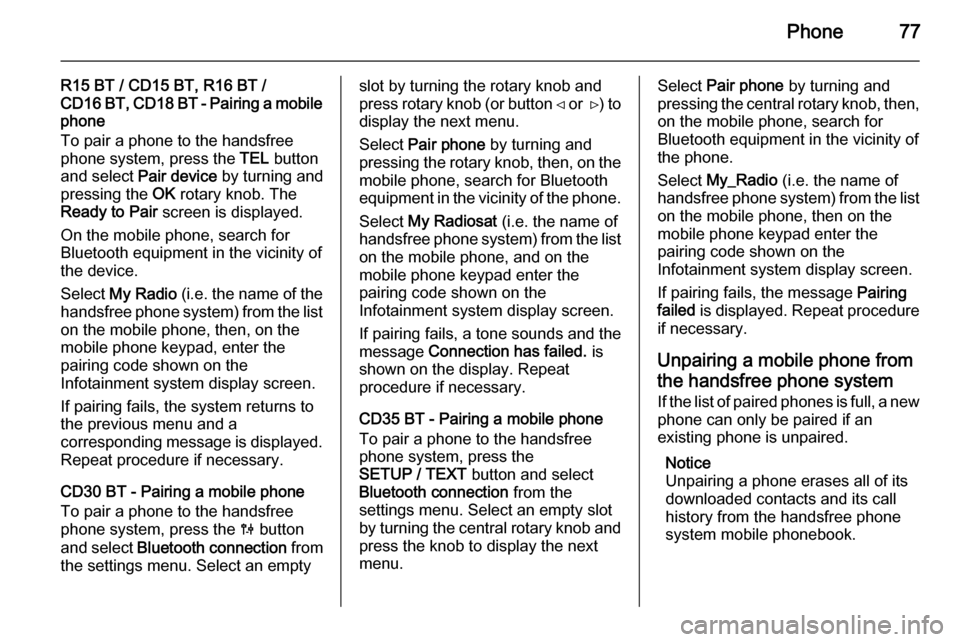
Phone77
R15 BT / CD15 BT, R16 BT /
CD16 BT, CD18 BT - Pairing a mobile
phone
To pair a phone to the handsfree
phone system, press the TEL button
and select Pair device by turning and
pressing the OK rotary knob. The
Ready to Pair screen is displayed.
On the mobile phone, search for
Bluetooth equipment in the vicinity of
the device.
Select My Radio (i.e. the name of the
handsfree phone system) from the list
on the mobile phone, then, on the
mobile phone keypad, enter the
pairing code shown on the
Infotainment system display screen.
If pairing fails, the system returns to
the previous menu and a
corresponding message is displayed. Repeat procedure if necessary.
CD30 BT - Pairing a mobile phone
To pair a phone to the handsfree
phone system, press the 0 button
and select Bluetooth connection from
the settings menu. Select an emptyslot by turning the rotary knob and
press rotary knob (or button ⊲ or ⊳) to
display the next menu.
Select Pair phone by turning and
pressing the rotary knob, then, on the
mobile phone, search for Bluetooth
equipment in the vicinity of the phone.
Select My Radiosat (i.e. the name of
handsfree phone system) from the list
on the mobile phone, and on the
mobile phone keypad enter the
pairing code shown on the
Infotainment system display screen.
If pairing fails, a tone sounds and the
message Connection has failed. is
shown on the display. Repeat
procedure if necessary.
CD35 BT - Pairing a mobile phone
To pair a phone to the handsfree
phone system, press the
SETUP / TEXT button and select
Bluetooth connection from the
settings menu. Select an empty slot
by turning the central rotary knob and press the knob to display the next
menu.Select Pair phone by turning and
pressing the central rotary knob, then,
on the mobile phone, search for
Bluetooth equipment in the vicinity of
the phone.
Select My_Radio (i.e. the name of
handsfree phone system) from the list
on the mobile phone, then on the
mobile phone keypad enter the
pairing code shown on the
Infotainment system display screen.
If pairing fails, the message Pairing
failed is displayed. Repeat procedure
if necessary.
Unpairing a mobile phone from
the handsfree phone system
If the list of paired phones is full, a new
phone can only be paired if an
existing phone is unpaired.
Notice
Unpairing a phone erases all of its
downloaded contacts and its call
history from the handsfree phone
system mobile phonebook.