2014.5 VAUXHALL MOKKA audio
[x] Cancel search: audioPage 115 of 135
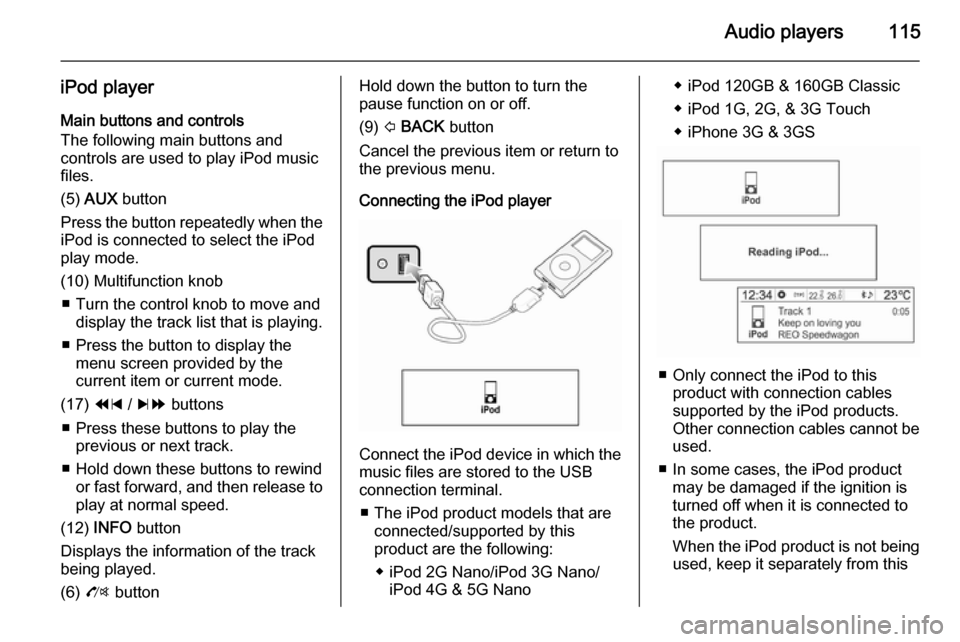
Audio players115
iPod playerMain buttons and controls
The following main buttons and
controls are used to play iPod music
files.
(5) AUX button
Press the button repeatedly when the
iPod is connected to select the iPod
play mode.
(10) Multifunction knob ■ Turn the control knob to move and display the track list that is playing.
■ Press the button to display the menu screen provided by the
current item or current mode.
(17) 1 / 8 buttons
■ Press these buttons to play the previous or next track.
■ Hold down these buttons to rewind or fast forward, and then release toplay at normal speed.
(12) INFO button
Displays the information of the track
being played.
(6) O buttonHold down the button to turn the
pause function on or off.
(9) P BACK button
Cancel the previous item or return to the previous menu.
Connecting the iPod player
Connect the iPod device in which the
music files are stored to the USB
connection terminal.
■ The iPod product models that are connected/supported by this
product are the following:
◆ iPod 2G Nano/iPod 3G Nano/ iPod 4G & 5G Nano
◆ iPod 120GB & 160GB Classic
◆ iPod 1G, 2G, & 3G Touch
◆ iPhone 3G & 3GS
■ Only connect the iPod to this product with connection cablessupported by the iPod products.
Other connection cables cannot be
used.
■ In some cases, the iPod product may be damaged if the ignition is
turned off when it is connected to
the product.
When the iPod product is not being used, keep it separately from this
Page 116 of 135
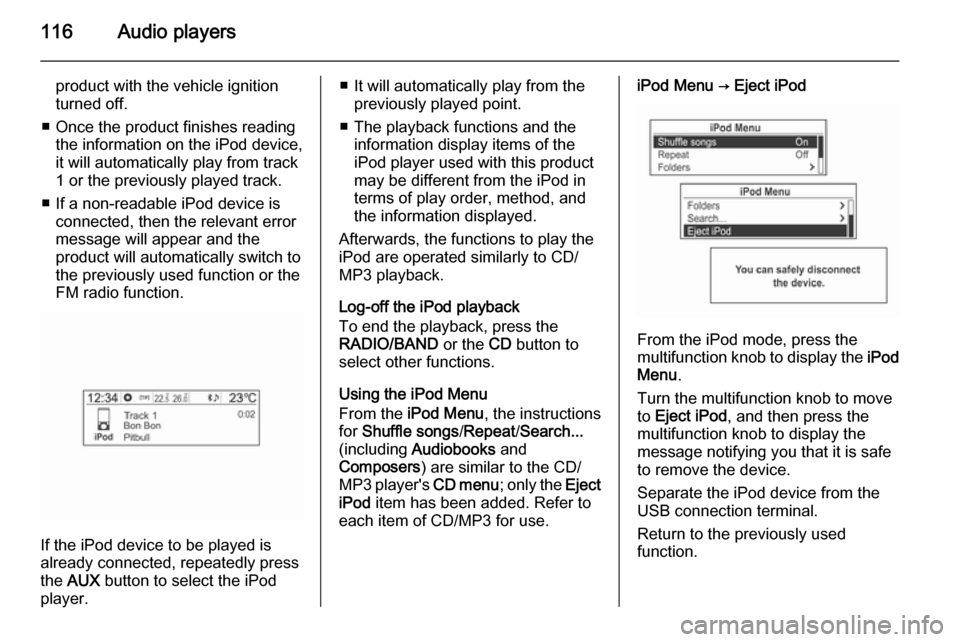
116Audio players
product with the vehicle ignition
turned off.
■ Once the product finishes reading the information on the iPod device,
it will automatically play from track
1 or the previously played track.
■ If a non-readable iPod device is connected, then the relevant error
message will appear and the
product will automatically switch to
the previously used function or the
FM radio function.
If the iPod device to be played is
already connected, repeatedly press
the AUX button to select the iPod
player.
■ It will automatically play from the previously played point.
■ The playback functions and the information display items of the
iPod player used with this product
may be different from the iPod in terms of play order, method, andthe information displayed.
Afterwards, the functions to play the
iPod are operated similarly to CD/
MP3 playback.
Log-off the iPod playback
To end the playback, press the
RADIO/BAND or the CD button to
select other functions.
Using the iPod Menu
From the iPod Menu , the instructions
for Shuffle songs /Repeat /Search...
(including Audiobooks and
Composers ) are similar to the CD/
MP3 player's CD menu; only the Eject
iPod item has been added. Refer to
each item of CD/MP3 for use.iPod Menu → Eject iPod
From the iPod mode, press the
multifunction knob to display the iPod
Menu .
Turn the multifunction knob to move
to Eject iPod , and then press the
multifunction knob to display the
message notifying you that it is safe
to remove the device.
Separate the iPod device from the
USB connection terminal.
Return to the previously used
function.
Page 117 of 135

Audio players117
Exterior sound (AUX) InputMain buttons and controls
The following main buttons and
controls are used to enjoy the rich
sound of the Infotainment system from the sound output of a connected exterior sound device.
(5) AUX button
When an exterior sound device is
connected, press the button
repeatedly to select the exterior
sound input mode.
(2) m button with VOL control knob
Turn the control knob to adjust the
volume.
(6) O button
Hold down this button to turn the mute
function On or Off.Connecting an exterior sound
Connect the audio output of the
external audio equipment to the AUX
input terminal.
The Infotainment system will
automatically switch to the exterior
sound (AUX) input mode when the
exterior sound device is connected.
Press the AUX button to switch to the
exterior sound input mode if the
exterior sound system has already
been connected.
Turn the VOL control knob to adjust
the volume.
Page 118 of 135
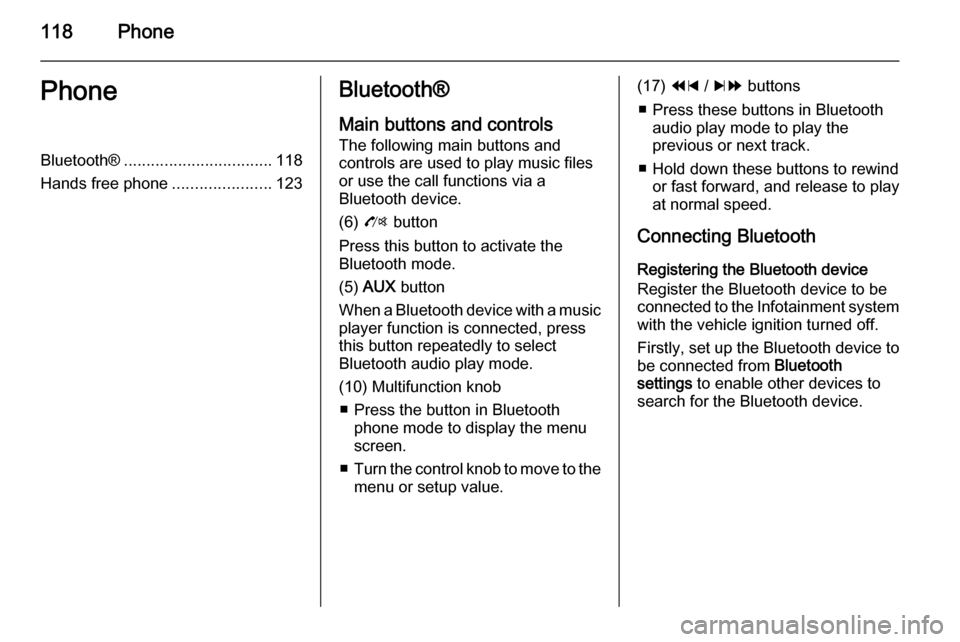
118PhonePhoneBluetooth®................................. 118
Hands free phone ......................123Bluetooth®
Main buttons and controls
The following main buttons and
controls are used to play music files
or use the call functions via a
Bluetooth device.
(6) O button
Press this button to activate the
Bluetooth mode.
(5) AUX button
When a Bluetooth device with a music player function is connected, press
this button repeatedly to select
Bluetooth audio play mode.
(10) Multifunction knob ■ Press the button in Bluetooth phone mode to display the menuscreen.
■ Turn the control knob to move to the
menu or setup value.(17) 1 / 8 buttons
■ Press these buttons in Bluetooth audio play mode to play the
previous or next track.
■ Hold down these buttons to rewind or fast forward, and release to play
at normal speed.
Connecting Bluetooth Registering the Bluetooth device
Register the Bluetooth device to be
connected to the Infotainment system with the vehicle ignition turned off.
Firstly, set up the Bluetooth device to
be connected from Bluetooth
settings to enable other devices to
search for the Bluetooth device.
Page 121 of 135
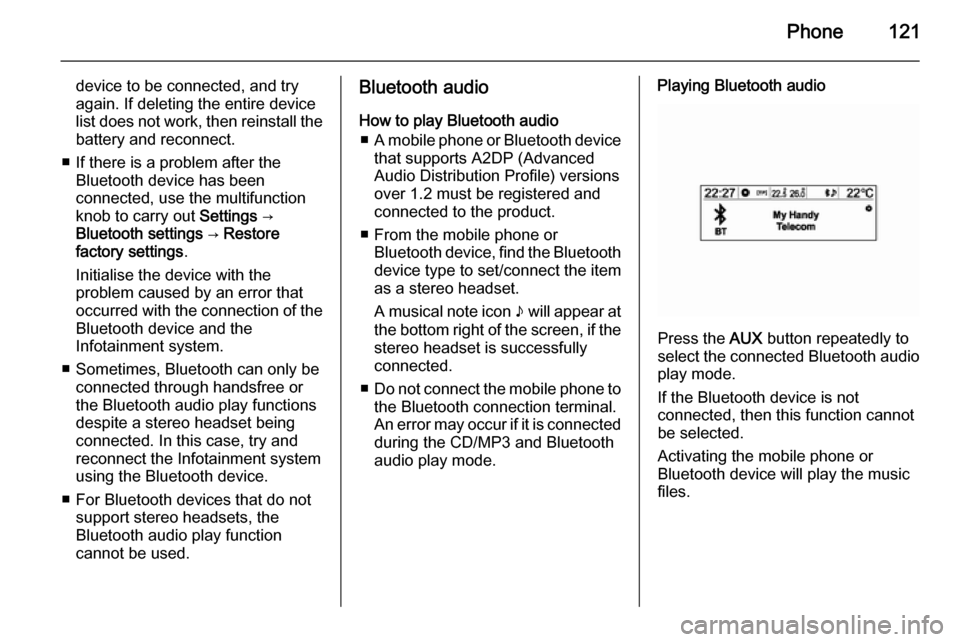
Phone121
device to be connected, and try
again. If deleting the entire device
list does not work, then reinstall the
battery and reconnect.
■ If there is a problem after the Bluetooth device has been
connected, use the multifunction
knob to carry out Settings →
Bluetooth settings → Restore
factory settings .
Initialise the device with the
problem caused by an error that occurred with the connection of the
Bluetooth device and the
Infotainment system.
■ Sometimes, Bluetooth can only be connected through handsfree or
the Bluetooth audio play functions
despite a stereo headset being
connected. In this case, try and
reconnect the Infotainment system
using the Bluetooth device.
■ For Bluetooth devices that do not support stereo headsets, the
Bluetooth audio play function
cannot be used.Bluetooth audio
How to play Bluetooth audio ■ A mobile phone or Bluetooth device
that supports A2DP (Advanced Audio Distribution Profile) versions
over 1.2 must be registered and
connected to the product.
■ From the mobile phone or Bluetooth device, find the Bluetooth
device type to set/connect the item
as a stereo headset.
A musical note icon n will appear at
the bottom right of the screen, if the
stereo headset is successfully
connected.
■ Do not connect the mobile phone to
the Bluetooth connection terminal.
An error may occur if it is connected during the CD/MP3 and Bluetooth
audio play mode.Playing Bluetooth audio
Press the AUX button repeatedly to
select the connected Bluetooth audio play mode.
If the Bluetooth device is not
connected, then this function cannot
be selected.
Activating the mobile phone or
Bluetooth device will play the music
files.
Page 122 of 135
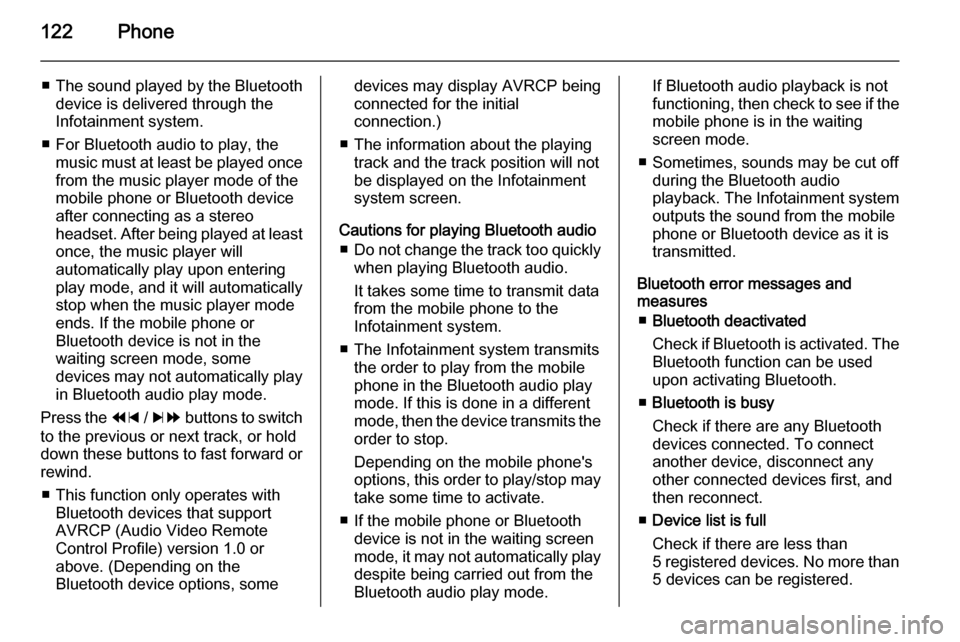
122Phone
■The sound played by the Bluetooth
device is delivered through the
Infotainment system.
■ For Bluetooth audio to play, the music must at least be played once
from the music player mode of the
mobile phone or Bluetooth device
after connecting as a stereo
headset. After being played at least
once, the music player will
automatically play upon entering
play mode, and it will automatically
stop when the music player mode
ends. If the mobile phone or
Bluetooth device is not in the
waiting screen mode, some
devices may not automatically play in Bluetooth audio play mode.
Press the 1 / 8 buttons to switch
to the previous or next track, or hold
down these buttons to fast forward or rewind.
■ This function only operates with Bluetooth devices that support
AVRCP (Audio Video Remote
Control Profile) version 1.0 or
above. (Depending on the
Bluetooth device options, somedevices may display AVRCP being connected for the initial
connection.)
■ The information about the playing track and the track position will not
be displayed on the Infotainment
system screen.
Cautions for playing Bluetooth audio ■ Do not change the track too quickly
when playing Bluetooth audio.
It takes some time to transmit data
from the mobile phone to the
Infotainment system.
■ The Infotainment system transmits the order to play from the mobile
phone in the Bluetooth audio play
mode. If this is done in a different mode, then the device transmits the
order to stop.
Depending on the mobile phone's
options, this order to play/stop may take some time to activate.
■ If the mobile phone or Bluetooth device is not in the waiting screen
mode, it may not automatically play
despite being carried out from the
Bluetooth audio play mode.If Bluetooth audio playback is not
functioning, then check to see if the mobile phone is in the waiting
screen mode.
■ Sometimes, sounds may be cut off during the Bluetooth audio
playback. The Infotainment system outputs the sound from the mobile
phone or Bluetooth device as it is
transmitted.
Bluetooth error messages and
measures
■ Bluetooth deactivated
Check if Bluetooth is activated. The
Bluetooth function can be used upon activating Bluetooth.
■ Bluetooth is busy
Check if there are any Bluetooth
devices connected. To connect
another device, disconnect any
other connected devices first, and
then reconnect.
■ Device list is full
Check if there are less than
5 registered devices. No more than 5 devices can be registered.
Page 128 of 135
![VAUXHALL MOKKA 2014.5 Infotainment system 128Phone
[iO]: Other
To call the relevant number, press the
multifunction knob.
For more information, refer to the
making phone calls item.
Phone Menu → Phone book → Update
Update the contacts of VAUXHALL MOKKA 2014.5 Infotainment system 128Phone
[iO]: Other
To call the relevant number, press the
multifunction knob.
For more information, refer to the
making phone calls item.
Phone Menu → Phone book → Update
Update the contacts of](/manual-img/38/19525/w960_19525-127.png)
128Phone
[iO]: Other
To call the relevant number, press the
multifunction knob.
For more information, refer to the
making phone calls item.
Phone Menu → Phone book → Update
Update the contacts of the connected mobile phone to the system's
contacts.
Using the multifunction knob, select
Phone Menu → Phone book →
Update , and then press the
multifunction knob.
Turn the multifunction knob to select
Yes or No, and then press the
multifunction knob to activate or
cancel the update.Notice for updating contacts ■ This function can be used with mobile phones that support a
contacts update and the call history
transmission function. (If the
product is connected to a mobile
phone that does not support these
functions, the call history can be displayed through the Infotainment
system.)
■ An update is not supported for more
than 1,000 contact numbers.■ Be aware that hands-free and Bluetooth audio playback will be cut
off while proceeding with updates
for contacts (other functions except for handsfree and Bluetooth audioplayback can be used.)
■ To update your contacts, it is possible to request for the
transmission certification for
contacts. If the waiting screen does
not change for a long time, you can
check whether the mobile phone is
requesting for certification. When
requesting for certification of the
mobile phone, all Bluetooth
connections will be cut off if it is not accepted, and then the device willbe reconnected.
■ When receiving the call history, it is
possible to request for the
transmission certification for the
call history from the mobile phone.
If the waiting screen does not
change for a long time, check
whether the mobile phone is
requesting for certification.
When requesting for the
certification of the mobile phone, all
Page 129 of 135

Phone129
Bluetooth connections will be cut
off if it is not accepted, and then the
device will be reconnected.
■ If there is a problem in the stored information of the mobile phone,
the contacts may not be updated.
■ The Infotainment system only uses
information coded in UTF-8 format.
■ If other operations (game, map search, navigation, etc.) are
activated during the contacts
update or call history transmission progress, the update/transmission
process may not work.
This is because other operations
running on the mobile phone are
affecting the data transmission.
■ When the contacts update or call history transmission is completed,
all handsfree and Bluetooth audio
play modes will be automatically
disconnected and then
reconnected.
■ If the Infotainment system gets turned off while talking on the
phone, the call will be transmitted to the mobile phone. Some phonesmay need to setup a call
transmission function beforehand,
depending on the type of the
phone.
■ If the user disconnects the connection directly (using the
Infotainment or mobile phone), the
auto connection function does not
take place.
Auto-connection: This function
automatically finds and connects the device that was last connected.
■ The contacts may not always display all the lists on the phonewhen selected. The Infotainment
system only displays what has
been transmitted from the mobile
phone.
■ The contacts update can only receive four numbers per contacts
directory (mobile phone, office,
home, and other).
■ Changing the language setup during the contacts update will
delete all previous updates.■ If the mobile phone is not set with a
waiting screen, calls may not be
made to this Infotainment system.
■ If the OS of the mobile phone gets updated, it may change how the
phone's Bluetooth function works.
■ Special characters and unsupported languages will be
displayed as ____.
■ Calls registered in the contacts without any name will be indicated
as No number in contact .
■ The Infotainment system will display contacts, call history, and
redial information as it is
transmitted from the mobile phone.