2014.5 VAUXHALL MOKKA audio
[x] Cancel search: audioPage 85 of 135

Introduction85
Select a functionFM, AM or DAB radio
Press the RADIO/BAND button to
select FM, AM or DAB radio.
Press the multifunction knob to open
the FM menu , AM menu or DAB
menu that includes options for
selecting broadcast stations.
CD/MP3 disk player
(1) Audio CD
(2) Audio CD with text
(3) MP3/WMA CD
Insert an audio CD or MP3 (WMA)
disc to be played with the printed
surface facing upwards in the disk
slot. When a disc is already inserted,
press the CD button to select the CD/
MP3 player.
From the steering wheel remote
control, press d SRC c to select the
CD/MP3 player.
(1) Audio CD
(2) MP3/WMA CD
Press the multifunction knob to open
the menu with options for the relevant
function or the menu of the relevant
device.
Page 86 of 135

86Introduction
USB/iPod audio play or AUX input
Connect the USB/iPod with music
files to be played to the USB
connecting terminal or connect the
audio output of the external audio
equipment to be listened to to the
AUX input terminal.
When the USB, iPod or AUX device is already inserted, repeatedly press the
AUX button to select the desired
function ( AUX → USB → Bluetooth
audio → AUX → ...)
From the steering wheel remote
control, press d SRC c to select the
desired mode.
Press the multifunction knob to open
the menu with options for the relevant
function or the menu of the relevant
device.
Bluetooth handsfree phone device
Press the O button to select the
Bluetooth handsfree phone function.
Press the multifunction knob to open
the Bluetooth menu with options for
the relevant function.
Personalisation Main buttons and controls The buttons and controls used in the
Settings are the following.
(11) CONFIG button
Press this button to enter the
Settings menu.
Page 89 of 135
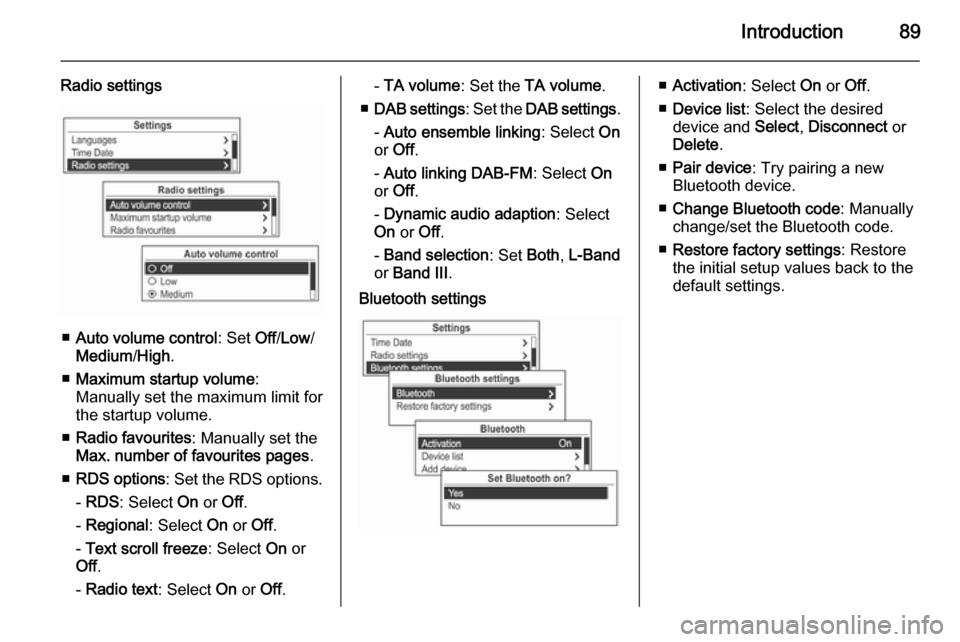
Introduction89
Radio settings
■Auto volume control : Set Off/Low /
Medium /High .
■ Maximum startup volume :
Manually set the maximum limit for the startup volume.
■ Radio favourites : Manually set the
Max. number of favourites pages .
■ RDS options : Set the RDS options.
- RDS : Select On or Off.
- Regional : Select On or Off.
- Text scroll freeze : Select On or
Off .
- Radio text : Select On or Off.
- TA volume : Set the TA volume .
■ DAB settings : Set the DAB settings .
- Auto ensemble linking : Select On
or Off .
- Auto linking DAB-FM : Select On
or Off .
- Dynamic audio adaption : Select
On or Off.
- Band selection : Set Both, L-Band
or Band III .Bluetooth settings■Activation : Select On or Off.
■ Device list : Select the desired
device and Select, Disconnect or
Delete .
■ Pair device : Try pairing a new
Bluetooth device.
■ Change Bluetooth code : Manually
change/set the Bluetooth code.
■ Restore factory settings : Restore
the initial setup values back to the default settings.
Page 100 of 135
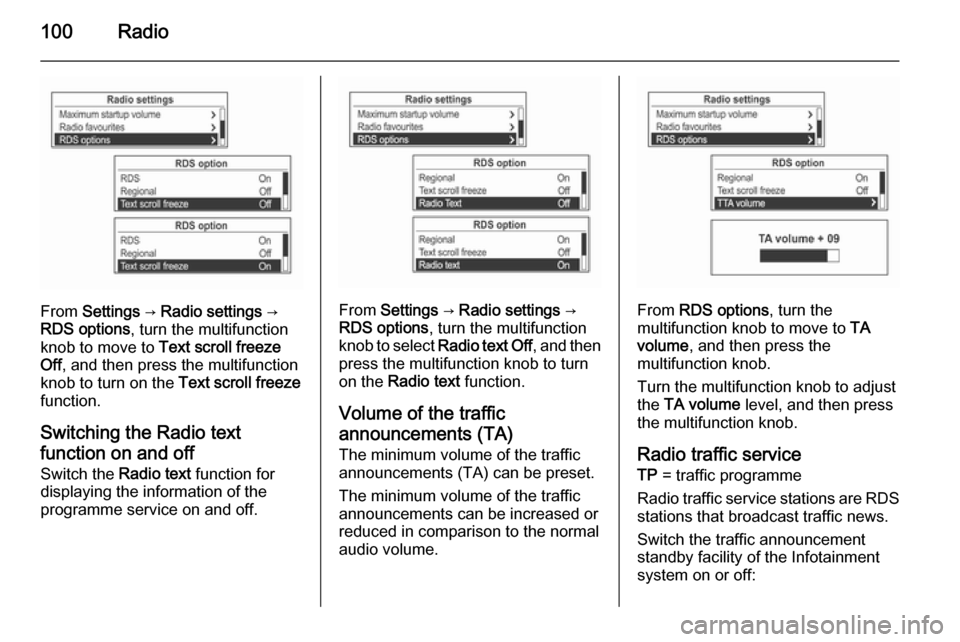
100Radio
From Settings → Radio settings →
RDS options , turn the multifunction
knob to move to Text scroll freeze
Off , and then press the multifunction
knob to turn on the Text scroll freeze
function.
Switching the Radio text
function on and off Switch the Radio text function for
displaying the information of the
programme service on and off.From Settings → Radio settings →
RDS options , turn the multifunction
knob to select Radio text Off , and then
press the multifunction knob to turn
on the Radio text function.
Volume of the traffic
announcements (TA) The minimum volume of the traffic
announcements (TA) can be preset.
The minimum volume of the traffic
announcements can be increased or
reduced in comparison to the normal
audio volume.From RDS options , turn the
multifunction knob to move to TA
volume , and then press the
multifunction knob.
Turn the multifunction knob to adjust
the TA volume level, and then press
the multifunction knob.
Radio traffic service TP = traffic programme
Radio traffic service stations are RDS
stations that broadcast traffic news.
Switch the traffic announcement standby facility of the Infotainment
system on or off:
Page 103 of 135
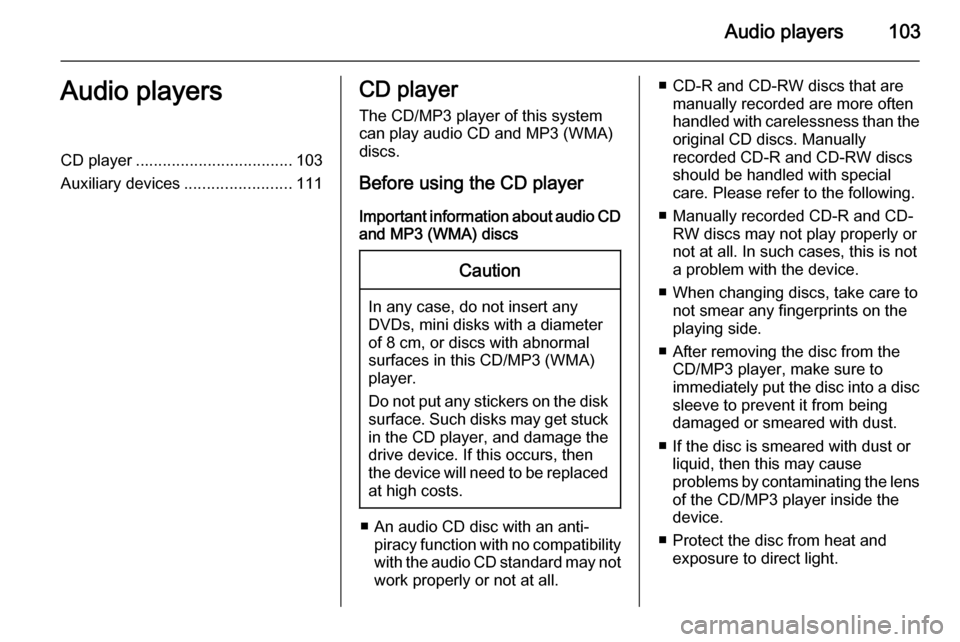
Audio players103Audio playersCD player................................... 103
Auxiliary devices ........................111CD player
The CD/MP3 player of this system
can play audio CD and MP3 (WMA)
discs.
Before using the CD player Important information about audio CDand MP3 (WMA) discsCaution
In any case, do not insert any
DVDs, mini disks with a diameter
of 8 cm, or discs with abnormal
surfaces in this CD/MP3 (WMA)
player.
Do not put any stickers on the disk surface. Such disks may get stuck
in the CD player, and damage the
drive device. If this occurs, then
the device will need to be replaced
at high costs.
■ An audio CD disc with an anti- piracy function with no compatibilitywith the audio CD standard may not
work properly or not at all.
■ CD-R and CD-RW discs that are manually recorded are more often
handled with carelessness than the
original CD discs. Manually
recorded CD-R and CD-RW discs should be handled with special
care. Please refer to the following.
■ Manually recorded CD-R and CD- RW discs may not play properly or
not at all. In such cases, this is not a problem with the device.
■ When changing discs, take care to not smear any fingerprints on the
playing side.
■ After removing the disc from the CD/MP3 player, make sure to
immediately put the disc into a disc
sleeve to prevent it from being
damaged or smeared with dust.
■ If the disc is smeared with dust or liquid, then this may cause
problems by contaminating the lens of the CD/MP3 player inside the
device.
■ Protect the disc from heat and exposure to direct light.
Page 104 of 135
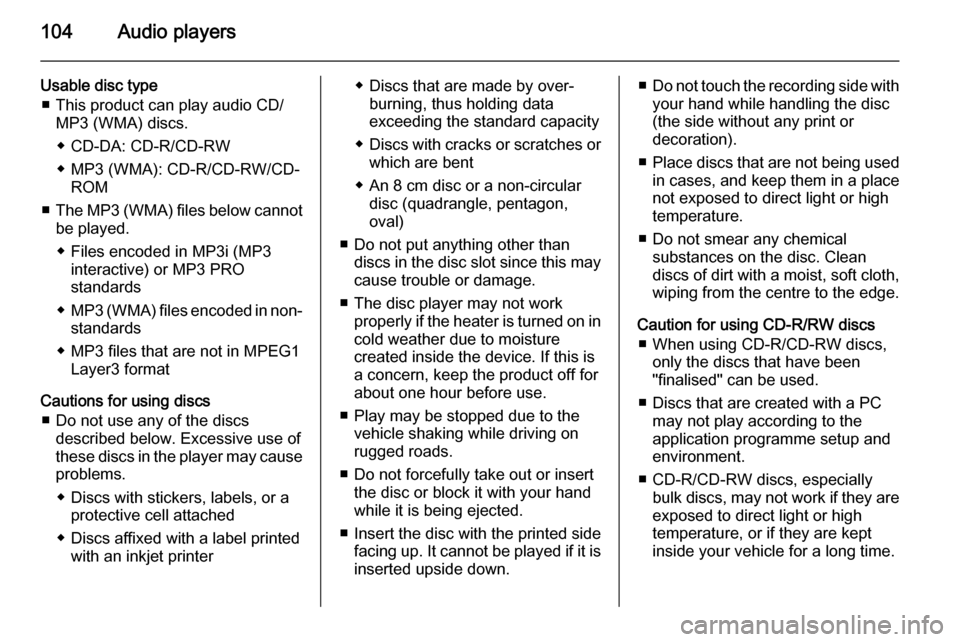
104Audio players
Usable disc type■ This product can play audio CD/ MP3 (WMA) discs.
◆ CD-DA: CD-R/CD-RW
◆ MP3 (WMA): CD-R/CD-RW/CD- ROM
■ The MP3 (WMA) files below cannot
be played.
◆ Files encoded in MP3i (MP3 interactive) or MP3 PRO
standards
◆ MP3 (WMA) files encoded in non-
standards
◆ MP3 files that are not in MPEG1 Layer3 format
Cautions for using discs ■ Do not use any of the discs described below. Excessive use of
these discs in the player may cause
problems.
◆ Discs with stickers, labels, or a protective cell attached
◆ Discs affixed with a label printed with an inkjet printer◆ Discs that are made by over-burning, thus holding data
exceeding the standard capacity
◆ Discs with cracks or scratches or
which are bent
◆ An 8 cm disc or a non-circular disc (quadrangle, pentagon,
oval)
■ Do not put anything other than discs in the disc slot since this maycause trouble or damage.
■ The disc player may not work properly if the heater is turned on in
cold weather due to moisture
created inside the device. If this is
a concern, keep the product off for
about one hour before use.
■ Play may be stopped due to the vehicle shaking while driving on
rugged roads.
■ Do not forcefully take out or insert the disc or block it with your hand
while it is being ejected.
■ Insert the disc with the printed side facing up. It cannot be played if it isinserted upside down.■ Do not touch the recording side with
your hand while handling the disc
(the side without any print or
decoration).
■ Place discs that are not being used
in cases, and keep them in a place
not exposed to direct light or high
temperature.
■ Do not smear any chemical substances on the disc. Clean
discs of dirt with a moist, soft cloth, wiping from the centre to the edge.
Caution for using CD-R/RW discs ■ When using CD-R/CD-RW discs, only the discs that have been
"finalised" can be used.
■ Discs that are created with a PC may not play according to the
application programme setup and
environment.
■ CD-R/CD-RW discs, especially bulk discs, may not work if they are
exposed to direct light or high
temperature, or if they are kept
inside your vehicle for a long time.
Page 105 of 135
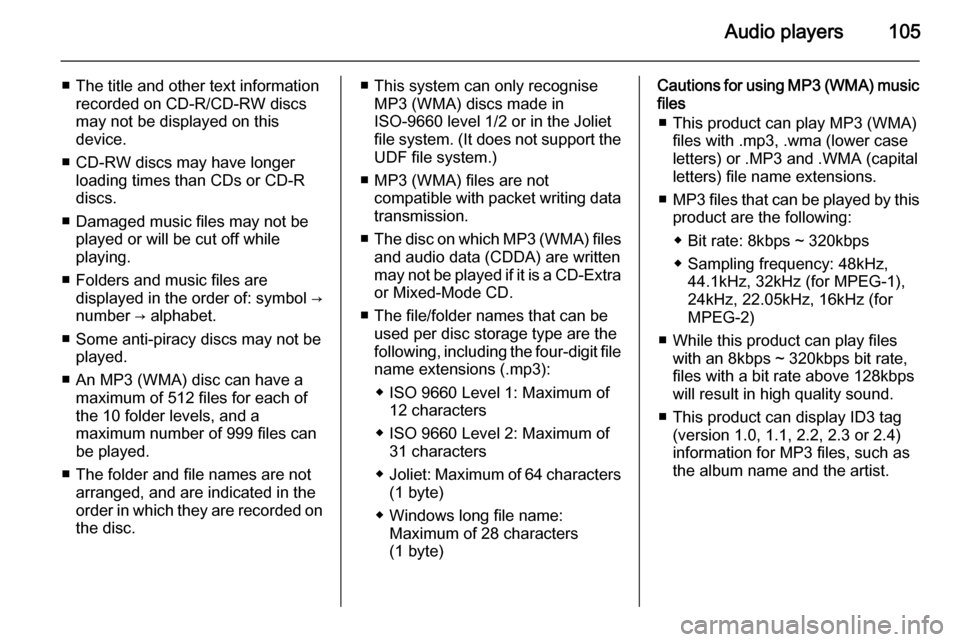
Audio players105
■ The title and other text informationrecorded on CD-R/CD-RW discs
may not be displayed on this
device.
■ CD-RW discs may have longer loading times than CDs or CD-R
discs.
■ Damaged music files may not be played or will be cut off while
playing.
■ Folders and music files are displayed in the order of: symbol →
number → alphabet.
■ Some anti-piracy discs may not be played.
■ An MP3 (WMA) disc can have a maximum of 512 files for each ofthe 10 folder levels, and a
maximum number of 999 files can
be played.
■ The folder and file names are not arranged, and are indicated in the
order in which they are recorded on the disc.■ This system can only recognise MP3 (WMA) discs made in
ISO-9660 level 1/2 or in the Joliet
file system. (It does not support the UDF file system.)
■ MP3 (WMA) files are not compatible with packet writing datatransmission.
■ The disc on which MP3 (WMA) files
and audio data (CDDA) are written
may not be played if it is a CD-Extra or Mixed-Mode CD.
■ The file/folder names that can be used per disc storage type are the
following, including the four-digit file
name extensions (.mp3):
◆ ISO 9660 Level 1: Maximum of 12 characters
◆ ISO 9660 Level 2: Maximum of 31 characters
◆ Joliet: Maximum of 64 characters
(1 byte)
◆ Windows long file name: Maximum of 28 characters
(1 byte)Cautions for using MP3 (WMA) music files
■ This product can play MP3 (WMA) files with .mp3, .wma (lower case
letters) or .MP3 and .WMA (capital
letters) file name extensions.
■ MP3 files that can be played by this
product are the following:
◆ Bit rate: 8kbps ~ 320kbps
◆ Sampling frequency: 48kHz, 44.1kHz, 32kHz (for MPEG-1),
24kHz, 22.05kHz, 16kHz (for
MPEG-2)
■ While this product can play files with an 8kbps ~ 320kbps bit rate,
files with a bit rate above 128kbps
will result in high quality sound.
■ This product can display ID3 tag (version 1.0, 1.1, 2.2, 2.3 or 2.4)
information for MP3 files, such as
the album name and the artist.
Page 106 of 135
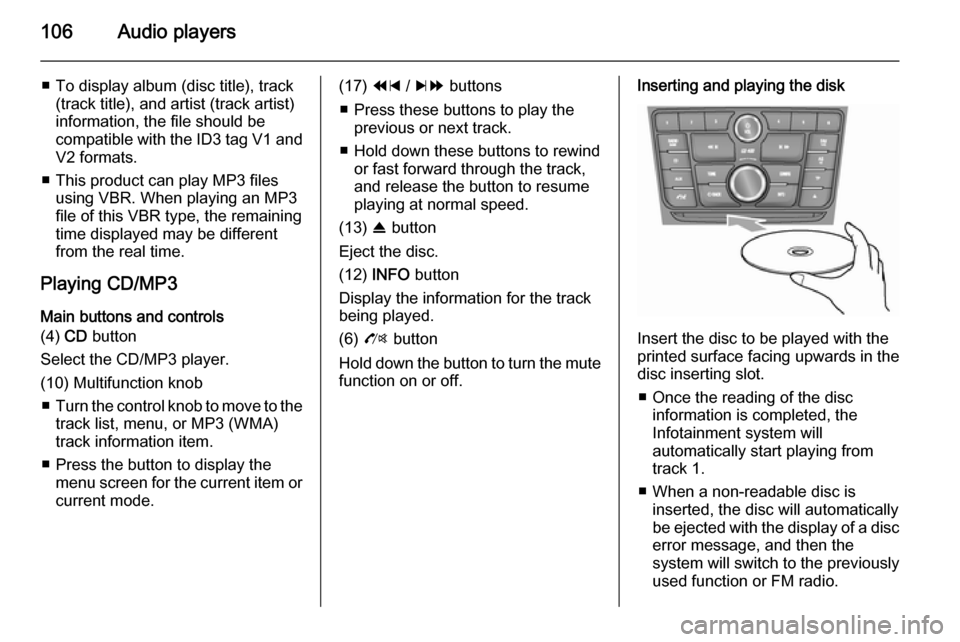
106Audio players
■ To display album (disc title), track(track title), and artist (track artist)
information, the file should be
compatible with the ID3 tag V1 and
V2 formats.
■ This product can play MP3 files using VBR. When playing an MP3
file of this VBR type, the remaining
time displayed may be different
from the real time.
Playing CD/MP3 Main buttons and controls
(4) CD button
Select the CD/MP3 player.
(10) Multifunction knob ■ Turn the control knob to move to the
track list, menu, or MP3 (WMA)
track information item.
■ Press the button to display the menu screen for the current item orcurrent mode.(17) 1 / 8 buttons
■ Press these buttons to play the previous or next track.
■ Hold down these buttons to rewind or fast forward through the track,
and release the button to resume
playing at normal speed.
(13) R button
Eject the disc.
(12) INFO button
Display the information for the track
being played.
(6) O button
Hold down the button to turn the mute function on or off.Inserting and playing the disk
Insert the disc to be played with the
printed surface facing upwards in the
disc inserting slot.
■ Once the reading of the disc information is completed, the
Infotainment system will
automatically start playing from
track 1.
■ When a non-readable disc is inserted, the disc will automaticallybe ejected with the display of a disc
error message, and then the
system will switch to the previously
used function or FM radio.