2014.5 VAUXHALL CORSA infotainment
[x] Cancel search: infotainmentPage 160 of 177

160Introduction
Selection of the functional ranges in
the headline and additional
operations are described below:
Steering wheel remote control system
1Thumbwheel
Turn: select menu items and
commands
Press: confirm a selection (OK)2q button
Press: Selecting/switching off
speech recognition system
3 1693p button
Press: Accept or end a telephone
call or access the call list directly4o Turn: adjust volume
Operating the Infotainment system
with the multifunction knob
See "Control elements on instrument
panel" in the relevant Infotainment
system manual.
The Mobile phone portal can be
operated optionally via the speech
recognition system 3 169.
Bluetooth connection
The Bluetooth™ function on the
mobile telephone must be activated,
see operating instructions for the
mobile phone.
Bluetooth™ is a radio standard for
wireless connection of e.g. a mobile
telephone to other equipment.
Information such as the phone book,
call list, network operator and field
intensity can be transmitted.
Depending on type of equipment, the functions may be restricted.
Creating a connectionIn the main menu select the
telephone symbol from the headline.
Page 161 of 177
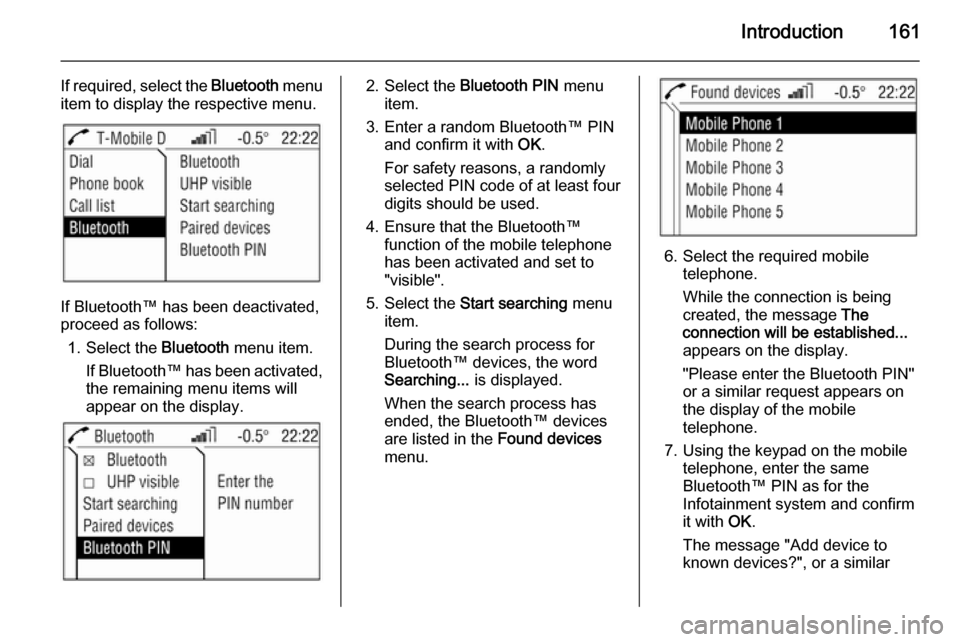
Introduction161
If required, select the Bluetooth menu
item to display the respective menu.
If Bluetooth™ has been deactivated,
proceed as follows:
1. Select the Bluetooth menu item.
If Bluetooth™ has been activated,
the remaining menu items will
appear on the display.
2. Select the Bluetooth PIN menu
item.
3. Enter a random Bluetooth™ PIN and confirm it with OK.
For safety reasons, a randomly
selected PIN code of at least four digits should be used.
4. Ensure that the Bluetooth™ function of the mobile telephone
has been activated and set to
"visible".
5. Select the Start searching menu
item.
During the search process for
Bluetooth™ devices, the word
Searching... is displayed.
When the search process has
ended, the Bluetooth™ devices
are listed in the Found devices
menu.
6. Select the required mobile telephone.
While the connection is being
created, the message The
connection will be established...
appears on the display.
"Please enter the Bluetooth PIN"
or a similar request appears on
the display of the mobile
telephone.
7. Using the keypad on the mobile telephone, enter the same
Bluetooth™ PIN as for the
Infotainment system and confirm
it with OK.
The message "Add device to
known devices?", or a similar
Page 162 of 177
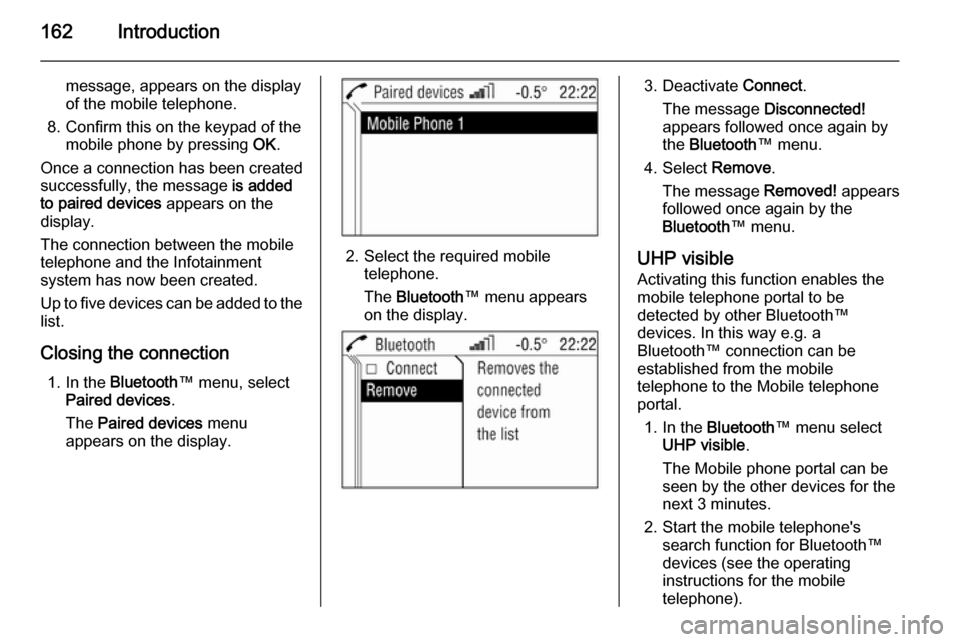
162Introduction
message, appears on the display
of the mobile telephone.
8. Confirm this on the keypad of the mobile phone by pressing OK.
Once a connection has been created successfully, the message is added
to paired devices appears on the
display.
The connection between the mobile telephone and the Infotainment
system has now been created.
Up to five devices can be added to the
list.
Closing the connection 1. In the Bluetooth ™ menu, select
Paired devices .
The Paired devices menu
appears on the display.
2. Select the required mobile telephone.
The Bluetooth ™ menu appears
on the display.
3. Deactivate Connect.
The message Disconnected!
appears followed once again by
the Bluetooth ™ menu.
4. Select Remove.
The message Removed! appears
followed once again by the Bluetooth ™ menu.
UHP visible Activating this function enables the
mobile telephone portal to be
detected by other Bluetooth™
devices. In this way e.g. a
Bluetooth™ connection can be
established from the mobile
telephone to the Mobile telephone
portal.
1. In the Bluetooth ™ menu select
UHP visible .
The Mobile phone portal can be
seen by the other devices for the next 3 minutes.
2. Start the mobile telephone's search function for Bluetooth™
devices (see the operating
instructions for the mobile telephone).
Page 163 of 177
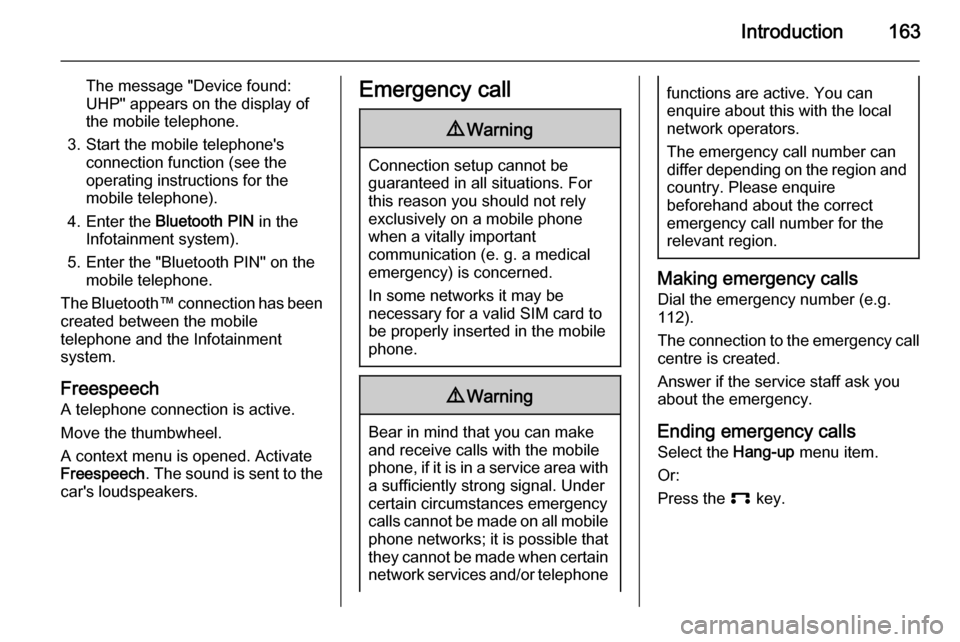
Introduction163
The message "Device found:
UHP" appears on the display of
the mobile telephone.
3. Start the mobile telephone's connection function (see theoperating instructions for the
mobile telephone).
4. Enter the Bluetooth PIN in the
Infotainment system).
5. Enter the "Bluetooth PIN" on the mobile telephone.
The Bluetooth™ connection has been created between the mobile
telephone and the Infotainment
system.
Freespeech
A telephone connection is active.
Move the thumbwheel.
A context menu is opened. Activate
Freespeech . The sound is sent to the
car's loudspeakers.Emergency call9 Warning
Connection setup cannot be
guaranteed in all situations. For
this reason you should not rely
exclusively on a mobile phone
when a vitally important
communication (e. g. a medical
emergency) is concerned.
In some networks it may be
necessary for a valid SIM card to
be properly inserted in the mobile
phone.
9 Warning
Bear in mind that you can make
and receive calls with the mobile
phone, if it is in a service area with
a sufficiently strong signal. Under
certain circumstances emergency
calls cannot be made on all mobile
phone networks; it is possible that
they cannot be made when certain network services and/or telephone
functions are active. You can
enquire about this with the local
network operators.
The emergency call number can
differ depending on the region and country. Please enquire
beforehand about the correct
emergency call number for the
relevant region.
Making emergency calls
Dial the emergency number (e.g.
112).
The connection to the emergency call centre is created.
Answer if the service staff ask you
about the emergency.
Ending emergency calls Select the Hang-up menu item.
Or:
Press the p key.
Page 164 of 177
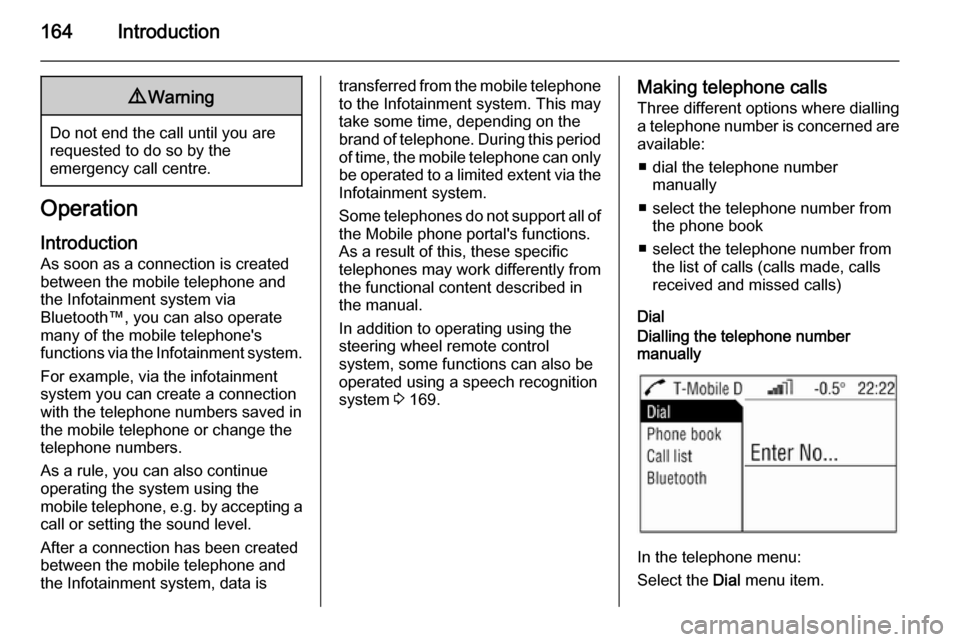
164Introduction9Warning
Do not end the call until you are
requested to do so by the
emergency call centre.
Operation
Introduction As soon as a connection is created
between the mobile telephone and
the Infotainment system via
Bluetooth™, you can also operate many of the mobile telephone's
functions via the Infotainment system.
For example, via the infotainment
system you can create a connection
with the telephone numbers saved in
the mobile telephone or change the
telephone numbers.
As a rule, you can also continue
operating the system using the
mobile telephone, e.g. by accepting a call or setting the sound level.
After a connection has been created
between the mobile telephone and
the Infotainment system, data is
transferred from the mobile telephone to the Infotainment system. This may
take some time, depending on the
brand of telephone. During this period
of time, the mobile telephone can only be operated to a limited extent via the Infotainment system.
Some telephones do not support all of
the Mobile phone portal's functions.
As a result of this, these specific
telephones may work differently from
the functional content described in
the manual.
In addition to operating using the
steering wheel remote control
system, some functions can also be
operated using a speech recognition
system 3 169.Making telephone calls
Three different options where dialling
a telephone number is concerned are available:
■ dial the telephone number manually
■ select the telephone number from the phone book
■ select the telephone number from the list of calls (calls made, calls
received and missed calls)
DialDialling the telephone number
manually
In the telephone menu:
Select the Dial menu item.
Page 170 of 177
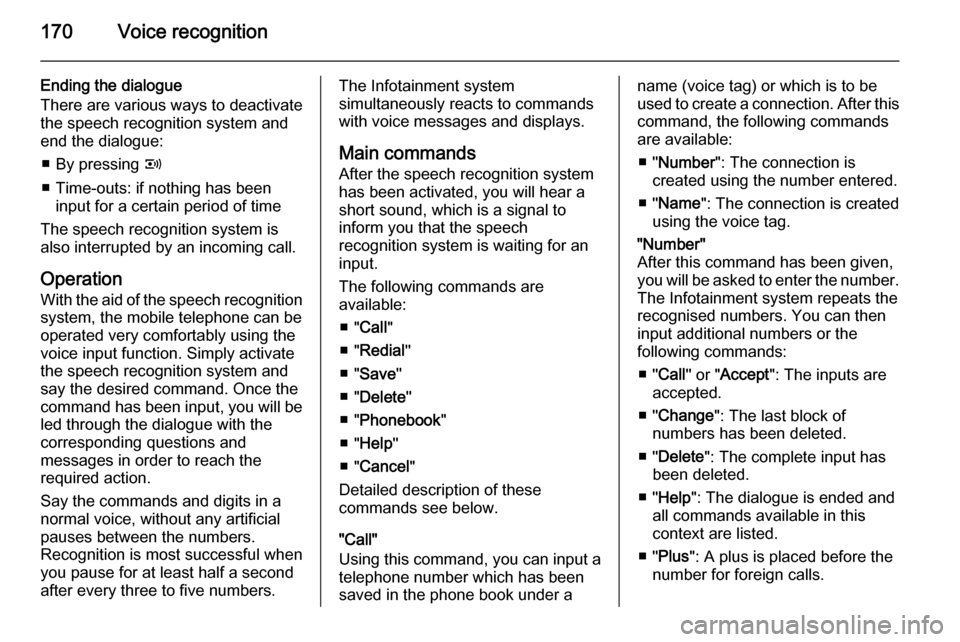
170Voice recognition
Ending the dialogue
There are various ways to deactivate
the speech recognition system and
end the dialogue:
■ By pressing q
■ Time-outs: if nothing has been input for a certain period of time
The speech recognition system is
also interrupted by an incoming call.
Operation With the aid of the speech recognition
system, the mobile telephone can be
operated very comfortably using the
voice input function. Simply activate
the speech recognition system and
say the desired command. Once the
command has been input, you will be
led through the dialogue with the
corresponding questions and
messages in order to reach the
required action.
Say the commands and digits in a
normal voice, without any artificial
pauses between the numbers.
Recognition is most successful when
you pause for at least half a second
after every three to five numbers.The Infotainment system
simultaneously reacts to commands with voice messages and displays.
Main commands After the speech recognition system
has been activated, you will hear a
short sound, which is a signal to
inform you that the speech
recognition system is waiting for an
input.
The following commands are
available:
■ " Call "
■ " Redial "
■ " Save "
■ " Delete "
■ " Phonebook "
■ " Help "
■ " Cancel "
Detailed description of these
commands see below.
"Call"
Using this command, you can input a telephone number which has beensaved in the phone book under aname (voice tag) or which is to be
used to create a connection. After this
command, the following commands
are available:
■ " Number ": The connection is
created using the number entered.
■ " Name ": The connection is created
using the voice tag."Number"
After this command has been given,
you will be asked to enter the number. The Infotainment system repeats the
recognised numbers. You can then input additional numbers or the
following commands:
■ " Call " or " Accept ": The inputs are
accepted.
■ " Change ": The last block of
numbers has been deleted.
■ " Delete ": The complete input has
been deleted.
■ " Help ": The dialogue is ended and
all commands available in this
context are listed.
■ " Plus ": A plus is placed before the
number for foreign calls.
Page 171 of 177
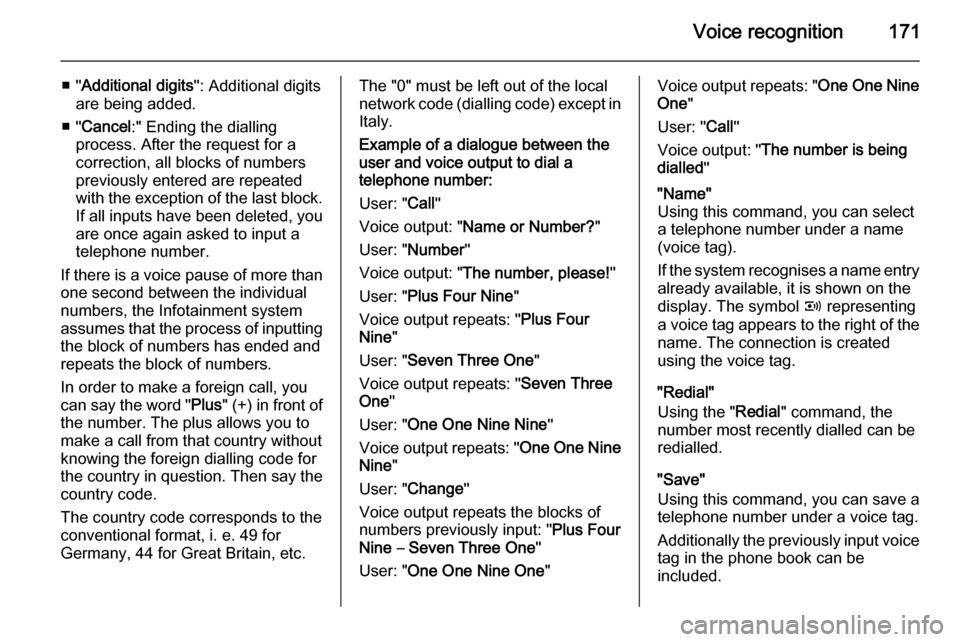
Voice recognition171
■ "Additional digits ": Additional digits
are being added.
■ " Cancel :" Ending the dialling
process. After the request for a
correction, all blocks of numbers previously entered are repeated
with the exception of the last block. If all inputs have been deleted, you
are once again asked to input a
telephone number.
If there is a voice pause of more than one second between the individual
numbers, the Infotainment system
assumes that the process of inputting
the block of numbers has ended and
repeats the block of numbers.
In order to make a foreign call, you
can say the word " Plus" (+) in front of
the number. The plus allows you to
make a call from that country without
knowing the foreign dialling code for
the country in question. Then say the
country code.
The country code corresponds to the
conventional format, i. e. 49 for
Germany, 44 for Great Britain, etc.The "0" must be left out of the local
network code (dialling code) except in Italy.
Example of a dialogue between the
user and voice output to dial a
telephone number:
User: " Call"
Voice output: " Name or Number? "
User: " Number "
Voice output: " The number, please! "
User: " Plus Four Nine "
Voice output repeats: " Plus Four
Nine "
User: " Seven Three One "
Voice output repeats: " Seven Three
One "
User: " One One Nine Nine "
Voice output repeats: " One One Nine
Nine "
User: " Change "
Voice output repeats the blocks of
numbers previously input: " Plus Four
Nine – Seven Three One "
User: " One One Nine One "Voice output repeats: " One One Nine
One "
User: " Call"
Voice output: " The number is being
dialled ""Name"
Using this command, you can select a telephone number under a name
(voice tag).
If the system recognises a name entry already available, it is shown on the
display. The symbol q representing
a voice tag appears to the right of the
name. The connection is created using the voice tag.
"Redial"
Using the " Redial" command, the
number most recently dialled can be
redialled.
"Save"
Using this command, you can save a
telephone number under a voice tag.
Additionally the previously input voice tag in the phone book can be
included.
Page 172 of 177

172Voice recognition
Voice tags can only be included in the
phone book if they are saved in the Infotainment system.
A maximum of 25 voice tags can be
stored in the phone book. If 25 voice
tags are already stored, the message
is given " The speech memory is full! ".
Voice tags are dependent on the
speaker, which means that only the
person who has spoken in the voice
tag can select it.
After three invalid attempts, the
speech recognition system is turned
off automatically.
It can happen that the two names
input are too different for the speech
recognition system, which then
rejects them. You can then decide if
you want to input the names again or end the process:
■ " Yes ": Input the names again.
■ " No "/" Cancel ": The dialogue is
ended without anything being
saved.In order to prevent a cut-off at the
beginning of the recording when names are being saved, a short
pause should be left after the request
for an input.
In order to be able to use the voice tag independently of the location, i.e. in
other countries, all telephone
numbers should be entered with a
" Plus " and the country code.
Example of a name being saved as a voice tag:
User: " Call"
Voice output: " Name or Number? "
User: " Name"
Voice output: " The name, please! "
User:
Voice output: " The number, please! ".
User: " Plus Four Nine "
Voice output: " Plus Four Nine "
User: Seven Three One .
Voice output: " Seven Three One "
User: " One One Nine One "
Voice output: " One One Nine One "
User: " Save"Instead of " Save" you can also use
the command " Accept".
"Delete"
Using the " Delete" command, you can
delete a previously saved voice tag.
"Phonebook"
Using the command " Phonebook",
you can dial a previously saved voice tag which you have included in thephonebook. You can also delete a
voice tag. After inputting the
" Phonebook " command, you will be
asked to input a name.
After the recognised name has been
output, you can input the following
commands:
■ " Call ": The connection to the saved
number is created.
■ " Delete ": The voice tag is deleted.
■ " Cancel ": The dialogue is ended.
■ " Help ": The dialogue is ended and
all commands available in this
context are listed.
Example of how to dial a telephone
number saved in the directory: