Page 291 of 389
289
TOUCH SCREEN AUDIO-CD System
the system is protected in such a way that it will only
operate in your vehicle.
01 First steps - Control panel
For safety reasons, the driver must carry out operations
which require prolonged attention while the vehicle is
stationary.
When the engine is switched off and to prevent
discharging of the battery, the system switches off
following the activation of the energy economy mode.
Contents
03
General
operation
02
Steering mounted
controls
04
Radio
05
Music
06
Bluetooth
® telephone p.
p. p.
p.
p.
p. 290
291
293
300
303
308
Page 297 of 389
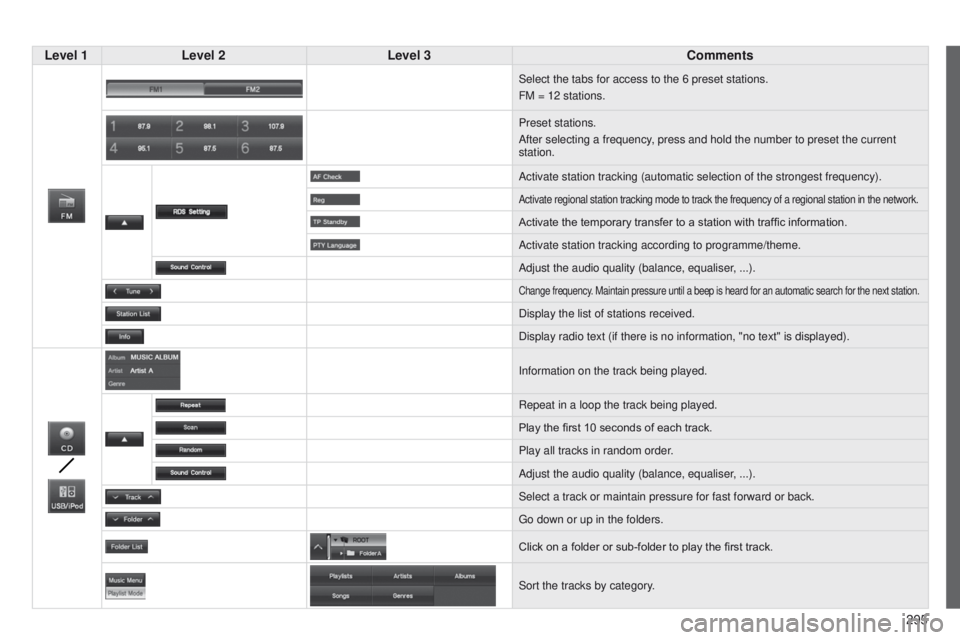
295
Level 1
Level 2 Level 3 Comments
Select the tabs for access to the 6 preset stations.
FM = 12 stations.
Preset stations.
After selecting a frequency, press and hold the number to preset the current
station.
Activate station tracking (automatic selection of the strongest frequen\
cy).
Activate regional station tracking mode to track the frequency of a regi\
onal station in the network.
Activate the temporary transfer to a station with traffic information.
Activate station tracking according to programme/theme.
Adjust the audio quality (balance, equaliser, ...).
Change frequency. Maintain pressure until a beep is heard for an automatic search for th\
e next station.
Display the list of stations received.
Display radio text (if there is no information, "no text" is displayed)\
.
Information on the track being played.
Repeat in a loop the track being played.
Play the first 10
seconds of each track.
Play all tracks in random order.
Adjust the audio quality (balance, equaliser, ...).
Select a track or maintain pressure for fast forward or back.
g
o down or up in the folders.
Click on a folder or sub-folder to play the first track.
Sort the tracks by category.
Page 305 of 389
05
303
Playing a CD (CD-DA/CD-TEXT or MP3/WMA/AAC)
Inset a CD then select "CD". Press the MENU button to display the choice of
source.
u
se the "Track" button to select the previous /
next track.
MUSIC
Press and hold " Track" for fast back or
forwards. Press the arrow to modify the track play mode:
"Repeat": plays the current track repeatedly in
a loop.
"Scan": plays the start of each track for around
10 seconds.
"Random/Shuffle
": plays all of the tracks in the
current folder in random order.
"Sound control ": settings for balance, the
equaliser, ...
Press "Track List" to display the complete list
of tracks.
With an MP3/WMA/AAC CD, press "Folder" to
move up and down in the folders.
Page 309 of 389
05
307
Playing the tracks on a portable player (USB)
Connect the portable player, then select "USB". Press the MENU button to display the choice
of source.
u
se the "Track" button to select the previous /
next track.
MUSIC
Press and hold " Track" for fast back or
forwards. Press the arrow to modify the track play mode:
"Repeat": plays the current track repeatedly in
a loop.
"Scan": plays the start of each track for around
10 seconds.
"Random / Shuffle
": plays all of the tracks in
the current folder in random order.
"Sound control ": settings for balance, the
equaliser, ...
"Database ": checks the version of
"Gracenote*".
Press "Folder List " to display the list of folders.
Press on a folder to run through the tracks.
Press "Folder" to move up and down in the
folders. Press "Playlist Mode", "Music Menu" is
displayed.
t
his allows tracks to be sorted by category.
* the g racenote music database is a service that supplies the names of
albums, the track titles, ...
Page 313 of 389
3 11
AUDIO-CD system
the system is protected in such a way that it will only
operate in your vehicle.01 First steps - Control panel
For safety reasons, the driver must carry out operations
which require prolonged attention while the vehicle is
stationary.
When the engine is switched off and to prevent
discharging of the battery, the system switches off
following the activation of the energy economy mode.
CONTENTS
02
Steering mounted
controls
03
General
operation
04
Radio
05
Music media players
06
USB player
07
BLUETOOTH
® streaming
Error messages p.
p.
p.
p.
p.
p.
p.
p. 312
314
315
317
323
328
330
332
Page 315 of 389
01
313
FIRST STEPS
Fast back / forwards.P t Y On / Off.
Play the first 10 seconds
of each track in the current
folder.
Selection:
-
automatically of the next
radio frequency down / up.
-
of the previous / next
track. Select previous / next folder (or track).
Adjust audio settings.
Manual search up and down for a radio station / P
t Y.
Function setting mode (AF, R
eg ,
t
P, SCV, ...).
Press: select folder (or track). Search for TP traffic
information.
Play / pause the current track.
Abandon the current
operation, up one level.
Change to
MENU mode.
Page 317 of 389
03
315
GENERAL OPERATION
Press the PWR/VOL button.
t
he last source selected before
switching off resumes operation.
t
he audio system functions can be
used when the ignition switch is in the
"ON" or "ACC" position.
to switch of
f, press the PWR/VOL
button again.
Adjusting the volume
turn the
PWR/VOL knob to the left to
decrease the volume or to the right to
increase it. Press the SEL knob repeatedly;
the
audio mode changes in the
following order: BASS /
t
R e BL e /
FAD
e R / BALANC e / SCV and cancel.
Setting the audio modes
Switching on / off
t
he audio adjustment mode is deactivated, during operation of the
radio or a CD or after around 10 seconds with no action. Adjusting the audio modes
turn the
SEL knob to the left or right
to adjust the audio setting.
Page 321 of 389
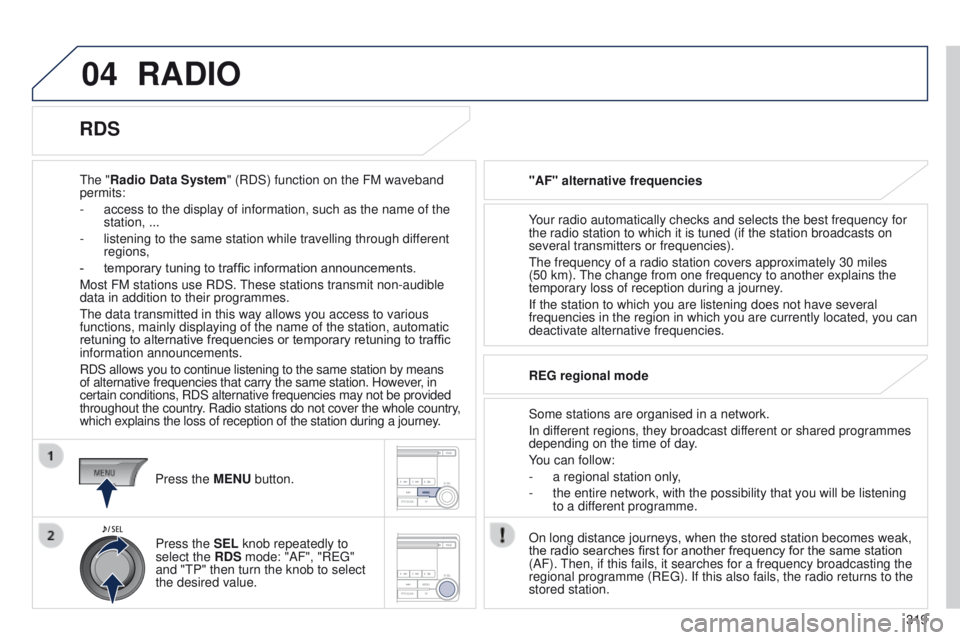
04
319
RADIO
the "Radio Data System" (RDS) function on the FM waveband
permits:
-
access to the display of information, such as the name of the
station, ...
-
listening to the same station while travelling through dif
ferent
regions,
-
temporary tuning to traffic information announcements.
Most FM stations use RDS.
t
hese stations transmit non-audible
data in addition to their programmes.
t
he data transmitted in this way allows you access to various
functions, mainly displaying of the name of the station, automatic
retuning to alternative frequencies or temporary retuning to traffic
information announcements.
RDS allows you to continue listening to the same station by means
of alternative frequencies that carry the same station. However, in
certain conditions, RDS alternative frequencies may not be provided
throughout the country. Radio stations do not cover the whole country,
which explains the loss of reception of the station during a journey. "AF" alternative frequencies
Your radio automatically checks and selects the best frequency for
the radio station to which it is tuned (if the station broadcasts on
several transmitters or frequencies).
t
he frequency of a radio station covers approximately 30 miles
(50 km).
t
he change from one frequency to another explains the
temporary loss of reception during a journey.
If the station to which you are listening does not have several
frequencies in the region in which you are currently located, you can
deactivate alternative frequencies.
Some stations are organised in a network.
In different regions, they broadcast different or shared programmes
depending on the time of day.
You can follow:
-
a regional station only
,
-
the entire network, with the possibility that you will be listening
to a dif
ferent programme.
REG regional mode
On long distance journeys, when the stored station becomes weak,
the radio searches first for another frequency for the same station
(AF).
t
hen, if this fails, it searches for a frequency broadcasting the
regional programme (R
eg ). If this also fails, the radio returns to the
stored station.
RDS
Press the MENU button.
Press the SEL knob repeatedly to
select the RDS mode: "AF", "R
eg "
and "
t P" then turn the knob to select
the desired value.