Page 334 of 444
04MEDIA
Level 1Level 2
List of FM stations
"Media"
Primary page
Preset
Page 335 of 444
333
Level 1 Level 2 Comments
Media List List of FM stations
Press on a radio station to select it.
Media
Source FM RadioSelect change of source.
DAB Radio
AM Radio
Jukebox
CD
USB
iPod
Bluetooth
AUX
Media
Preset
Press an empty location to Preset it.
Page 337 of 444
335
Level 1 Level 2 Level 3 Comments
Media
Secondary page Radio list Preset
Press a radio station to select it.
Update listUpdate the list of stations received.
FrequencyEnter the desired radio frequency.
ConfirmSave the settings.
Media
Secondary page Photos Page selection
Display the selected photo full screen.
RotateRotate the photo 90°.
Select allSelect all the photos in the list.
Press again to deselect.
Slideshow
Previous photo.Display the photos in sequence, full screen.Pause / Play.
Next photo.
Confirm
Save the settings.
Media
Secondary page
Manage Jukebox Sort by folder
Choose the selection mode.Sort by album
Select all
Magnifying glass
Create folder
Choose the handling mode.Rename
Delete
Select all
Confirm
Save the options.
CopyCopy files to the Jukebox.
Page 340 of 444
04
Selecting a station
The exterior environment (hills, buildings, tunnel, car park, below ground...) may prevent reception, even in RDS station tracking mode.
This phenomenon is normal in the propagation of radio waves and is in no way indicative of a fault with the audio system. Select "List" in the primary page.
or
Select "Radio list" in the secondary page. Press on Media to display the primary page.
or
Press on Media to display the primary page
then go to the secondary page.
Select a radio station from the list offered.If necessary, select change of source.Press Media to display the primary
page then select "
Preset".
Select "FM Radio" or "AM Radio".
OR
Select "Update list" to refresh the list.
RADIO
Select a preset radio station in the list.
Page 342 of 444
04
Preset a station
Press on "Preset".
Select a radio station or frequency
(refer to the corresponding section).
Select a number in the list to preset the
previously chosen radio station.
A long press on a number presets (memorises)
the station.
Or
A press on this button presets all of the stations
one after the other.
Recall pre-set stations
Press on Media to display the primary page
then select "Save".
RADIO
Page 344 of 444
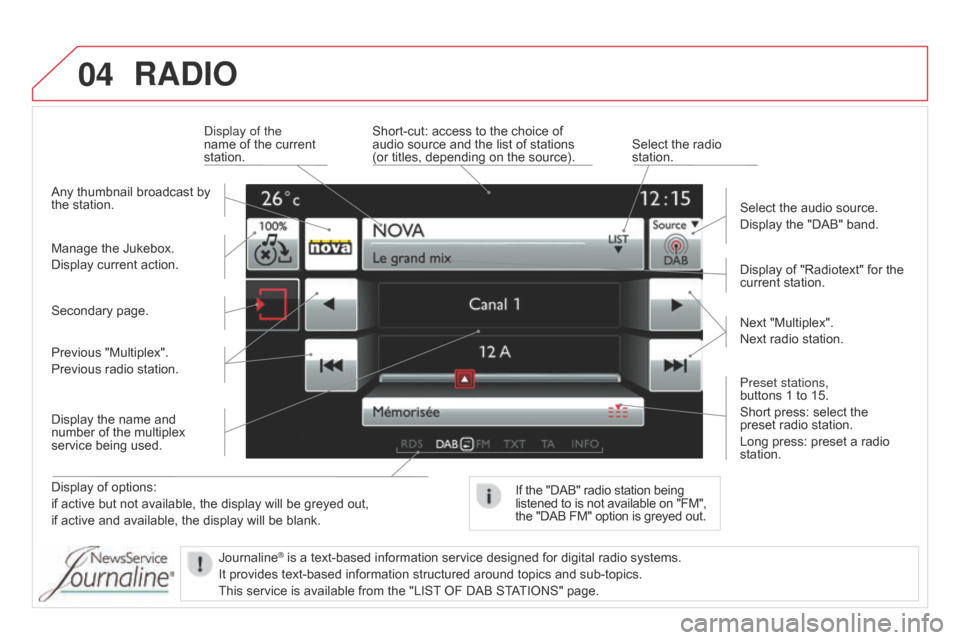
04RADIO
Display of options:
if active but not available, the display will be greyed out,
if active and available, the display will be blank.Display of "Radiotext" for the
current station.
Manage the Jukebox.
Display current action. Select the audio source.
Display the "DAB" band.
Display of the
name of the current
station.
Short-cut: access to the choice of
audio source and the list of stations
(or titles, depending on the source). Select the radio
station.
If the "DAB" radio station being
listened to is not available on "FM",
the "DAB FM" option is greyed out.
Any thumbnail broadcast by
the station.
Preset stations,
buttons 1 to 15.
Short press: select the
preset radio station.
Long press: preset a radio
station. Next "Multiplex".
Next radio station.
Secondary page.
Display the name and
number of the multiplex
service being used. Previous "Multiplex".
Previous radio station.
Journaline
® is a text-based information service designed for digital radio systems.
It provides text-based information structured around topics and sub-topics.
This service is available from the "LIST
OF DAB STATIONS" page.
Page 400 of 444
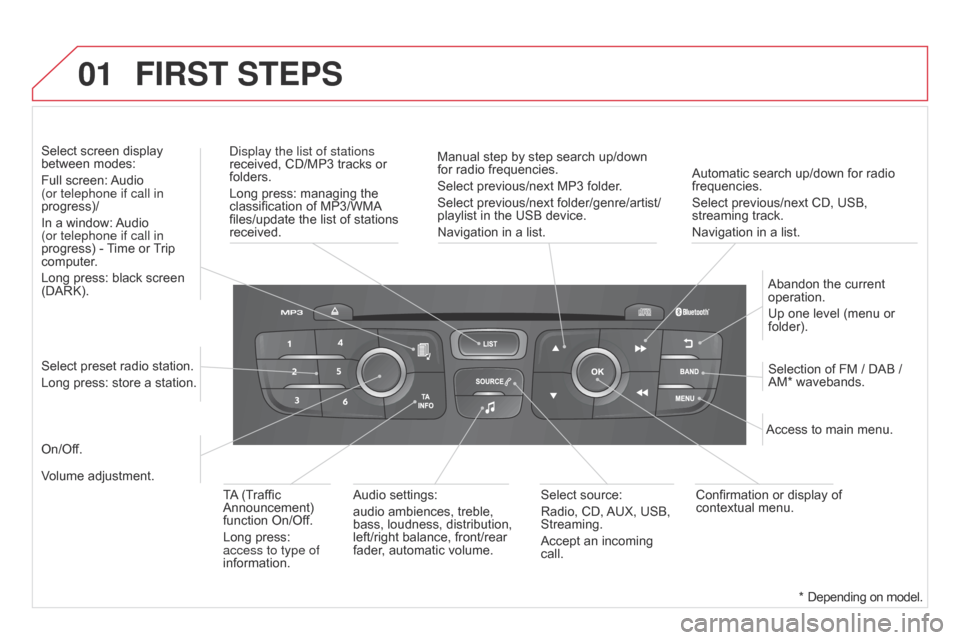
01
Automatic search up/down for radio
frequencies.
Select previous/next CD, USB,
streaming track.
Navigation in a list.
Display the list of stations
received, CD/MP3 tracks or
folders.
Long press: managing the
classification of MP3/WMA
files/update the list of stations
received.
Abandon the current
operation.
Up one level (menu or
folder).
On/Off. Selection of FM / DAB /
AM* wavebands.
Select preset radio station.
Long press: store a station. Select screen display
between modes:
Full screen: Audio
(or telephone if call in
progress)/
In a window: Audio
(or telephone if call in
progress) - Time or Trip
computer.
Long press: black screen
(DARK).
Audio settings:
audio ambiences, treble,
bass, loudness, distribution,
left/right balance, front/rear
fader, automatic volume. Access to main menu.
TA (Traffic
Announcement)
function On/Off.
Long press:
access to type of
information. Select source:
Radio, CD, AUX, USB,
Streaming.
Accept an incoming
call.
Confirmation or display of
contextual menu.
Manual step by step search up/down
for radio frequencies.
Select previous/next MP3 folder.
Select previous/next folder/genre/artist/
playlist in the USB device.
Navigation in a list.
Volume adjustment.
FIRST STEPS
* Depending on model.
Page 406 of 444
04AUDIO
Display options:
if active but not available, the display will
be struck out.Preset stations, buttons 1 to 6.
Short press: select the preset radio
station.
Long press: preset a radio station.
Display the name of the multiplex
service being used.
Represents the signal strength for
the band being listened to.If the "DAB" station being listened
to is not available on "FM", "DAB
FM" is struck out.
Display of RadioText (TXT) for the
current radio station. Display the name of the current
station.